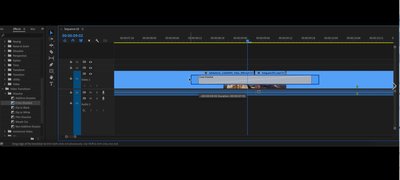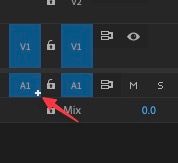- Home
- Premiere Pro (Beta)
- Discussions
- Now in Beta: Timeline Performance improvements dur...
- Now in Beta: Timeline Performance improvements dur...
Now in Beta: Timeline Performance improvements during Editing
Copy link to clipboard
Copied
The timeline panel’s method of displaying content is now faster and smoother than ever.
We’ve made some under-the-hood changes to the way the timeline UI is displayed which is reflected in edits, drag/drops, and scrolling, especially on large panels. Dragging the playhead is more responsive.
The feedback on trimming, dragging transitions and effects will now draw a blue, shaded rectangle instead of using an inverted color.
Auto scrolling when dragging the playhead or clips or during edits, is now variable speed and much smoother.
Please reach out if any have any issues, questions, or feedback.
We want to know what you think. Please join the conversation below.
Copy link to clipboard
Copied
Hello!
I am glad that this vital area of Premiere's interface is being given some TLC! The FPS bump is definitely needed!
While we are here tweaking things I think the waveform code in Premiere needs a big overhaul. It seems to be positively ancient, from how peak files are generated, to how they are drawn on the timeline.
I would love to have:
1. Waveforms that draw as they are dragged across the timeline. It feels very Windows 3.1 to lose the contents of a clip as you are dragging it! This can be very frustrating and you have to resort to keyboard shortcuts to see the waveform move frame by frame when trying to sync up sound FX, etc. This is one of the most ancient feeling things about the premiere timeline interface.
2. Waveforms that dynamically scale based on levels. Many other NLEs have this but visually being able to shape the waveforms with the pen tool would be great. Just more feedback on what you are doing.
3. Smooth zooming on timeline, even in this latest beta, waveforms still pop on and off and redraw constantly.
4. Scrolling The timeline is still quite stuttery for me. I can attach a video if that would help. Still getting waveform re-draw and other visual glitches.
Copy link to clipboard
Copied
Awesome list! Stay tuned on waveform improvements -- they're on our radar. For waveform redawing on zooming and scrolling: Yes, please attach a video and DM any links to project files so we can repro on our end. We're excited to continue to improve timeline performance.
Copy link to clipboard
Copied
Sent a DM but here is sort of an example of some of the interface jank I'm experiencing.
Copy link to clipboard
Copied
I tested with Sony MTS files (AVCHD H264) files, but with these files I didn't note a better performance.
If I drop a lot of clips in the timeline and then let it play while using Q and W to shorten the clips the PGM window does not follow and it showing a lot of dropped frames...
Copy link to clipboard
Copied
This may be a issue with the file format. We will try and reproduce on our end -- feel free to post a video and/or DM any links to project files so we can try it out.
Copy link to clipboard
Copied
That's a nice improvement. It does feel much smoother and the blue clip outline does feel nice.
The + thingy that automatically adds audio tracks when your source has more tracks than the timeline is still there, still causing undue extra work. Seems like it would have been the perfect place to address this unnecessary "feature"?
Copy link to clipboard
Copied
Awesome that you like the blue clip outline! Thank you for your feedback on how Premiere handles new audio tracks -- We will keep this in consideration.
Copy link to clipboard
Copied
Biggest thing for me on timeline display is the wasted space on the side of the timeline I am *not* interested in.
80+% of the time I only care about what is coming up - I'd like the option to move the playhead left and have the timeline show the post playhead part of the timeline (eg so I can add fades, trim audio, extend captions etc as I playback).
Ideally 3+ playhead positions, with keyboard shortcuts, to set playhead left, right + centred (where the left/right is user customisable).
Copy link to clipboard
Copied
Thanks for the feedback Trevor. Are you refering to the page scrolling preference versus the smooth scrolling preference in the timeline preferences?
Copy link to clipboard
Copied
Thanks Jessica. I pretty much always use smooth scrolling. This kicks off when the playhead is halfway across displayed timeline and so shows as much of what has already happened as what is to come.
Personally I'm more interested in what is coming up than what we've already seen, so would prefer an option to weight the playhead to be more to the left of the timeline being displayed (e.g. to show 15 secs before playhead and 45 secs after playhead, rather than 30/30).
Copy link to clipboard
Copied
I love this idea!
Copy link to clipboard
Copied
Me too! The centered thing never made much sense to me ... a timeline in motion is always going to the right ...
Neil
Copy link to clipboard
Copied
Same here, love this idea. I'm always using the KB shortcuts to zoom out then back in so I can at least keep the playhead in the middle and not have it drift to the right before page scrolling.
Copy link to clipboard
Copied
2nd beef is for Audio dissolves to merge sensibly when clips are moved (like Avid).
The way they combine at the moment makes no sense to me. Be better if they just dropped off.
See this post/video
https://m.facebook.com/groups/adobepremierepro/permalink/4735824296479152/
Copy link to clipboard
Copied
And here's my request for improved waveforms:
(PS promise I *will* check out the latest beta soon!)
Copy link to clipboard
Copied
First of all this has improved complex timeline performance by a lot. Especially when resizing/moving clips. Thank you for finally adressing this.
I was still having minor slowdowns yesterday. Is this code still being improved and are you looking for cases where it still falls apart? I'm working with quite large productions and many open projects at the same time, so it may be hard to reproduce in a controlled setting.
While we're at timeline behavior, here's some minor bug that creeped in a while ago:
When you are zoomed in on a timeline and have scrolling disabled the playhead (obviously) runs off screen. Now when you stop playback by clicking somewhere in the currently zoomed-in area of the timeline, following occurs:
What is expected: The playback will stop and the playhead is placed where you clicked in the currently zoomed-in area.
What happens: Playback will stop, but the timeline will jump to the position where the playhead currently is off-screen. Which is really annoying if you work on some smaller section of a huge timeline and want to repeatedly watch/listen to some finer edits.
This used to be different. Behavior changed in some update maybe a year ago? Don't remember which update did it, but it is really, really annoying to me. Thought maybe it could have been "accidentally" fixed by your rework of the timeline code, but it's still here that's why I'm bringing this up.
Thanks for your work.
Copy link to clipboard
Copied
Holy....the timeline bug was fixed already? Just downloaded the latest update and it now behaves correctly again. That was a quick fix, thanks a million. 🙂
Copy link to clipboard
Copied
Yes! The bug was already on the team's radar. Glad the timing worked out. Have a great weekend 🙂
Copy link to clipboard
Copied
Hi Jessica,
While you're focussing on the Timeline...
PLEASE change the color of the Toggle Sync Lock off icon to something that's actually easy to see (such as red):
The current Toggle Sync Lock off icon is ridiculously hard to spot, making it all too easy to screw things up when a user fails to spot it. This is a fix that should take someone on your team about 1 hour or less to fix, so please fix this bad design choice that should have never gotten past QC in the first place. Thank you!
A HUGE improvement that could be added to the Timeline is an indicator to let users know if they're about to overwrite media in the unseen portion(s) of the Timeline by mistake: https://community.adobe.com/t5/premiere-pro-ideas/visual-cues-in-timeline-to-avoid-overwriting-out-o...
This is a much bigger project, but it would be so incredibly helpful (and would be an NLE first as far as I know) that it should be looked into asap. It sure would be a lot more helpful than having a lot of the things that are currently being worked on in the Beta, such as CornerPin Effect & Center Split Transition GPU acceleration. 😉
Copy link to clipboard
Copied
This is a really great improvment! I love the responsiveness.
It would be great if the blue rectangle idea could also be implemented when we do Inserts and Overwrites in the timeline with drag-n-drop, so we can tell before we let go of the clip how things will look after the edit. This could let us discover issues with track targeting, track locking, sync locking etc. before doing the edit - saving us from lots of hitting Cmd/Ctrl+Z 🙂
Copy link to clipboard
Copied
Would this idea help with regards to what you're looking for Jarle?
I think it would make it infinitely easier to drag & drop or move media around the Timeline with full confidence that nothing will ever get overwriten by mistake!
Copy link to clipboard
Copied
That's not what I'm looking for. I just want to see the result before I let go. Premiere Rush does this really well when moving clips around in a complex timeline. I I don't like what I see in Rush I can just hit Escape, and no harm is done.
Copy link to clipboard
Copied
@Jarle Leirpoll I warmly welcome you and am glad to hear from you.
In PrPro there is a similar possibility not to use the "favorite" keyboard shortcut CTRL + Z. When dragging a clip to a new place for embedding, if there is a fear that you have changed your mind or do not want such a step, just hold down Shift at the moment and the clip will return to its place without compromising CUT. The structure of the clips is not damaged and you do not have to use CTRL + Z.
Copy link to clipboard
Copied
@Baffy19 Yeah, I usually hit Escape instead, since it's an easy key to find. But I'd still like the blue outlines.
-
- 1
- 2
Find more inspiration, events, and resources on the new Adobe Community
Explore Now