- Home
- Premiere Rush
- Discussions
- Re: Square and vertical aspect ratio settings
- Re: Square and vertical aspect ratio settings
FAQ: How to change video size (aspect ratio) in Premiere Rush?
Copy link to clipboard
Copied
Rush allows you to optimize your video for different social media platforms and their publishing guidelines. Take your videos and share them everywhere you can!
- Select the resize icon at the bottom of your screen to see available aspect ratios.
- Select a different aspect ratio for autofill to reframe and retrack your video.
- Open the Transform inspector to see options for Fit and Fill
- Fit scales your video down in order to include the entire frame inside the new aspect ratio.
- Fill scales your video up to use the whole screen.
Copy link to clipboard
Copied
I'm trying Rush out (in Windows 10), and under export settings, I don't see anywhere to adjust the aspect ratio to 1:1 or 9:16. These are ratios required by the social media team I work with. I could obviously open Rush project files in Premiere and re-adjust from there, but I'm trying to find a simple solution for co-workers who have no experience with video editing. Am I missing something obvious? !
Copy link to clipboard
Copied
Click on the ellipsis on the lower right of the preview monitor and change your aspect ratio there:
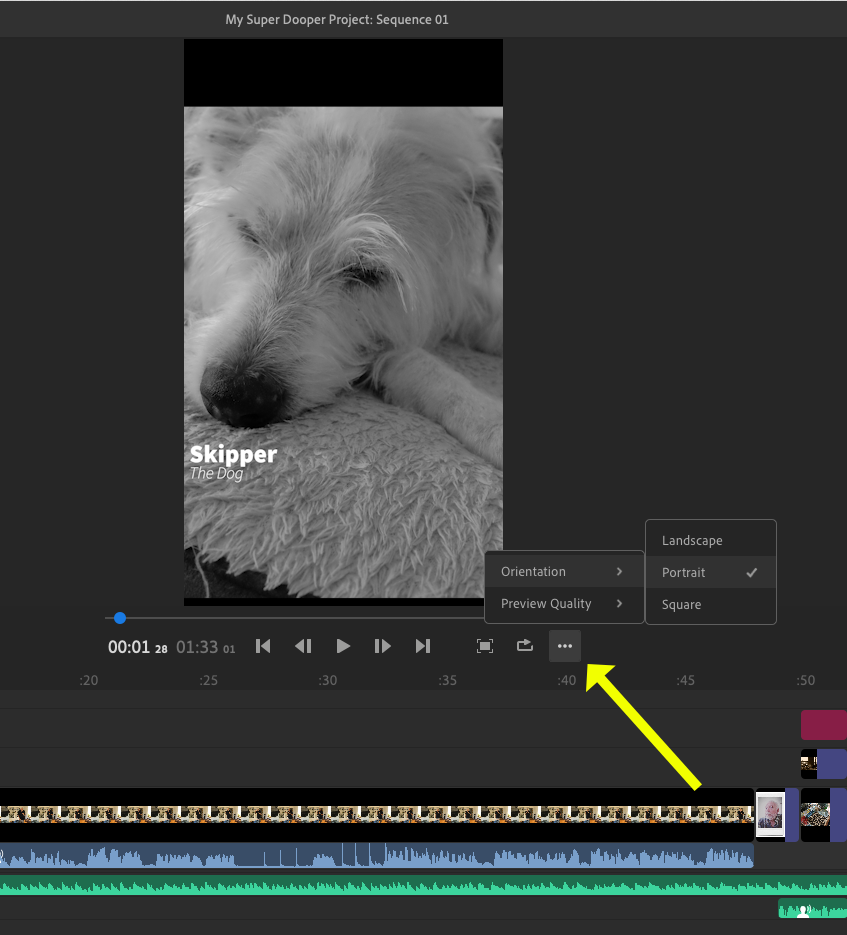
You can change the aspect ratio at any time, but you'll need to verify the images are scaled correctly to fill frame.
MtD
Copy link to clipboard
Copied
Hi, I know the topic is old but my problem is related: s there a way to scale the images automatically or have I to do it one by one? I'm making a series of videos that I need to use in many different aspect ratios, so it would take a lot of time to do it one by one.
Thanks for your input!!
Copy link to clipboard
Copied
Any ideas on what the updated way to do this is? There is no ellipses in my preview. I'm working off the computer and can't find a way to create a video that is the recommended size of 960x720 (a ratio of 4:3) for uploading a video into ThankView. Any answers super appreciated.
Copy link to clipboard
Copied
Sorry for the confusion. There is not a shape icon button (square and rectangle) under the monitor. Let us know if you have any trouble.
Copy link to clipboard
Copied
Hi, do you need to use the mobile app to resize video/change aspect ratio?
Find more inspiration, events, and resources on the new Adobe Community
Explore Now