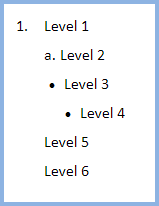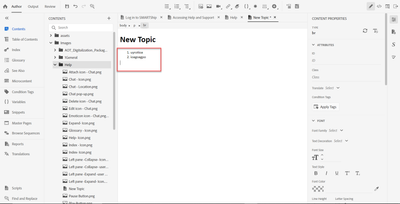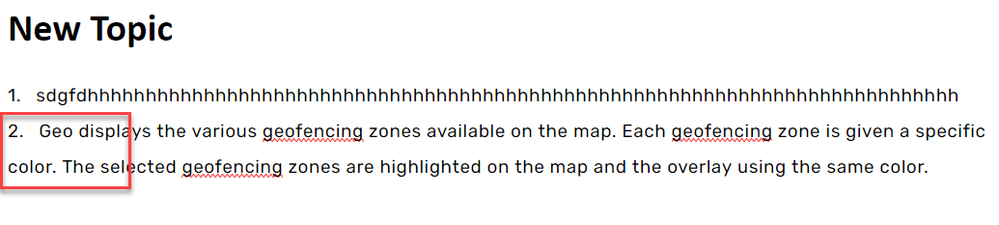Copy link to clipboard
Copied
Hi,
I created a stylesheet and specified the style for both numbered and non-numbered lists. The list works fine when applied to the body.
1. xyz
2.abc
If I click Backspace when the cursor is at the position 'a' in the 'abc', the 'abc' gets appended to number 1.
Whereas actually, shouldn't it remove the numbering and retain the text in the same position itself?
Can anyone please help me with this?
 2 Correct answers
2 Correct answers
Yes I know it is not a true paragraph but knowing your full requirement means Plan B might be your better option.
The image below shows what you can do with a multi-level list (2019/2020) or an autonumbered list (2020)
Each of those levels can be independently formatted to your heart's content.
With a multilevel list, you have to follow the hierarchy of the levels. You cannot jump from Level 1 you Level 3, there must be a Level 2 item in between.
With autonumbering in 2020 you can hav
...________________________________________________________
See www.grainge.org for free Authoring and RoboHelp Information
Copy link to clipboard
Copied
What happens if you use the default styles and which version of RoboHelp are you using. Please always start threads with that as the answer can vary according to version.
________________________________________________________
See www.grainge.org for free Authoring and RoboHelp Information
Copy link to clipboard
Copied
Hi Peter,
I apologize for my mistake of not specifying the version. I use RH 2020.
Copy link to clipboard
Copied
I checked my version (RH 2020.4) and sure enough it does behave as you described. I then checked Word and Google Docs and they behave as you would like to see.
I'm not sure that there is anything wrong with the way RH is handling it, it's just different. The RH method is actually probably cleaner and more appropriate from a source (HTML) level.
What you start out with is something like this:
<ol class="Decimal">
<li>xyz</li>
<li>abc</li>
</ol>
When you backspace at the 'a' position in RH, you get this:
<ol class="Decimal">
<li>xyzabc</li>
</ol>
When you backspace at the 'a' position in those other apps, you effectively get this:
<ol class="Decimal">
<li>xyz<br />
abc</li>
</ol>
I'm not sure that there is much that you can from the authoring view. You could enter an issue at tracker.adobe.com, but given that it's not a clear bug, I wouldn't necessarily expect it to be addressed.
Copy link to clipboard
Copied
Hi,
Thank you for your response. In that case, how do we add a paragraph space?
Copy link to clipboard
Copied
Using only the authoring editor, I don't see how you could. It would have to be done in the source editor, like so:
<ol class="Decimal">
<li>xyz<p>
</p>abc</li>
</ol>
Copy link to clipboard
Copied
Nope. 😉
But like I have shown further down: https://community.adobe.com/t5/robohelp/numbered-list/m-p/12042675#M138269
Copy link to clipboard
Copied
I am a tech writer not a software developer. Putting code in her is just confusing. Try menu items.
Copy link to clipboard
Copied
With the cursor in the second item, go to the list icons in the toolbar. All of them have a None icon on the right.
Select that and the second item will become a normal paragraph.
________________________________________________________
See www.grainge.org for free Authoring and RoboHelp Information
Copy link to clipboard
Copied
Hi Peter,
Thank you so much for the solution. I tried it but this is not my requirement.
I tried your solution and this is the result:
But, I want the cursor aligned below the text:
Can you please tell me how to achieve this?
Copy link to clipboard
Copied
Difficult to understand what the problem is. Do you mean you want a second line in that list item? Is Shift-Return what you are looking for?
Or do you want to have a list item two contain two individual paragraphs?
If so, you would just need to add two paragraphs in a list item. Like this:
<ul class="Disc">
<li>First list item.</li>
<li>
<p>Second list item, Paragraph 1.</p>
<p>Second list item, Paragraph 2.</p>
</li>
<li>Third list item</li>
</ul>
Copy link to clipboard
Copied
Press Shift Enter at the end of the line.
________________________________________________________
See www.grainge.org for free Authoring and RoboHelp Information
Copy link to clipboard
Copied
It would be nice to be able to add paragraphs within a list without resorting to code. I've wanted it since the product was part of eHelp, and gave up asking for it in about 2005. 🙂
You can request features and report issues here: https://tracker.adobe.com/
Copy link to clipboard
Copied
Is Second Paragraph above what you are wanting? If so pressing Shift Enter at the end of a numbered paragraph gives you just that as both Stefan and I have pointed out and without going into the code. If your list items have more space below than this one, you may have press Shift Enter twice.
If this is not what you are wanting, then please clarify.
________________________________________________________
See www.grainge.org for free Authoring and RoboHelp Information
Copy link to clipboard
Copied
Peter, Shift + Enter adds <br /> not a <p> in RH2019. So while in most circumstances it might look like a paragraph, it isn't really and won't work if you need to, say, apply a note style to that paragraph. So far the only way I've found to add an actual paragraph is to manually go into the code.
I just had a quick test in RH2020 and it looks like that does enter a P, but it enters only a single one, with <br>s inside that. So it still doesn't allow you correctly apply a style just to that second paragraph (as the p tag is around all of the content within the li, not just around that second paragraph.)
Something like this (switching between computers, sorry):
<li>
<p>Step text<br />
<br />
Second paragraph<br />
<br />
</p>
</li>Whereas we want something like:
<li>
<p>Step text<p>
<p>Second paragraph</p>
</li>
Copy link to clipboard
Copied
Yes I know it is not a true paragraph but knowing your full requirement means Plan B might be your better option.
The image below shows what you can do with a multi-level list (2019/2020) or an autonumbered list (2020)
Each of those levels can be independently formatted to your heart's content.
With a multilevel list, you have to follow the hierarchy of the levels. You cannot jump from Level 1 you Level 3, there must be a Level 2 item in between.
With autonumbering in 2020 you can have any level followed by any other level. That is a key and importand difference.
Again each level is formatted as you wish. At the end of say level one, you press Enter and then press Tab once for Level 2, at the end of Level 2 you press Enter and Tab to go to Level 3. To go straight from say Level 1 to 3 and above, you just press the Tab key as many time as you need.
Using the AutoNumbered list above, I could have Level 6 immediately below Level 1 by pressing the Tab key five times. Note the text aligns and it could be italic red or as crazy as you want it. I haven't tried it but it looks like you can define a border around the paragraph.
You have all the list options that are in multilevel lists and what I have set up above can be in any order you want.
I have been setting this up for someone and they are delighted with how it works. I will be adding a demo to my site soon.
________________________________________________________
See www.grainge.org for free Authoring and RoboHelp Information
Copy link to clipboard
Copied
Hi Peter,
Thank you so much for the solution. It works beautifully. 🙂
Copy link to clipboard
Copied
I have since found out a bit more about autonumbered lists. Only you can say if those things matter to you.
- Autonumbering is intended mainly for numbering Images, Headings and paragraphs throughout a document. For example in legal documents.
- In a PDF output the numbering will be continuous throughout the document unless you set every topic to restart at 1.
- In a Word output, indentation may be completely wrong.
- Accessibility requirements will not be met. Screen readers advise the user that a list has been reached when they get to content formatted as a true list. When they reach content formatted with autonumbering, they will announce a paragraph.
________________________________________________________
See www.grainge.org for free Authoring and RoboHelp Information
Copy link to clipboard
Copied
Hi Peter,
The solution works fine for short texs. For bigger texts, this is how it is displayed:
But this is not the way I want the list to be displayed:
The 2nd line in the first point should align below the text and not the number.
Is this possible with any settings?
Copy link to clipboard
Copied
________________________________________________________
See www.grainge.org for free Authoring and RoboHelp Information
Copy link to clipboard
Copied
Hi Peter,
Thank you so much for all the solution. 🙂