- Home
- RoboHelp
- Discussions
- Re: RH 2017 - Why does image border disappear afte...
- Re: RH 2017 - Why does image border disappear afte...
Copy link to clipboard
Copied
I have a word document with high resolution images. I have given the image a border in MS Word 2016. The image in itself when captured did not have a border.
It looks all good in MS Word.
Now, I imported the word document in RH 2017. The content shows up correctly and so does the image. However, where does the border disappear and why?
Any way to tackle this? The black border of 1 pt unfortunately is a must.
Any way to retain it or redo it in RH?
 1 Correct answer
1 Correct answer
The problem is the border in Word is just that, a border and not part of the image. Click on an image in Word where you have applied a border and then right click and select Save As Picture. Open that picture in a graphics program and there will not be a border.
Your options are to create an image in Word where the border is part of the picture or to recreate it in RoboHelp.
See www.grainge.org for free RoboHelp and Authoring information.

Copy link to clipboard
Copied
The problem is the border in Word is just that, a border and not part of the image. Click on an image in Word where you have applied a border and then right click and select Save As Picture. Open that picture in a graphics program and there will not be a border.
Your options are to create an image in Word where the border is part of the picture or to recreate it in RoboHelp.
See www.grainge.org for free RoboHelp and Authoring information.

Copy link to clipboard
Copied
Hmm, I wonder if something changed? I just imported an image with a border applied in Word 2013 into RH11 and the border is part of the imported image.
Copy link to clipboard
Copied
@amber. Did the image if you used Save As Picture in Word have the border? If so the border was part of the image rather than a border applied in Word.
See www.grainge.org for free RoboHelp and Authoring information.

Copy link to clipboard
Copied
I definitely used the Word tools to add the border, not an image editing program.
I wonder if it makes a difference how the image was added to word? I just pasted from the clipboard, rather than linking to an already saved image.
Copy link to clipboard
Copied
That does work but it is not importing a document from Word which is the poster's problem.
See www.grainge.org for free RoboHelp and Authoring information.

Copy link to clipboard
Copied
I imported it into RH and the border persisted in the image. I was just wondering if RH treated a Word pasted image differently from a Word linked image.
Or it might be a change in how RH handles images between RH11 and RH2017. I don't remember seeing anything about that in the release notes though.
Copy link to clipboard
Copied
Checking my understanding.
Did you import a Word document that had an image with a border? That has always failed for me and others who have posted to the forum?
If you paste an image from Word that has a border into RoboHelp, yes that does survive the trip.
See www.grainge.org for free RoboHelp and Authoring information.

Copy link to clipboard
Copied
I pasted an image into Word 2013. Applied a border using the Word image tools. Imported the Word doc into RH11. I can post screenshots of the Word sidebar tools if you need me to next week.
Copy link to clipboard
Copied
That could be useful and if you post the steps, I will follow in Word 2017 to check they still work. Thanks.
See www.grainge.org for free RoboHelp and Authoring information.

Copy link to clipboard
Copied
Okay, I pasted the image into Word, right-clicked and selected Format Picture
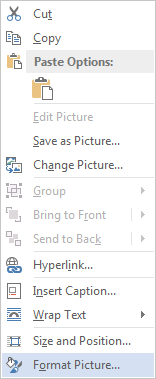
Then in the Format Picture pane I selected the tipping bucket and Solid line. Then I set the colour and width. I didn't change any other settings.
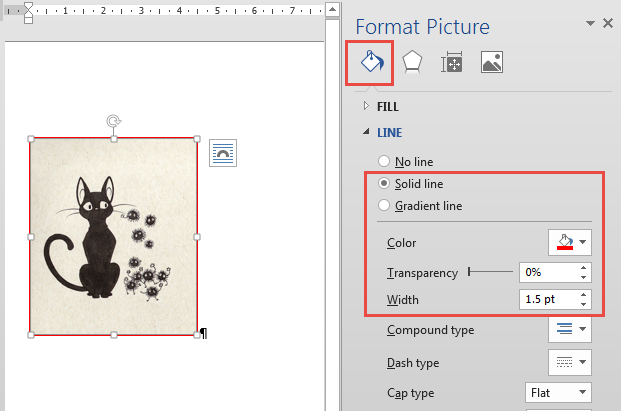
Then I saved the document, and imported into Robohelp.
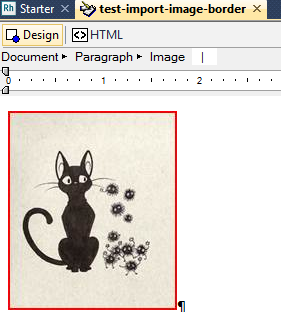
And this is what the Image Properties dialog box shows (including the border).

There's no border set manually.

html:
<p><img src="test-import-image-border_files/image002.jpg" alt="" width="169"
height="199" border="0" /></p>
css:
p {
margin-top:0cm;
margin-right:0cm;
margin-bottom:8.0pt;
margin-left:0cm;
line-height:107%;
font-size:11.0pt;
font-family:"Calibri" ,sans-serif;
}
p.CommentText {
margin-top:0cm;
margin-right:0cm;
margin-bottom:8.0pt;
margin-left:0cm;
font-size:10.0pt;
font-family:"Calibri" ,sans-serif;
}
OL {
margin-top:0px;
margin-bottom:0px;
}
UL {
margin-top:0px;
margin-bottom:0px;
}
Copy link to clipboard
Copied
perhaps there is a difference between the Line and the Border command... I had not considered it before...
Copy link to clipboard
Copied
Oh, could be it. I hadn't considered using the paragraph border option on the image. ![]()
Edit: Hmm, nope, I just tried the paragraph border and it came through. Although it is a bit buggy.
If I don't have any special formatting on the paragraph, the coding is there behind the scenes, but doesn't show up.
Normal style, manually applied paragraph border in Word:

Immediately after import:
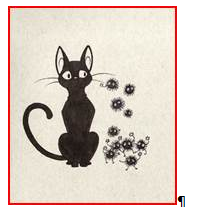
HTML - the code for the border is there, but doesn't show:

But then, if I put my cursor straight after the image and press enter, it shows up:

Copy link to clipboard
Copied
In Word 2016 after pasting an image in the first problem when I right click is there is no Format Picture option.
Then with the picture having focus, I went to the Format ribbon, which only appears when you a picture has focus. There the Border options were disabled!
A quick Google showed to enable that you have to change the picture setting to anything but Inline With Text. I tried that and saved but nothing I can do makes Amber's method work for me in Word 2016. When I import, there is still no border.
Anyone able to test and see if they can get it working?
See www.grainge.org for free RoboHelp and Authoring information.

Find more inspiration, events, and resources on the new Adobe Community
Explore Now