Copy link to clipboard
Copied
Hi guys,
I recently updated to RH2017 and started using the Indigo layout. I found some really good ideas around it and pitched them to colleagues. One of the main "pro" points for the change to the new layout was the customizable book/topic icons. Then with the new update (Update 2), I see this was removed, with no way for me to actually change the icons now, which is a big problem for me. It makes the update (and the cost incurred to do it) a lot less "worth it", so to speak, and I was wondering if there would then be a way for me to roll back to Update 1, for example? I can't seem to find any solid information on the roll back, and trying to DL the "older" version seems impossible.
Can anyone please assist?
 1 Correct answer
1 Correct answer
Strange that they removed the option to pick the custom TOC icon. All the code is still there. Enabling it is as easy as flipping a switch.
- In your RH project, go to the !ScreenLayout! folder and open the folder containing your Indigo layout.
- Find usersettings.js and open it with a text editor.
- On line 10 you'll see the code: var useCustomTOCLinks = false;
- Change false to true.
- Save your changes.
Generate the output and your help will use the custom TOC icons once again.
You can update/set the custom T
...Copy link to clipboard
Copied
You cannot roll back but you could uninstall and then not apply the second patch. However, as I have put in another post, the Indigo layout was changed because of reported issues, sorry I don't know what they were. Also you would not have other updates that were in patch 2.
The things you want to do can be done by editing the layouts CSS but you need strong CSS skills.
See www.grainge.org for free RoboHelp and Authoring information.

Copy link to clipboard
Copied
What kind of CSS skills are we talking about, Sir? My CSS is basic, not very strong, but I can do research and teach myself if need be. I would REALLY like to get this done, even if it means spending a week or two to just get this one bit right.
Copy link to clipboard
Copied
A long way beyond how you describe yourself. I think we are talking about a professional web designer if you have access to anyone like that.
The only other thing I can suggest is comparing the earlier files with the current one to see if that gives any clues.
I have asked someone else to take a look at this thread to see if he can point you to where to start.
See www.grainge.org for free RoboHelp and Authoring information.

Copy link to clipboard
Copied
Ah, so out of my league then. I honestly just wish RoboHelp would give us some sort of indication as to why this was removed.
I unfortunately do not have older files to compare the new ones with. I did take a look into the CSS earlier though and it seems like the option might still be available for topics as the topic images are still here, but the books' option is gone. I wonder what caused them to remove one of the coolest features for this layout ![]()
Copy link to clipboard
Copied
Strange that they removed the option to pick the custom TOC icon. All the code is still there. Enabling it is as easy as flipping a switch.
- In your RH project, go to the !ScreenLayout! folder and open the folder containing your Indigo layout.
- Find usersettings.js and open it with a text editor.
- On line 10 you'll see the code: var useCustomTOCLinks = false;
- Change false to true.
- Save your changes.
Generate the output and your help will use the custom TOC icons once again.
You can update/set the custom TOC icons by changing the image files custom-toc-image-xx.png to match your preference. No need to play with the CSS.
Copy link to clipboard
Copied
Man, I was SO hopeful for this fix. Seems it's still disabled though, RH doesn't even check for this value anymore. I've set it to true and it makes no difference. I've restarted RH numerous times now, and even went so far as to delete the CPD file and all that hoping it'll make a difference - but no. It's set to true (and RH doesn't change it back to false again), yet the options are gone in the Layout settings.
Sorry Sir. Do you perhaps have any other rabbits in other hats around there? ![]()
EDIT: HOLD THE PHONE! So while the option isn't available in RoboHelp itself, it seems like changing the icons manually still works. Who'd have thunk it? ![]()
Copy link to clipboard
Copied
I'm wondering if you imported the layout afresh after rolling back. With Update 1 you get the first version, with Update 2 you get a later version of the layout.
I'm thinking you still had the Update 2 version and if you select the layout afresh from the Gallery (with a slightly different name, you will then see the options.
You will still be able to use the one that is working if you prefer but at least you will know why you didn't see the options.
See www.grainge.org for free RoboHelp and Authoring information.

Copy link to clipboard
Copied
Well I've tried this a few times now but the options are still hidden. I have to still manually change the icons in the backend. It's fine for now, but now I have a different issue. It's related to the first one, so I'll ask it here:
I can now change the icons of the topics (books) on the HOME page of my documentation. However, when drilling down into even one level of icons, that option no longer exists for me and all the book display as the book icons, even when the TOC icon list is populated with different icons. This seems by design (if you look at what they're called in the layout - books instead of TOC icons), but I was wondering if someone has any idea on how to bypass this issue?
Copy link to clipboard
Copied
Hi there,
I'm experiencing the same issues - with the update, I have now lost the ability to change the book icons on the home page. I need this to be restored urgently to finish this RoboHelp contract. I followed William van Weelden's suggestion to change the line of code to 'true' but I still don't see the option to change the icons after restarting and re-generating the layout.Peter Grainge
Could you please walk me through your solution when you said 'EDIT: HOLD THE PHONE! So while the option isn't available in RoboHelp itself, it seems like changing the icons manually still works. Who'd have thunk it?'
Thank you!
Copy link to clipboard
Copied
Hey man, yes of course! If you have made the changes Willam explain above, in my experience, the option still won't be available in the RoboHelp config. I think they may have removed this option from the software with a later update. However, you can still simply change the icons in the folder, like so:
1. Navigate to your Project Folder -> !ScreenLayout! -> Indigo. Here you will see a list of images called "custom-toc-image-##.png". There are 50 of them. By default, they'll all have little question marks on them, like so (there may be more folders in the directory, don't worry about them):

2. Now you simply replace the images in there with the icons you want to use in your project. Use the same naming convention and same format, and simply replace them with the images you want. Keep in mind RoboHelp counts the images from 1, and not from 0, for some reason, so keep 0 "default", like so:

3. Now you simply compile your project. Ignore what's being shown in the config, as the customization you did will override it, and your project will compile with the custom icons like this:
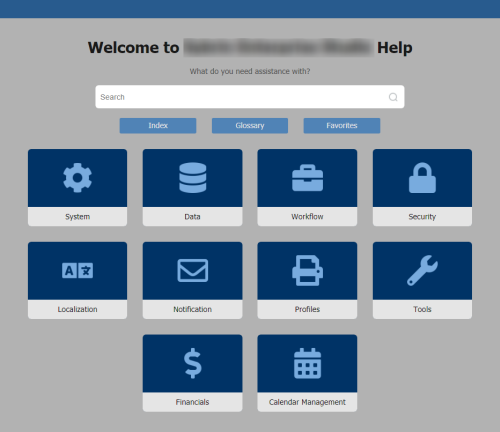
Hope this helps - let me know if you need any more assistance. I'm far from a Pro, but I seem to have this figured out! ![]()
Copy link to clipboard
Copied
Wow, thanks a lot man - I really appreciate you taking the time to reply so promptly and with the detailed screenshots as well. I need to assemble my custom icons early next week and then I'll test out the steps you outlined. I'm confident it will work, but I'll let you know regardless!
Thank you VERY much for your explanation and time once again. I still find it really strange that Adobe decided to remove this option from the config menu. (?)
Have a great weekend!
Copy link to clipboard
Copied
Willam has kindly provided me with some files to assist with this issue and an explanation of why it was pulled.
See Item 16 in Using RoboHelp 2017
Any problems, don't ask me! I'm the messenger. ![]()
See www.grainge.org for free RoboHelp and Authoring information.

Copy link to clipboard
Copied
Hi Peter,
This sounds too good to be true! Looking forward to trying this out today, I will let you all know how it works out.
My previous attempt to Toxxyc's solution (see above) ended up breaking my 'Back' (Arrow) button and a few others, so it was not an optimal solution.
Thank you all for taking the time to address this solution, I truly appreciate it.
Best,
Bill
Copy link to clipboard
Copied
I also have a broken Back button, for some reason. I don't use the Back button a lot, so even if I could just remove it, that would be great, but it seems to adopt the parent book's custom icon for itself. No idea how or why. I'll post back if I find out how to fix it!
Copy link to clipboard
Copied
Peter,
I just tried downloading the zip file from your site and unfortunately got a 404 File Not Found error. (http://www.grainge.org/pages/authoring/rh2017/Indigo_Custom_Icons.zip)
Is there an alternate download link perhaps?
Really appreciate it!
Bill
Copy link to clipboard
Copied
Try again now.
See www.grainge.org for free RoboHelp and Authoring information.

Copy link to clipboard
Copied
It worked like a charm. I am now looking at my custom icons in the Indigo layout! Thank you again Peter (and William) for this fix!
I just need to figure out the 'Back' (arrow) button issue but that should hopefully be fixed through some tinkering.
RoboHelp forums for the win, once again!
Copy link to clipboard
Copied
Hey Billy H, after some back and forth with Willem van Weelden, I managed to get this issue fixed (with the broken Back button). The problem is that the custom icons overwrite the default icons for the Back button. This only happens on the Back button's default icon, and not on the icon defined with the :hover attribute, which is why the correct icon displays when you hover over the button.
To fix this, go to your theme-1.css file in the Indigo folder. If you open up the file in a code editor like Notepad++, you'll see the code lines. Around line 592~598 there are two instances where the Back button's icons are defined for default view and when you hover with the mouse over the button. The way to fix the issue is to change this:
background-image:url("theme-1-toc-back.png");
And this:
background-image:url("theme-1-toc-back-over.png");
To this:
background-image:url("theme-1-toc-back.png") !important;
And this:
background-image:url("theme-1-toc-back-over.png") !important;
This forces the icons back into use, and they'll work like they should again!
Cheers, Toxx
Copy link to clipboard
Copied
Hi All,
Can the TOC book icons be modified in the Azure layout?
Thanks!
S
Copy link to clipboard
Copied
@susanm Yes. In the layout click the customization button and scroll down the the TOC settings.
See www.grainge.org for free RoboHelp and Authoring information.

Find more inspiration, events, and resources on the new Adobe Community
Explore Now