- Home
- RoboHelp
- Discussions
- Re: RoboHelp 2019 - Word import equals lots of pro...
- Re: RoboHelp 2019 - Word import equals lots of pro...
RoboHelp 2019 - Word import equals lots of problems
Copy link to clipboard
Copied
Hi,
Word Imports to RoboHelp was supposed to be easier and simplified. It was simple to import, but after, you have to fix the content and that is extremely difficult if not impossible.
For all the Word Import settings, I selected Import style. When I opened the topic, problems encountered;
- Text font and size was wrong
- Font color was wrong
- All Images tripled in size.
- Had to delete the image and insert it individually
- Impossible to center the new image
- When I select text, I expect to see the font type, size, configuration (BIU) and color. All is blank.
- The Contents section is all wrong. Lost all the Bookmarks.
- The List paragraphs, numbered or bulleted, are all on the left border.
- Some of the numbering is wrong. Suppose to have 3. - 3.1 - 3.2 etc. I get 3. - 3.5 - 3.6 etc.
- Impossible to change the numbering.
- One Header has 266 Bookmarks between the article number and the article name. An other has 36.
- And more.
I insisted to upgrade from Robohelp 2017 to 2019 because the interface was reimagined (much more complicated and not fonctional), Smoother import of Word documents (but formating all wrong).
Extremely disapointed.
If you have solutions, I'll try them.
Copy link to clipboard
Copied
Import Style is probably the worst option. It's valid in some scenarios but
generally mapping to your normal CSS is better.
Take a look at what it says about importing in the RoboHelp Reimagined
sample project, then try again.
It's late here but will look at your post again in the morning.
Have you applied the updates to 2019? That's important.
Peter Grainge
www.grainge.org
@petergrainge
Copy link to clipboard
Copied
Can you share your document? If you can, see the Contact page on my site.
Also send your CSS.
Peter Grainge
www.grainge.org
@petergrainge
Copy link to clipboard
Copied
The numbering is an issue generally but I am expecting to see improvements to that in the next update due soon.
The other issues you report are not ones that I have seen. I would very much like to see your source document and CSS to see what results I can get. Then I can either help you or report the issues to Adobe.
As above, if you can share, see the Contact page on my site. The document and CSS will not be shared with anyone, other than Adobe with your permission.
See www.grainge.org for free RoboHelp and Authoring information.

Copy link to clipboard
Copied
Hi,
Thanks for taking the time to respond.
I can't work on that today, but will next week.
Have a good weekend.
P. Lacroix
Copy link to clipboard
Copied
OK. If you want to share sooner, I may be able to give you some pointers as I am familiar with the new process.
See www.grainge.org for free RoboHelp and Authoring information.

Copy link to clipboard
Copied
Hi,
Just had to mention this because I am very XXX at RoboHelp 2019.
I am just trying to add, in Layout, a 3px space under a line and it WONT DO IT. I put the cursor before the text, or I select the text, it does not do it!
I try the same with the line below, but try to add 3px above the line, it does not do it.
Adobe needs to rethink RoboHelp and fix all those issues, or they should abandon it all if they don't understand text formating. All they need to do is look around at what's already out there.
Edited by moderator for language.
Copy link to clipboard
Copied
First of all, please moderate your language in accordance with forum rules. I can understand your frustration when something doesn't work but that will not get the problem fixed.
You want an additional 3px space between two paragraphs, if I understand correctly? I have just tried that editing the margin for a style in the CSS and it works there. Obviously that margin affects the style everywhere so I am guessing you want to do it in one paragraph only. There it does not seem to work.
I will take that up with Adobe.
See www.grainge.org for free RoboHelp and Authoring information.

Copy link to clipboard
Copied
Maybe I misunderstand the steps you are doing, but for me, it works:
- Click in a paragraph
- Set margin-bottom to some other value (here: 40px), hit return and get 40 px margin below.
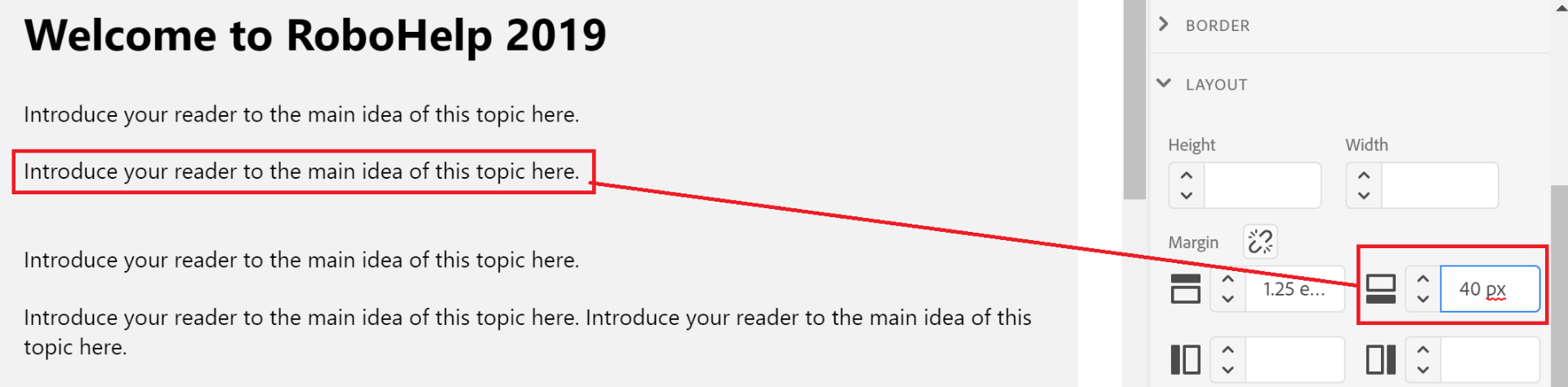
Are you doing it somehow differently?
Copy link to clipboard
Copied
The screenshot will be what is seen in the update due soon when by clicking in the paragraph or clicking the breadcrumb, all four margins can be defined. It is not working in that way in the released version.
If text is selected, a span tag will be applied and I am advised that there top and bottom margins are not valid.
See www.grainge.org for free RoboHelp and Authoring information.

Copy link to clipboard
Copied
I can do it in Update 5. You have to click on the link icon to show all 4 boxes. As long as you don't select the text (just click inside the paragraph), it will apply to the whole paragraph. (This assumes "line" means "paragraph". If you only want to add space above a portion of text inside a paragraph, that isn't possible with a span tag, as Peter said. It's a property of the span tag, without playing with more advanced css.)

Copy link to clipboard
Copied
Indeed. I must have had the paragraph selected when I tested. That would have applied a span tag which does not allow a margin below. I thought I had tested without as well but obviously not, unless I tried that with the required 3px that is too small a margin to be noticeable.
At least the problem is solved.
See www.grainge.org for free RoboHelp and Authoring information.

Copy link to clipboard
Copied
Hi,
You can believe me when I say that I've moderated my language, but I will do better.
For the paragraph spacing, I work with points (pt).
I've encountered something new today. In the Table of contents, I have Books, that has Books that has Pages or Topic. In the Book I was working in, I had an open Topic and I was formating text and creating a new paragraph Style.
In the Table of contents, right after the last Topic of the Book I was working in, there was a blue dashed rectangle. I don't know how it got there or why, but I was afraid that I made it appear and that it could do something wrong. So I right clicked it, saw Delete and deleted it, so I thought. You see, the book I was working with had 6 difficult technical procedures that I wrote. One of them had 14 pages. After I deleted the dashed rectangle, all six procedures, and the Book, disapeared. I quickly clicked the Undo button, but nothing happened.
Like I said, I don't know what that blue dashed rectangle thing was, but it made so that I deleted TENS OF HOURS of work... I am moderating my language.
Could you tell me what that rectangle was, what it does, why it appeared, why does it have a DELETE option, WHY it deleted the entire book, and WHY was the deletion FINAL, no chance to Undo???
I have never seen anything like this that has so drastic results.
Pierre
Copy link to clipboard
Copied
OK but your post did say 3px.
You are referring to a blue dashed rectangle after the last topic of the book you were working on. The only image I have seen that sounds anything like that is a small blue rectangle with a white arrow that points down and left. To see that, insert a table right at the end of a topic with no lines below, then hover over the last cell of the table. That is to create a new line below the table. I have never seen that in the TOC and cannot find any way to invoke one there.
If you click on a line in the TOC it is highlighted blue and if you right click there is a delete option. However, first that does not sound like the line you describe and it only deletes the book or page from the TOC, not the project so it would be a simple matter of recreating the TOC. I am not following how you have lost ten hours of work.
Earlier in your post you say In the Book I was working in, I had an open Topic and I was formatting text and creating a new paragraph Style. I can't see a connection with that and the problem you describe as you seem to be saying it is the TOC where the problem arose.
Have you checked those topics are not in the Contents panel as everything seems to be pointing to them being lost in the TOC, not from the project?
See www.grainge.org for free RoboHelp and Authoring information.

Copy link to clipboard
Copied
Did it look like this?
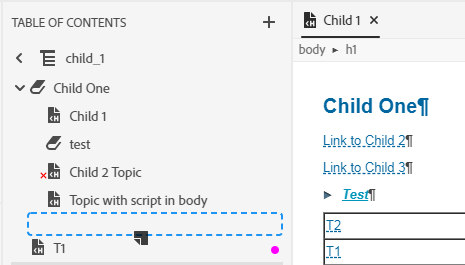
This is a placeholder that indicates dragging a topic into the table of contents, or moving a topic or book to a different location in the table of contents. It shows where the topic or book will be placed when you drop it.
Normally that vanishes as soon as you drop the file, however, somehow I once managed to get it to stay visible (I don't know how). When I right-clicked, what RH2019 was actually detecting was the Child One book, which was highlighted in grey, so what I deleted was the book, not the blue placeholder. See the highlighted book in the screenshot below.
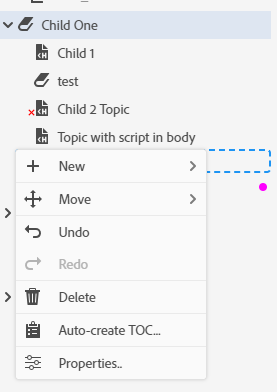
So in future, just ignore the blue dash unless you're adding or moving things in the table of contents. It should vanish when you close and re-open the TOC. And as Peter said, this will only have deleted the entries in the table of contents, your topics will still be in your Contents panel, so you just need to recreate the book.
Regarding Undo. The buttons at the top of the screen seem to only apply to the main content panel, not the side panel. I got undo to work in the side panel using the right-click menu.
Hope that helps.
Copy link to clipboard
Copied
I think I just reproduced getting the blue dash stuck. In most programs when I want to NOT move something after I start to drag, I press ESC. This seems to stop the drag and drop action, but leaves the blue dashes in place. I'll create a bug item about it.
Also, I should have said "In future ignore the blue dash if it's stuck unless you're adding or moving things in the table of contents". If it isn't stuck, you should check to make sure you don't accidentally drag and drop something you didn't intend to.
Copy link to clipboard
Copied
Thank for Amebr for your help here.
metaconcert1965 The blue dashed rectangle at the end of last topic is the drag-drop placeholder; it appears when one start dragging a file in TOC area. In normal cases it should not remain when drag-drop operation is stopped. As I can see in your case, it seems like it got there at last of your TOC. We will surely look into this issue. Can you or Amebr please share any steps to reproduce, if any.
Meanwhile, please don't click over or right-click to remove the placeholder. It is temporary and will go away when you will reopen TOC.
Copy link to clipboard
Copied
Assuming Amber and Vikas are correct in identifying the rectangle that MetaConcert saw, then the Delete option in the TOC will only have deleted the book or topic from the TOC. The topics should still be showing in Contents.
@metaconcert Is this the rectangle you saw and have you found your topics safe in the Contents panel?
See www.grainge.org for free RoboHelp and Authoring information.

Copy link to clipboard
Copied
vikassingla I logged how I could reproduce in ticket RH-4304. Obviously I can't be sure that's the only way of doing it though. ![]()
Copy link to clipboard
Copied
It would help if Metaconcert would confirm the rectangle Amber has posted is what was seen and confirm the content was not lost.
See www.grainge.org for free RoboHelp and Authoring information.

Copy link to clipboard
Copied
Hi Y'all,
Sorry, I was home sick yesterday.
Yes, the blue rectangle is, I've just learned from you, the placeholder.
Also, when I restarted RoboHelp, the Book had to be recreated, but the Topics were there ![]() . Only the Topic I was working in was deleted.
. Only the Topic I was working in was deleted.
Thanks for the info, I will be very careful with that.
Pierre
Copy link to clipboard
Copied
I expect that was a relief. I'm not sure how the topic was lost but better that than what you thought had happened.
See www.grainge.org for free RoboHelp and Authoring information.

Copy link to clipboard
Copied
Yes, it was.
Thank you all for your help ... and patience. I promise I'll be more moderate in my next discussions. ![]()
Ciao y'all! ![]()
Pierre
Copy link to clipboard
Copied
Good to hear about that. ![]()

