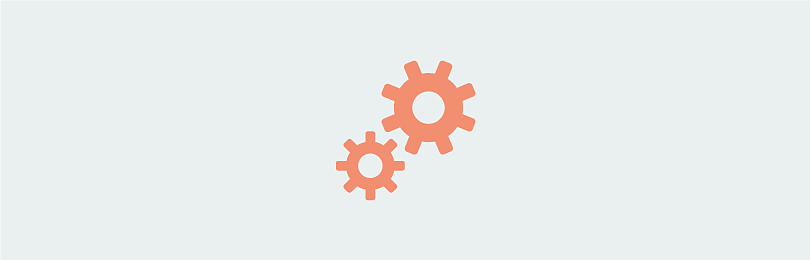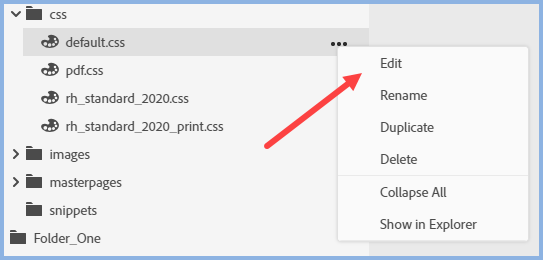Adobe Community
Adobe Community
- Home
- RoboHelp
- Discussions
- Paragraph Styles Missing and Application Error aft...
- Paragraph Styles Missing and Application Error aft...
Copy link to clipboard
Copied
After upgrading from RoboHelp Classic to 2019, paragraph styles are missing and an Application Error appears that reads "The application has run into an error. Please save your unsaved changes and restart from menu: Help > Restart RoboHelp"
Any tips as to what's going on or what was done incorrectly? Thanks.
 1 Correct answer
1 Correct answer
Solution.
Open the CSS in source view and locate the first Media@mercycity.church only style. Prefix it as I have done with /* and the code for the rest of the CSS will change to the colour shown because that has commented it out.
Next scroll down to where they stop just before the P tag and close that section with */.
Save that and you will be able to go back to the CSS in author view and you will see your styles.
Open a topic and you will also see them there.
I'm guessing th
...Copy link to clipboard
Copied
What version were you starting with and what point version of RH2019 are you using? Also RH2019 Classic or New UI?
Copy link to clipboard
Copied
I started with RoboHelp Classic 2019 and upgraded into RoboHelp 2019.0.11
Copy link to clipboard
Copied
Last patch to RH2019 was 2019.0.14 - try updating and redo the conversion of the RH2019 Classic project again with the newer version. Is there any version or source control at play? If so, it's probably safer to check the Classic project out & then convert it locally, before checking back in.
Copy link to clipboard
Copied
Hi Jeff. The link to the Adobe RoboHelp 2019.0.3 update seems to be broken/missing as I get a "Sorry this page is inavailable" message when I try to download it. Suggestions?
Copy link to clipboard
Copied
Copy link to clipboard
Copied
Yes, that's the page from which I was trying to download the .03 update and I just tried again. The .02 update dowloaded and installed fine, but the .03 update gives me an error. ???
Copy link to clipboard
Copied
You want the RH2019 version - not the 2020 right? - see https://download.adobe.com/pub/adobe/robohelp/2019.0.14/Setup.zip for the direct link
Copy link to clipboard
Copied
My initial RoboHelp 2019 installation was release .01 and when I opened the app after that install, I got no error messages. However, I just downloaded and installed the 2019.0.14 update and when I launch RoboHelp now, I get the "Application Error. The application has run into an error. Please save your unsaved changes and restart from menu: Help > Restart RoboHelp."
When I restart as recommended, I still get the same error. ???
Copy link to clipboard
Copied
Did you run it as a local Admin? Do you have enough rights to your C:\ drive? If yes, then try uninstalling & reinstalling RH2019. If it still doesn't work, see https://helpx.adobe.com/contact/enterprise-support.other.html#robohelp for your support contact options.
Copy link to clipboard
Copied
@sharont64060952 Can we clarify the versions as at one point you said "I started with RoboHelp Classic 2019 and upgraded into RoboHelp 2019.0.11". Then you said you were trying to apply the 02 and 03 upgrades. Why would you try to install an earlier update over a later one?
Have you perhaps seen the 2020 02 and 03 updates? They should install as a separate app anyway.
Please go to the Help menu and see what it says there.
________________________________________________________
See www.grainge.org for free Authoring and RoboHelp Information
Copy link to clipboard
Copied
I've uninstalled 2019, reinstalled, and applied update 2019.0.14 and good news...I'm not getting the Application Error now.
Next, I'll start over and upgrade my Classic project again. Hopefully the paragraph styles will be present after the upgrade. I'll let you know 🙂
Copy link to clipboard
Copied
I upgraded my Classic project and received the message that it upgrade with issues. The issues log indicates "There were total 1 issues," but how can I determine what that issue is?
Also, if I open a topic in the authoring area and open the Properties menu on the right, there are no paragraph styles in the Properties menu. Shouldn't these have carried over from my Classic project? Thanks.
Copy link to clipboard
Copied
Go to Assets > CSS and double click your CSS file.
What styles do you see there? Also look in Source View to see if that looks correct. It looks like something in your CSS didn't upgrade properly.
________________________________________________________
See www.grainge.org for free Authoring and RoboHelp Information
Copy link to clipboard
Copied
When I go to Assets > CSS and double-click the CSS file, nothing displays in the authoring area - it's blank.
In case it's helpful, the fonts in my topics are not the same as they were in my Classic project, so I suspect too that something is wrong with the CSS.
How do I look in Source View?
Thanks.
Copy link to clipboard
Copied
Try this path for the log.
C:\Users\<user-name>\AppData\Local\Temp\RHTMP folder
________________________________________________________
See www.grainge.org for free Authoring and RoboHelp Information
Copy link to clipboard
Copied
Double clicking it should open it like this and then you would click the icon shown.
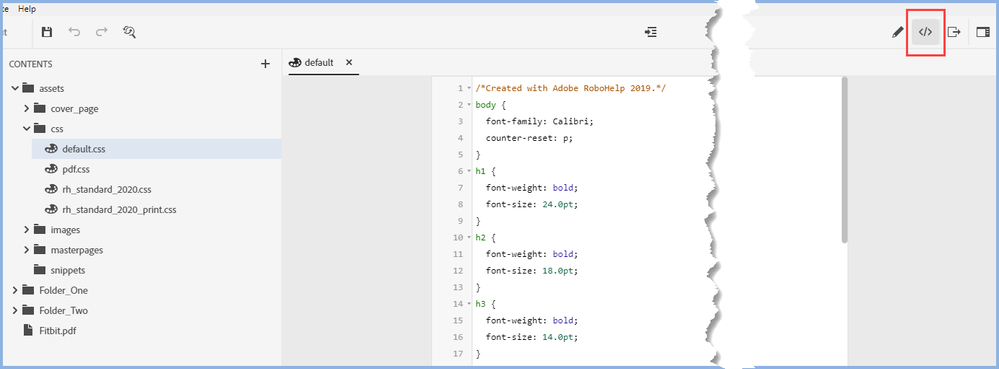
You could try using the three dot menu when hovering over the CSS and selecting Edit.
If it is still blank that suggests something is wrong with the CSS. Click the Show in Explorer option and then open the file in a text editor to see what is in it.
________________________________________________________
See www.grainge.org for free Authoring and RoboHelp Information
Copy link to clipboard
Copied
Yes, something's wrong with it as it's empty everywhere, including when I open it in WordPad from Explorer. The same .css from Classic is NOT empty when I open it in WordPad from its location.
Any suggestions? Can I copy the .css from the Classic project to the 2019 location or does 2019 need it in a different format that the upgrade process didn't properly create? Thanks.
Copy link to clipboard
Copied
It shouldn't do any harm but create a copy of the project first.
________________________________________________________
See www.grainge.org for free Authoring and RoboHelp Information
Copy link to clipboard
Copied
Progress, but not out of the woods yet....I copied the .css file from the Classic project directory structure to the assets/css directory and it worked to some degree. The style sheet now shows up in the 2019 NewUI project and the fonts and formatting look correct in the 2019 NewUI topics, but there still are no paragraph styles in the Properties menu and I'm getting the message "Error. Failed to parse the stylesheet."
Copy link to clipboard
Copied
Open the CSS in the RoboHelp editor again and switch to source view. I think it will show you where the errors are.
________________________________________________________
See www.grainge.org for free Authoring and RoboHelp Information
Copy link to clipboard
Copied
Thank you, Peter. I can view the html style sheet, but not sure I'm skilled/experienced enough at how Style sheets are supposed to look as I don't see any obvious errors. They may be there, but I'm not sure what to look for.
Copy link to clipboard
Copied
Could there be an issue with RoboHelp finding a font used in the Style Sheet? Where does RoboHelp look for fonts?
Copy link to clipboard
Copied
I think the stylesheet has to be applied to the topic for styles to show in the Properties panel. I have one set in the Project Settings for a test project, but the styles don't show up unless the stylesheet is defined per topic.
To test, switch to Properties > Topic and check if a stylesheet is listed. If not, select one and you should see the styles in the Styles tab.
If this works you can apply the stylesheet to all or a selection of topics using the Topic List report. Do scroll right to the bottom of the report before changing the properties, as from memory there's a bug where it will only select the currently displayed topics - so scroll to the bottom to make sure they're all "displayed".
Copy link to clipboard
Copied
Oh never mind. I just saw your response about copying the old stylesheet in and getting a parse error.
-
- 1
- 2