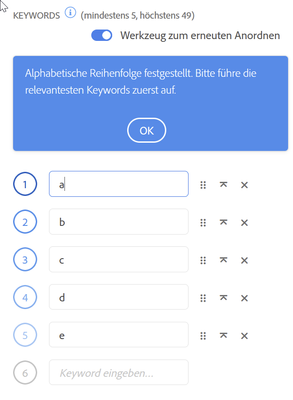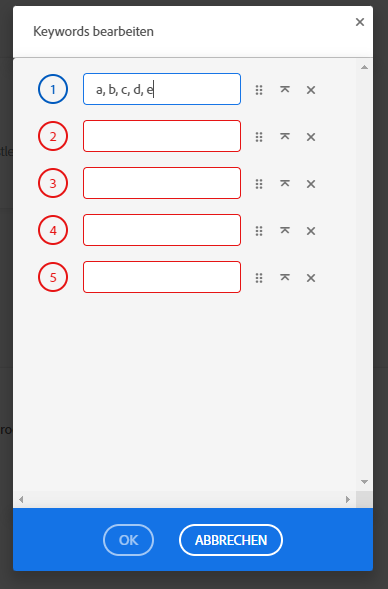- Home
- Stock Contributors
- Discussions
- Re: Editing Keywords on Multiple Selected Images?
- Re: Editing Keywords on Multiple Selected Images?
Copy link to clipboard
Copied
Hi Gang -
New kid on the block here. How do you edit the keywords on a batch of photos? I usually add keywords in Lightroom and export the photos with them.
Looks like you can only edit the keywords when you have only one image selected.
I am missing something very obvious?
Thanks,
Gabi
 1 Correct answer
1 Correct answer
Hi Gabi,
You will need to reshuffle the order of keywords individually when you index your files with Lightroom. I recommend you either keyword directly in the contributor portal in order or if you use Adobe Bridge, the keywords will stay in the order you added them.
-Mat
Copy link to clipboard
Copied
Hi Gabi,
You will need to reshuffle the order of keywords individually when you index your files with Lightroom. I recommend you either keyword directly in the contributor portal in order or if you use Adobe Bridge, the keywords will stay in the order you added them.
-Mat
Copy link to clipboard
Copied
Thanks Mat -
Ugh - that's a pain. Is there a way to add a comma delimited keyword file in the portal?
Thanks,Gabi
Copy link to clipboard
Copied
You can paste all of your keywords separated by a comma or semi-colon in one keyword box. Once done, hit the tab key and that will distribute them to their own unique box.
-Mat
Copy link to clipboard
Copied
Thanks Mat -
Yes - that helped. Good to know for future uploads.
cheers!
Copy link to clipboard
Copied
Hi Mat, it seems that in the meantime this feature/solution does not work anymore - can u confirm this? I tried your suggesed solution with no success. If i remove all previous keywords an then paste a comma separated list in the first input-field followed by the tab key, it wont split them .. 😞
Copy link to clipboard
Copied
Hi, I too use Lightroom for keywording which is very disappointing. Shame you Adobe for not having one SOP over all of your products. After upload images to Adobe stock, I choose one image that is similar to other images. I correct the keywords and keyword sorting for this image. I then copy the keywords from the textbox on the right. I then select all of the other images that should have the same keyword order. I paste the copied keywords in the text box. Then I deselect the selected images. The copied keywords and keyword order are maintained for all images that were selected. I then can make individual corrections and submit the images.
I hope this helps.
Copy link to clipboard
Copied
I agree with @RALPH_L that there should be a Lightroom solution that works. But that's not helping @Markus Kösel with his question.
To answer Markus' question: it still works as described (comma and semicolon):
Copy link to clipboard
Copied
Hi guys, thank you for your help, though i guess we are not talking about the same dialog. Your screenshots look different from what i see. I tested on the portfolio page (chrome & firefox) with an accepted image (https://contributor.stock.adobe.com/de/portfolio)
Copy link to clipboard
Copied
I tested on the portfolio page (chrome & firefox) with an accepted image (https://contributor.stock.adobe.com/de/portfolio)
By @Markus Kösel
It never worked there. And I suppose that is intentionally, as you should not spam keywords after the assets have been approved. There won't be a check of what you enter there, so you are free to enter any keyword you want…until the point that an Adobe employee checks and finds that they are not appropriate.
Mat was talking about the page I used, which is the page after uploading an asset and before approval.