- Home
- Stock Contributors
- Discussions
- How to delete Approved Photos from Adobe Stock
- How to delete Approved Photos from Adobe Stock
Copy link to clipboard
Copied
I would like to remove few approved photos from Adobe Stock portfolio but could not find any option to do so.
How do I delete these?
Thanks,
Ami
 2 Correct answers
2 Correct answers
Hello,
Go into your portfolio, (Dashboard) click on an image you want to delete, an option to delete your picture will come up (as well as making other changes), just click on the delete file symbol and you're done.
Scroll down, you will see a preview of the file, the delete option is adjacent to the preview.
-Mat
Copy link to clipboard
Copied
Hello,
Go into your portfolio, (Dashboard) click on an image you want to delete, an option to delete your picture will come up (as well as making other changes), just click on the delete file symbol and you're done.
Copy link to clipboard
Copied
The only thing that appear when I select an image is add to a collection. There is no other option.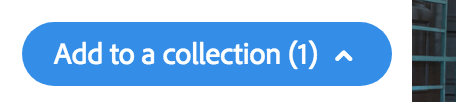
Copy link to clipboard
Copied
Scroll down, you will see a preview of the file, the delete option is adjacent to the preview.
-Mat
Copy link to clipboard
Copied
Found it! Thank you very much for your help. I made a mistake earlier. I didn't select the image, but I ticked the image box at its edge.
Thanks again ricky336 and MatHayward !
