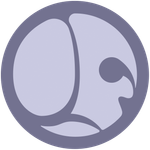Adobe Community
Adobe Community
Copy link to clipboard
Copied
I upgraded to 11.3.0 build 5258 unlike the previous version I was using until now; since upgrading, nothing is seen in the 3D view ?
 1 Correct answer
1 Correct answer
What is a custom scene state file, is that different then a SBS file ?
Otherwise the issue was with the Opacity value at 0 which was causing the black 3D view.
Copy link to clipboard
Copied
Hello @StrongBeaver,
An entirely black 3D View may be caused by a black Ambient occlusion or Opacity map, making the mesh present yet effctively invisible against the black background.
Please take the following steps in the 3D View and check if the model is made visible:
- Open the Scene menu and select the Reset option
- Open the Environment menu and select the Edit option. In the Properties panel, make the environment visible
- Open the Materials menu, open the Default sub-menu and select the Reset material option
If any of these steps make a model appear in the 3D view, then the issue is likely caused by the graph currently applied to the model, and I suggest checking the graph's outputs for unexpected black images.
If nothing appears in the 3D view, please open the Help menu and select the Send bug report option. Copy a link to this thread in the Description field, check the Send additional information checkbox and send us a bug report so we can investigate further.
I appreciate your help and patience!
Best regards.
Copy link to clipboard
Copied
Turning off the global opacity of the scene showed my object, therefore I don't know what the dialog is that contains a few options when conversion an older Designer scene to the latest release but in that conversion the latest release of Designer globally and automatically turns off the opacity of the object ?
Copy link to clipboard
Copied
Hello @StrongBeaver,
Thank you for the update! I am glad you were able to see the object in the 3D View.
If you had a custom Scene state file (SBSSCN) as default for the 3D View, it is possible it was updated in a way which set the Opacity value to 0 in the shader inputs.
If no default Scene state file was being used; I am interested in procuring a version of your Substance 3D file (SBS) prior to being updated to our latest versions, so I can try to reproduce the issue on my side.
In any case, feel free to get back to me if you experience this issue again.
Best regards.
Copy link to clipboard
Copied
What is a custom scene state file, is that different then a SBS file ?
Otherwise the issue was with the Opacity value at 0 which was causing the black 3D view.
Copy link to clipboard
Copied
Hello and happy new year!
A Scene state file (*.sbsscn) contains all information related to the state of a scene in the 3D View (mesh, camera, materials, properties...) and is used to quickly restore the state of the 3D View as it was when the file scene state file was saved.
When a 3D View render is started, it uses the default scene state file set in the 3D View section of the Project settings in the Preferences window to set up the scene. By default, no file exists and the 3D View fall back to a predefined state and mesh.
You may save the current state of the 3D View to the default scene state file by opening the 3D View's Scene menu and selecting the Save Current State as Default option. By default, the scene state file (*.sbsscn) is created at this location on Windows: C:\Users\<username>\AppData\Local\Adobe\Adobe Substance 3D Designer
You also may export a state file at any location with any name, using the Save State File... menu option. You then need to change the default state file in the Project settings to use it by default in future 3D View renders.
Keep in mind the default state file is also used when selecting the Reset option in the Scene menu.
I hope this is informative!
Best regards.