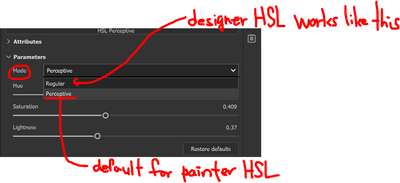Adobe Community
Adobe Community
- Home
- Substance 3D Designer
- Discussions
- Re: HSL node - filter for painter - change mode(Pe...
- Re: HSL node - filter for painter - change mode(Pe...
HSL node - filter for painter - change mode(Perceptive, regular)
Copy link to clipboard
Copied
Hi,
I want to make a filter for use in the painter. I want to use HSL in the filter, but there is a problem.
the default mode of HSL in the painter is Perceptive, but when I use the HSL node in the designer and send it to the painter, it works like regular mode.
I couldn't change the HSL mode in the designer.
Please let me know how to change the HSL mode in the designer just like the painter.
I want to make the HSL works just the same as the painter's.
Thank you.
Copy link to clipboard
Copied
Hey! I'm posting for the first time just to respond, I found a potential workaround. If you open Painter, navigate the assets browser within painter to find the HSL filter, right click on the filter and select show the HSL filter in explorer, and then drag the file it directs you to (named "hsl_perceptive.sbsar") into your Designer graph window, you will be able to use Painter's version of the node instead of Designer's built in version. Hope this helps, I know it was driving me nuts!