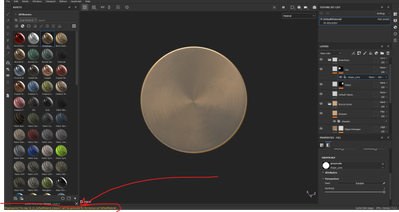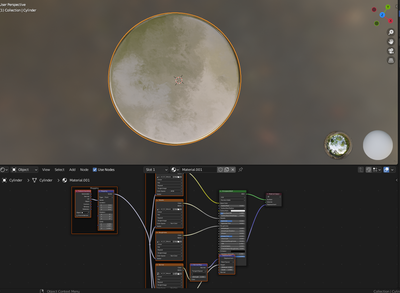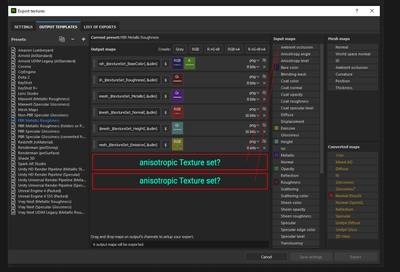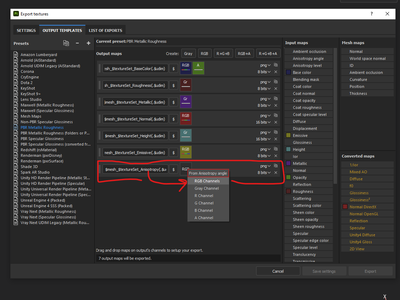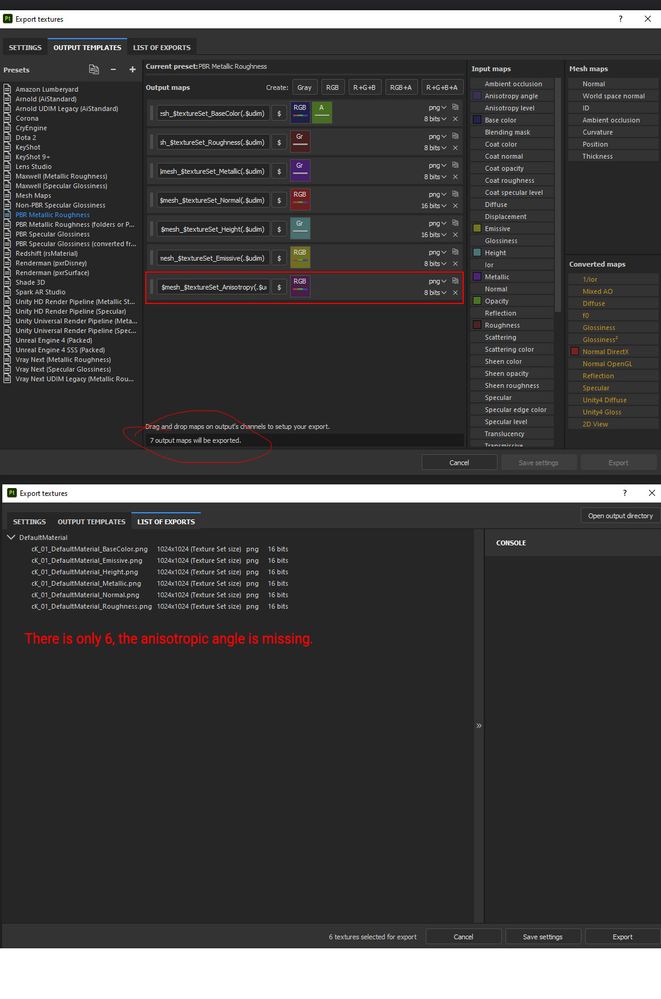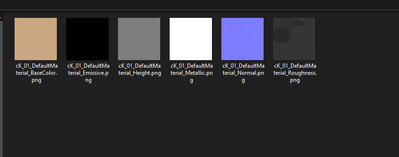Adobe Community
Adobe Community
- Home
- Substance 3D Painter
- Discussions
- Anisotropic materials not exported correctly
- Anisotropic materials not exported correctly
Copy link to clipboard
Copied
Hi forum.
Im trying to export anisotropic materials. Seems all fine until I load them into Blender and I cannot see the anisotropic texture on my object.
Thank you.
 1 Correct answer
1 Correct answer
Hi
Set up a preset using the steps below, all outputs are greyscale except BaseColor and Normal:
When you come to export, use the newly set up preset
Dave
Copy link to clipboard
Copied
With Emissive channel added, and cannot see it in blender.
Copy link to clipboard
Copied
Hi
There are a couple of stages here.
I can see you have added anistotropy channels and an emmisive channel to your material.
What I cannot see is have you added those same channels to your export template so that they will be exported along with the Base Color, Metal, Roughness, Height and Normal channels? Once you have done that the texture maps should export.
In Blender you will need to add those additional texture maps manually to the node set up, as Node Wrangler does not automatically plug in the Emmisive, or Ansitropy channels
Dave
Copy link to clipboard
Copied
Hi there Dave, thank you for coming to help my inquiry.
Is this the export panel you're referring to? If so, I have included the emission, indicated with the red border.
So therefor would it be a matter of node set up in Blender? I do have the node wrangler added, which automatically
adds the textures to the object.
Copy link to clipboard
Copied
Hi
Yes that export includes your emmisive map (but not anisotropy).
Node Wrangler only adds Basecolor, Metal, Roughness, Height and Normal when Ctrl+T is pressed. You will need to add the emmisive map manually by adding an image texture node setting it to the appropriate image and changing the color space to non-color. Then plug that in to the mapping node output and the principled BSDF Emission input
Dave
Copy link to clipboard
Copied
Am I getting closer?
Is this the right node configuration?
When you reffer to : ( but not anisotropy) do you mean its missing from the template with the rest of the out put templates? if so, how can I add it to the list? Sorry, but Im still new with Substance painter, and struggling a bit.
Copy link to clipboard
Copied
Are these 2 also needed for it to work? How can I add them?
Copy link to clipboard
Copied
Sorry I made a mistake, this is the updated screenshot with the anisotropic included. I dragged it into the RGB.
Copy link to clipboard
Copied
Copy link to clipboard
Copied
Create a new preset based on PBR and add in the additional textures you need. Then when you export, select that preset, in Export > Global Settings > Output Template.
Incidentally, your screenshot shows you are using the Normal DirectX output. For Blender, use Normal OpenGL
Dave
Copy link to clipboard
Copied
Hi Dave, again nothing is happening.
Im adding a new PBR with the textures i need. I do add anisotropy, not sure which channel to use since i dont know and Im going in circles, and I cannot find on YT or google how its done. Can you please just show me with a screen shot what needs to be done so I can avoid this ordeal?
Again 7 selected, and only 6 get exported.
Thank you.
Copy link to clipboard
Copied
Hi
Set up a preset using the steps below, all outputs are greyscale except BaseColor and Normal:
When you come to export, use the newly set up preset
Dave
Copy link to clipboard
Copied
Thank you so much dave!
Kind regards.