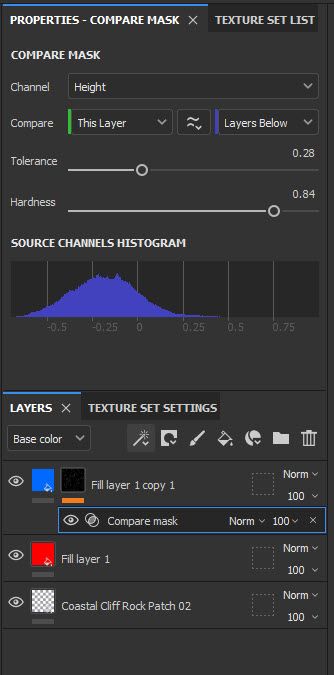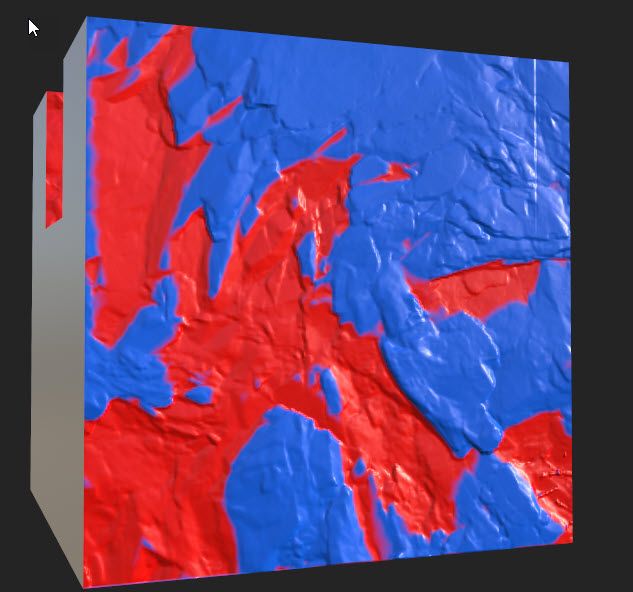- Home
- Substance 3D Painter
- Discussions
- Can I change the color according to the height map...
- Can I change the color according to the height map...
Copy link to clipboard
Copied
I there ! I got a bark texture, removed the base color to add it myseld for a stylised purpose (see picture). I would like at least 2 shades of brown, according to the reliefs of the height map. (Dark brown at the bottom and light brown to the top of the reliefs)
Is there a quick way to do that in painter ? Like applying a color only to the black areas of a height map ?
Thanks !
 2 Correct answers
2 Correct answers
I found out by myself after all ! I just baked the texture on a plane, opened the height map on photoshop, added the colors as I wanted. Then I replaced the Base color file by the new colored height map, opened all the texture in a fill layer in substance painter and that's it. (The dark brown is too dark but I will change it later)
There is a much quicker way, using just Painter layers with a compare mask:
See below where I have added a texture with only the height channel enabled as the bottom layer then two fill layers with only the colour channel used (one red and one blue)
To the top fill layer I added a mask using "Add Mask with Height combination" and in properties set "Compare" to "within tolerance" (wavy equals sign between "this layer" and "layers below")
Now I can move between the two colours using the tolera
...Copy link to clipboard
Copied
I found out by myself after all ! I just baked the texture on a plane, opened the height map on photoshop, added the colors as I wanted. Then I replaced the Base color file by the new colored height map, opened all the texture in a fill layer in substance painter and that's it. (The dark brown is too dark but I will change it later)
Copy link to clipboard
Copied
There is a much quicker way, using just Painter layers with a compare mask:
See below where I have added a texture with only the height channel enabled as the bottom layer then two fill layers with only the colour channel used (one red and one blue)
To the top fill layer I added a mask using "Add Mask with Height combination" and in properties set "Compare" to "within tolerance" (wavy equals sign between "this layer" and "layers below")
Now I can move between the two colours using the tolerance control based on the height map
Dave
Copy link to clipboard
Copied
Oh thank you Dave ! It works very well 🙂 (And a real time saver compared to my method)
Find more inspiration, events, and resources on the new Adobe Community
Explore Now