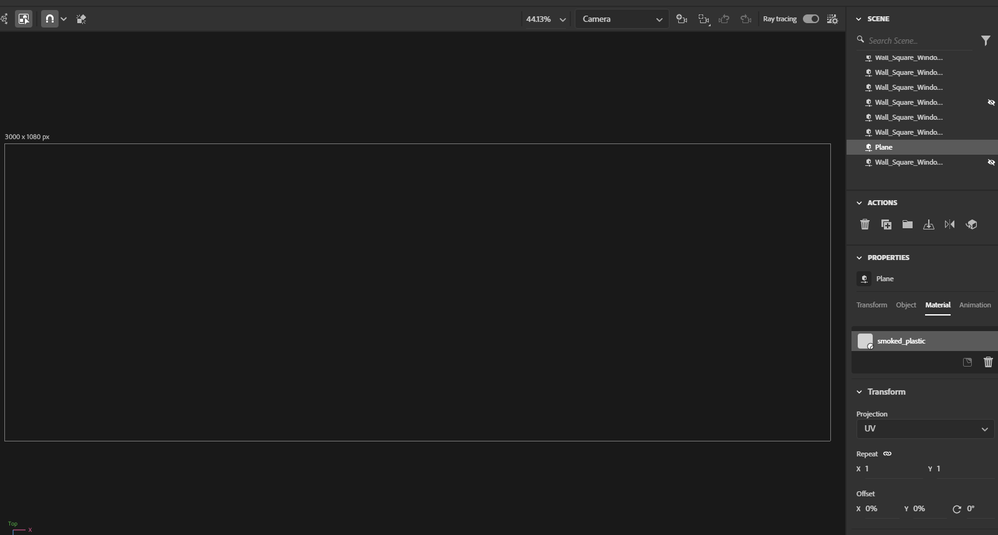- Home
- Substance 3D Stager
- Discussions
- Re: Blank Workspace/Document Window in Stager
- Re: Blank Workspace/Document Window in Stager
Copy link to clipboard
Copied
 1 Correct answer
1 Correct answer
OK, so after some self-deep diving through the logs, I've fixed the issue.
It's all down to potentially the temp file shaders it's referencing, which are not deleted when you uninstall. I have cleared all of the folder users/YOURNAME/AppData/Local/Temp, in particular the folders referencing aeroresource in the name, and it has worked!
Copy link to clipboard
Copied
Can you do any operation in Stager? Is it possible for you change background color?
Copy link to clipboard
Copied
Hi Ares,
I can add elements like dragging over one of the starter assets from the library, and it shows the rough blue box positioning in the blank window, but I have no idea where it is placed. I also can render the asset, but nothing appears in the design window.
Graphics Card Specs if it helps are: Nvidia RTX 3070 running Geforce Studio Driver 511.09
Copy link to clipboard
Copied
I'm on a RTX 2060 driver 511.23 - and with me it renders the asset, but you can't see anything in the workspace as well.
Copy link to clipboard
Copied
I'm having this exact issue, emailed substance3d-bugs@adobe.com on Jan 10 with no reply yet. I can't even change the background colour (well, I can change it, but you still see nothing in the workspace). I've got work I need to complete but I can't do anything with the software.
Copy link to clipboard
Copied
Hi SpyFi,
I'm exactly the same sure I can render the final output, but if I can't 'stage' in stager, I can't complete my work. Hopefully, they will fix it asap as I have deadlines this week.
Copy link to clipboard
Copied
Please also send your request to substance3d-bugs@adobe.com
If you can also send log file them.
Copy link to clipboard
Copied
Hi Ares,
I've just tried but the filesize of the stager.log file is 42mb and gets automatically returned for exceeding the filesize limit. I've attached the log here if you can pass it on?
Copy link to clipboard
Copied
Nice to hear that you fix it.
Please do not share your logs file in forums and send directly to Substance 3D Stager team as it include some security information about your pc. I have deleted it. Thanks
Copy link to clipboard
Copied
OK, so after some self-deep diving through the logs, I've fixed the issue.
It's all down to potentially the temp file shaders it's referencing, which are not deleted when you uninstall. I have cleared all of the folder users/YOURNAME/AppData/Local/Temp, in particular the folders referencing aeroresource in the name, and it has worked!
Copy link to clipboard
Copied
Do you just delete those files but don't uninstall the program? What are the steps you did to achieve this because I have tried this method multiple times and can't seem to solve the issue.
Copy link to clipboard
Copied
Yes, I uninstalled and reinstalled, but it made no difference. It was only when I deleted any folders in the above location that had the name aeroresource at the end that it worked (obviously with Stager closed). It happened to me again, and I can confirm on my end, deleting those folders rectified the situation again.
Copy link to clipboard
Copied
Hi there,
try my fix and see if it works for you?
Copy link to clipboard
Copied
Thanks, that worked for me! I just deleted the aeroresource named folders and that did the trick!
Copy link to clipboard
Copied
I have a similar issue, with a slight twist. I don't even see the gizmo and the "x" close button(or any close action) does nothing. I've tried the prescribed fix of deleting aeroresource temp files, restarts, reinstalls, all to no avail.
Copy link to clipboard
Copied
I'm having this problem right now. Solutions I used to overcome this problem
- The graphics card driver was cleanly installed.
- Temp folder has been cleared.
- Nvidia Sharpeen has been turned off.
- Verified AVX or AVX2 compatibility of the processor.
- The program has been completely reinstalled.
but I still can't get over the result.
Please urgent help....
Copy link to clipboard
Copied
Hello Mustafa,
Would you mind sharing your log (help > Get logs...) at cdellenbach@adobe.com , so I can take a closer look?
If uninstalling the soft, and cleaning the Temp Folder before reinstaling doesn't work, I advise you to hide the UI (Window > Show/Hide interface) and check if the 3D view comes back.
Keep me updated.
Copy link to clipboard
Copied
SUPER IMPROVEMENT I SOLVED 🙂
Finally I was able to solve the problem. I am currently using the latest version.
- This problem is entirely related to the graphics card drivers.
- I installed the drivers for the Nvidia RTX 2060 card I am currently using, which are 3 versions older.
- The program works without any problems, I am using the latest version.
My suggestions; If you have an nvidia graphics card, install an outdated driver for the driver. I recommend you to use the "DDU" program when installing the driver.
I'm so glad I solved this problem 🙂
Copy link to clipboard
Copied
Hello, can you please tell the exact driver version? And are you using Studio or Gaming drivers?
I have the same problem and tryed all other sugestions without effect.
Thanks!
Copy link to clipboard
Copied
OK, I solved my issue by changed the driver from Studio to Game Ready using GeForce Experiance with Clean Install checked. I'm not sure if just clean reinstall would be enough.
Copy link to clipboard
Copied
if this works i love you, ill be back lol
Copy link to clipboard
Copied
Not worked for me 😞
Copy link to clipboard
Copied
so for some reason, it doesnt matter which file i open my canvas is just empty. even tho it has layers and everything i cant see it. i am able to see my canvas when i try and render it but thats it.
Does anyone have a fix for this ?
Copy link to clipboard
Copied
Hello @Yanni29578834dccb,
I'm merging your thread with this one considering it shares the same topic.
In addition, I advise you to follow the mentioned solution upthere and to clear all of the folders users/YOURNAME/AppData/Local/Temp, in particular the folders referencing aeroresource in the name
If this doesn't help, let me know.