Share Your Adobe App Workspaces
Copy link to clipboard
Copied
How do you arrange your panels and toolbars? Show off your workspaces!
Copy link to clipboard
Copied
Here are some of mine on my main workstation, a Mac with dual 30-inch Cinema Displays.
InDesign CC 2018
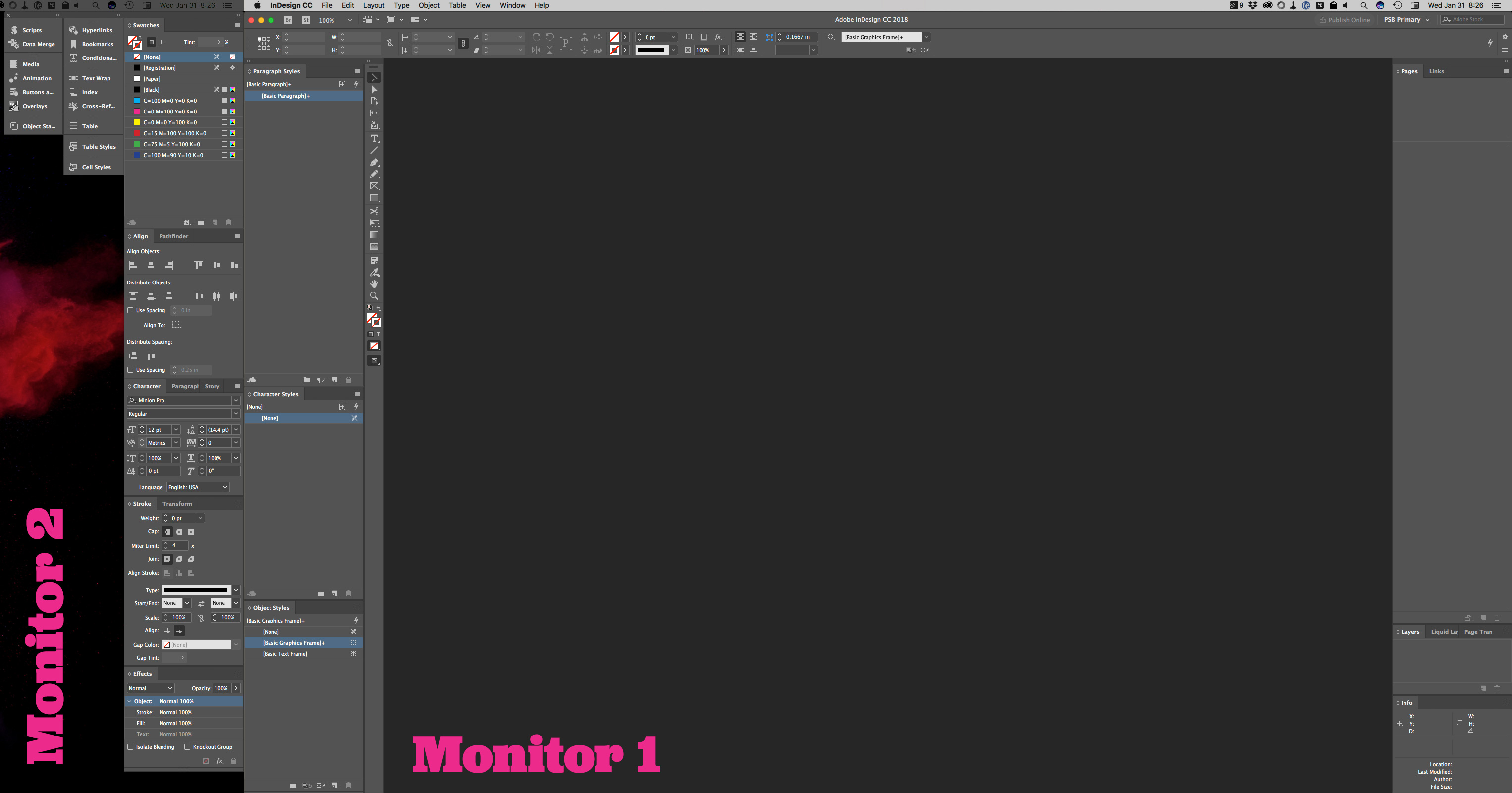
Illustrator CC 2018
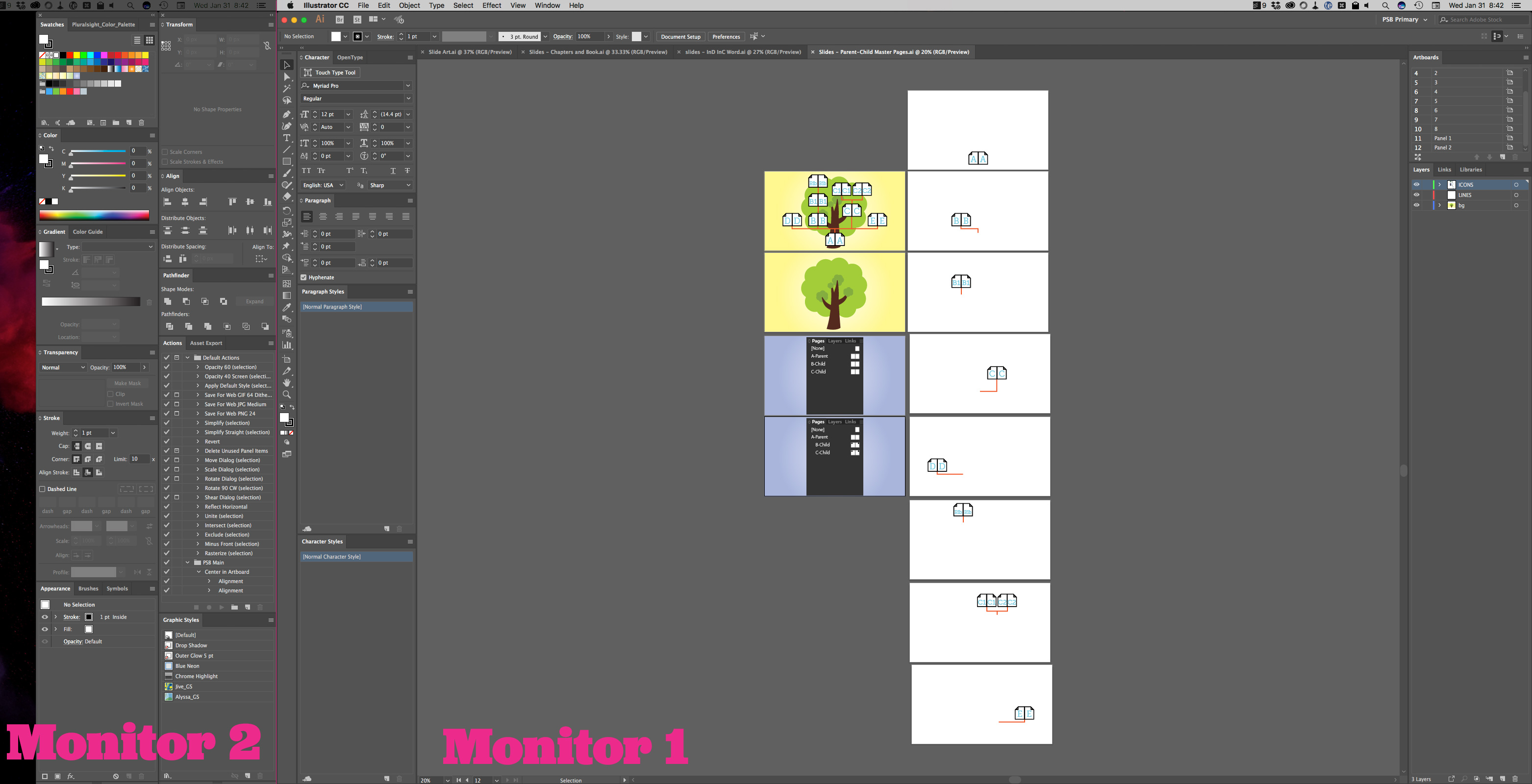
Photoshop CC 2018
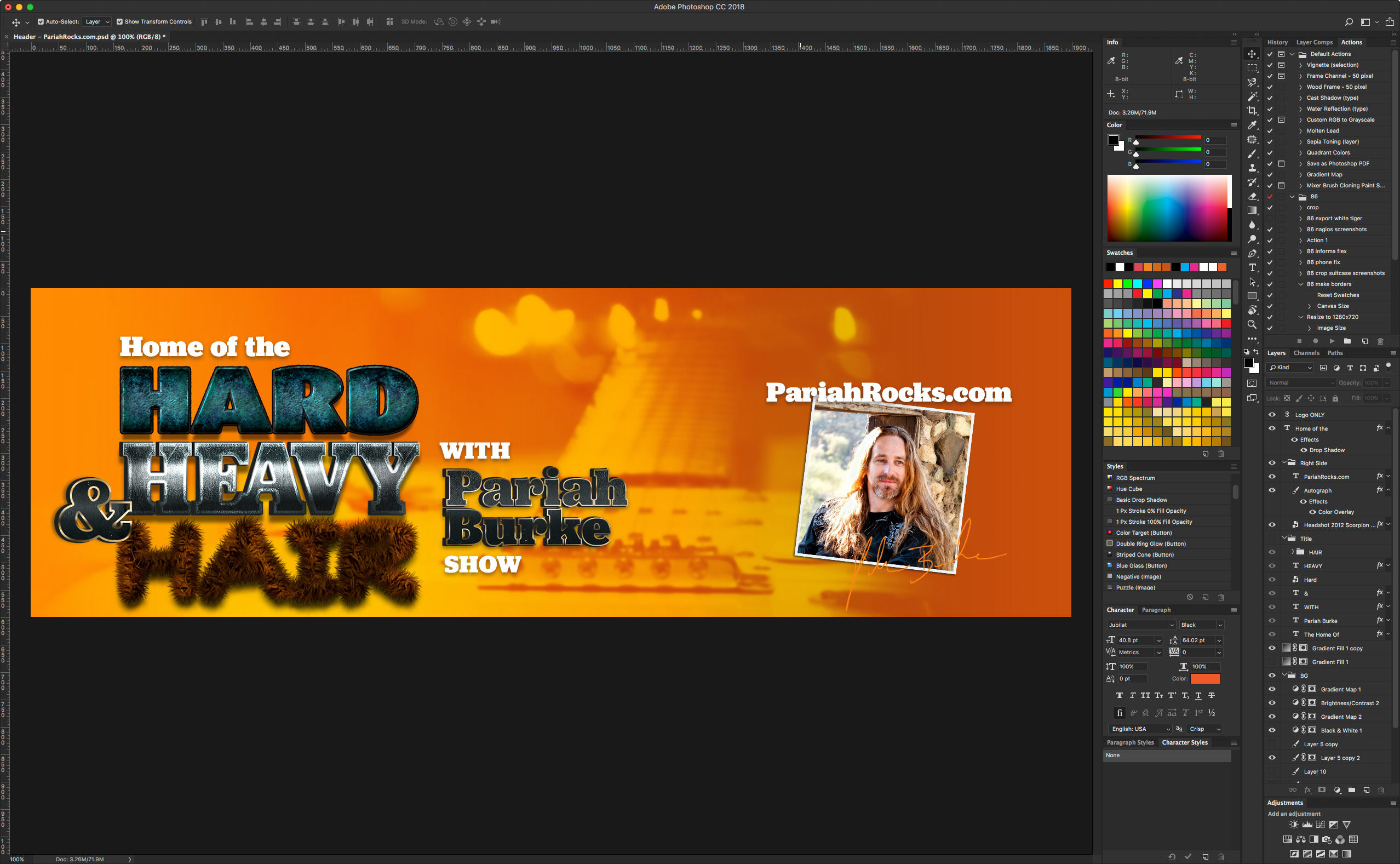
Audition CC 2018
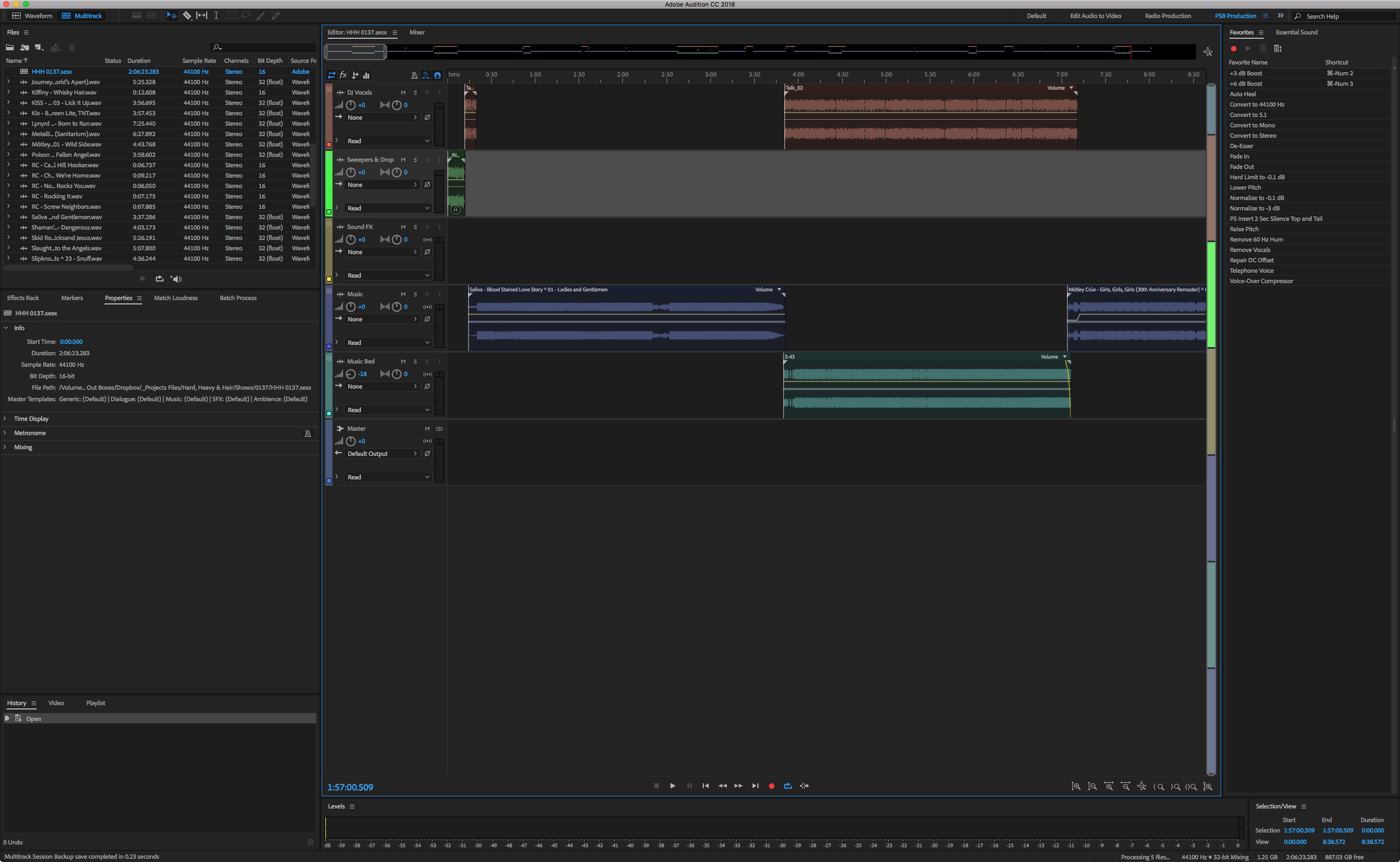
Copy link to clipboard
Copied
A great thread Pariah. Work spaces are so incredibly useful — especially now that we can store toolbar, shortcuts and menus with Photoshop. It means we can steal shortcuts from other functions (because there are never enough to go round), and flick back the Essentials, or a modified version of Essentials, when we need the defaults. It's a real time saver.
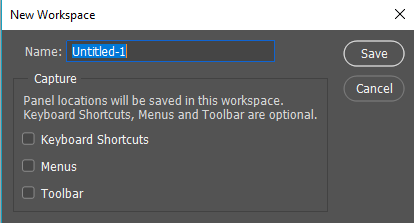
I've only got two screens in use right now, because my GPU has gone to another build I am waiting on, and the old GPU only supports two screens. I don't use the other apps to have thought out work spaces for them, and those screens are a bit of a mess, and Photoshop usually lives on three screens.
With the ability to customize the toolbar it seems crazy not to make the most of it and separate the tools you use. For years I have removed shortcuts from tools I rarely use, and that is even easier now. I never use the History and Art History brushes, so I use that shortcut (Y) for Blur and Smudge tools. When I first put the old GPU in, and was forced to use an existing workspace, I was forever finding myself with the Pencil after hitting B, or the Artboard tool after hitting V. That was a giant PITA, and removing the shortcuts for those tools was a blessed relief.

I'm counting the days for when I get the new system and three screens again. It has been a nightmare and is into it's forth month now. Never again.
Copy link to clipboard
Copied
Just a note to all those out there without flight simulator setups: There's nothing wrong with you ![]()
A couple of years back I closed most of my open panels, disconnected my extra screens, breathed a sigh of relief - and never looked back. Now, without all the distraction, I concentrate better and work much more efficiently.
This is everything I need in Photoshop, right at my fingertips. Ditto in ID and Ai. A couple of tabbed, auto collapsing panels pop up when needed and disappear when not.
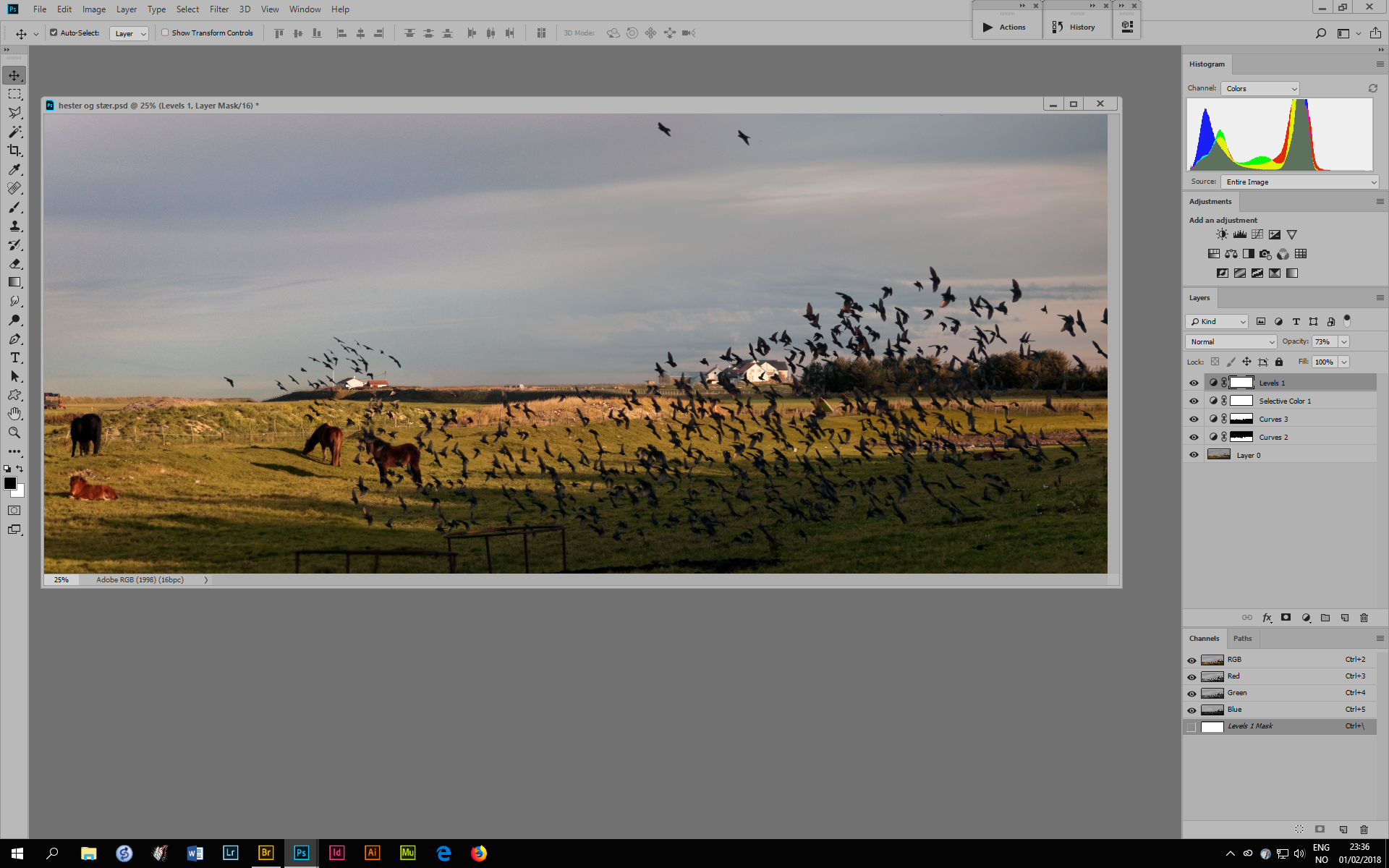
Copy link to clipboard
Copied
Each to his own Dag, but I hate being down to two screens, yest alone just one. I like having the space to set thumbnails to large. I constantly Ctrl click on paths and channels to load them as selections. I also use the Navigator extensively with the spring loaded H shortcut. I use CC Libraries a lot as well — they a big time saver.
I notice you have the default Toolbar. Do you use the Polygonal Lasso tool? Do you use the magic wand more than quick select? As things stand, hitting W is going to give you the magic wand first time, and L the Polygonal Lasso tool. Swapping their positions will change that order. Removing the tools you don't use, or at least removing their short cuts will save wasted time as well. It seems like a no brainer to separate them out of their groups and have a double row toolbar. I also turn off using the Shift key to switch tools. I mean why give yourself an extra job above just hitting the shortcut?
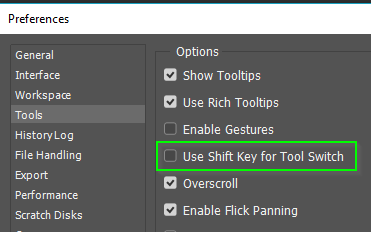
One thing that you could do is have the minor panels as thumbs tagged on to your right hand panels. A single click opens them, and single click closes them. I hate auto open/close panels with a vengeance.

Copy link to clipboard
Copied
About the toolbar - I've deliberately left it. I know where everything is (or use shortcuts). Actually I did have a customized toolbar for a while when it was new. I tried to arrange everything logically. I ended up searching for every tool, because it wasn't where my muscle memory expected it.
Anyway, the toolbar is no big thing. Having everything on a single uncluttered screen is - it helps me concentrate. It's all in my peripheral vision, I can reach for anything I need without taking my eyes off whatever I'm doing. That makes a big difference to me.
I'm also a bit concerned with the interface color. The dark interface is very seductive, but it tends to conceal the tonal relationships in the image by removing the references. Basically the dark interface makes everything look good. That's why I still have a dark UI in Bridge - there I want everything to look good. But once open in Photoshop, I want the grim reality.
Copy link to clipboard
Copied
I've been using two monitors for about ten years, 1920x1200 and 1600x1200. I like to have as much space as possible for the document on the main monitor, and have all the panels on the second. Unlike Dag, I see the panels as clutter - they take up valuable space, and I find them distracting.
I only use a handful of Photoshop's tools and access them with shortcuts, but I keep the toolbox open for the rare occasions when I need one of the other tools.
I use a white background because I always present my work on a white background (or with a white border), and I need to see properly how the edges of the image interact with the white border. That's also why I never set PS to use a drop shadow or black border around the image. I was really happy when PS gave you the option not to display the black border (CS4 or CS5?), and even happier when Lightroom removed the drop shadow in Develop. (only works with the GPU enabled)
Photoshop monitor 1:
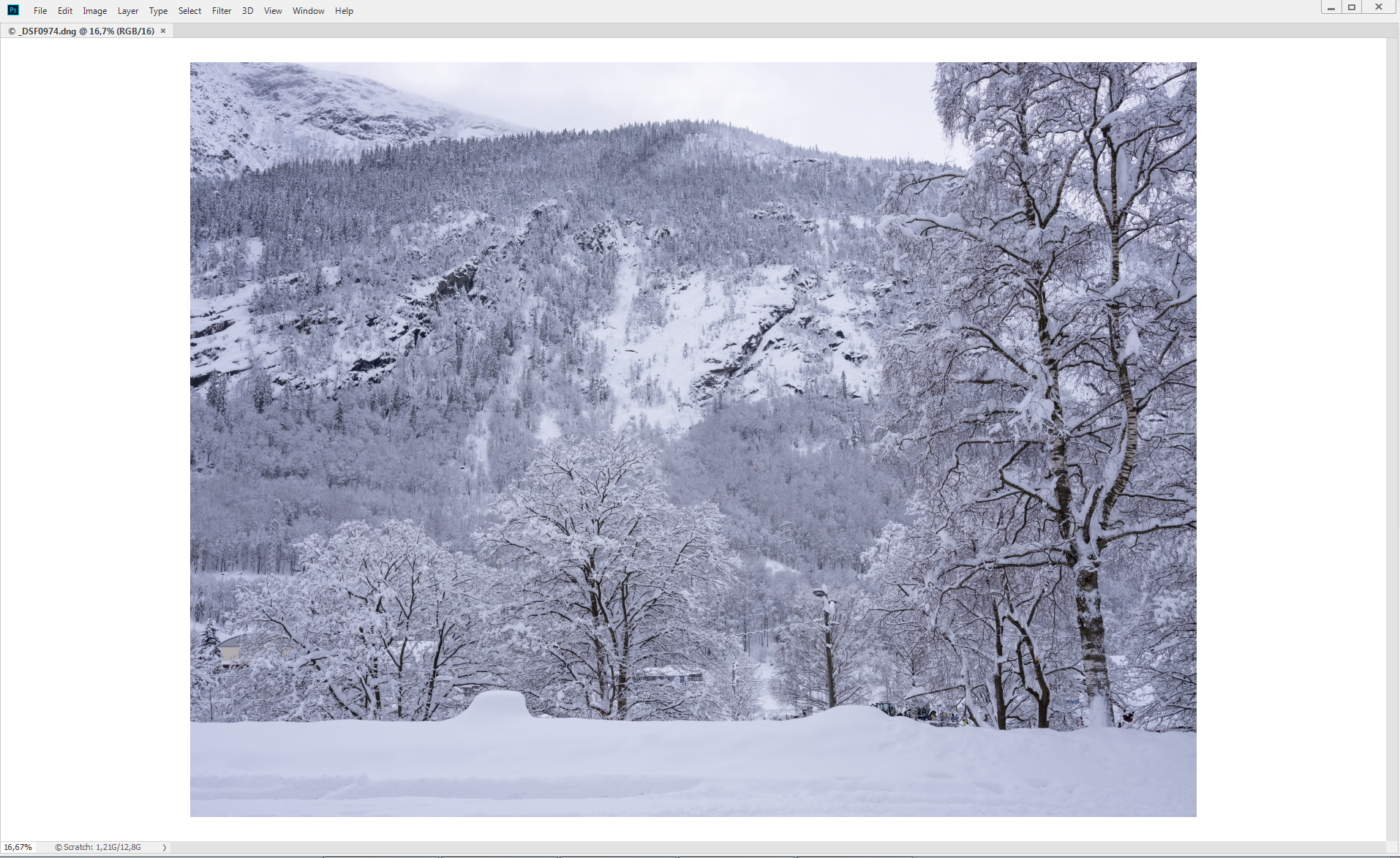
Photoshop monitor 2:
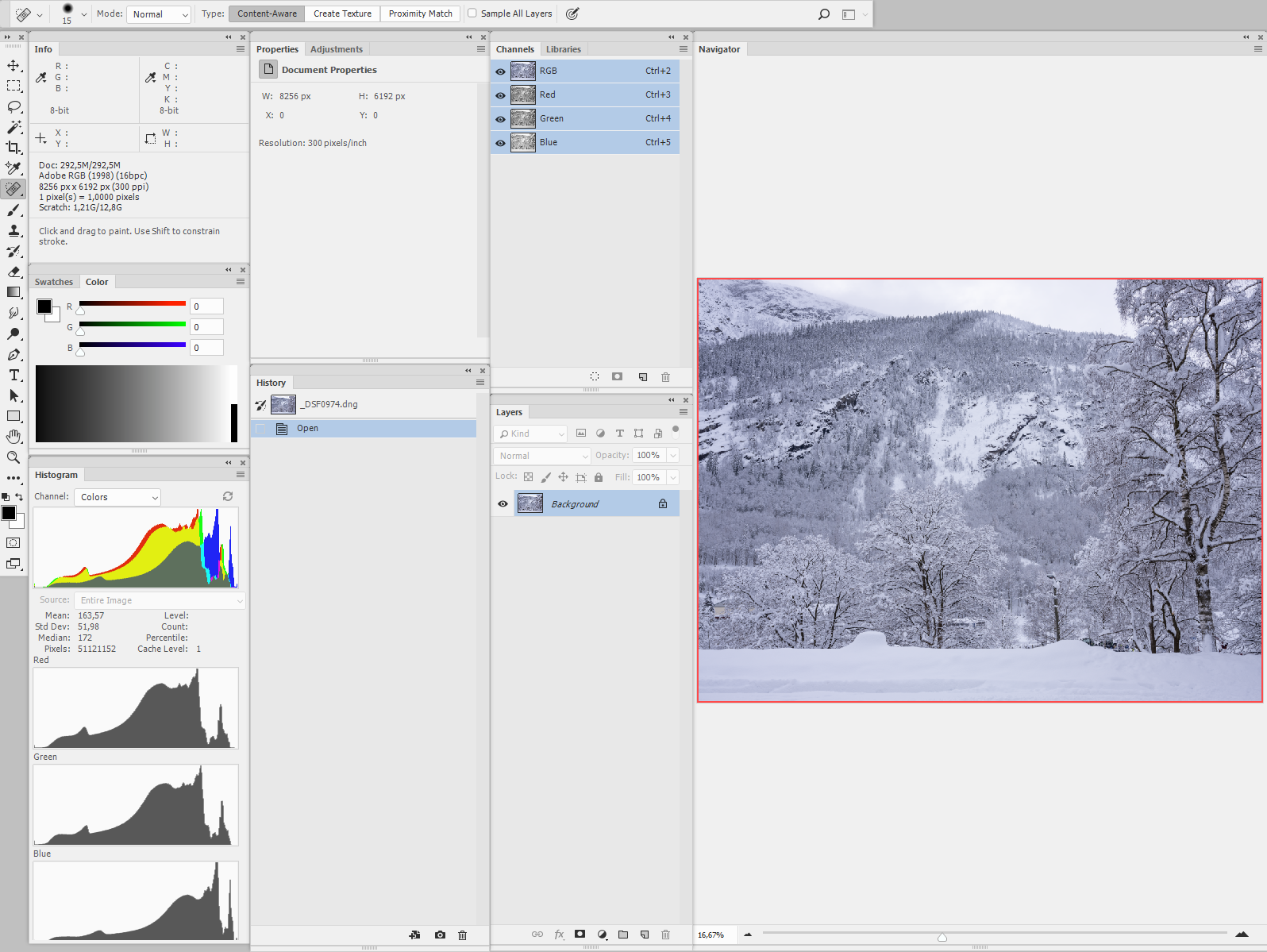
Indesign monitor 1:
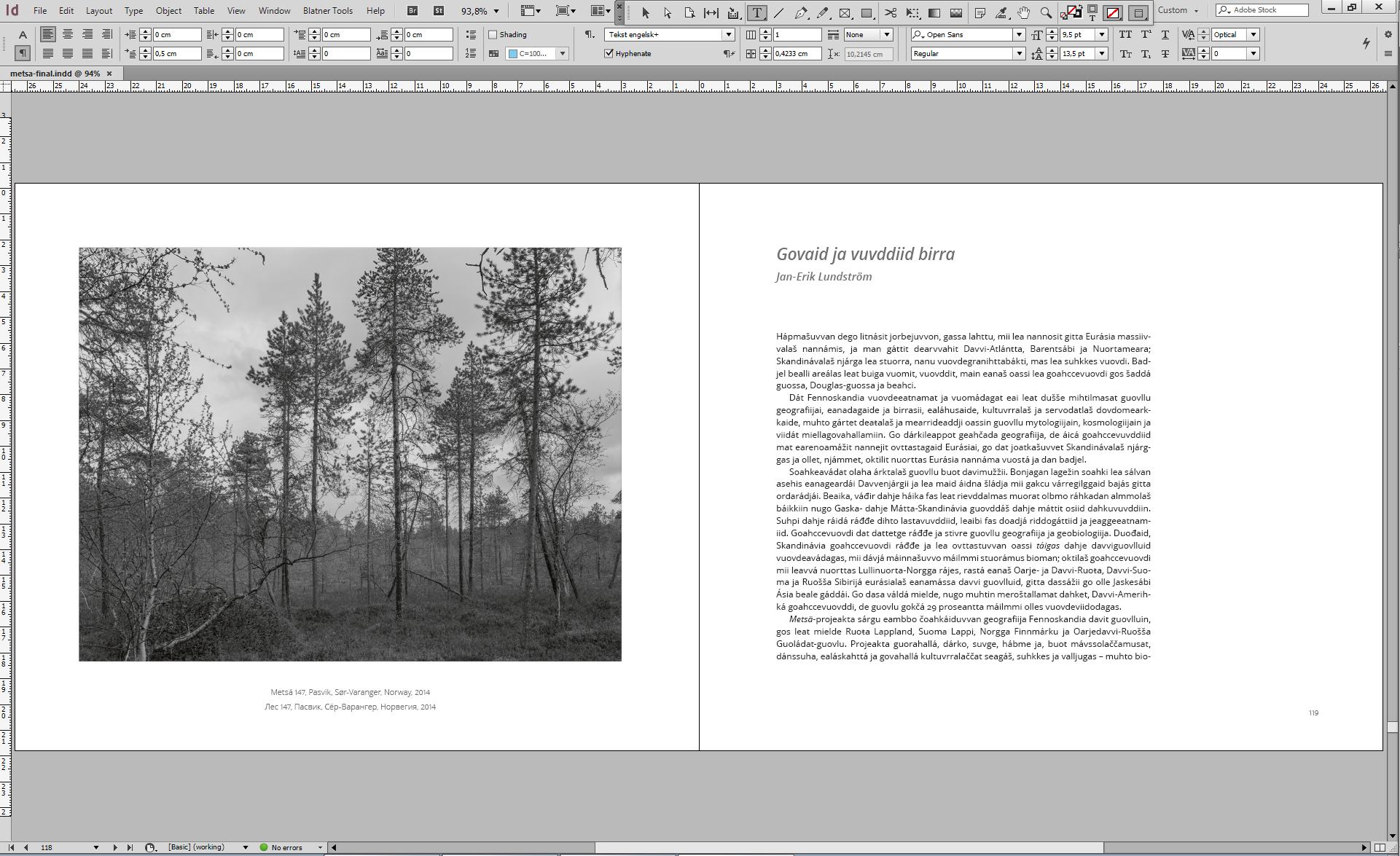
Indesign monitor 2:
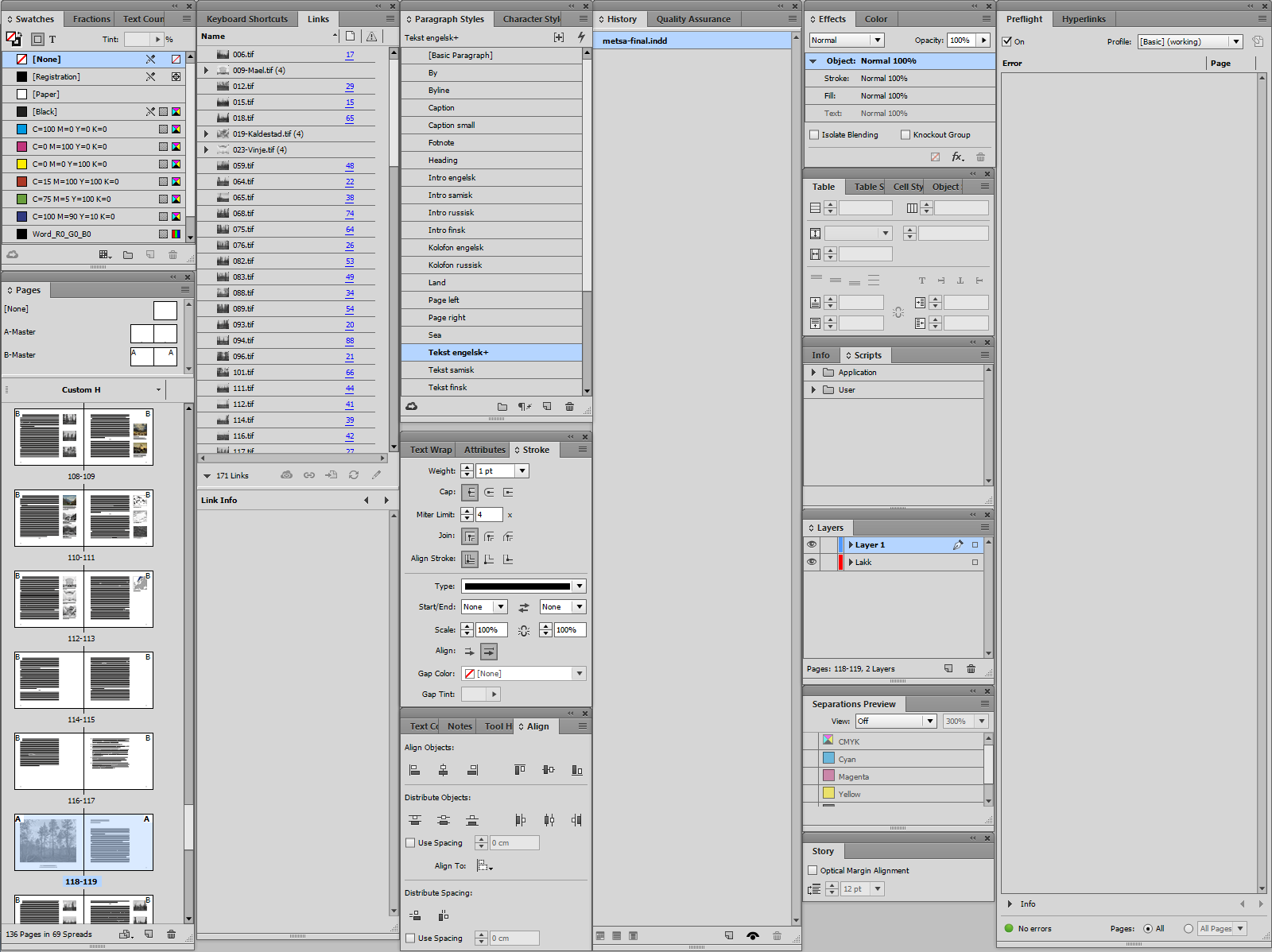
Dreamweaver monitor 1:
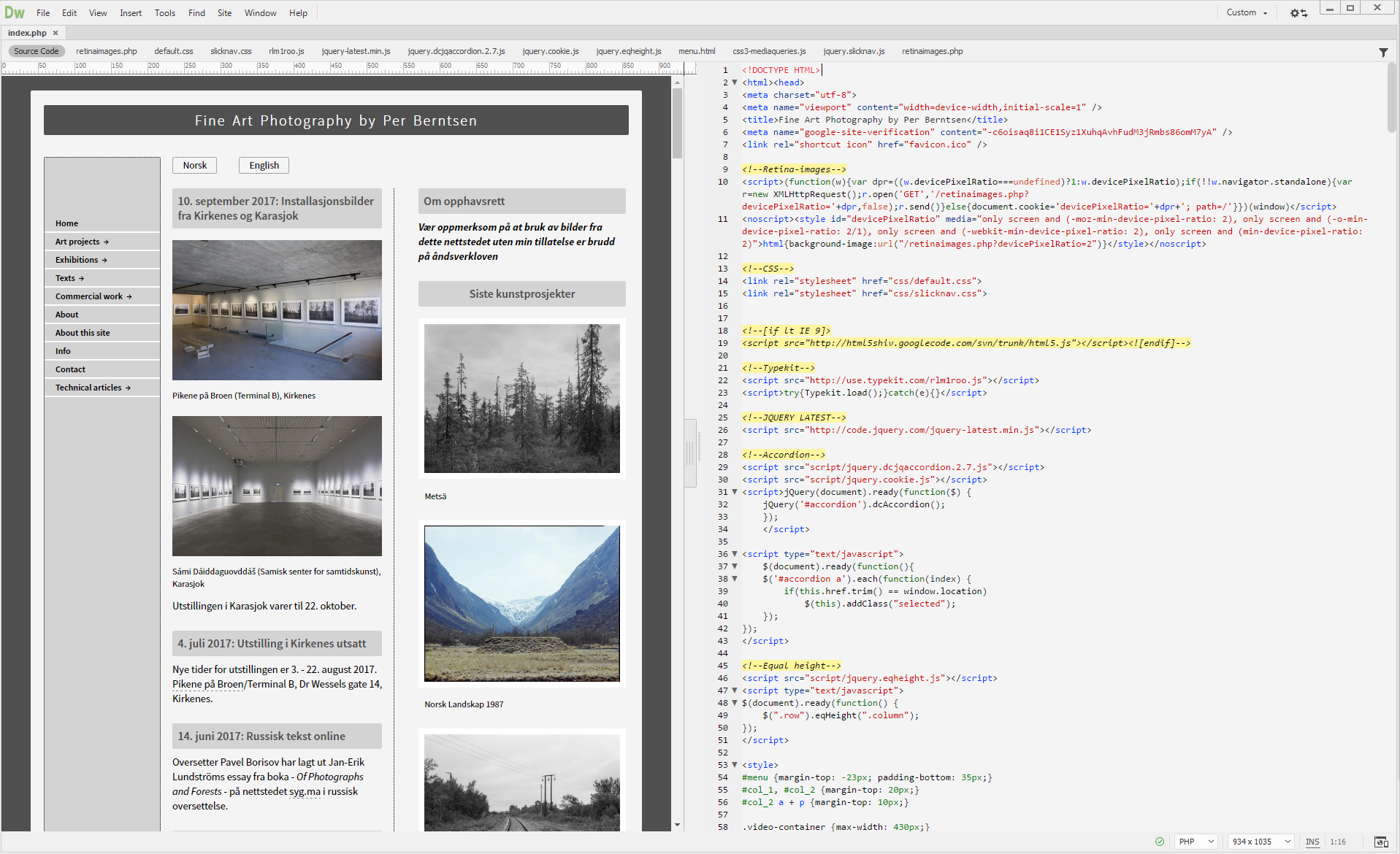
Dreamweaver monitor 2:
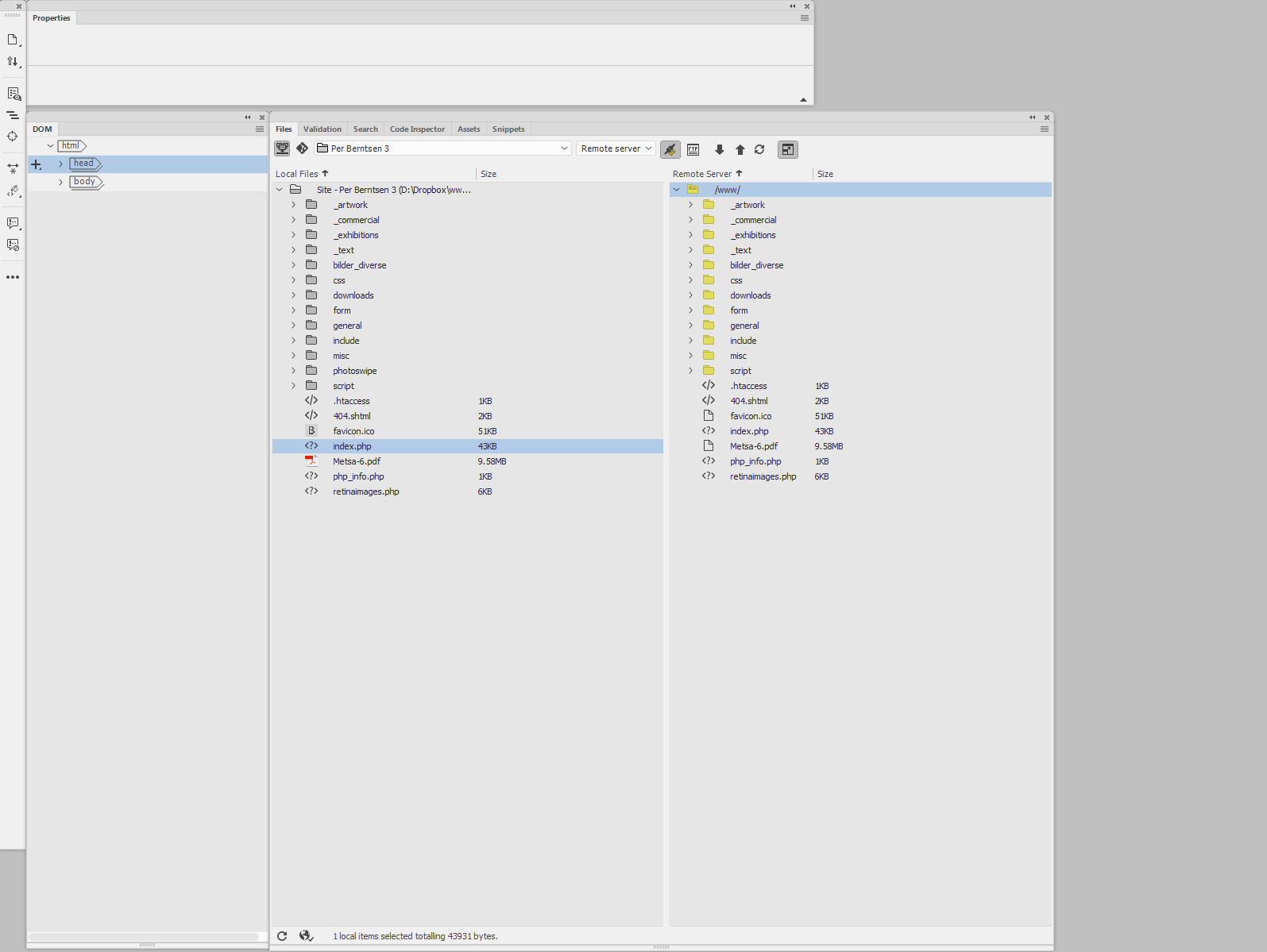
Copy link to clipboard
Copied
Because of InDesign's copious panels, I used to devote one entire monitor to panels and another to nothing but the document window (and Control panel). That was back when I used 4, 6, and 8 monitors. Now I've downsized, so to speak, to two very big monitors, I have a little room to keep some panels on the same monitor as the document window. I also don't need all my ID panels expanded all the time.
Copy link to clipboard
Copied
https://forums.adobe.com/people/Pariah+Burke wrote
Because of InDesign's copious panels, I used to devote one entire monitor to panels and another to nothing but the document window (and Control panel).
Yes, Indesign has an overwhelming number of panels, and if I had to use just one monitor, productivity would probably drop by at least 50%. I have even tried moving the control bar to the second monitor, but since I use it so much, it's better to have it on the main monitor, even if it takes up quite a bit of vertical space. The toolbar fits nicely at the top of the screen when set to display horizontally.
Copy link to clipboard
Copied
https://forums.adobe.com/people/Per+Berntsen wrote
Indesign has an overwhelming number of panels
True, but I've been doing fine with these. I have a co-worker, our graphic designer, who actually prefers to have all the ID panels floating on a single screen. She just moves them around as she sees fit. It's quite fun to watch ![]()
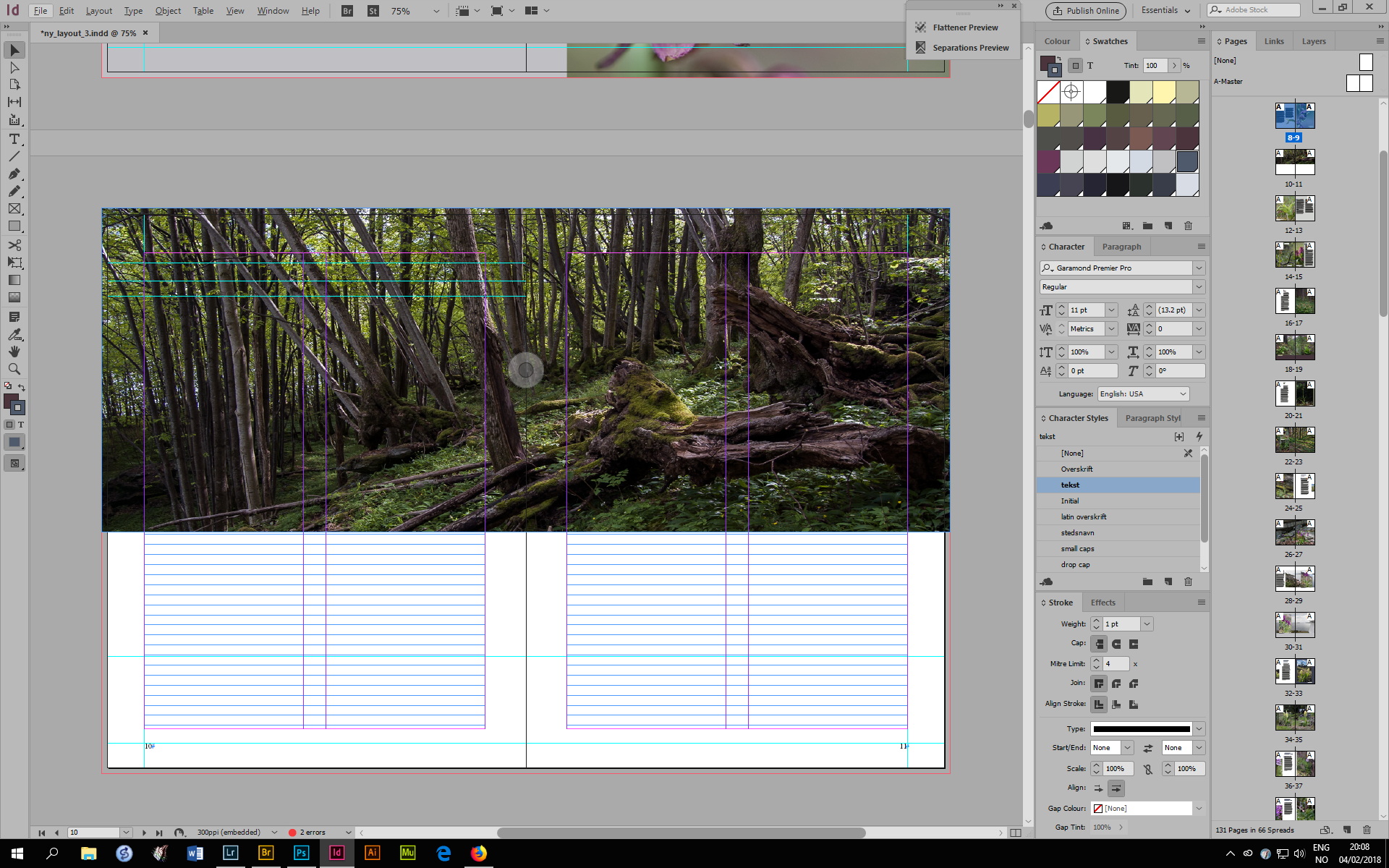
As for Photoshop adjustments as actions - yes, that would work, only all my F keys (and most of the modifiers) are taken...
Copy link to clipboard
Copied
Hi everyone,
I usually work with a single 32 inch screen and generally speaking what I consider comfortable in my work space is always have the layers and properties + library always on the right side and all the rest (my favorite tools) all minimized ... however, I know them by heart and I only open what is needed when it is needed.
My mind is comfortable like that ![]()
Photoshop CC 2018
.png)
Illustrator CC 2018
.png)
Indesign CC 2018
.png)
Dreamweaver CC 2018
.png)
After Effects CC 2018
.png)
Audition CC 2018
.png)
Have a great weekend
Copy link to clipboard
Copied
the only app I use with a workspace is Premiere Pro and I split my desktop in half for it
.png)
Copy link to clipboard
Copied
This whole thread reminded me. There is one thing that could potentially clean up the Photoshop workspace immensely, at least mine:
I would really like to get rid of the adjustments panel, I hate it and I don't see why it has to be there. What I want is to use keyboard shortcuts - but that brings up a stupid confirmation dialog! What do I need that for? The only way to get a new adjustment layer directly, without a dialog, is through the adjustments panel. Or does anyone know of another way?
Copy link to clipboard
Copied
I don't know any other way (maybe it can be scripted), but all you have to do is to press Enter when the dialog comes up.
I usually prepare for this by resting my little finger on the Enter key when pressing the shortcut for the adjustment layer.
I use the Å key (which I believe you have as well) with different combinations of modifier keys, which makes it particularly easy to use the little finger to press Enter.
Copy link to clipboard
Copied
I'll try to make it work. It was just so annoying that a keyboard shortcut actually should require two consecutive keyboard shortcuts. Oh well - getting rid of the panel is worth a little effort...![]()
Copy link to clipboard
Copied
https://forums.adobe.com/people/D+Fosse wrote
I'll try to make it work. It was just so annoying that a keyboard shortcut actually should require two consecutive keyboard shortcuts. Oh well - getting rid of the panel is worth a little effort...
How about using actions?
And if you routinely create the same two or three adjustment layers, you could do that with just one keyboard shortcut.
Copy link to clipboard
Copied
I will share my workspace when Acrobat allows me to share my workspace and preferences. Between my laptop and my desktop for example ...
![]()
Acrobate du PDF, InDesigner et Photoshopographe


