- Home
- Video Hardware
- Discussions
- Re: AMD Threadripper 1950x Slow Adobe Boot and Ren...
- Re: AMD Threadripper 1950x Slow Adobe Boot and Ren...
AMD Threadripper 1950x Slow Adobe Boot and Render
Copy link to clipboard
Copied
I just bought a power-house PC specifically for Premiere Pro and After Effects, and was expecting extremely fast render times. However, not only does Premiere Pro and After Effects take over 30 seconds to boot (my old computer booted them in less than 10 seconds), but the rendering time seems the same, if not worse. Here are my specs:
Processor: AMD Ryzen Threadripper 1950X (16-Core) (Boost Up to 4.0 GHz)
Motherboard: ASUS ROG ZENITH EXTREME (AMD X399 Chipset) (Up to 4x PCI-E Devices) (ECC Support)
System Memory: 64GB DDR4 3000MHz
Storage Set 1: 1x SSD (480GB)
Storage Set 2: 1x Storage (3TB Seagate / Toshiba)
Graphics Card(s): 1x GeForce GTX 1080 Ti 11GB
Operating System: Microsoft Windows 10 Professional (64-Bit Edition)
Both Adobe and the Cache are located on the SSD. I have tried allocating more memory to Adobe. I have tried both Creator Mode and Game Mode on the 1950x.
It took me 15 minutes to render a 12 minute 1080p video which barely had any effects, and used a lot of still frame pictures with voice-over. With this powerful of a machine, it seems absurd.
Also in Adobe Animate, when I try to preview my animations in 1080p within the program, there is still a lot of lag. I would get this on my older PC too, but I expected that this machine could handle it.
Does anyone know what may be slowing down the applications? Is Adobe Programs simply not updated yet for high-core processors?
Copy link to clipboard
Copied
Hey Mike,
Just got my white Dark Base Pro ![]() I will build and set it up next week. But, I wanted to ask, are you using the Fan HUB or are you connecting the fans directly to the motherboard. I see this fan hub has PWM capabilities, but I assume it means all case fans will move in the same speed based on temperature. Usually I've ditched the fan hub for more contrl, but maybe this one is ok ?
I will build and set it up next week. But, I wanted to ask, are you using the Fan HUB or are you connecting the fans directly to the motherboard. I see this fan hub has PWM capabilities, but I assume it means all case fans will move in the same speed based on temperature. Usually I've ditched the fan hub for more contrl, but maybe this one is ok ?
Copy link to clipboard
Copied
Hi DB. Sorry about the delay in getting back to you but I for some reason didn't receive notification of your post!
MY fans are connected directly to the motherboard. The fans for the Enermax 360mm are connected to the CPU 1 and the two 140mm fans in put that I have fitted on thp are connected to the CPU optional connection.The Enermax PUMP I have connected to the pump connector on the bottom right of the board with an extension lead. By setting up the pump in this way will allow me to set up different cooling speeds for different temperatures and not have the pump running at maximum speed all the time. I received the case for my new build now and might set up the fans with the onboard fan han hub as a ctest. My feelings are because the hub is connected to a PWM header on the motherboard that I should still have control of these fans. Tho new case I chose is the Be Quiet dark base 700. It is a little smaller than my other 900 pro case but it has a three position switch option, 1/2/ and auto (Motherboard controlled PWM). This setup is slighteld different that the 900 Pro case fan speed control. I still haven't made up my mind as to what motherboard I will fit in this new case. The Asus X99 Deluxe pro or the newer i7-8700x setup???
I also set up the overclocking in the UEIF. I set up the ram speeds and then the CPU. I set my CPU speed to 39.25GHz
You could also leave the CPU at stock an only overclock the RAM and use the Turbo boost program to run at your desired speeds for eich program. If you choose to do it in this way the computer should run more efficiently and much quieter.
Keep me posted as I am very interested in which way you tuse to set up your machine.
Best of look.
Mike Irish ![]()
Copy link to clipboard
Copied
they thanks for the answer. ![]() I think will use the hub myself as well. But ony for the case fans, then I will conncet the cpu fan/pump directly to the motherboard. that the case fans can be controlled by one temp PWM curve is actually ok imo.
I think will use the hub myself as well. But ony for the case fans, then I will conncet the cpu fan/pump directly to the motherboard. that the case fans can be controlled by one temp PWM curve is actually ok imo.
I will try to rund the ASUS automatic optimize tool, according to asus they claim its better and more optmized than what most people manage to overclock, unless you really know your ways and are willing to spend a lot of time with trial and error. This sound too good to be true, but at least I will give it a try.
I find it strange on the zenith extreme official driver homepage asus doesn't even have a link to the overclocking AI suite. As if the motherboard isn't suppose to support it.
Copy link to clipboard
Copied
Hi DB. I have used the Asus auto overclocking feature in the past but I haven't used it on the Zenit yet? I will give it a try and let you know hot it fairs out.
Here is a link to JJ from Asus. In this video he explains how to overclock the B350 and X370 motherboards. Id didn't work for me but it might work with your RAM?
>>>>>>>>>>>>> www.youtube.com/watch?v=pBmVf0S4UDs
Cheers.
Mike
Copy link to clipboard
Copied
Good news. I have tried the AI overclocking program and it achieved a speed of 18% OC = 40.25GHz stable automatically.
The system is running wonderfully now at that speed. I have tried the Ai Turbo App with my old settings and it works verywell. Eich program has its own individual speed settings ie. 4.1/ 4.25 etc. If you are going to try the auto overclocking please make full sure that you return the all settings to their default (None overclocked).
When you start the Ai overclocking program the PC will reboot itself and then start the OC program. Please don't be tempted to start other programs until it has completed its full setup. It might seem that the PC is just sitting there and doing nothing but you should notice their are some small dots scrolling along the left hand side of your screen. This could easily be missed as the process dots are very small and easily missed. On the OC screen choose the TPII setting and then go for the agressine tuning. Also check the box foor the CPU Advanced extension AVX instruction set during the stress test. This will give a more balanced overclock for the likes of premier pro and other prolonged stress programs.
I hope that you fine this motherboard and its related programs useful to you. Please come back with your findings.
Cheers.
Mike
Copy link to clipboard
Copied
Sorry I forgot to add this screen grab in my last post. In this screen grab I had PS & LR open and I was moving the clone tool all over the image to see what was the highest speed the CPU could reach.Well take a look!
Mike
Mike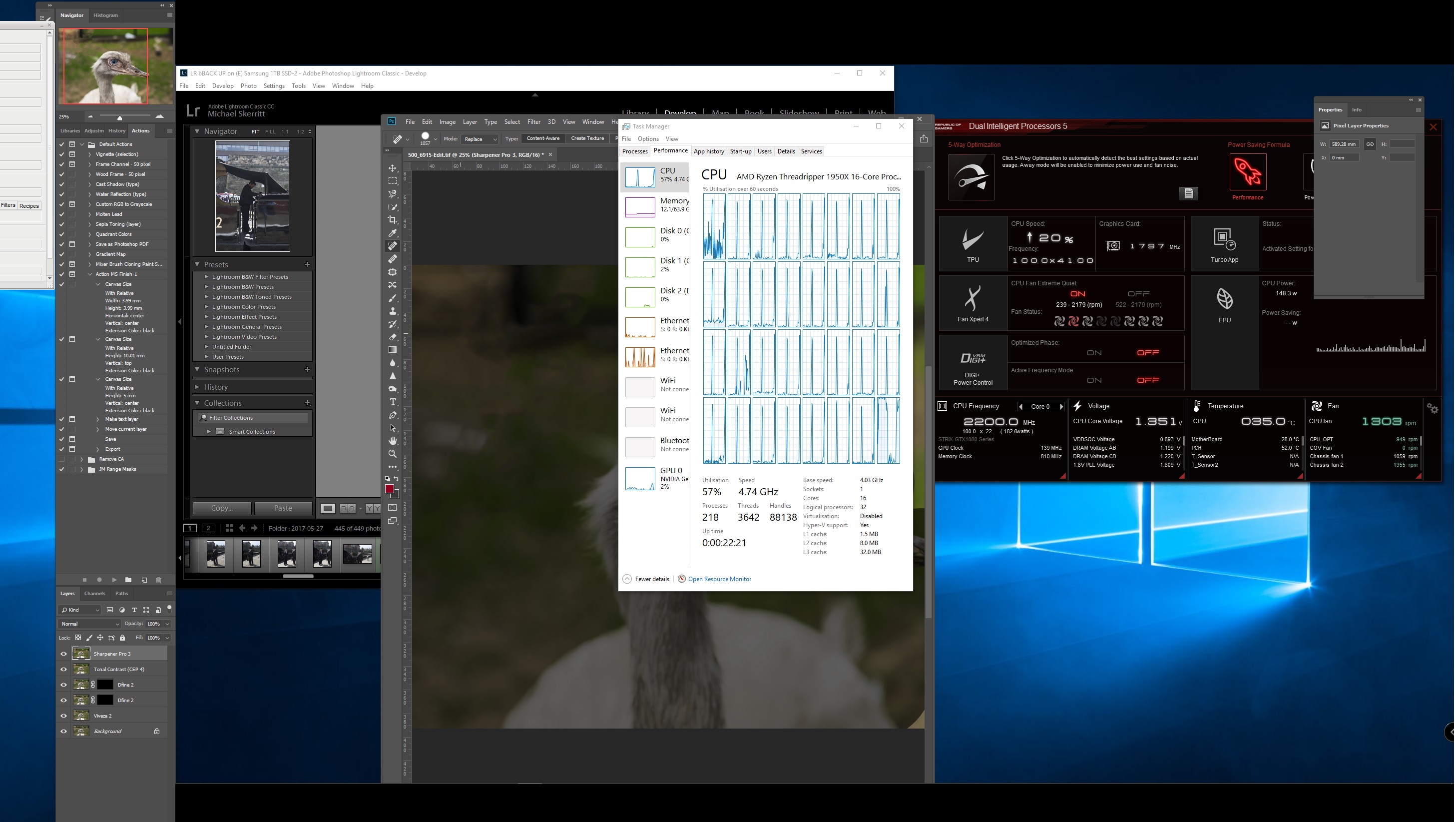
Copy link to clipboard
Copied
Holy cow! But, just out of curiousity, how stable is the system on such peaks? I mean ,Light room and PS are both mostly single core programs. But if you start running some multi CPU benchmark in the background, will the Asus boost program handle the pressure from Multi and single core well ? It won't crash, it will ease down the OC ? Because if Asus manages to give you such amazing boosts and still being a stable system its pretty revolutionary! Everyone always show off how they manage to get good overclocks on all cores, but this is just as important in my opinion.
What settings do you set in the asus tool, is there's no max core speed, just temperature ? How does it work ?
Copy link to clipboard
Copied
It is very hard to say what way you should set up your PC for video applications. I don't do video work only stills. I have captured some screen shots of the settings I use. Each program will have its own unique stability level and this is what you will have to find out for your applications.
For my test I started LR & PS and then open the Dual intelligent processor 5 App and then turn it ON. No:1 below.
Select the programs that you want to run with this App and set a max level ie. 40/41/42 etc. No:2
Run the programs and see haw stable they run with your settings. If it crashes just lower your max settings and find what runs stable for you.
No:1
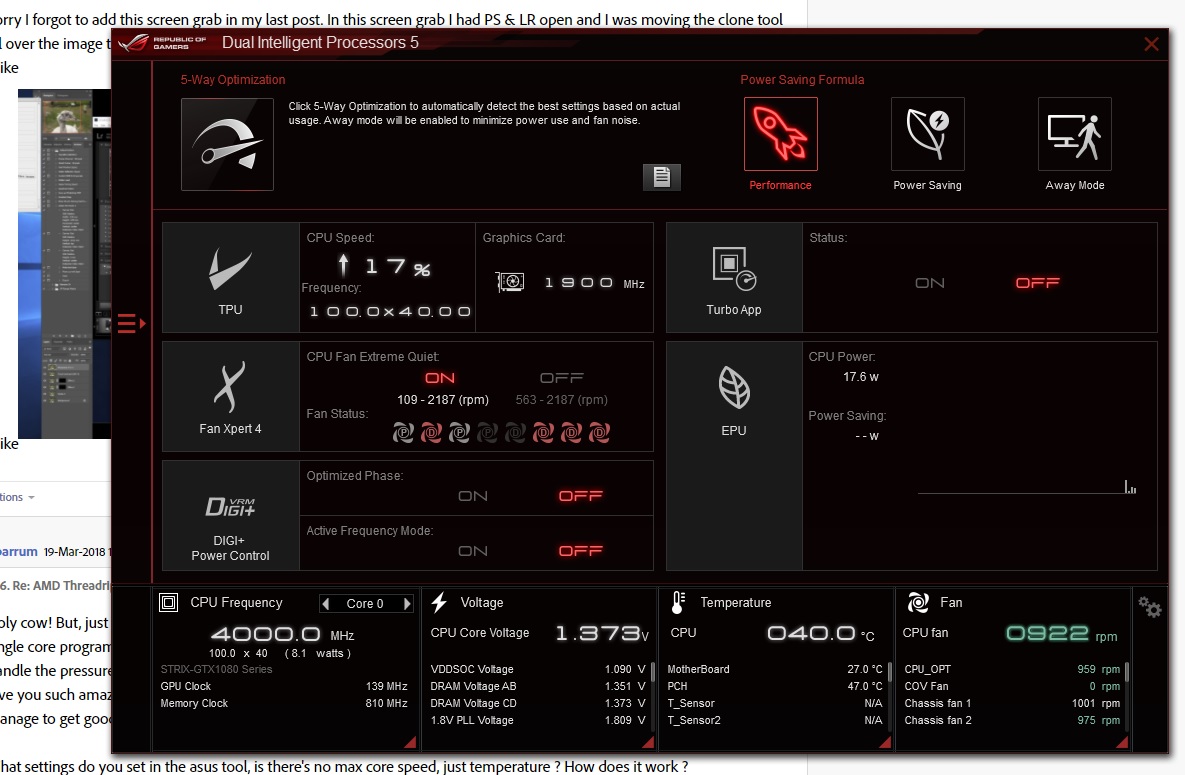
No:2
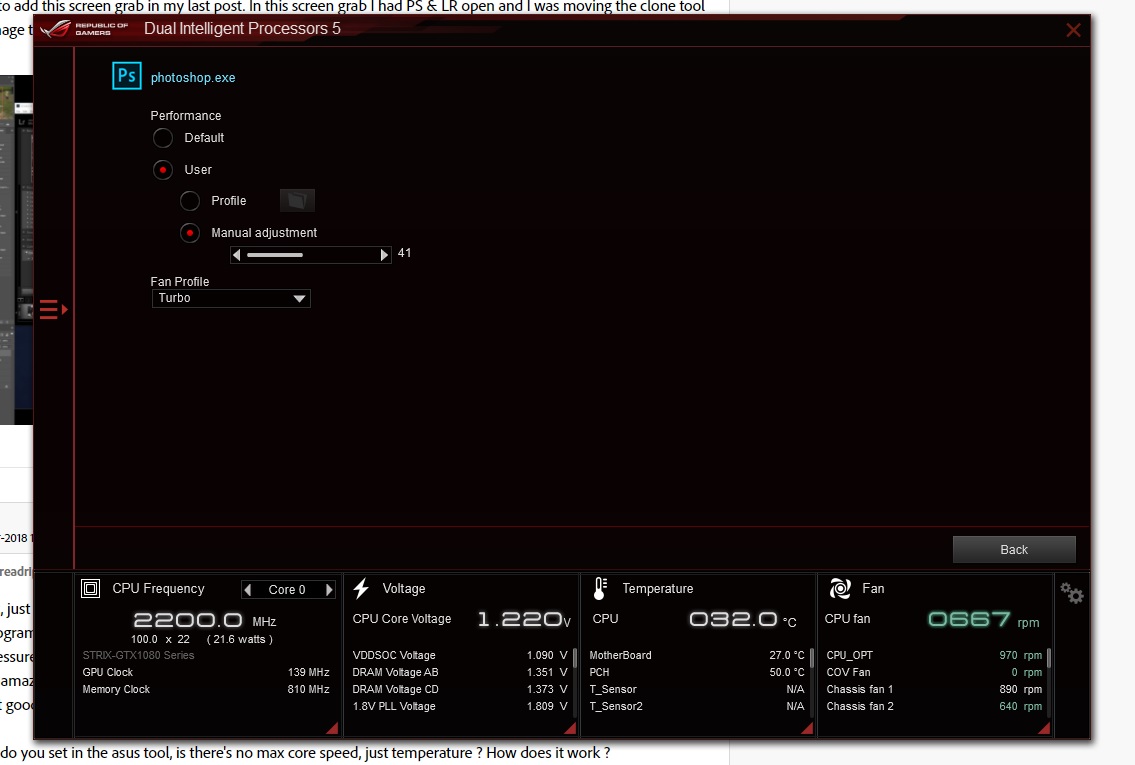
No: 3

No:4 Video card OC.
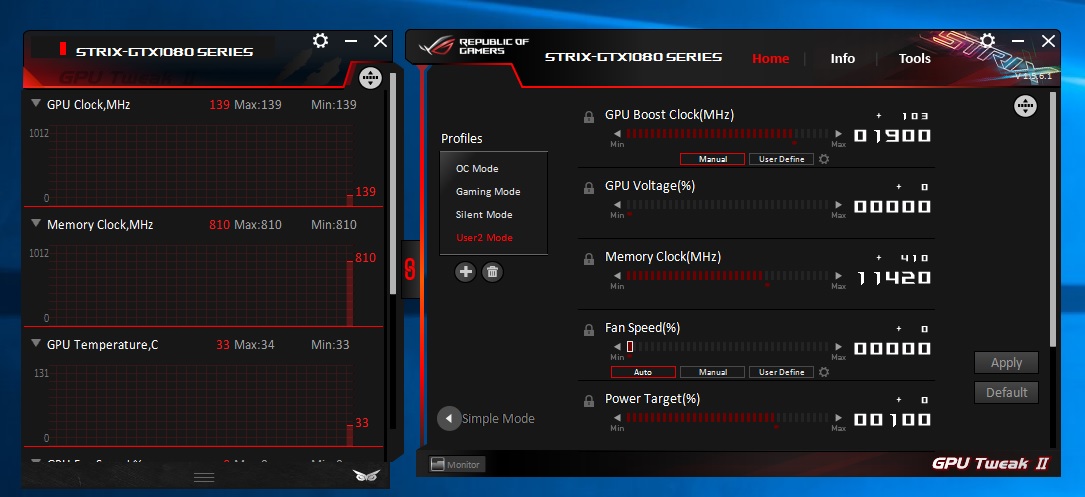
No:4. Test your programs for stability at your settings for eich program you run.
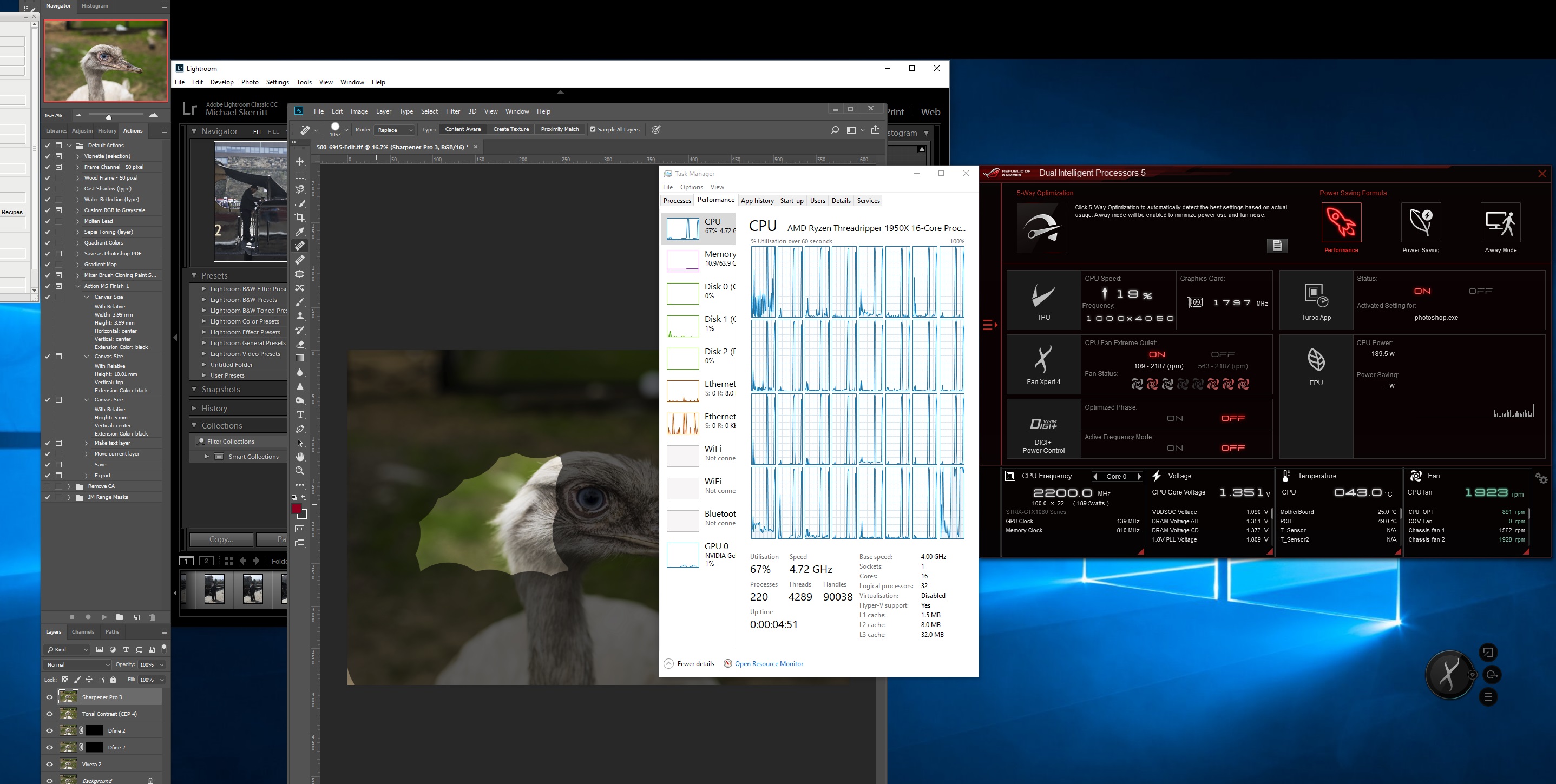
The only way I can push the PC with the App's I am using is to open multiple apps and run the cloning brush all around the image. As you can see it does put lots of pressure on the CPU and the APP does work well for me. Hope this helps you find the highest and most stable setting for your applications. Don't forget to let me know how you are progressing with your new board and these wonderful APP's.
Cheers.
Mike
Copy link to clipboard
Copied
Well DB. It's been a couple of days now since you replace your motherboard and We haven't haired what your findings are. I can only think that you are finding some issues with the Asus software? I hope that this isn't the case and you are much too busy catching up with your work. When you have some spare time could you please spare a moment to update us on your findingings.
Cheers.
Mike
Copy link to clipboard
Copied
Hey! Sorry i had to delay it slightly because I had a couple of deadlines. But I finished building it just now and booted.
Current problem 1, the zenith extreme refuse to even boot with all my 128gb ram, overclocked or not. But once I removed half it worked. I’ll look into that later.
Booting windows with the New MOBO caused a can of worms so now I’m reinstalling windows then I will start looking into getting a stable over locked system ![]() . Any ideas why ram is so unstable I’m all ears.
. Any ideas why ram is so unstable I’m all ears.
Copy link to clipboard
Copied
Hi. I am not getting updates shown on the site? I have just now checked my emails and found one form you.
Have you checked the ASUS site to see if your ream in on their list? You could test each slot to see if you have a dud board? The first board I received had two slots that wouldn't shot up so they were faulty and I sent it back. I would suggest that you blowout the ram slots with a rocket blower and then install the ram.
I have included a quick sketch of changes to the board cooling I made. these small changes make for a big temperature change
FOR THE BETTER.
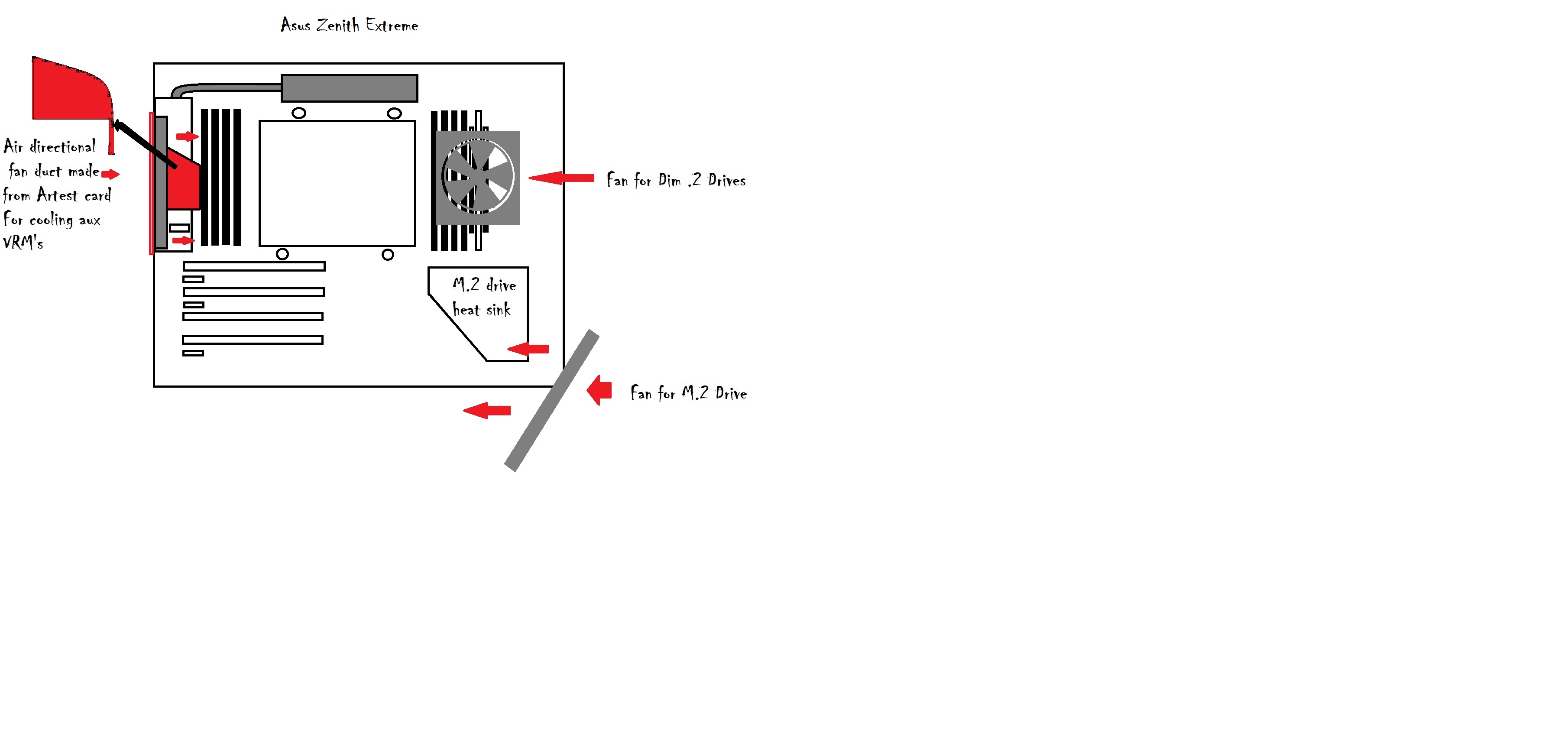
Copy link to clipboard
Copied
Hey,
I don't know if all ram slots works, but I think they do. 64 gb is not problem, and only way to test the remaining slots is to add more than 4 sticks - which then wont boot...But I read on the asus forums its a common problem. 4 sticks is no problem at all.
I do not see my ram set on the asus list, but then again the asus list of approved ram only has one set of 128 gb, so the list seems very incomplete/old. I will finish up the rest of installation and stuff sticking with 64 gb for now and then try a bit more after that.
THe whole ram on threadripper is a complete mess I think. Corsair recommended the ram set I have for threadripper while asus dont support it, and its very hard to make any ram kits of 128 gb workin on threadripper, despite TR4 supporting up to 1tb of ram. I think they should have solved this better by now across the TR4 platform imo. I see G.Skill has released 128 gb sets of TR4 2933mhz dedicated ram. It came out after I bought mine, sadly with the current ram prices I'd have to pay an arm and leg for it, and its still not listet on the asus ram compatibility list. I will stay with 64 for a bit if I have to, then I can see if a new bios update comes out with better memory compatibility or if ram prices drops within the next months. The same amount of ram cost half a year ago!
Btw, where did you connect the Pump for the Enermax ? Because I could only find the CPU_FAN and CPU_FAN_OPT. so I connected the pump in the OPT one at top right of the motherboard.
Btw, I looked at your picture I have no idea how you got space for the whole enermax above the MOBO inside the case. For me it collided with the MOBO when adding both the fans and radiator inside, so I put the radiator at the top above the case and only the fans inside like this. Hope that should be all right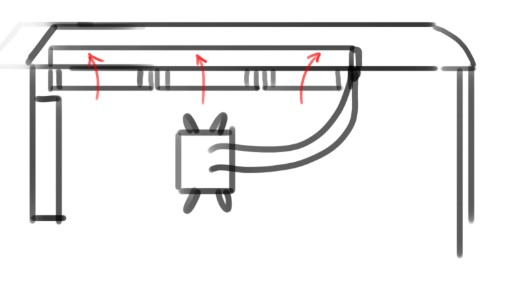
Copy link to clipboard
Copied
Ram is definitely a problem with TR but this is down to the motherboard manufacturers & AMD. I think we need to lodge a complaint to ASUS & AMD about the RAM compatibility problems with TR. I would try fitting your ram in the slots that are not occupied now and removing the sticks from the slots that you know is working. It should still boot up if those slots are working properly. Have you tried to blow out the slots with a rocket blower?
Rad positioning at the top of the Be Quiet 900 case.
The case is designed to be moved up and down to accommodate different components ie. read /Motherboards and power supplied etc.
When you look at the glass side of your case you will notice 3 philips screws with rubber grommets on them. If you remove these screws and the other ones at the back of the case you can drop the compleate motherboard frame down. There are four positions that can use. But in our situation with the large mobo I chose the second screw hole position from the top of the case. The Enermax rad will fit in there without any problems.
The Enermax pump connection.
On the bottom right hand side of the mobo beside the front panel connector block is the Water pump connection point. You will need an extension lead for your pump lead or in my case I used a splitter lead I had to extent the pump lead.
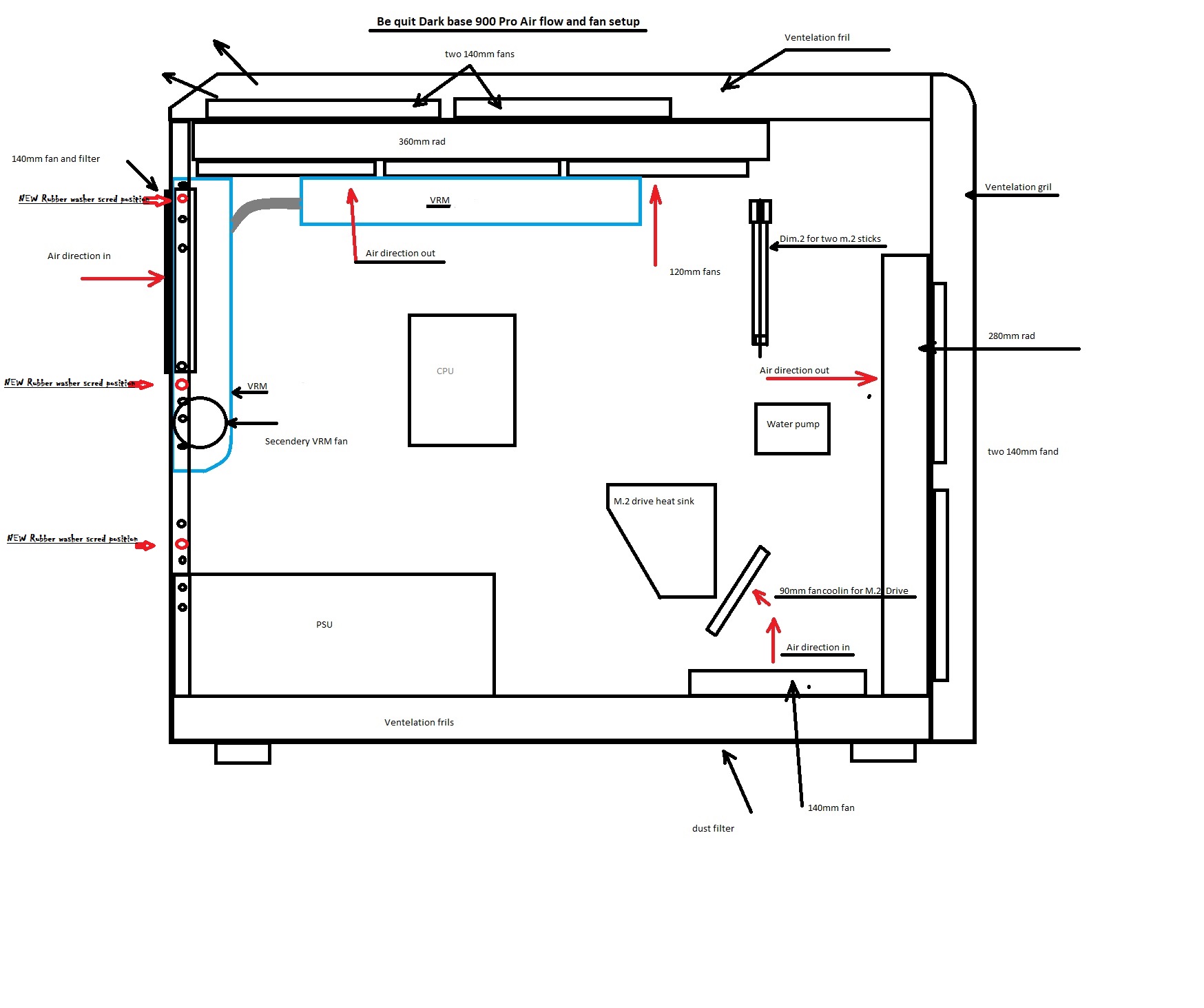
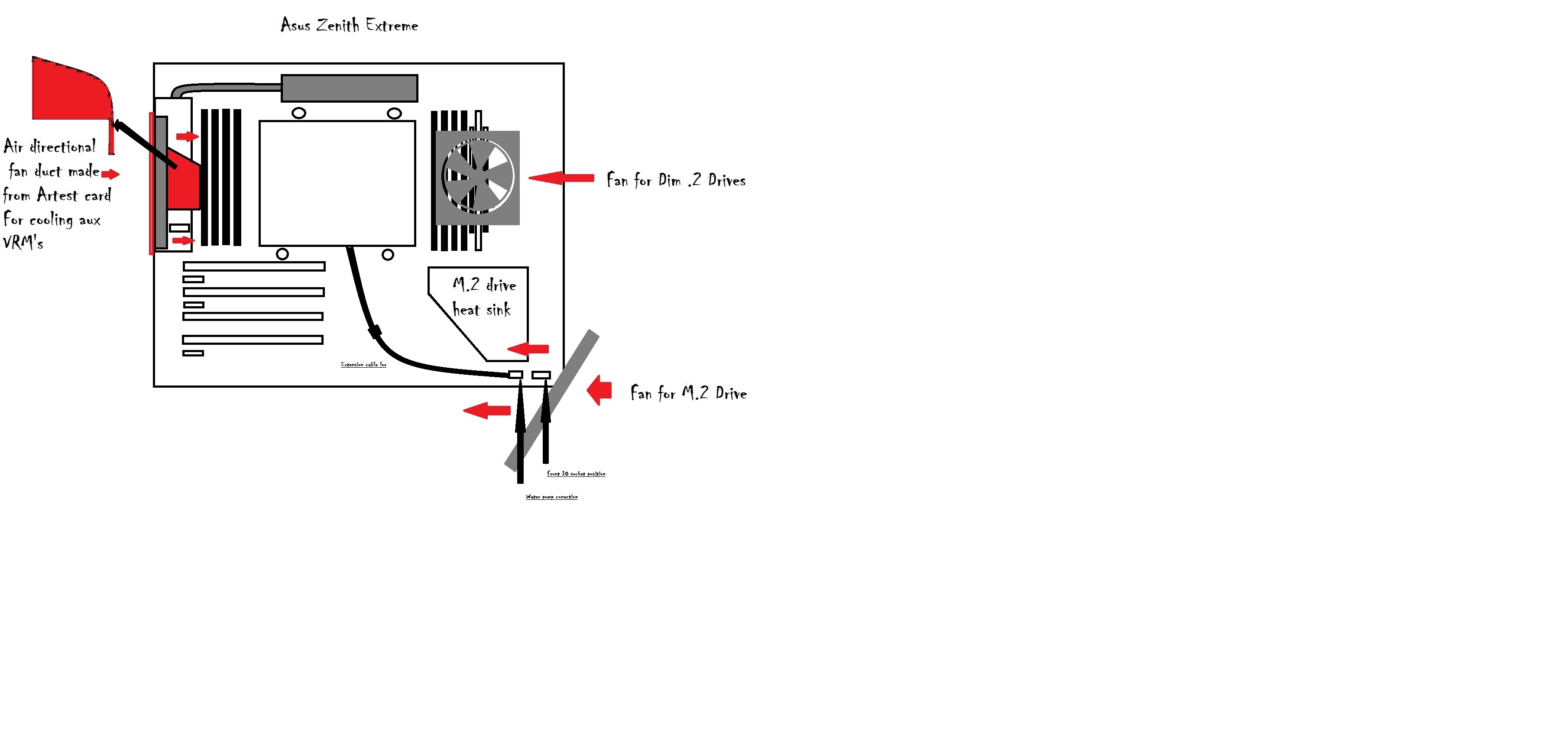
Copy link to clipboard
Copied
Ok thanks! Maybe I will lower the frame then, I dont know if the way I positioned it now will have any negative effect on cooling though, there's still a gap above it for airflow to get out. So probably the difference wont be huge. I see you added fans inside the top shelf as well, which I probably wont do right now.
I will use those positions at the bottom right then for fan and pump connections. ![]() excellent!
excellent!
This weekend I will experiment more with getting this build up an running smooth. I have contacted Corsair, at least they should try to help out, since they specifically recommend this ram kit. Asus on the other hand, I haven't got great experience about their customer service. But I will definately do some complaining. It has never been this hard to get ram working before.
Copy link to clipboard
Copied
I did tuest to use two top fans in pull as these are 140mm fans I CAN RUN THEM MUCH SLOWER.
Pump connection is on the bottom of the board. The fans are connected to the top right side ( CPU1 CPU2 OPT).
Copy link to clipboard
Copied
Hey! here's an update. Finally some really good news, I feel I am on my way to a perfect machine now!!! ![]()
The whole dual processors program does an amazing job, fans are super silent and the machine works MUCH better now than what it did with my MSI motherboard. Booting is also much faster on this motherboard. I complained about slow boot on the threadripper before, but with this MOBO booting is just as fast as my previous machine with an ssd. So apparently the MSI motherboards does a poor job.
I found out one of the ram sticks, the one I bought to replace the faulty one, with the same specs was to blame. Apparently the asus motherboard was more picky with that. But after I removed that stick it was no problem at all. So now I run it with 96gb ram on 2400mhz. I'm ok with that, maybe one day if ram goes down in price I'll invest in some faster trident z ram, but with the current prices there's no way to justify that.
I have one small question though. Does your Intelligent processors keeps apps boost on ? For me I have to turn it on every time I reboot.
Copy link to clipboard
Copied
Actually I don't know how why it happens, but maybe you have found out?
To get the maximum performance I have to use the Ryzen Balanced power plan and Turbo app on. Then core performance reached 4.6-4.7 in cinebench single core boost.
But, every time I reboot the turbo app is turned off. And once I turn it on, ryzen balanced is turned back to windows balanced, and it make the difference in single core performance huge, the photoshop brush test improves like 5-10 seconds and cinebench score is at best 165 and lowest at 150 when not both are on.
But, it will be annoying if I every time I start up the machine have to remember to turn on the turbo app and turn revert to Ryzen Balanced, this seems like a bug ![]() Are you experiencing the same problem ?
Are you experiencing the same problem ?
Copy link to clipboard
Copied
Db. forget about the auto tuning i started to have problem after i run it. Yust set your xmp for your memory and if it doesn't run like it should put in the settings manually. Don't set any clock speeds in the bias. Set up your TURBO APP to run at the settings you would like eich program to run at. Let the Rysen softair handle the cores and see how it handles your programs.
Cheers.
Mike
Copy link to clipboard
Copied
Sorry I didn't see your last post again.(I am not getting notification by email on on the Adobe app on my taskbar) I don't know what is happening?
Asus turbo boost. Yes you need to turn it on every time or when you are just browsing the web you could be pushing your system more that you need? I did sent a email to asus about this but they never responded to my question.
Try setting up your system as I explained in my last post and see how it runs for you. Let me know if I can help you out.
Mike
Copy link to clipboard
Copied
Thanks For answering. I solved it all now. I will not use the app boost, the fact that it disables Ryzen balanced whenever I do a change and has to be turned on manually for every boot makes it useless for me. Asus claimed the last update should have fixed this but it didn’t. but apart from that the Asus general boost combined with Ryzen master gives me the same clockboost you showed me earlier. So now I have around 4.7ghz boost in all programs and I manually oveclocked in the bios to 3.95ghz. It was the highest I got without a very loud fan and temps around 70celsius. I want to keep it below the recommended max temp (68degrees) so now the system is stable with these numbers and I get a geek bench score of 165 single core. The app boost gives me slightly higher boost in photoshop, if I turn it on , but hardly noticeable because above 4,5ghz it gets unstable.
So finally I have good numbers and a responsive and stable system that runs quiet ![]() .... I will leave it at this now and be done with it. Thanks for helping out again, I don’t regret a second for getting the zenith extreme. It gives me a much better performance and faster boot than I had before. I will send a complaint to Asus myself too about the app boost program, but it is not a big deal if they never fix it which wouldn’t surprise me.
.... I will leave it at this now and be done with it. Thanks for helping out again, I don’t regret a second for getting the zenith extreme. It gives me a much better performance and faster boot than I had before. I will send a complaint to Asus myself too about the app boost program, but it is not a big deal if they never fix it which wouldn’t surprise me.
Copy link to clipboard
Copied
Good to know that you are happy with your system now. did you get your ram problems sorted?
Mike
Copy link to clipboard
Copied
Here is a little something you might find helpful.>> https://www.windowscentral.com/assign-specific-processor-cores-apps-windows-10
Copy link to clipboard
Copied
Yes, I ended up using only 6 sticks, since one stick was not part of the full set it made the system unstable. but with 6 sticks I managed to overclock it to the xmp standard of 2400mhz and the 14 latency they were suppose to handle. so I will stick with 96GB, I can live with that ![]()
Nice info btw, I did not know you could do that in WIndows. Have you tried it, does it improve performance in Photoshop?
Copy link to clipboard
Copied
No I came across this a couple of weeks ago but didn't try it out yet. I does look as if it could come in useful.
I have my ram running at 2800MHz on all eight sticks but it is 23000 MHz ram and I cant get it running at that?your ram timings are tighter than mine. Mine are 16-18-18-18-38c at 3.5V.
Mike
Copy link to clipboard
Copied
So you are able to run the ram at 2800 right? I don't think the latency from 16 to 14 have much difference to be noticed. I think if all my ram sticks were stable I could have used all 8 with 2400mhz.
128gb ram of higher than 2400Mhz wasn't very common until end of last year. It seems the more ram the lower speeds.
you have 64 gb right ? 64 gb of 2800mhz 16 latency is very nice, more than most need ![]()
G.Skill has started to offer very fast ram now for AMD. But currently way too expensive imho, and I'm unsure the jump from 2400mhz to 2933mhz would give me any noticeable improvement?? -so I'll wait for pricedrops or it will be in my next computer in a couple of years.
I rather save those money for the threadripper 2 CPU in the end of the year - Im curious of the improvements it will bring.
Asus hasn't updated their supported ram chart either, so the g.skill ram are not listed there, but I assume they would work on zenith as they are dedicated threadripper ram.
Get ready! An upgraded Adobe Community experience is coming in January.
Learn more