- Home
- Video Hardware
- Discussions
- Re: GPU not being used in Adobe Premiere 2018
- Re: GPU not being used in Adobe Premiere 2018
GPU not being used in Adobe Premiere 2018
Copy link to clipboard
Copied
I am on a brand new laptop with Adobe Premiere 2018 and an NVIDIA GeFore GTX 1050. When I render I see the CPU go to 100% while the GPU sits idle.
In the settings for Premiere I see the "Renderer" set to "Mercury Playback Engine GPU Acceleration (CUDA)" and I made a text file in the directory for Premiere called: "cuda_supported_cards.txt" with "NVIDIA GeForce GTX 1050" in it.
I installed the latest drivers as well.
What is missing/ wrong with this setup?
thanks
Copy link to clipboard
Copied
GPU acceleration is only used for certain things. If you don't have any GPU accelerated effects on your timeline, or you are not resizing when you transcode , it's mostly all Cpu.
Copy link to clipboard
Copied
I see, yes. The plugin for Neat Video did work with the GPU a small amount when I enabled it. In that dialog, it allows using GPU, CPU or GPU and CPU, is GPU and CPU the fastest? thanks!
Copy link to clipboard
Copied
If you would like to see ~100% GPU usage run my Premiere Pro BenchMark and with the GPU accelerated MPEG2-DVD time line you can see that. If you run the whole four tests and Submit the results I can comment on your results, and maybe help you get more performance out of your system
Copy link to clipboard
Copied
Hi Bill,
Really appreciate the advice in this thread. I too am having major issues with Latency and I'm running a fairly serious build so must have something configured wrong somewhere.
Waiting for Benchmark to download and will see what's going on hopefully.
Thank you for this benchmarking app.
Jason Thompson
Copy link to clipboard
Copied
Ran the tests and got really bad results for my system. I'm wondering if I have something set up incorrectly. I send you the speccy snapshot and submitted my results. Would love to hear your thoughts.
Copy link to clipboard
Copied
Quick response
- Your Disk I/O time of 129 seconds or 288 MB/sec is lousy for your 850 EVO but since it is 94% full it is no wonder
- Your CPU intensive score of 506 Seconds for your slightly overclocked 4-core i7-4790K is about normal if you look at my CPU scores page.
- The two GPU accelerated score are about what I would expect from your GTX 760
Copy link to clipboard
Copied
Hi Bill
I have also submitted my results. What are your thoughts?
Copy link to clipboard
Copied
Here are your results:
"85","68","26","285", Premiere Version:, 12.0.0.224
With your 6-core i7-8700, GTX 1060 6GB, 16 GB RAM
- Your 285 seconds for your new CPU is very good for a six core processor (I will have to add it into my CPU web page) it actually is better than some 8-cores.
- Your GTX 1060 6GB is doing great with its 26 seconds for the export of the MPEG2-DVD timeline and 68 seconds on the H.264 timeline export.
- My only confusion is the Disk I/O export would be lousy if you exported to your 960 EVO SSD, but it is too good if you exported to the 1 TB WD hard disk drive. Look at my Storage test results
Copy link to clipboard
Copied
Hi Bill
Thanks for your reply. I had the project files and also did the export on the 960 EVO. I also thought it's a bit weird. i might try to run it again
Copy link to clipboard
Copied
When I did that export to my 960 EVO I got 28 seconds (1325 MB/second write rate). Run CrystalDiskMark on your 960 EVO and see what you get. Be aware they have made major changes on the new 6 version and my result is 5.2.0. The Sequential results are typical video editing measurements.
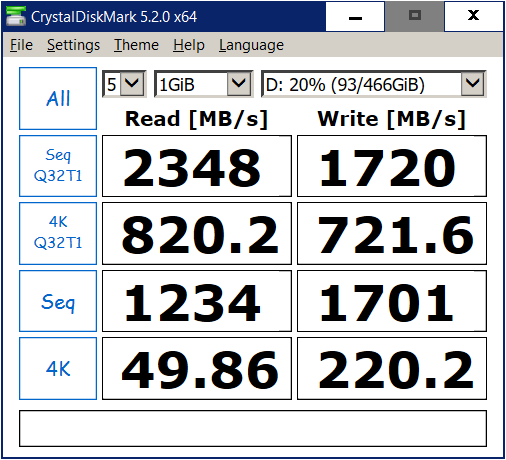
Copy link to clipboard
Copied
I tested my 960EVO (250GB)
unfortunately this is done after the Spectre/Meltdown patch, which is said to affect SSD performance.
i dont have the "before" shot
Copy link to clipboard
Copied
I really appreciate your time and what you're doing for the community! Thanks Bill.
Copy link to clipboard
Copied
Hello!
I was amazed about your contribution Bill, and I downloaded your files and did the tests.
I would be happy to get feedback about the balance of my PC in regard to Adobe Premiere Pro 12.
But your feedback system don't work. I does not accept jpg files about speccy.
So I could not send my test results. I will put it here. I would be thankful about your feedback.
I have a problem, that recently I changed the GPU and CPU, and I am wondering
weather something went out of tune, since the editing and rendering does not seem to engage the GPU so
much, and is pretty slow. I was hoping that you could comment on that.
Adobe seems to accept the GPU as the rendering tool, but still it does not seem to engage it to work,
or may be I just expect it at a wrong spot. (I used to have Radeon HD 5750, and i7-920)
Thank you very much.
Copy link to clipboard
Copied
To submit your result hit the "Contact" button on the PPBM8 (not the older PPBM7) site. Bill will interpret your results.
EDIT: Now that I saw your results, the GTX 1050 is working like it should: 41 seconds in the MPEG-2 DVD test with MPE enabled, right where that particular GPU should be. Unfortunately, your system's current CPU is a weakling. That i7-960 (quad-core with hyperthreading, at that) is actually slower (at least at its default Turbo-boosted all-core speed of 3.33 GHz) than even a Haswell-generation i5-4570 CPU (quad-core without hyperthreading), let alone a modern Kaby Lake or Coffee Lake CPU. That skews the H.264 Blu-ray results there. And at a speed of only 70-something MB/s, your RAID 1 disk array is painfully sluggish by current standards.
Trust me; that i7-960 was a good CPU in its day. But its time has long passed. Especially when you now have new Coffee Lake i3 CPUs that perform about as well as your current Bloomfield i7 at a price that's much lower than what the i7-960 originally sold for.
By the way, my workflow involves downrezzing 1080i HD to 480i widescreen DVD. With my current rig (a moderately overclocked i7-4790K with a 6 GB GTX 1060), my GPU gets pegged to 100% while the CPU bounces between 40% and 50% most of the time. So, depending on your editing workflow, your mileage may vary.
Copy link to clipboard
Copied
Thank you very much for your feedback!
It is good to know, that the GPU is working good. CPU is weak, because according to my info
there are not so many CPU-s that my MOBO supports (DX58S0) and I cannot upgrade.
But I would like to enquire one thing still, as it is the reason why I started all this browsing, testing
and posting.
Is it safe to say, that when your Adobe Premiere Pro displays to you that it IS enabling GPU acceleration (CUDA),
it WILL do so and there is not much more you can do about the exact ratio to which it utilizes CPU _or_ GPU at
any given moment? To put it in the context, I was rendering a timeline yesterday and the task manager showed that
the CPU did all the work, while GPU was on 7%. So I received a hint, that may be Adobe snubs my GPU, but
then again, looking in the settings CUDA is enabled, and the Sniffer file also displays my GPU.
I would be happy to receive some comments on that, may be I could optimize my work through that.
As of PPBM8 contact button, I can see that the test results must be sent via e-mail then. I will do so, even though I
already have got my answer from RjL.
Thank you very much
Copy link to clipboard
Copied
Here's the reason why your system's GPU load is only about 7% while your CPU is maxed out:
Not all rendering features use the GPU, and you're only using one or two GPU-accelerated effects in portions of your timeline. And since you're not doing any scaling (resizing) of the video resolution during the render, that takes a big burden off of the GPU.
Copy link to clipboard
Copied
Thank you very much. I try to be patient with my editing. I have come to conclusion, that it is not
solely my PC that is to blame of different experience, but rather the wrong methods of working with adobe.
Today i had my PSU failing due to heavy processing for hours and hours, or so atleast I think was
the reason of power crash today. I also went back to old GPU for a while, of course it did not help,
and tried few other things. Anyhow with better planning I think I can find a way to work without rendering
excessively.
Thank you again for your contribution.
Copy link to clipboard
Copied
Randall, I would prefer that results be sent to me via the Submit button and not directly via the Contact button. It messes up my logging system. Also thanks much for the interpretation in my absence. I am not doing very well health-wise
Copy link to clipboard
Copied
FILMITOOTJA wrote
Hello!
I was amazed about your contribution Bill, and I downloaded your files and did the tests.
I would be happy to get feedback about the balance of my PC in regard to Adobe Premiere Pro 12.
But your feedback system don't work. I does not accept jpg files about speccy.
So I could not send my test results. I will put it here. I would be thankful about your feedback.
It did not accept the Speccy because you did not follow the instructions. To save the whole file for all the detail you have to "Save Snapshot" and not just do a screen grab.
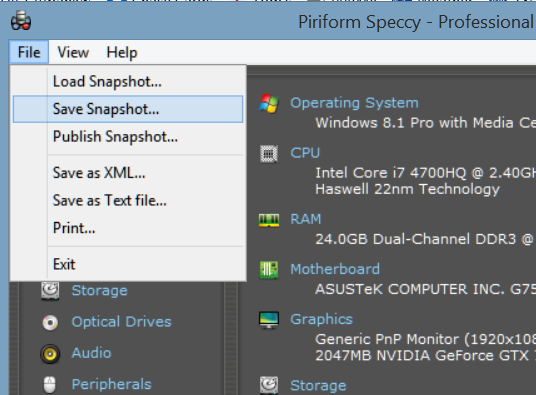
Copy link to clipboard
Copied
I downloaded it but: Which timeline is the GPU accelerated MPEG2-DVD one? How do I run 4 tests and see the results? I am on the latest version of Premiere. thanks
Copy link to clipboard
Copied
Well if you have not changed anything when you start up is self-instructing. IF you changed any settings select the Disk I/O timline and follow the "title" page to set up your settings. Once you have run all four exports you run the approprate Statistics file which will give you a popup window with some verbiage and it produces an Output.csv file/ If you then Submit it, it will ask you to download Speccy which gives me detail hardware/software information on your computer so I can make the best constructive comments for your benefit.
The second test is the first export of the MPEG2-DVD timeline which is GPU accelerated. But to get the results you have to run all four exports to get the report
Copy link to clipboard
Copied
Bill,
Thanks for the instructions....hope to be using them soon.
Best Regards,
Barry Hodgin
Copy link to clipboard
Copied
Hi Ryan,
I know you have been replied with many suggestion but what I believe your question is still unanswered. To enable GPU on Premiere Pro you have to follow 4 simple steps.
(1) First of all change the Renderer on Premiere Pro, Media Encoder and After Effects and then close all the Adobe apps (creative cloud would be fine if running but close Premiere, Photoshop and such other apps).
(2) Disable Intel on-board GPU in "Device Manager" (If your motherboard has an on-board GPU like Intel HD Graphics) . Search for "Device Manager" in start menu, navigate to your on-board GPU, right click on it and select Disable device and click yes on the pop-up received.
(3) Go to the installation director which is like "C:\Program Files\Adobe\Adobe Premiere Pro CC 2017" (based on your installation architecture x86 or x64. For my example its on x64 installation) and look for the file "GPUSniffer.exe".
(3) Run "GPUSniffer.exe" as an administrator and it's done. Repeat the same for Media Encoder and all other Adobe installations where you find the GPUSniffer file.
Now you can select the Rendered back to Mercury Playback Engine GPU Acceleration (CUDA) and would be able to get GPU usage while rendering or exporting the video. Just as a suggestion when your GPU is of much higher quality to that of your CPU, there are chances of higher CPU consumption percentage as compared GPU consumption and this is why it is recommended to have both the things at par to get the optimum result of your system. Other than that always run all the resource hungry apps as administrator. By doing so you would face lesser number of issues and/or face under-performance of your system.
Thanks,
Aviral
Copy link to clipboard
Copied
i can't thank you enough!!! that solved my problem i have been looking for days. thanks
i would like to ask if can remove the disable from my integerated card (intel) or should i leave my laptop only to nvidia gtx 1050 alone?