- Home
- Audition
- Discussions
- Re: Multichannel Audio Workflow in Adobe Audition ...
- Re: Multichannel Audio Workflow in Adobe Audition ...
Multichannel Audio Workflow in Adobe Audition (13.0)
Copy link to clipboard
Copied
Multichannel Audio Workflow
There are improvements in multichannel audio workflow. Read on.
Audition will now create audio effects at their native channelizations. Previously, Audition would create an audio effect as a “ganged” instance on Multichannel tracks and Adaptive clips. This means that on an adaptive clip on a timeline, audio effects were created as 32 channel versions, and the UI for the first channel was used to control channels 2-32.
This worked fine for audio effects that could have those controls ganged, but did not work well for any audio effect that needed strict audio channelization or relied on meters to react across channels.
Examples and more info about the new multichannel workflows.
Copy link to clipboard
Copied
Examples and more info about multichannel workflows with Adobe Audition CC 2020 and Premiere Pro CC 2020
A good example of this is Audition's Loudness Radar effect. This effect requires strict channelization to accurately measure the LUFS level, but this would not work in a ganged situation on Adaptive tracks and or clips, since only channel 1 was being analyzed and displayed by the Loudness Radar.
Audition now will begin its internal effects at the native channelization, if the effect has that channelization available internally. Many of the audio effects are available in up to 32-channel instances and there will be no functional difference. Other Audition audio effects will be added as either a mono, stereo, or 5.1 instance of the effect since their internal structure cannot support an “n” channel configuration.
2 audio effects in Audition support 4-channel configurations. Both of the Ambisonic effects will only be added in their default 4 channel configurations.
3rd party audio effects will also be added at their native channelization (generally, in either mono or stereo). Some effects have 5.1 channelization, while other effects have asymmetrical configurations. These are cases where there are different numbers of input and output channels. An example of this is an effect that has a stereo input, and then up-mixes to a surround output.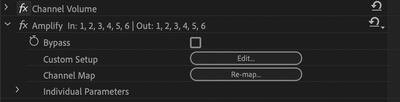
Since many effects will be set at configurations that do not process all the audio channels as they did in previous versions of Audition, a new interface has been added to the Effect Controls panel, and also to each audio effect’s floating UI panel.
You will now see text that shows which channels the current audio effect is processing. The text shows which channels of the underlying audio clip or track are being processed by the audio effect. For example, if you have a 4 channel clip, and you see that 3, 4 are listed in the text, that means that there is a stereo version of the effect processing channels 3 and 4 of the audio clip.
A remap button allows you to change which channels are being routed though the effect. This interface is a simple set of menus that allow you to follow the audio signal flow from the source to the effect input, and from the effect output to the clip or track output. There is also a button that lets you request a new, specific layout if the default is not what you needed.
For example, a 5.1 instance of an effect was added, but only Front Left and Front Right are to be processed. Use this button to request a stereo version of the effect and map it to FR, FL.
Workflow Example:
In the previous versions of Premiere, you could not use the Loudness Radar effect to accurately measure the loudness of the master output if you were working with a multichannel master track. The Loudness radar effect would only measure channel 1 of the master output, not the entire master.
Now, you can add multiple copies of the Loudness Radar across the master audio track and have it correctly measure the groups of channels that are needed for delivery.
If you have a 16 16 channel master that needs to be measured, in this grouping: 1-2 are stereo English, 3-4 are stereo Spanish, 5-10 are Surround English, and 11-16 are Surround Spanish. You can add 4 instances of the Loudness radar effect, and set the first instance to process channel 1-2, the next instance to process 3-4 (at a different loudness standard), the 3rd instance to process channels 5-10, and the last instance to process channels 11-16 (again using the same loudness standard used for the stereo Spanish grouping).
Find more inspiration, events, and resources on the new Adobe Community
Explore Now