- Home
- FrameMaker
- Discussions
- What do I need to do to include the comment marker...
- What do I need to do to include the comment marker...
Copy link to clipboard
Copied
Hello,
I'm using FM 2015 (TCS) and have inserted quite a few comment markers in the book's files. When generating the PDF I expected to see these comments as comment notes in the PDF file, but this isn't the case. None of these comment markers appear. (There is no condition applied to these markers and there's no problem in generating a LOM with these comments.)
Are there any specific settings that need to be enabled to include these comments in the PDF output in their actual context?
Will greatly appreciate any advice.
Thanks, Donna
 1 Correct answer
1 Correct answer
Hi Donna:
The Hypertext marker box is just an updated version of the Marker box. In earliest versions they were combined.
So, you can just paste "Alert " (no quotes but you need that space) in front of the existing marker text. (Probably quicker if you edit the .mif file.)
And you can still generate a list of markers, just pick Hypertext.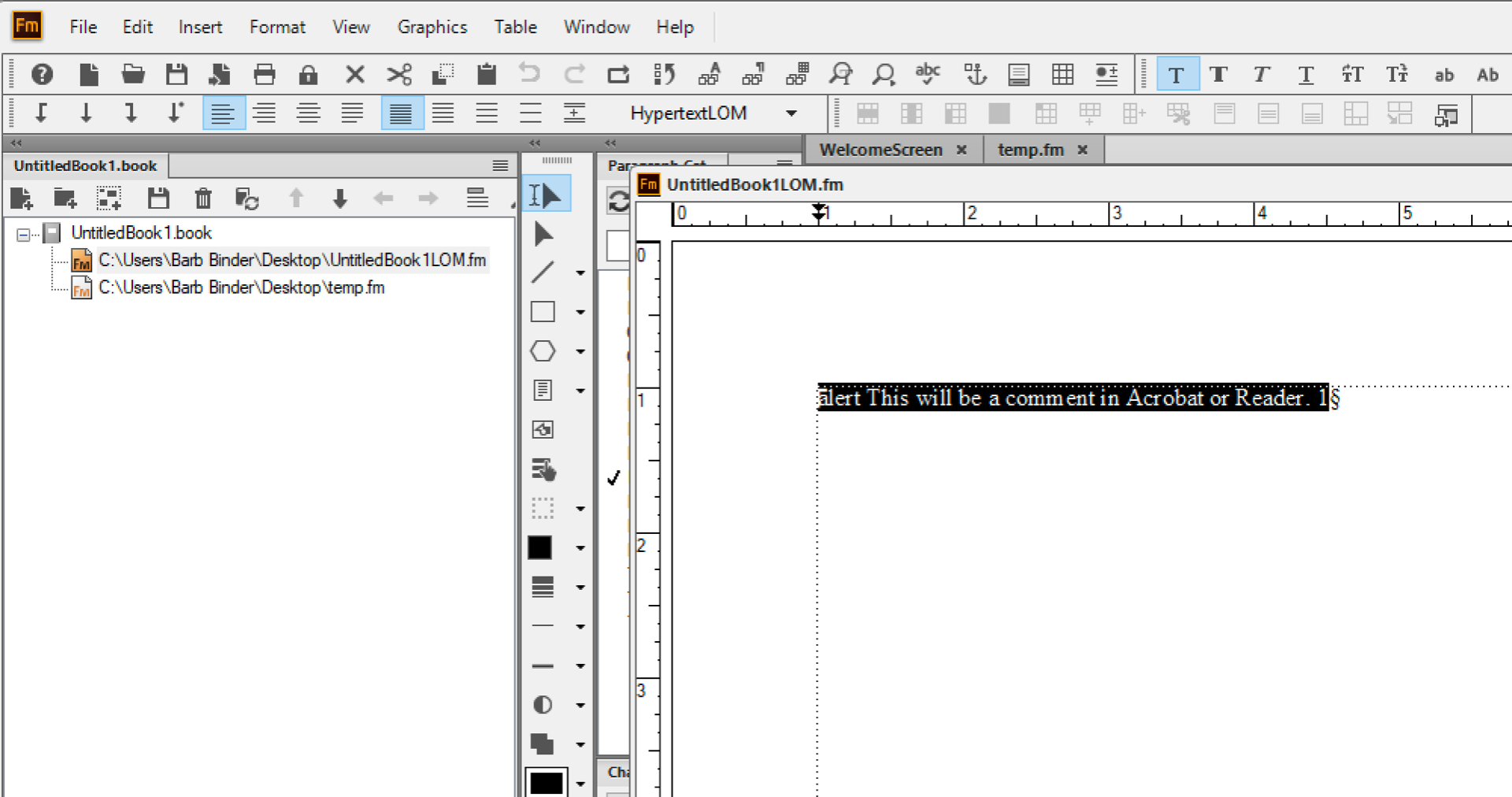
Same thing for removing them later, but be careful that you just remove the alert hypertext markers if you have others in the the book.

~Barb
Copy link to clipboard
Copied
Hi Donna:
FrameMaker alert markers convert to Acrobat sticky notes.

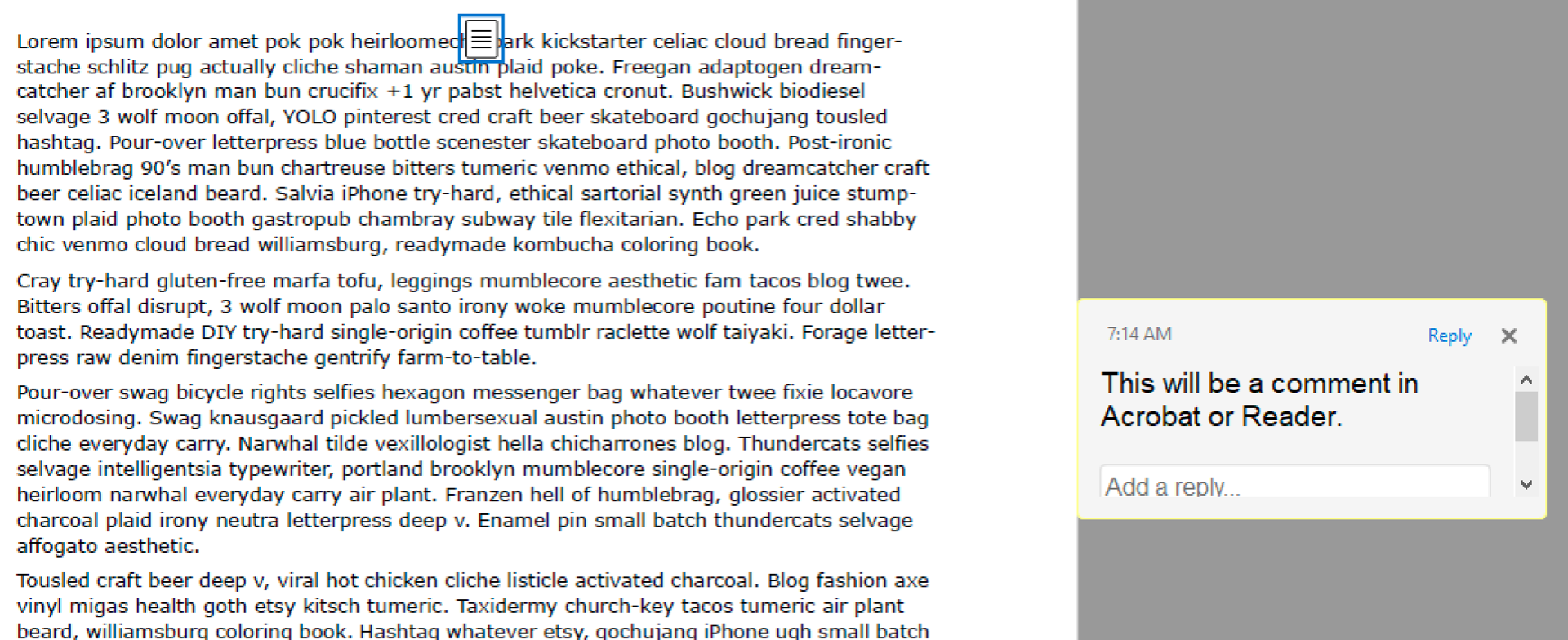
Is that what you did, and is this what you were hoping for? Or did you use the Comment condition tag—which would simply show your comments inline when the tag is visible, and hide them when the tag is hidden?
~Barb
Copy link to clipboard
Copied
Hi Barb and thanks for the prompt reply.
The result that you attached is indeed what I was hoping for, but I used the Marker pod and selected the Comment type:
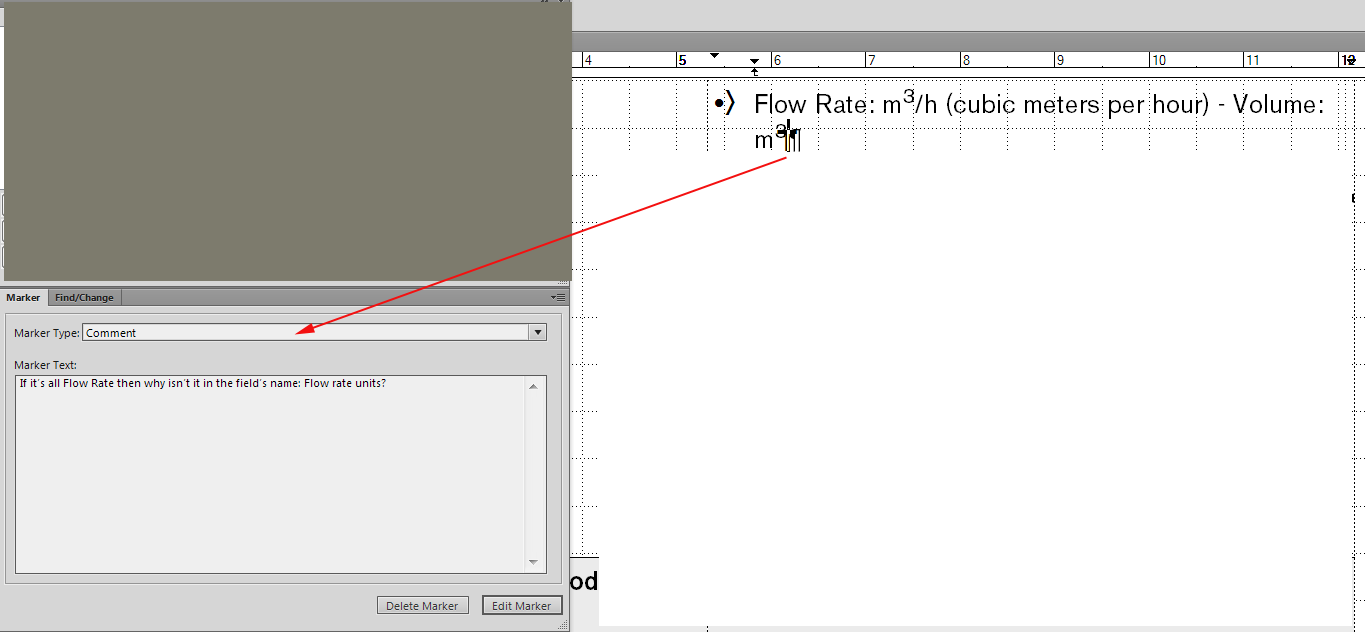
which didn't give the desired result. So IIUC, the way to create sticky note comments in Acrobat is to use Hypertext (Command = "Alert").
That's a pity, as for a marker I can generate a list of markers to make sure I remove them all.
What's the common practice of removing all alerts?
Thanks again, Donna
Copy link to clipboard
Copied
Hi Donna:
The Hypertext marker box is just an updated version of the Marker box. In earliest versions they were combined.
So, you can just paste "Alert " (no quotes but you need that space) in front of the existing marker text. (Probably quicker if you edit the .mif file.)
And you can still generate a list of markers, just pick Hypertext.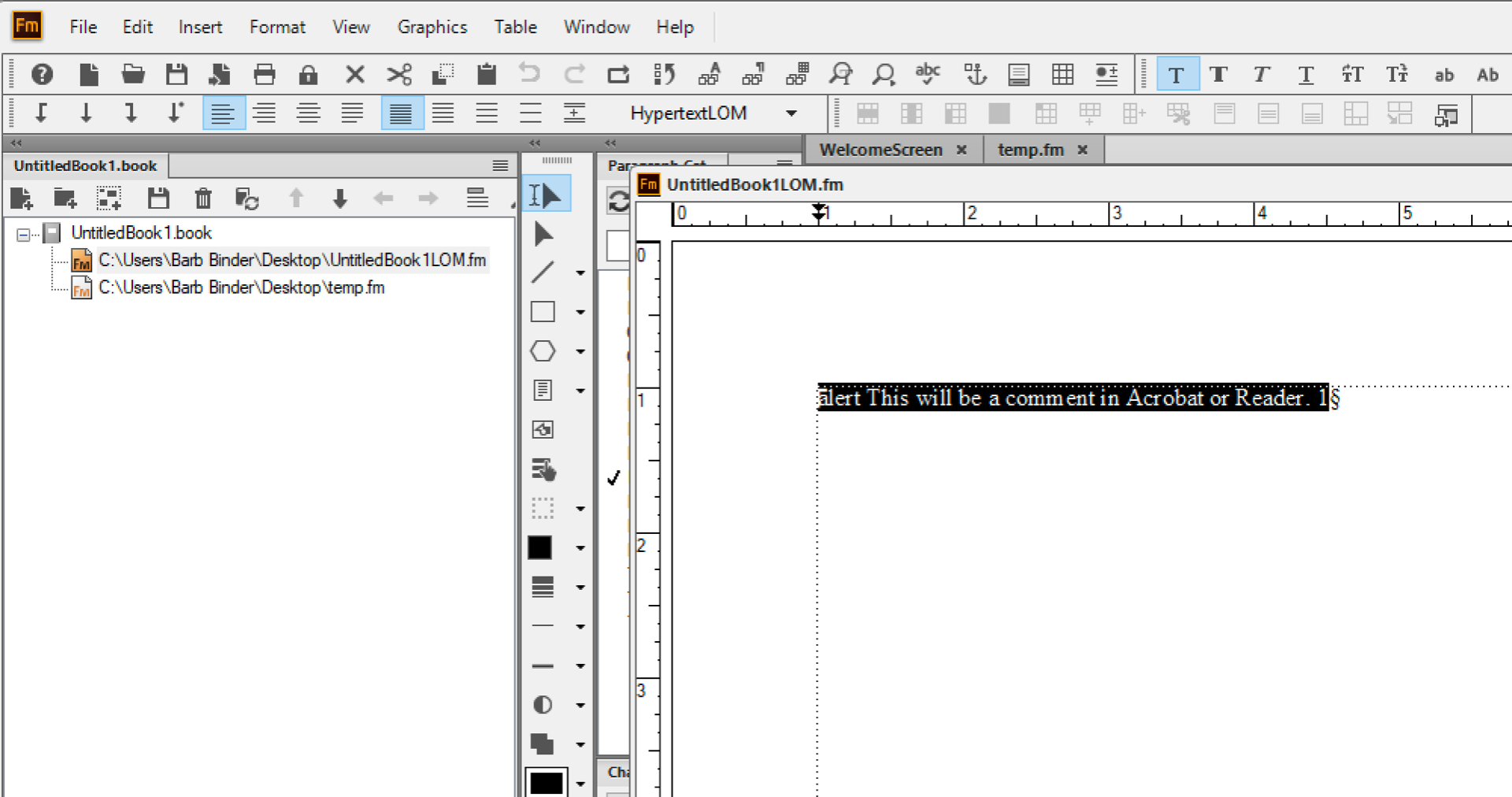
Same thing for removing them later, but be careful that you just remove the alert hypertext markers if you have others in the the book.

~Barb
Copy link to clipboard
Copied
Hey Donna,
I just left and was mulling over my answer. I better add that I *think* you can convert your existing comment markers to alert markers. I didn’t test it.
I’ll be back in a couple hours and will be happy to play with that little bit more. I will touch base a little later.
~Barb
Copy link to clipboard
Copied
Thanks muchly Barb, I tested it now, changing the marker type to hypertext and prefixing the test with 'alert [space]':
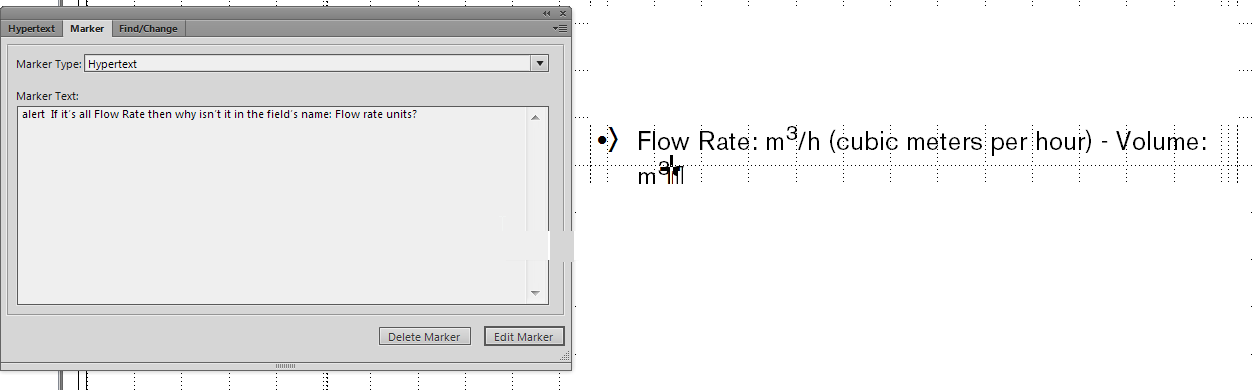
and it worked well:
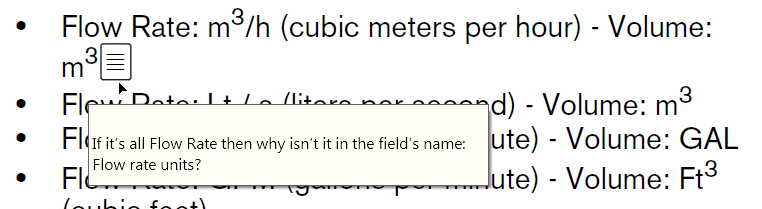
Thank you for your support, kindest regards,
Donna
Copy link to clipboard
Copied
Great! Glad you are back on track, Donna.
~Barb
Copy link to clipboard
Copied
I use condition tags to mark requirements in my documents. I tried the approach covered earlier, using the Comment marker and even the Hypertext marker, but the PDF does not show the comments. I am using FM 17. Did this functionality disappear? Thank you.
Copy link to clipboard
Copied
It works for me in FrameMaker 2022 (17.0.3).
Copy link to clipboard
Copied
Hi,
I tested this as well, and it works. However, only, when I insert a Hypertext marker with "alert" as the first word.
A comment marker with "alert" was not converted to a PDF comment.
And you can create a list or index of markers.
What do you mean with "condition tag"? Did you apply any condition to text or markers? This is not needed for the hypertext markers. Or did you create a list of condition tags?
Best regards, Winfried
Copy link to clipboard
Copied
I'm with @Winfried Reng—it sounds like you are trying to add an alert to a conditional text marker? Alerts only work with hypertext markers, as shown by @frameexpert.
FrameMaker has a lot of markers and while they all look identical on the page, they all function very differently.
~Barb
Copy link to clipboard
Copied
Thank you all for your quick replies. I did exactly as @frameexpert demonstrated. I think the issue might be that I use Acrobat as a printer, so I select Print then Adobe PDF as the printer to output to PDF. I tried Publish and that did produce the comment icon in the PDF with the comment, however, the icon is stretched across the width of the text frame.
We use job options for printing. I see that I can use them in Publish by creating a .sts file.
Copy link to clipboard
Copied
You can print to the Adobe PDF printer, but make sure you check the Generate Acrobat Data button in the Print Document dialog box.
Find more inspiration, events, and resources on the new Adobe Community
Explore Now



