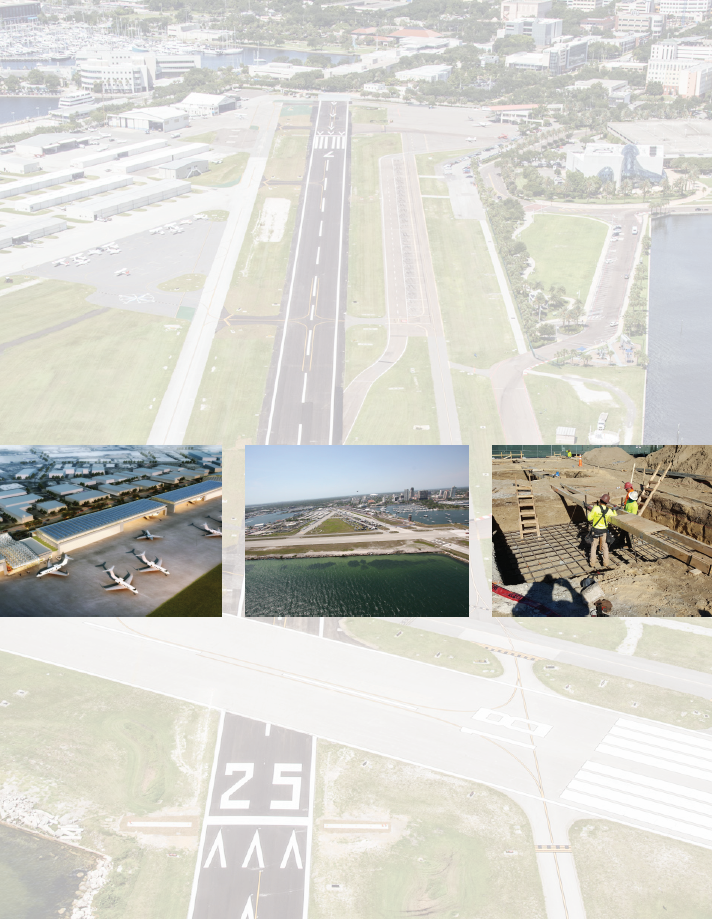- Startseite
- InDesign
- Diskussionen
- InDesign CC - Export document to PDF and the color...
- InDesign CC - Export document to PDF and the color...
Link in Zwischenablage kopieren
Kopiert
Greetings,
I am currently creating a brochure on InDesign CC. For some reason when I export the document to a PDF, the color rectangles that I am using as a background turn transparent. This happens when I have the background in either the A-Master pages or the regular pages. At first, it seemed like the solution was to change the layers around to make sure that the background is in a layer for it to be visible. But, this temporary solution is no longer working. I read other forums where people said it might be because the color I am using is a paper swatch or paper color. However, I do not think the color is a paper swatch color. Below you can see what the InDesign layout looks like versus the PDF that I recently exported.
Thank you in advance for your help! I'm looking forward to hearing solutions ![]()
P.S. I was required to block out an identifying information to protect my client. Thank you for understanding!
Layout in InDesign Document

PDF Export of InDesign Document

 1 richtige Antwort
1 richtige Antwort
It looks like you have 2 master pages applied to your 3-page spread. Try drawing three separate blue rectangles, one on each page, and then export to PDF.
Link in Zwischenablage kopieren
Kopiert
What PDF export setting did you use when you made the PDF? What PDF reader are you using to view the PDF file?
Link in Zwischenablage kopieren
Kopiert
Hi Steve,
I used the following PDF export settings and I am using Adobe Acrobat Pro DC to view the PDF File.

Link in Zwischenablage kopieren
Kopiert
By any chance is the blue rectangle set to Non-Printing? You'll find that setting in the Attributes panel.

Link in Zwischenablage kopieren
Kopiert
Also, double check if the blue is "Paper". If it is, then when you select the blue rectangle, Paper will be highlighted.

Link in Zwischenablage kopieren
Kopiert
Hi Barbara,
I just checked the document and the "nonprinting" box is not checked so I don't think the blue rectangle is set to nonprinting.

I also checked to make sure the blue is "Paper" and it isn't. The blue is set to the color swatch I created.

Link in Zwischenablage kopieren
Kopiert
It looks like you have 2 master pages applied to your 3-page spread. Try drawing three separate blue rectangles, one on each page, and then export to PDF.
Link in Zwischenablage kopieren
Kopiert
This worked! Thank you very much, Barbara! That was a huge help!
As a clarification, when you say that I have 2 master pages, is it because I had one rectangle for the background of three separate pages?
Also, what if I've faced this issue with one-page spreads?
InDesign Document

Exported PDF

Thank you again for your help, Barbara!
Link in Zwischenablage kopieren
Kopiert
You're most welcome, Zebrina!
Yes, it happened because you had a single rectangle spanning multiple pages. That should not be a problem, and it is logical to set up the one large rectangle like you did. But InDesign sometimes has calculation errors in this circumstance that cause an item to disappear in the PDF.
This should not be an issue with a one-page spread.
Link in Zwischenablage kopieren
Kopiert
Link in Zwischenablage kopieren
Kopiert
This is an issue that goes back several versions of InDesign, and I thought it was solved by now. Some things you can try:
- If the rectangle is on a master page, put it on your document page.
- If the page is a facing page, go to Document Setup and disable facing pages.
Also, make sure you've got the most current version of InDesign.

Link in Zwischenablage kopieren
Kopiert
I just did everything that you suggested, Barbara. I updated InDesign to the current version. I put the rectangle on my document page. I also disabled facing pages. Yet, the blue rectangle is still transparent when I export it to a PDF...
Link in Zwischenablage kopieren
Kopiert
It actually might be the PDF viewer I am using, Barbara. When I open it on Adobe Acrobat Pro DC (which is the most updated version), the blue rectangles become transparent. When I open it on BluBeam or in Google Chrome, the blue rectangles are perfectly normal... I'm not sure why this is happening because this has never happened before until a week ago.
Link in Zwischenablage kopieren
Kopiert
AIDzebrina wrote
Thank you in advance for your help! I'm looking forward to hearing solutions
P.S. I was required to block out an identifying information to protect my client. Thank you for understanding!
Thank you for your PostScript with your reason and please understand that you are approaching this the wrong way, and you should be glad you method failed. When you draw a box on top of something and make a PDF, someone else can move or delete that box and see the content you were trying to protect.
http://milyli.com/5-epic-fails-redaction-software/
Instead, the correct solution is to use one or more of these techniques:
- Delete the text in InDesign
- Blur the people in Photoshop or another image editor
- Learn to properly Redact using Acrobat Pro to permanently delete the sensitive information
- Search for Hidden Information using Acrobat Pro and permanently delete it
Do not make the text invisible and do not draw something on top to hide something else. The Acrobat forum can answer your questions on Redaction. Let us know if you want to move this thread there.
I hope this helps!
Best,
Jane
Link in Zwischenablage kopieren
Kopiert
Hi Jane,
Thank you for letting me know the proper ways to redact information on a document. I will make sure to remember this moving forward. I do want to clarify that I the redaction does not affect the export issues that I am currently dealing with on InDesign as I try to export my document to a PDF. I crossed out the information using a screenshot on a separate application.
Also, as a clarification, this forum post isn't intended for asking about redactions. It is more focused on export complications on InDesign.
Thank you again!
Zebrina
Link in Zwischenablage kopieren
Kopiert
Okay, good to know! I read so many horror stories in the newspapers.
Try this: copy one of your shapes to a new document and export to PDF. Does that work?
Also, check your Effects panel and confirm there are no effects or blending modes.
Link in Zwischenablage kopieren
Kopiert
I definitely understand and I greatly appreciate you letting me know, Jane!
Also, I took your advice about copying and pasting one of my blue rectangles to a separate document. The exported PDF is completely white.
Weitere Inspirationen, Events und Ressourcen finden Sie in der neuen Adobe Community
Jetzt ansehen