
Copy link to clipboard
Copied
I have a Word template that I am using to redo formatting of report with many similarly laid-out pages, and then I'm placing them into a clean InDesign document. It's been working flawlessly ( for ~30 placements), but the last 2 or 3 have come in with just one paragraph (the same one) containing extra tabs. Those tabs are not in the Word original. I'm trying to figure out why just one paragraph has extra tabs and, more importantly, how I get rid of them. This is a document that we update annually, so I'm not enthralled with the solution of removing character overrides, which is how the InDesign style shows it. Thanks!
 1 Correct answer
1 Correct answer
I used to do a lot of book work some years back, but I haven't done any in a while, so I'm a little rusty. You don't have to do what I used to do (and many would say not to), but I used to get so many problems importing Word styles, I would just import as plain text and apply my styles in InDesign. That will take more time, and if you have to re-import from Word again (like if you have edits sent to you in Word), you will have to do the formatting again. The reason I did it was all of the junky
...Copy link to clipboard
Copied
Hi Greta:
I'm not clear on what is happening.
Can you share a screen shot of the paragraph in Word with ¶s showing, and the same paragraph in InDesign with Type > Show hidden characters showing? Also, are you using File > Place to import a Word .docx file? If not, what type of file are you importing?
~Barb

Copy link to clipboard
Copied
Barb,
InDesign screenshot. Look at the line labeled “Disposition.” That’s where my cursor is ... and you can see all the tabs. In the rest of the selection, there are only 2 tabs and they are at 2 ¼ and 2 5/8”. (this is public information that we post on our website, so it’s not confidential)
Here’s the Word screen:
Copy link to clipboard
Copied
You cannot add screenshots via email. Come back to the web forum and add them using the insert image button.

Copy link to clipboard
Copied
InDesign screenshot. Look at the line labeled “Disposition.” That’s where my cursor is ... and you can see all the tabs. In the rest of the selection, there are only 2 tabs and they are at 2 ¼ and 2 5/8”. (this is public information that we post on our website, so it’s not confidential)

Here’s the Word screen:


Copy link to clipboard
Copied
Another clue. This seems to have started after I added a chart with more tabs to the bottom of the Word file, and the extra tabs showing above seem to align with those added tabs. But the Word text above doesn't have them, so why is InDesign bringing them in for just one paragraph?

Copy link to clipboard
Copied
gretar8063123 wrote
InDesign screenshot…
I see a tab ruler at the bottom of your screen shot, but I don't see the text cursor telling me where those tab stops are being applied. In this screenshot:

…you can see the same text in three different text frames, but the text cursor is showing the tab stops only in the top one. Since no tab stops have been added to the top text frame, the tabs are stopping at regular intervals of 1/2" and 1", but they wouldn't stop there if there was more text. In the lower two text frames, tab stops have been randomly applied, but you don't see them in this screenshot because the text cursor isn't in them.
In your screenshot from ID, I can see a tab stop at around 1.375", which is where the word Liquor is. In the previous line, the phrase "REPORT AND PAYMENT" is larger from the margin than 1.375", so that's why it doesn't stop there, but "DISPOSITION" does fit, so that's why it stops there.

Copy link to clipboard
Copied
In the first and second screenshots, the cursor is on the Disposition line in front of "Liquor". In the final screenshot (showing Chart 7), the cursor is on the line that starts with "A". The last several lines of that screenshot (A through E) have the same tabs.
The top section (Legal Citations through 2016-17 Collections) have a hanging indent with a tab stop at 1 7/8". You can see this in this screenshot: these tabs work (even though there are some extras, they're not creating trouble.)

I can fix the problem by clearing the tab overrides (I see a + after my Normal style and see all of these additional indents when I hover), but that only fixes it this time & I'm trying to create a clean document that will work well when we update it next month and next year.
Copy link to clipboard
Copied
Hi Greta:
The correct way to edit this document so that you have a clean file to work from in the future is to:
- Remove all double tabs (just because they aren't hurting doesn't mean they should be there)
- Edit the hanging indents to look the way you want
- Save the formatted paragraphs as paragraph styles, removing any overrides. (Remove or rename Normal—that's a Word style and it's better to define your paragraph styles within InDesign and not on styles that originate in Word.
- Set up the blue text as a character style, and nest it into the paragraph style (up to the first tab) so that you can assign both with a single click.
~Barb

Copy link to clipboard
Copied
1. I will clean up the double tabs (& have done so a couple of times; it may be a problem with my Word template that I'll need to fix).
2. The hanging indent is set the way I want it.
3. I started all of the paragraph styles as I wanted them in both InDesign and Word, and they were all working well until the 30th or so placement. I think the problem is with some overrides showing up that are not in the styles I'm using where they're showing up.
4. I didn't know I could nest a character style and a paragraph style. What I was doing is having everything in Normal style (I copy and paste into my Word template with no formatting; just plain text, and format from that). I'll have to look into that.
I'll replace my "Normal" designation, too.
That still leaves the question: why when I place my Word document, do those errant tabs (that match the chart tabs -- but are not in the problem paragraphs in my source document, but are on my "Chart Notes" paragraph style, showing up? They are a paragraph level override: I was able to remove them with Ctrl+Shift+Click in InDesign.
I guess I'll redo the Normal style in both documents, nest the styles as suggested, remove all tabs from my Word template and try again...tomorrow. Thanks for the suggestions!
Copy link to clipboard
Copied
That all sounds great.
You can remove overrides by Alt/Opt clicking the name of a style in the Paragraph styles panel.
On nesting:
- Create a character style. I called mine Blue Text.
- Edit the paragraph style > Drop Caps and Nested Styles
- Click on New Nested Style

- Nest Blue Text through 1 Tab Character.

~Barb
~Barb

Copy link to clipboard
Copied
So, I've been working with this for a couple of hours, and I'm going backward. In Word, I created a new paragraph style called "Description Header Paragraph." Then in InDesign, I created a Nested Paragraph Style also called "Description Header Paragraph" using "Description Header" (a Character Style) instead of your "Blue Text" example:

Copy link to clipboard
Copied
Sorry, didn't finish before I lost the draft...

I worked pretty well the first time I used it & placed the Word document into InDesign. There were a couple of the descriptions that didn't work properly (font too big or italicized), so I went to Word to see what I could have done incorrectly. I can't find anything. In Word, I played with formatting the first 7 headings, including their normal text components, all at once. Still problems. Started over with a new Word template & unformatted (plain) text; formatted just the headings with the "Description Header Paragraph" format. (Which, in case it's important, is just the basic Report Text with an added color so I can see what's been formatted.) I've tried numerous iterations in Word & updated or totally redoing the page in InDesign. Here's my last result:

As you can see, EVERYTHING is coming in with the character style, even the header, which is clearly styled as "Tax Name" in Word. At least that was working properly yesterday.... I can only assume that I've done something wrong, but I'm clueless...
Copy link to clipboard
Copied
It seems complicated, but if you break it down, it's not so scary. Start with regular unformatted text:

Make a paragraph style with a hanging indent:

Make a character style. It doesn't have to be in the same paragraph at this point:

Now edit your hanging indent paragraph style to add a nesting style with the character style up to the first tab character:

And you get this:


Copy link to clipboard
Copied
I used my report text as the base Paragraph Style. Is that the/a problem?
Also, I found that the Tax Name at the top had the Description Header character style applied to it. Are my import options set correctly? Anything there to fix?
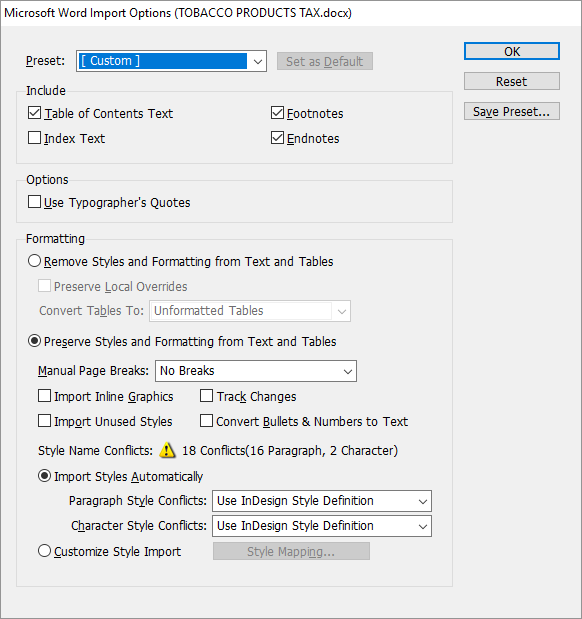
I've got to leave & likely won't get back at this until next week. Thanks for hanging in there with me! I think I've some something to mess up what was working properly & I need to figure out how to return to where I was...
Copy link to clipboard
Copied
I used to do a lot of book work some years back, but I haven't done any in a while, so I'm a little rusty. You don't have to do what I used to do (and many would say not to), but I used to get so many problems importing Word styles, I would just import as plain text and apply my styles in InDesign. That will take more time, and if you have to re-import from Word again (like if you have edits sent to you in Word), you will have to do the formatting again. The reason I did it was all of the junky stuff from many of the Word files I've been given. Many were done in what I call "Typewriter Style." That means that hanging indents were done with a paragraph return at the end of every line, followed by several tabs and then the second line of the paragraph, and so on. Basically faking it. Lots of double paragraph returns instead of space after, two spaces after a period, multiple tabs where one would do, etc. That would all have to be fixed with Find/Replace, but importing plain text also removes Local Overrides.
One thing that is probably getting in your way is what's called Local Formatting in some circles, and Local Overrides in InDesign. It's basically changing the formatting to the text directly, as opposed to defining it in the paragraph style. If you select some text and look at the paragraph style pallet, you will see a + next to the name if that selected portion of the text has local overrides on it. You get that sometimes when bolds, italics or other treatments are done locally, instead of via character styles (which won't show a + if they are done without their own local overrides). You can clear local overrides by selecting some text and going to the fly-out of the paragraph styles pallet and selecting Clear Overrides. The shortcut is to hold Option (Mac OS) or Alt (Windows) and clicking on your style's name.

Copy link to clipboard
Copied
Thanks Migintosh!
1) My problem was not a buggy Word document, because I brought everything as plain text into a clean Word document and formatted that with the styles I wanted to use. (Because the originals were so buggy!)
2) HOWEVER, I have been using Word's bold & italic markings rather than using a character style. That appears to have been my issue. I replaced Word's italics and bold functions with styles and everything started coming in well. I had some residual cleanup caused by all my experimenting last week, but it definitely appears to have been the lack of styles for italicized and bold text that caused the other issues.
3) For those who are interested, I figured out why the header at the top of the page (& other text) suddenly started misbehaving: somehow the Word template had gotten changed so that the default font was the description header. Not sure how I did that...

Copy link to clipboard
Copied
Whoops, it was the InDesign template that had gotten changed, not the Word template.
Copy link to clipboard
Copied
Hi Greta:
Thank you for the screen shots. I can see that the text after deposition isn't aligned correctly, but I see one tab character in Word after "Disposition" (represented by an arrow) and the same tab character in InDesign (represented by >>). I'm not seeing any other tab characters in that paragraph. Do you?
I think this may be a question of setting up a hanging indent with a tab stop to properly align the text (which I can happily explain) and not a question about new tab character suddenly appearing. Can you confirm that? Or point out the tab characters that I'm not seeing?
~Barb
Copy link to clipboard
Copied
As I think it through, the fastest way to fix that paragraph alignment is to click at the beginning of the line (in front of the D in Disposition), press Backspace (Delete on a Mac), and then press Enter (Return on a Mac). This is will pick up the formatting from the previous paragraph and you begin the next paragraph. There are lots of other (better-in-the-long-run) ways to do this, but this is the quickest.
~Barb

