- Home
- Photoshop ecosystem
- Discussions
- How do I change a black signature (on a white back...
- How do I change a black signature (on a white back...

Copy link to clipboard
Copied
I have a black hand-written signature on a white background scanned in and saved as jpg.
I need to select the black lines and change the color to something else, but I can't figure out how to select the black and change the color to (for instance) yellow. I'm relatively new to Photoshop and am not familiar with masks, etc.
The color replacement tool isn't working for some reason. If I select the area using the magic wand, it selects what I want to change (the black lined signature), but I don't know how to then replace the color.
Help! (I'm using CS5)
 1 Correct answer
1 Correct answer
Here's process start to finish:
Being sure you're working on a copy of the original signature image...
1) Bring in your signature image.

2) Create a new layer and fill it with the color you want to replace the black with.
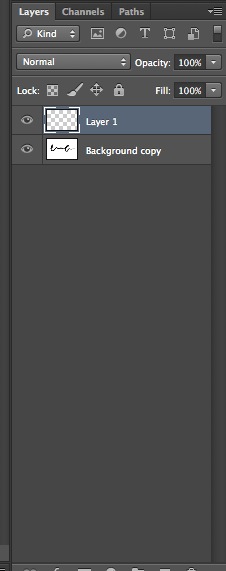
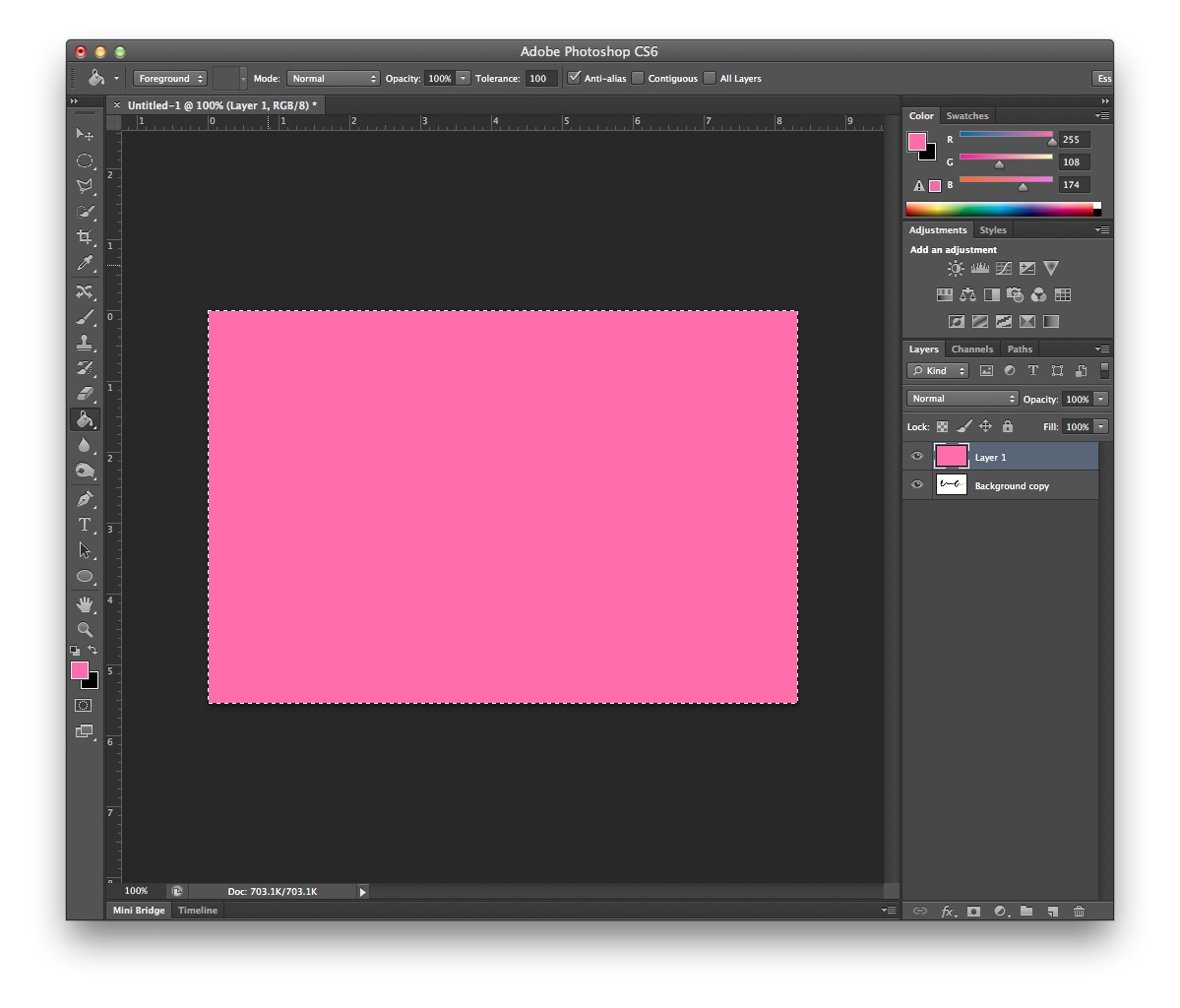
3) Set the layer mode to Screen.
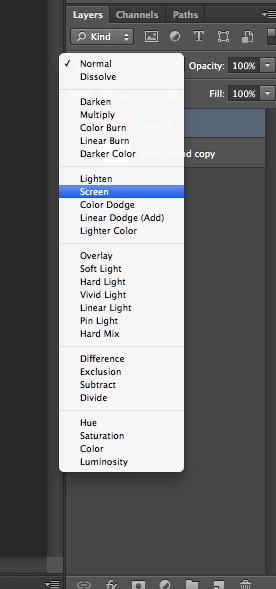
4) Flatten the image by going to Layer > Flatten Image.
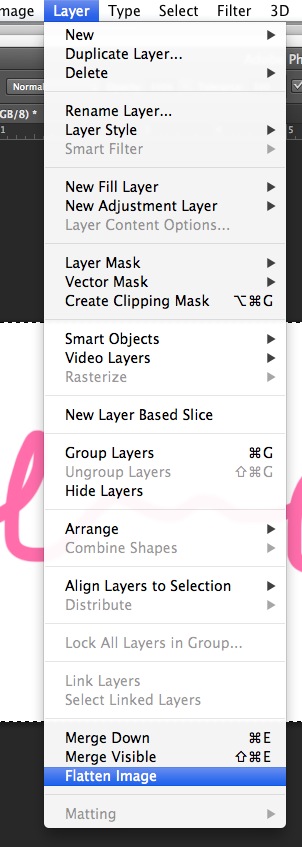
5) Duplicate the layer by control-clicking on the layer in the layers panel. Make the original layer invisible by clicking on the eyeball icon beside it.
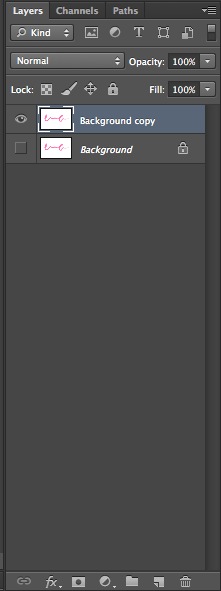
6) Use the magic wand to select the white
...Explore related tutorials & articles
Copy link to clipboard
Copied
Hello,
There are many way to do this. I would try making a Solid Color Fill Layer and setting its Blend Mode to Lighten or Screen. (This will work if your background is pure white and sig is black)
Go Layer>New Fill Layer>Solid Color, set its Blend Mode to Lighten, and choose your color.
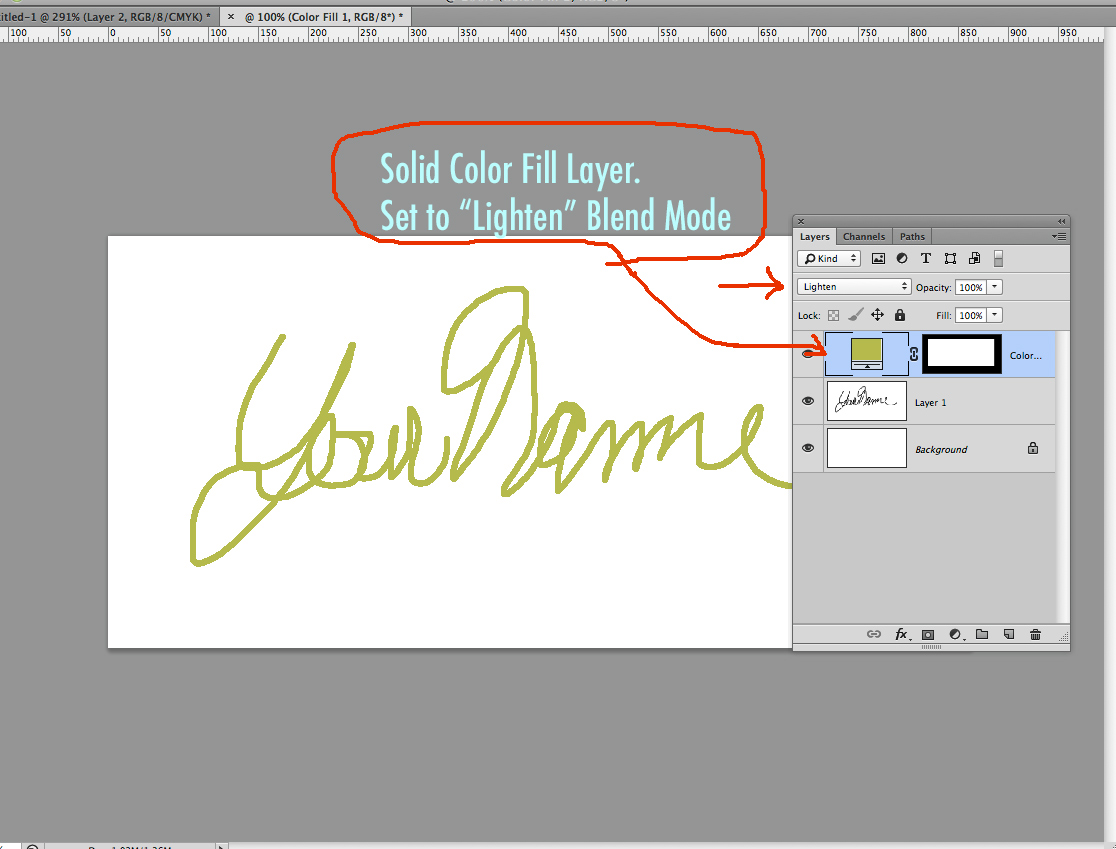

Copy link to clipboard
Copied
awesome, thanks -- now how do I get rid of the white background? Ultimately, I want to place the signature over a photo.
Copy link to clipboard
Copied
Use a blend mode. Multiply, screen and overlay need to be your friend when its time to remove, black, white or mid grey.
Copy link to clipboard
Copied
Here's process start to finish:
Being sure you're working on a copy of the original signature image...
1) Bring in your signature image.

2) Create a new layer and fill it with the color you want to replace the black with.
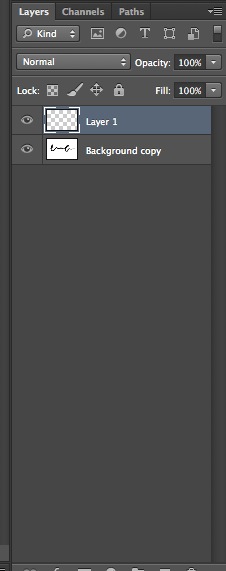
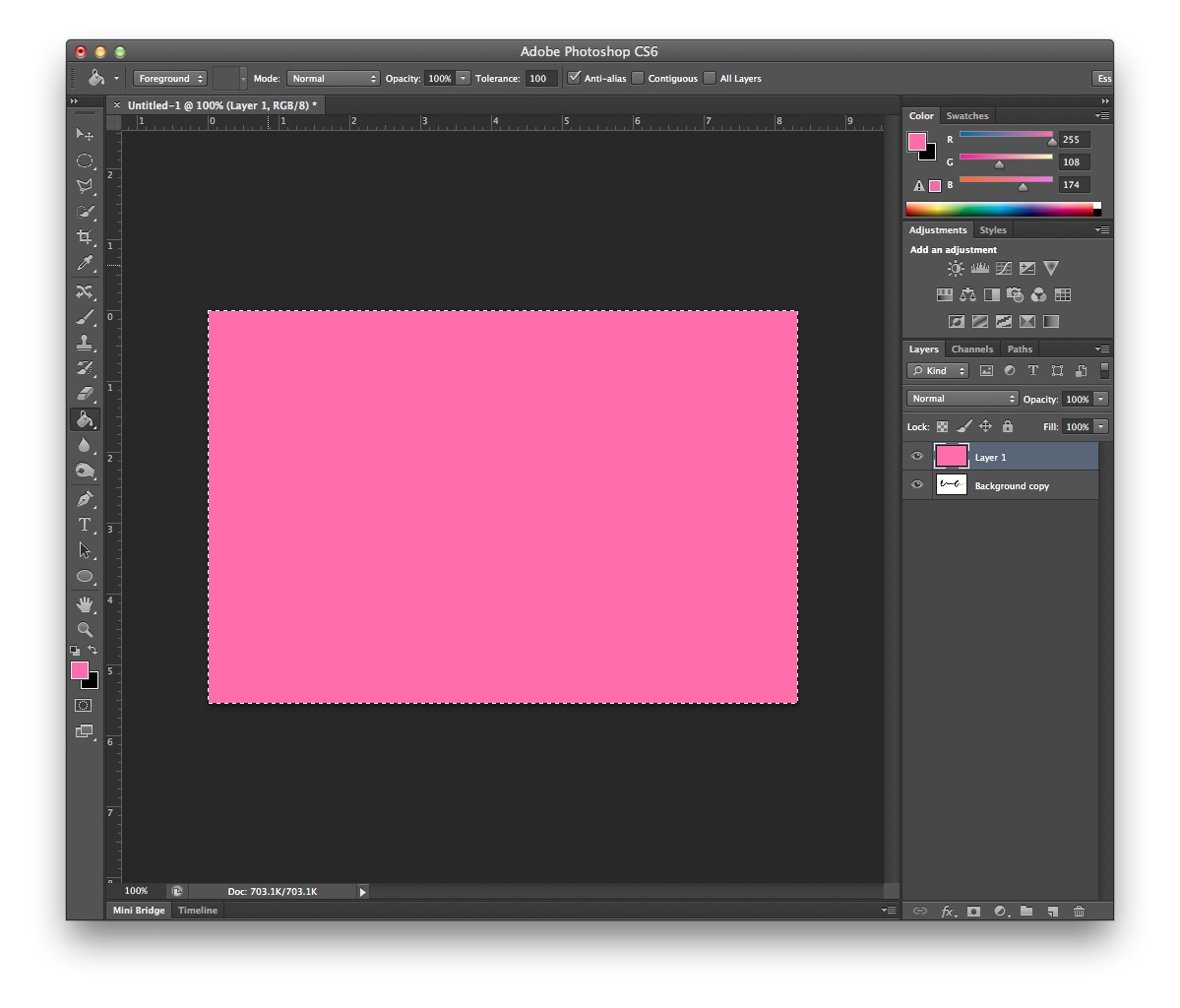
3) Set the layer mode to Screen.
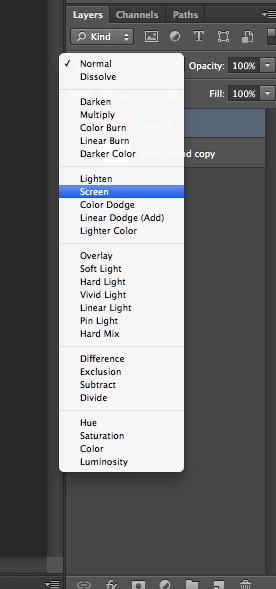
4) Flatten the image by going to Layer > Flatten Image.
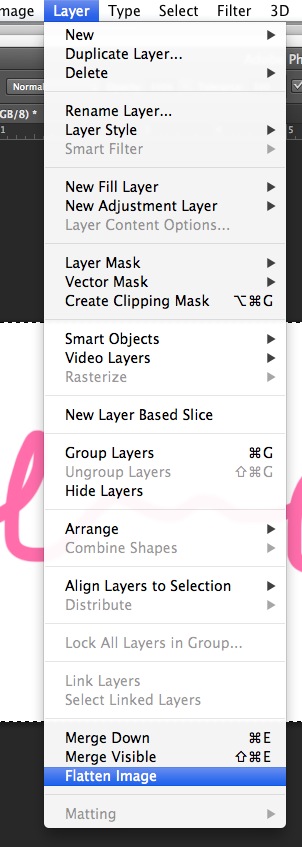
5) Duplicate the layer by control-clicking on the layer in the layers panel. Make the original layer invisible by clicking on the eyeball icon beside it.
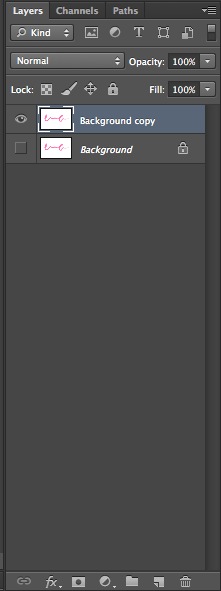
6) Use the magic wand to select the white area of your image, and delete it. Make sure that contiguous is unchecked up at the top of your screen so that you select the areas of white contained within loop in the signature.


7) Delete the layer you have hidden by dragging it to the trashcan in the layers panel.
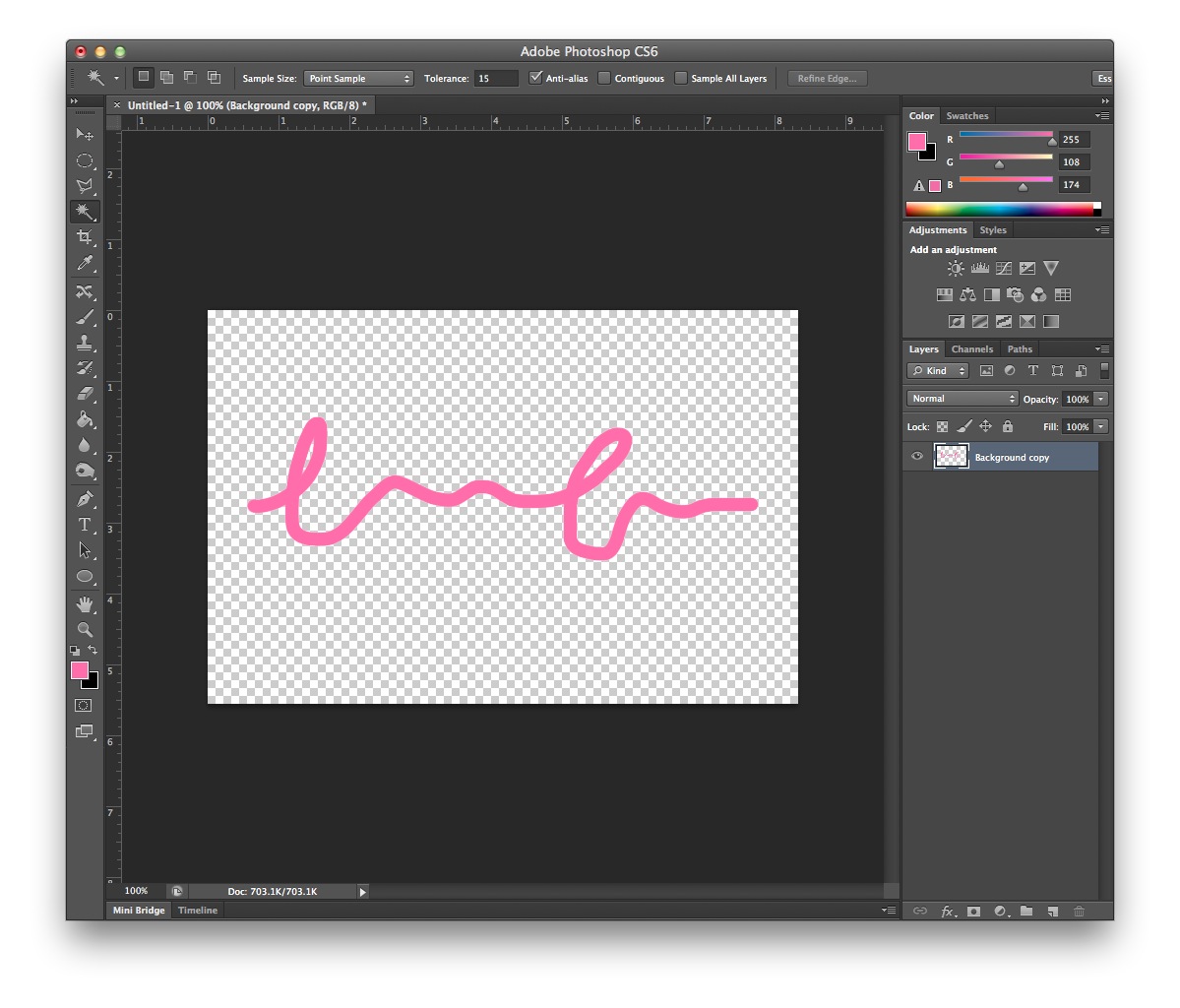
Now you can simply drag the remaining layer into your other document, or save this is as a .png to be placed into a new document. I hope this helps!
Copy link to clipboard
Copied
That's awesome! Exactly what I needed.
Copy link to clipboard
Copied
Can someone explain what "Screen" mode does ?
Following the solution post, I'm not getting why when flattening the image pink+white gives white, and pink+black gives pink.
Or maybe a link where layer modes are nicely explained (not a video please)
Thanks in advance
Copy link to clipboard
Copied
Here is official explanation of blending modes which can be applied to layer or to brush, for example, when painting Blending modes in Adobe Photoshop
Copy link to clipboard
Copied
The easiest way I have found to do this is: Image/Adjustments/Selective Color
then select Blacks from the dropdown list on the top, then change the values of Cyan, Magenta, and Yellow to: +100, +100, -80. This will change all the blacks in the images to a dark blue color.
Find more inspiration, events, and resources on the new Adobe Community
Explore Now