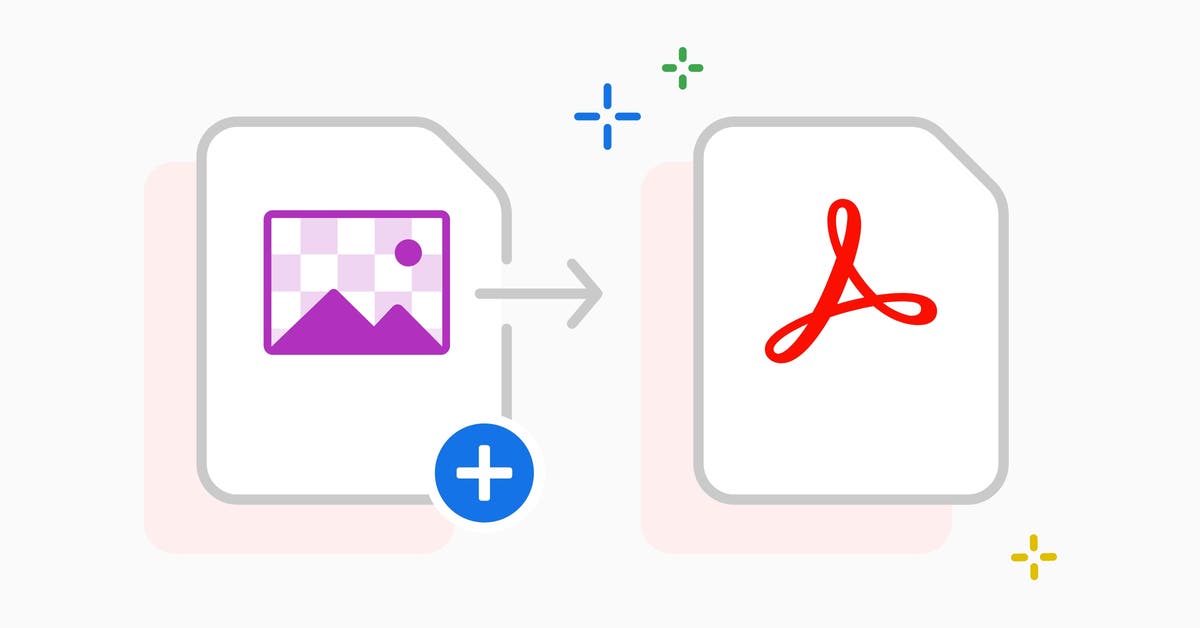- Home
- Acrobat
- Discussions
- Re: Acrobat Pro Desktop & Word - Can't save large ...
- Re: Acrobat Pro Desktop & Word - Can't save large ...
Acrobat Pro Desktop & Word - Can't save large document to PDF with link
Copy link to clipboard
Copied
Good afternoon,
I have been trying for hours now to save a large Word file, in the .docx format (130 Mb, 400 pages) to a PDF, with no success. I am on MacOS Ventura, Word v16, Acrobat Pro 2023. Here is what I have tried:
* From Word, File, Save As, PDF, Best for printing: works but all the hyperlinks and the table of content is gone.
* From Word, File, Save As, PDF, Best for electronic distribution and accessibility (Microsoft online service): can't export file, This version of Word can't export to this type of file because the file is too large. Generally, a file that is larger than 40MB is too big to export.
I understand the above two options are native to Microsoft. I am on the trial version of Acrobat Pro Desktop, as I thought it would allow me to do what I want. But I'm still unable to save my file while keeping the hyperlinks.
* From the Acrobat tab in the ribbon > Create PDF. I get a warning that the file is too big for the online converted, and asks me if I want to use the local Acrobat Converter. I click yes. I am presented with the Save As window of Microsoft Word, with the same two above options, and the same result.
* From Acrobat Pro Desktop: Open > Show All Files > Select my Word document. I get the message: "File size exceeds Adobe Create PDF online service limit. Use Acrobat local PDF converter instead?" > Click Yes > I have a loading bar labeled Acrobat PDFMaker popping up > Word opens > I again get the error message "
This version of Word can't export to this type of file because the file is too large. Generally, a file that is larger than 40MB is too big to export."
Is there no way to export a large file to PDF? I've been searching this community and many others, and apart from one generic answer saying that Adobe Acrobat Pro would be able to do it, I'm not able to find any help.
I'm hoping someone in this community has a solution.
Thank you,
A
Copy link to clipboard
Copied
Hi @Ajfisjsi34 ,
If you go to the folder where that file is saved into, and right-click on it => select from the context menu "Print" => and from the print dialog window select "Adobe PDF" as the virtual printer would you get the same error output?
Also, does this problem manifests with every PDF document or just the one that you are currently working with?
Just for troubleshooting purposes, you can test with a web browser that has PDF viewing capability (i.e. Mozzilla Firefox, Google Chrome, Microsoft Edge) or another PDF editor (other than Adobe Acrobat Pro DC).
If you get the same error when you test the same PDF file with other software then it may be possible that such file has some sort of encryption or a problem with its PDF structure.
In which, case I would make a copy of the original file using Save As PDF (give it a different file name), and also Save As reduced PDF file:
Copy link to clipboard
Copied
Hi @ls_rbls ,
Thank you for your answer.
There is no print option when right clicking on the file.
I can save other documents with a working table of contents, but this one document is the only one that is too big and causing issues.
I created this Word document myself from scratch, it has no encryption.
I can't use Adobe Online Services either because the file is also too big for that service.
Thank you,
A
Copy link to clipboard
Copied
You're wlecome.
Seems like we have two different scenarios, and both with completely separate issues.
The file size error message is distinct from trying to print a PDF file outside of Microsoft Word or Adobe Acrobat Pro DC.
And regardless of operating system, if you do have a physical printer device installed it should be available as a printing option.
In addition, if you do have a current paid subscription of Adobe Acrobat Pro DC you should be able to go to settings and make Adobe PDF the default virtual printing device to check if you are able to print this file to PDF using this recommended method.
The other possible issue with a macOS system is a possible conflict with the Microsoft Office365 suite and the Adobe Acrobat PDFMaker COM Add-in.
In which case, maybe forcing an update of the Microsoft Office version that you have in your macOS, and manually uninstalling and reinstalling the Adobe PDF Maker COM Add-in (after updating the MS Office suite) may resolve part of this issue:
Copy link to clipboard
Copied
Hi @ls_rbls , are you aware of the specific issue I'm mentioning? It doesn't look like you understand the problem. There are not two different issues. I can't export the Word to a PDF because the file is too big.
I'm still looking for a solution to this.
Copy link to clipboard
Copied
For what it's worth (which may not be much, for you)
- the Windows version of Word has more automation, and the Windows Acrobat Word add-in can do much more locally
- if you have a Windows computer or VM available, you can run under the same subscription
Copy link to clipboard
Copied
Well, Good luck finding a solution for that.
Copy link to clipboard
Copied
Specifically, you're not able to export to PDF because you're running a Mac version of MS Office and, consequently, the PDF utilities are all online services that can't handle such a large file. They're also dicey in handling hyperlinks, including TOCs, indexes, cross-references, and anything else with a hyperlink.
The only solution I know is to use a Windows version of Word with a Windows version of Adobe Acrobat installed. This will give the full functionality you want: functional hyperlinks and processing a large file. When you're ready to do take this route, refer to this tutorial for instructions: https://www.pubcom.com/blog/tutorials/ms-office/export-pdf/index.shtml
FYI, the issues you're running into are mostly because Apple prevents comparable PDF creation/functions on the Mac. Also, when print settings are selected, usually hyperlinks aren't functional.
—Bevi
A former Apple dealer and Mac devotee.
| PubCom | Classes & Books for Accessible InDesign, PDFs & MS Office |
Copy link to clipboard
Copied
Thank you @Test Screen Name and @Bevi Chagnon - PubCom.com , not the solution I was hoping for but I understand it's not possible. I will try on Windows when I get my hands on a PC. Thank you.
Copy link to clipboard
Copied
@Ajfisjsi34, it's not the answer I would have liked to give you, either. But it is where our technology is at this point.
Many Mac-ers pick up a used or lightweight Windows computer and install a license of Word 365 and Acrobat Pro just for this purpose. Nothing fancy or expensive. I do recommend that it have at least 8GB RAM and Windows 11 on it.
| PubCom | Classes & Books for Accessible InDesign, PDFs & MS Office |
Copy link to clipboard
Copied
Another solution (that you can accomplish with a Mac alone) is to break the Word file into multiple parts (and changing each part's starting page number so that it follows the ending page of the previous part). When a part is 40MB or smaller, the Microsoft conversion tool can handle it. You can then use Adobe Acrobat's "Organize Pages" tool to combine the various PDFs made from the individual segments of the Word document.
Find more inspiration, events, and resources on the new Adobe Community
Explore Now