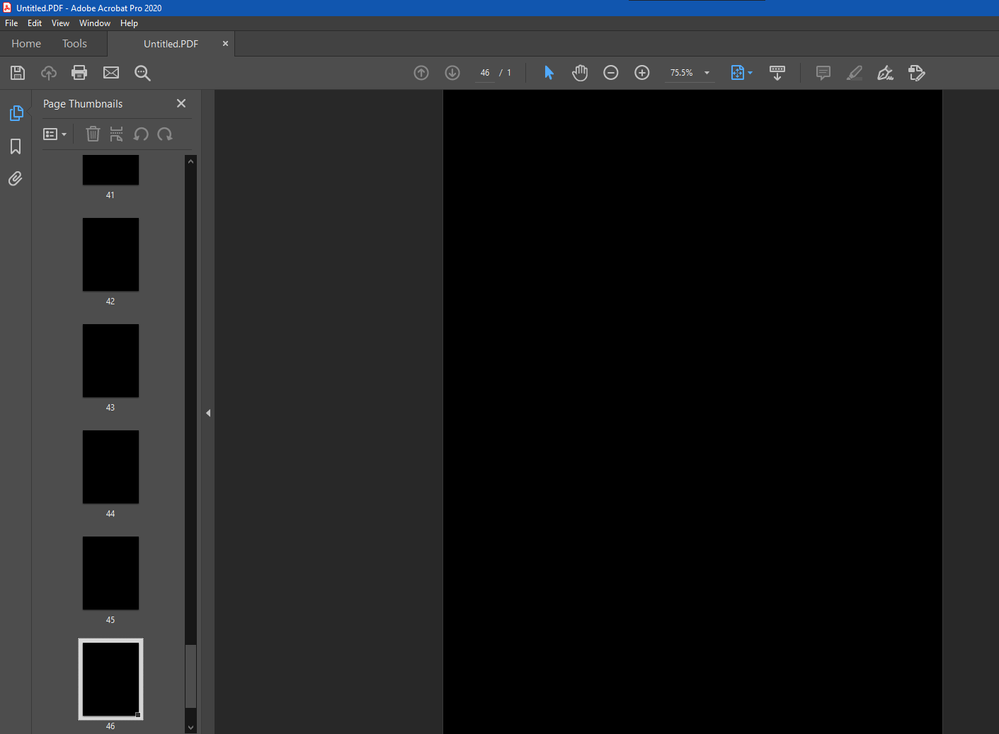- Home
- Acrobat
- Discussions
- Re: Acrobat scanning many black pages
- Re: Acrobat scanning many black pages
Copy link to clipboard
Copied
This is an issue that popped up recently. It didn't seem to be tied to a Windows patch or Acrobat patch.
Windows 10 (Enterprise LTSC 2021 / 21H2) & Acrobat 2020. Scanner is a Canon PIXMA MX512, attached via network (not USB). The scanner driver provides a TWAIN driver for network scanning.
The issue is: When I try to scan to PDF via Acrobat, I get a zillion black pages of output. This happens even if scanning a single page. I haven't tried leaving Acrobat open long enough to see how many black pages I eventually get, but I've seen it go up to 150 or more before I kill it from Task Manager. It seems to start kicking out black pages like this before the scanning progress bar even indicates that it is done with the first page.
Patch level doesn't seem to matter. Before blaming the scanner driver/software, I will note that the issue only occurs with Acrobat. Other software that scans via TWAIN works fine (including Photoshop 32-bit).
Things I tried that failed to fix it:
- Using "scanner native interface" option from Acrobat. (The Canon TWAIN interface shows, but it still kicks out black pages.)
- Uninstalling/reinstalling Acrobat.
- Switching to latest version of Acrobat DC (installed trial version to check).
- Uninstalling/reinstalling Canon scanner drivers (many times).
- Removing TWAIN .dll files and then reinstalling scanner driver to put them back (as suggested by Acrobat documentation)
Things I tried that did fix it:
- Installed Acrobat and the Canon software on a second PC on my network. This setup works fine. Right now I'm using the second PC to scan but it's a bit annoying to have to shuffle the files around between PCs. I'd like to have it working on my primary.
Any ideas at all? How can I fix this on my primary PC or reset Acrobat into working? I don't want to do a whole fresh Windows install just to fix this.
Thanks,
Aaron
Copy link to clipboard
Copied
I ended up fixing the issue.
I used SysInternals Process Monitor to check and see what files and registry entries Acrobat used while I opened it up and ran a scan. I ended up going to safe mode and renaming these folders:
C:\Users\(username)\AppData\Local\Adobe
C:\Users\(username)\AppData\Local\Canon
C:\Users\(username)\AppData\LocalLow\Adobe
C:\Users\(username)\AppData\Roaming\Adobe
C:\Users\(username)\AppData\Roaming\Canon
HKCU\Software\Adobe
HKCU\Software\Canon
HKLM\Software\Canon
Sort of a nuclear option, but it worked. I did the operation from Safe Mode and after rebooting, I am now able to scan again, from my primary profile on my primary PC.
I thought about doing some more granular trial and error to try and figure out exactly which file or registry entry was causing the issue... But I don't want to put in the time. I might look into it further if this issue happens again. I can say that just doing the "Acrobat" folder inside of the "Adobe" folder was not enough to solve the problem.
Copy link to clipboard
Copied
I replaced the Microsoft drivers with the Canon drivers and now scanning works. I guess Acrobat doesn't work with the Microsoft drivers.
Copy link to clipboard
Copied
Hi Aaron
Hope you are doing well and sorry to hear that.
As described you are getting the black pages when trying to scan the document to PDF, also Acrobat DC is working fine on the secondary PC and the issue is specific to the primary PC.
Would you mind sharing the version of the OS of the primary PC? Please check for any missing/pending OS updates and try updating it and check.
Also try to reset the Acrobat preferences as described here https://community.adobe.com/t5/acrobat-discussions/how-to-reset-acrobat-preference-settings-to-defau...
You may also try to create a new test user profile with full admin rights in Win or enable the root account in Mac and try using the application there and check.
Regards
Amal
Copy link to clipboard
Copied
Thanks for the reply.
The primary PC is running Windows 10 Enterprise LTSC 2021 (Windows 10, version 21H2), build number 19044.1586. There are no unapplied Windows patches. Acrobat is version 2020.005.31314, but as noted, I have tried it with different versions of Acrobat with the same result.
I tried resetting the preferences as described. Acrobat created a new preferences folder as expected. The scanning issue remains the same... Many black pages spitting out into Acrobat if I try to run a scan.
I tried using a different Windows profile on the same PC with the problem. This worked, Acrobat was able to do a scan and get the scanned document rather than a bunch of black pages. So, I guess I can confirm that it is something with my specific Windows profile that is causing the problem... That gives me something to play with.
Copy link to clipboard
Copied
I ended up fixing the issue.
I used SysInternals Process Monitor to check and see what files and registry entries Acrobat used while I opened it up and ran a scan. I ended up going to safe mode and renaming these folders:
C:\Users\(username)\AppData\Local\Adobe
C:\Users\(username)\AppData\Local\Canon
C:\Users\(username)\AppData\LocalLow\Adobe
C:\Users\(username)\AppData\Roaming\Adobe
C:\Users\(username)\AppData\Roaming\Canon
HKCU\Software\Adobe
HKCU\Software\Canon
HKLM\Software\Canon
Sort of a nuclear option, but it worked. I did the operation from Safe Mode and after rebooting, I am now able to scan again, from my primary profile on my primary PC.
I thought about doing some more granular trial and error to try and figure out exactly which file or registry entry was causing the issue... But I don't want to put in the time. I might look into it further if this issue happens again. I can say that just doing the "Acrobat" folder inside of the "Adobe" folder was not enough to solve the problem.
Copy link to clipboard
Copied
This issue is not limited to one PC - I've been having the issue as well, and will try deleting the named folders (or equivalent for my scanner) to see it if works.
Copy link to clipboard
Copied
Ridiculous. I just upgraded to W11 and now all my scans are black. If I use MS scanner, everything comes out right. Something wrong with Acrobat. unusable.
Copy link to clipboard
Copied
Hi @kentfry
What is the version of the Acrobat DC you are using? To check the version go to Help > About Acrobat and make sure you have the recent version 23.08.20533 installed. Go to Help > Check for updates and reboot the computer once.
Also, would you mind collecting the Adobe CC logs https://helpx.adobe.com/creative-cloud/kb/cc-log-collector.html , Procmon logs (Win Only) https://www.adobe.com/devnet-docs/acrobatetk/tools/Labs/acromonitor.html and share them via any cloud storage. Just upload the log file to the cloud and generate the link and share that link with us for further investigation.
Regards
Amal
Copy link to clipboard
Copied
I have the most recent versions of both W11 and Acrobat. I have reinstalled Acrobat twice. Neither fixes the problem. When I ran it for the Adobe log, it scanned black and then Acrobat just closed all by itself.
Copy link to clipboard
Copied
See my replies above. I had to delete certain files and registry keys to fix this. Uninstalling and reinstalling Acrobat was not enough.
Copy link to clipboard
Copied
Playing with registry is beyond my paygrade, especially when safemode says that I will need a bitlocker key to get back to normal.
I've done all the other things suggested to no avail.
There is clearly a problem with Acrobat which Adobe needs to fix, and quickly.
Copy link to clipboard
Copied
Hi there
We are sorry to hear that. Please check for any missing/pending updates for the scanner driver and firmware and try updating it and check. You may also remove the scanner driver, reboot the computer and reinstall it from the manufacturer's website and see if that works.
~Amal
Copy link to clipboard
Copied
I have a Canon printer/scanner and it scans fine using Windows Scanner.
Acrobat just gives me a black page. There is clearly something wrong with Acrobat.
Please fix without me having to change my registry as suggested above.
Copy link to clipboard
Copied
Hi there
We are sorry to hear that, please chek out the steps shared in the help page https://helpx.adobe.com/acrobat/kb/troubleshoot-scanner-issues-acrobat.html and see if that helps.
~Amal
Copy link to clipboard
Copied
Kent Fry
Sent from Outlook for Android<>
Copy link to clipboard
Copied
I replaced the Microsoft drivers with the Canon drivers and now scanning works. I guess Acrobat doesn't work with the Microsoft drivers.
Copy link to clipboard
Copied
I now have the same problem. My Xerox Documate 152 scanner was working fine in Acrobat (latest version installed from CS) until I hit something somewhere -- either on the scanner on in my laptop -- that caused the scanner's light to stay on. At that point, scanning with Acrobat started producing all-black pages. I found the place in my Windows 10 were I could turn the scanner's light off. Tried that, turned off scanner, turned it back on, light works normally now, but pages in Acrobat are still all black. They scan fine in other software.
Copy link to clipboard
Copied
Hi there
Would you mind collecting the Adobe CC logs (https://helpx.adobe.com/creative-cloud/kb/cc-log-collector.html) and the Procmon logs (Win Only) (https://www.adobe.com/devnet-docs/acrobatetk/tools/Labs/acromonitor.html) and share them via any cloud storage. Just upload the log file to the cloud and generate the link and share that link with us for further investigation.
Regards
Amal
Find more inspiration, events, and resources on the new Adobe Community
Explore Now