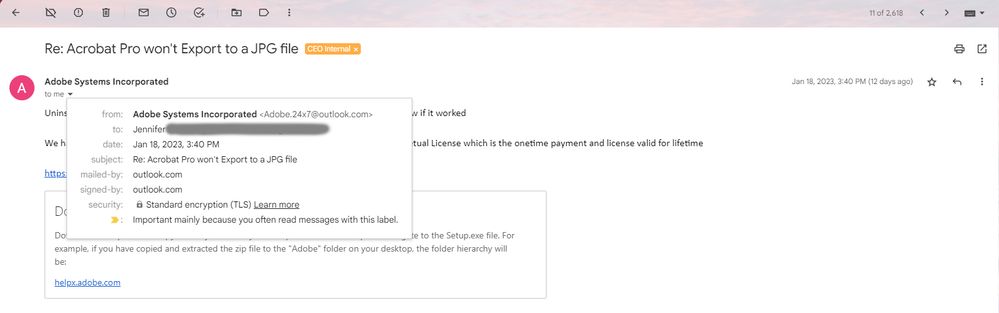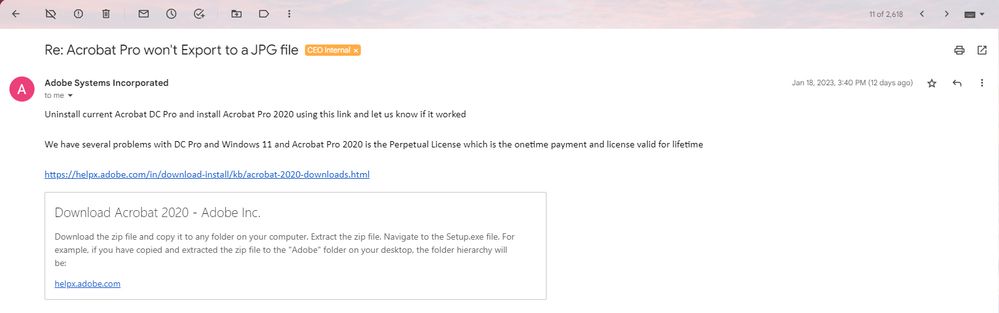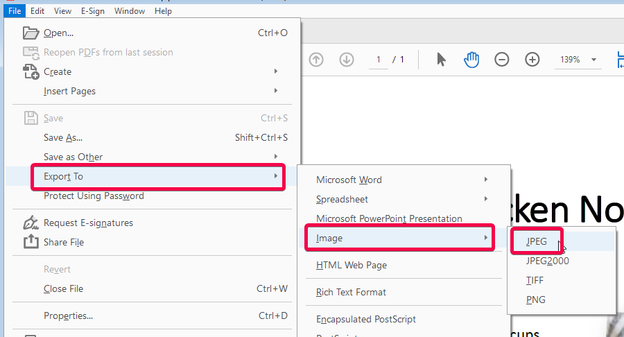Copy link to clipboard
Copied
I recently upgraded to Windows 11 and now my Acrobat Pro refuses to create JPG files. I'm trying to convert a PDF to a JPG by going to File > Edit > Export To > Image > JPEG but it's not working. Sometimes there will be a split-second optimizing bar at the bottom but no final file saved. Ironically, I can export just fine to JPEG2000, Tiff, and PNG (which I don't need any of these file types!)... but no JPG. I've reinstalled Acrobat twice and still doesn't work. There has to be an easy fix since it doesn't appear to be an issue with anyone else. I have used this trick for, like, 25 years, so it's difficult implementing a work-around or converting the files online. Thanks in advance for any advice!! 🙂
Copy link to clipboard
Copied
It looks like it's a setting in the Security (Enhanced) tab.
Go to Edit > Preferences > Security (Enhanced) and clear the check box Enable Protected Mode at startup.
Copy link to clipboard
Copied
Hello!
I hope you are doing well, and thanks for reaching out.
Protected Mode tightens security at the cost of blocking some export/plug-in functionality. Disabling it restores Acrobat’s ability to run its full conversion pipelines (including JPG exports). If you need the sandbox for security, you can instead add your working folders to the “Privileged Locations” list in the same Security (Enhanced) preferences, giving Acrobat both safety and export capability.
When Protected Mode (also called the sandbox) is enabled, Acrobat locks down many of its normal file-access and conversion routines to protect you from malicious PDFs. In practice, that sandbox will often:
-
Prevent internal conversion modules (the same engines that generate PostScript, EPS, or image exports) from writing temporary files or launching helper processes.
-
Block access to locations outside a very narrow, managed whitelist (e.g., your user Temp folder, the Acrobat install folder).
-
Intercept or disable certain plug-ins or libraries that Acrobat uses under the hood to rasterize pages into JPEGs.
As a result, when you asked Acrobat to Export → Image → JPEG, the conversion engine couldn’t fully spin up or write its output, and typically fails silently or shows no thumbnail.
By going to Menu→ Preferences → Security (Enhanced) and unchecking “Enable Protected Mode at startup,” you removed that sandbox restriction. Now Acrobat’s image-export routines have full read/write access and can invoke the necessary libraries to render each page to a JPEG.
See these articles to know more:
I hope this helps.
Thanks,
Anand Sri.
Copy link to clipboard
Copied
Hi @Jennifer279862893zpd
Hope you are doing well and sorry for the delayed response
Is this an issue with a particular PDF file or with all the PDFs? Please try with a different PDF file and check. If the file is stored on a shared network/drive please download it to your computer locally and then try again.
What is the version of the Acrobat DC you are using? To check the version go to Help > About Acrobat and make sure you have the recent version 22.3.20310 installed. Go to Help > Check for updates and reboot the computer once.
Also, try to repair the installation from the help menu (Win Only) and see if that works.
Please try to reset the Acrobat preferences as described here https://community.adobe.com/t5/acrobat-discussions/how-to-reset-acrobat-preference-settings-to-defau...
You may also try to create a new test user profile with full admin rights in Win or enable the root account in MAC and try using the application there and check.
If it still doesn't work, please remove the application using the Acrobat cleaner tool https://www.adobe.com/devnet-docs/acrobatetk/tools/Labs/cleaner.html , reboot the computer once and reinstall the application using the direct link
https://helpx.adobe.com/acrobat/kb/acrobat-dc-downloads.html
Regards
Amal
Copy link to clipboard
Copied
Hi Amal,
I've been corresponding with another Adobe Tech and this is what they suggested (which seems to be working so far).
Thank you!!
Jennifer
Copy link to clipboard
Copied
Hi Amal,
I used the suggestion from Alan Evans who messaged me. I hope he was with Adobe, please let me know if he wasn't. His suggestion was to remove the latest Acrobat and install the 2020 version, and that did help!
Thank you.
Copy link to clipboard
Copied
We are glad to hear that the issue got fixed. Would you mind sharing the screenshot of the message that you got from Alan? Also if its was sent vial email, please check if the email has adobe.com in the end.
Regards
Amal
Copy link to clipboard
Copied
Copy link to clipboard
Copied
I'm really worried about being hacked after corresponding with an imposter
Adobe representative.
What can they do if they have my gmail address? What should I do to
safeguard it, assuming it's not too late?
I received that email from Alan and was skeptical so I didn't reply.
However, I hadn't received anything from Adobe for a few days so thought
maybe he was a community helper acting on your behalf and then I responded
to him. Our back & forth seemed like he was genuinely offering assistance
so I didn't think much more on it.
Please advise.
THANK YOU!!
Jennifer
Copy link to clipboard
Copied
In reading your post, I spotted something:
Your workflow description includes a visit/click to 'Edit'. I export to jpg in the File menu, but there is no Edit in the routine:
Is your stated workflow correct? If it is, can you try the export using the method illustrated above? I know it's a long shot, but it might be worth a try. Apologies if it was a typo - not trying to jump on it. It just occurred to me that it is different than the command stacking in my installation.
Dave
Copy link to clipboard
Copied
Hi Dave,
You are correct!! That was a typo on my end - so sorry for the confusion. I start from File, not Edit. Thank you for catching that. I installed an older version of Acrobat Pro 2020 and now it seems to be working for me.
THANKS!!
Copy link to clipboard
Copied
No problem. But your findings might have uncovered an issue with Acrobat. I opened a PDf from a coffee machine manual I had sitting around. It has a link on the cover to the company's website. But when I tried to either edit or remove that link, Acrobat said it removed zero links, and it remained there & active... and uneditable! I'll do some more experimenting when I have a chance to see if I can find what's going on.
Dave
Copy link to clipboard
Copied
Well, that's very intriguing! I'll be interested to find out your results. Thank you again!!
Copy link to clipboard
Copied
I have been seeing the same issue. Not sure if this is the solution, but our tech people said it was because my file name and how deep the file was in my file structure was the culprit (total over 256 character limit). We tested taking the file I was exporting up to a higher level in our structure and converting it there (in the same folder) and it worked. However, I also didn't have any problem exporting other file formats in the original file location so I am not 100% convinced. Now I have to go and rethink my file structure...maybe
Copy link to clipboard
Copied
It looks like it's a setting in the Security (Enhanced) tab.
Go to Edit > Preferences > Security (Enhanced) and clear the check box Enable Protected Mode at startup.
Copy link to clipboard
Copied
I followed your instructions to clear the check box Enable Protected Mode at startup. It worked!
I can now Export to JPG again!
Saved my day - Thanks!
Copy link to clipboard
Copied
Could you explain the reason? Just to understand
Copy link to clipboard
Copied
Hello!
I hope you are doing well, and thanks for reaching out.
Protected Mode tightens security at the cost of blocking some export/plug-in functionality. Disabling it restores Acrobat’s ability to run its full conversion pipelines (including JPG exports). If you need the sandbox for security, you can instead add your working folders to the “Privileged Locations” list in the same Security (Enhanced) preferences, giving Acrobat both safety and export capability.
When Protected Mode (also called the sandbox) is enabled, Acrobat locks down many of its normal file-access and conversion routines to protect you from malicious PDFs. In practice, that sandbox will often:
-
Prevent internal conversion modules (the same engines that generate PostScript, EPS, or image exports) from writing temporary files or launching helper processes.
-
Block access to locations outside a very narrow, managed whitelist (e.g., your user Temp folder, the Acrobat install folder).
-
Intercept or disable certain plug-ins or libraries that Acrobat uses under the hood to rasterize pages into JPEGs.
As a result, when you asked Acrobat to Export → Image → JPEG, the conversion engine couldn’t fully spin up or write its output, and typically fails silently or shows no thumbnail.
By going to Menu→ Preferences → Security (Enhanced) and unchecking “Enable Protected Mode at startup,” you removed that sandbox restriction. Now Acrobat’s image-export routines have full read/write access and can invoke the necessary libraries to render each page to a JPEG.
See these articles to know more:
I hope this helps.
Thanks,
Anand Sri.
Copy link to clipboard
Copied
Hello Anand,
Thank you for the solution.
Could you help me to understand that why JPG export doesn't work but JPEG2000, Tiff, and PNG export work fine when Protected Mode is on ?
Regards,
Sungwon
Copy link to clipboard
Copied
Thank you!!!!!
Find more inspiration, events, and resources on the new Adobe Community
Explore Now