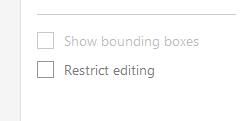- Home
- Acrobat
- Discussions
- Adobe Acrobat DC crashes on page recognition
- Adobe Acrobat DC crashes on page recognition
Copy link to clipboard
Copied
I am using Adobe Acrobat Pro DC (2015 Release (Classic) | Version 2015.006.30523), with no updates available, on a Windows 10 Pro Surface Book 2.
When editing PDFs to add text (grading submitted papers), student-scanned documents are crashing Adobe. I open the document, click on the Tools option from the upper bar, then click on the Edit PDF tool. A Performing page recognition pop up appears for about 2 seconds and then Adobe crashes. This was working fine last semester.
Some (older) PDFs that I have opened do not crash when I attempt to edit the document. But this has crashed on the last three papers submitted by students, all of which were scans.
Copy link to clipboard
Copied
I had the exact same problem. Running Windows 10, Adobe Acrobat Pro DC 2015 Version 2015.006.30172.
Oddly, after lots of experimenting I discovered that the problem only occured on documents I scanned on my HP OfficeJet. (NOT from PDFs generated from applications such as Word, InDesign, IE or Chrome,etc which may use PDFWriter, Adobe Distiller, etc.). I discovered that "Show bounding boxes" was selected when the EDIT PDF tool page came up before Acrobat crashed.
I opened a PDF that was generated in Word, opened The EDIT PDF tool and deselected "Show bounding box".
After closing this file I opened up the problem PDF (generated by scanning a page on my HP OfficeJet Scanner. and had no problem going to the EDIT PDF tool. So now I could crop the page as I intended.
I hope this helps you and everyone else with this issue.
Copy link to clipboard
Copied
I just got this issue but the ones below didnt work. I had updated the Acrobat Pro to 64bit version. Once I did that no more errors when page recognition. Hope this helps. Spent soo much time on this.
Copy link to clipboard
Copied
Hi A Smith
We are sorry for the trouble. As described the application is crashing while opening the scanned documents for editing.
As mentioned it is crashing with some and not all the PDFs would you mind sharing a sample PDF file with us for testing so that we can check it at our end.
Please try to repair the installation (For Windows only) and see if that works for you. Go to Help > Repair Installation.
Also, please try to disable the protected mode for testing. Go to Edit > Preferences > Enhanced Security >Turn off the Protected Mode and uncheck the enhanced Security > Click OK and reboot the application and check.
Note: Please turn on the security after testing.
You may also take a look at the steps provided in the help page https://helpx.adobe.com/in/acrobat/kb/acrobat-dc-crashes-on-windows-os.html and see if that helps
Let us know how it goes
Regards
Amal
Amal
Copy link to clipboard
Copied
I had the exact same problem. Running Windows 10, Adobe Acrobat Pro DC 2015 Version 2015.006.30172.
Oddly, after lots of experimenting I discovered that the problem only occured on documents I scanned on my HP OfficeJet. (NOT from PDFs generated from applications such as Word, InDesign, IE or Chrome,etc which may use PDFWriter, Adobe Distiller, etc.). I discovered that "Show bounding boxes" was selected when the EDIT PDF tool page came up before Acrobat crashed.
I opened a PDF that was generated in Word, opened The EDIT PDF tool and deselected "Show bounding box".
After closing this file I opened up the problem PDF (generated by scanning a page on my HP OfficeJet Scanner. and had no problem going to the EDIT PDF tool. So now I could crop the page as I intended.
I hope this helps you and everyone else with this issue.
Copy link to clipboard
Copied
I'm having the exact same issue, but when I unlock the bounding box on a word file that's been converted to a PDF, close it, and reopen the problem PDF from my scanned document (also from my HP), I still can't edit it. I also can't uncheck the bound box as that requires editing the PDF, which causes the program to close. Any advice? It's maddening!
Copy link to clipboard
Copied
Hi Katie,
Hope you are doing well and sorry to hear that. Would you mind sharing the version of the Acrobat DC you are using? To check the version go to Help > About Acrobat and make sure you have the recent version 21.07.20099 installed. Go to Help > Check for updates and reboot the computer.
You may also try to create a new test user profile with full admin rights in Windows or enable the root accont in MAc and try using the application there and check.
Regards
Amal
Amal
Copy link to clipboard
Copied
None of the solutions posted worked for me. I'm now uninstalling and reinstalling hoping that fixes the problem. I think its ridiculous that Adobe charges $20/month but can't provide any support for when it doesn't work. It doesn't stop them from charging you though.
Copy link to clipboard
Copied
You need to run AcroCleaner in between! AcroCleaner — Acrobat Desktop Tools and Utilities
Copy link to clipboard
Copied
I completed my uninstall and reinstall. It seems to be working now (i.e., not crashing on OCR or edits).
Copy link to clipboard
Copied
Good. Did you run AcroClean in between?
Copy link to clipboard
Copied
Hello, my Adobe Acrobat Pro 2024 last version was also closing unexpectedly when selecting Edit PDF->Recognice text checkbox on some scanned PDF. I discovered that saving as Optimized PDF->Select only Transparency->High Resolution solved the issue.
I let you know the bug so you can fix it.
Regards.
Copy link to clipboard
Copied
I just got this issue but the ones below didnt work. I had updated the Acrobat Pro to 64bit version. Once I did that no more errors when page recognition. Hope this helps. Spent soo much time on this.
Copy link to clipboard
Copied
This helped me a couple of times throughout the years:
Solution 1: Copy the files from the 'iDRS15' folder to the 'PaperCapture' and 'plug_ins' folders in Acrobat
Go to the location:
C:\Program Files\Adobe\<Acrobat Version>\Acrobat\plug_ins\PaperCapture\iDRS15
For example, for Acrobat, go to:
C:\Program Files\Adobe\Acrobat\Acrobat\plug_ins\PaperCapture\iDRS15
Copy all the files in the folder.
Go to the following location and paste the copied files:
C:\Program Files\Adobe\<Acrobat Version>\Acrobat\plug_ins\PaperCapture
Go to the location mentioned in Step 1, and copy all the files again.
Go to the following location and paste the copied files:
C:\Program Files\Adobe\<Acrobat Version>\Acrobat\plug_ins
Try running OCR using the Enhanced Scans tool and then from the Edit PDF tool. You can select the tools from the right panel in Acrobat.
If you've performed the steps mentioned in Solution 1, and copied the files to the specified locations, the new Acrobat versions might crash when you perform OCR on a scanned file. The issue occurs because Acrobat loads the older files copied earlier.
To resolve the crash, view Acrobat crashes while performing OCR on a scanned file.