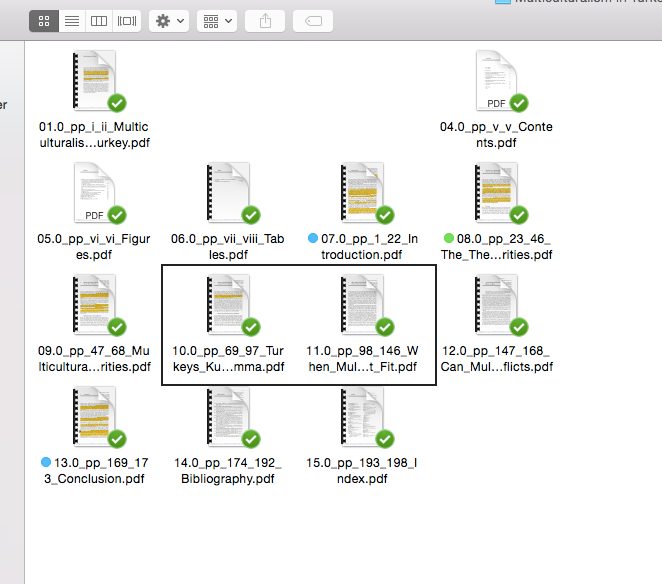- Home
- Acrobat
- Discussions
- Re: ALL the original text in my PDF is gone
- Re: ALL the original text in my PDF is gone
Copy link to clipboard
Copied
Hey!
I was sitting hightlighting and writing comments in a PDF. When I had to save it, it suddently said is had a write-protection (is that the English term?) and that I could save it under another name. When I try that, it tells me "archieve mistake" and then all the text disappeared only leaving my highlights. Meaning I know have a long completely white PDF file with a lot of yellow lines. If I try and open the PDF again, it opens another window in Acrobat, same file, but with no no highlightes or comment.
I've attached screenshots of what it looks like - the two same files, one with notes I can't read or save and the same files I opened from documents again with text but no notes.
Can anyone help me with getting the text back in my highlighted PDF so I can see what I've actually read?
Thanks!

Copy link to clipboard
Copied
SOLVED!!!
I had a similar issue. I had opened up a PDF document on Adobe DC. I did some edits (mostly just highlighting an annotating for a presentation) on the document and then without closing the document, (because I wasn't done) I did some cleaning on my downloads, which involved moving my document on edit to a specific folder for easy retrival. Previously this document was on Downloads (including when I began commenting and highlighting the pdf). When I tried to save changes, it could not allow me to save, and then all the text on the pdf just disappeared. I could see the annotated sections and when I clicked on them I could see my notes, but no text. I moved the document in question back to downloads, then when I tried to save the pdf it saved just fine with all of my annotations. I then moved this document back to its organized folder and when opened, it opens with the annotated changes.
Sometimes the solution is simple and requires you to track all changes made to the entire document; including the reversal of any movememts you had made on the documents.
Copy link to clipboard
Copied
In case someone needs help with this: you can always import comments from other files.
Check https://helpx.adobe.com/acrobat/using/importing-exporting-comments.html
If you have both the original document with no comments and the document with your comments but no text, just open the original document and import the comments from the second document.
Just make sure you browse for Adobe PDF files when choosing the document you want to import comments from.
It works in Adobe Reader too.
Copy link to clipboard
Copied
THANK YOU. I was filling out a tax organizer document and was seven pages deep into it when I tried to save it, and POOF! everything I didn't write myself disappeared. After reading your comment I realized I had renamed the folder the PDF was in while I was editing it. I changed the name back to the previous folder name, saved it as a new file, and everything came back. [*cries tears of joy*]
Copy link to clipboard
Copied
What is the exact error you're getting? in which OS is this happening and what is the Adobe Acribat version number that you're using?
Are you getting the error "This document could not be saved"?
If that would be the case see if by going to Edit, Preferences, Document --->>> uncheck Save As optimizes for fast web view.
You can also open the thumbnail pages preview pane.
Verify if there's a thumbnail on any part of the opened document that seems to be duplicated or blank.
Another suggestion that I always do with my documents, is to select all the thumbnailed previewed pages, right-click on the selected thumbnails to open Page Properties and select "Use Document Structure", then review the thumbnails again for discrepancies and save the document, close, reopen.
http://osxdaily.com/2013/01/10/disable-finder-icon-thumbnails-previews-mac-os-x/
Copy link to clipboard
Copied
Hey!
I get two messages: when I try to save the document I get "The document can't be saved. The file might have writer protection or another user might have opened it. Save the document under another name or in another folder". When I then press OK and try to save it under another name and/or in another folder, it says "The document can't be saved. There appeared a saving fail/mistake"
I'm using OS X Yosemite version 10.10.5 and Acrobat Reader DC version 2018.011.20063
The thumbnails seem fine to me.
Copy link to clipboard
Copied
Hi,
It seems like this can be resolved by disabling Open in Protected Mode (or Read-Only Mode) from Edit, Preferences.
However, I forgot to ask if this is happening with every PDF or just this one that you're troublesbooting.
If it is happening with every PDF then it looks like changing a setting in the Preferences might do.
If it is happening with just this file, then it is worth checking the Document Properties to see if this document is enforcing any type of content editing, copying or saving restrictions.
See additional tips here:
You can always try and repair the installation from the Help menu.
Additionally, review this other general troublshooting tips and check if Security settings need to be modified:
https://helpx.adobe.com/acrobat/kb/troubleshooting-forms.html
Personally, I also believe this could be related to Adobe Reader not being enabled as the default PDF viewer in your system. It may be possible that another app or mac extension has the PDF ownership and is conflicting with the Adobe Reader.
Last, if none of these suggestions worked for you, maybe you should check if any security attributes have changed in the folder where you trying to save to in your macOS. Verify if this is happening to every other filetyoe you're trying to save to in that folder.
NOTE: You can also try this file in another computer with a different OS and see how the same procedure behaves in that other computer
Copy link to clipboard
Copied
I forgot to also add to the discussion to go to Edit, Preferences, and under the Basic Tools section, untick or uncheck the box where it says "Open PDFs from last session on Acrobat Reader launch"
Copy link to clipboard
Copied
Yeah well, now I was just sitting working in another PDF and accidently typed in a higher side number than what this PDF had, so the whole Adobe program crashed and closed.... Sooo know I've lost the white documents with the yellow lines so I can't even try and match it with the document with text - this exam week is just going perfect lol!...
But thanks for the help anyway!
(And no thanks to Adobe programs)
Copy link to clipboard
Copied
Sorry to read that.
There is a quick solution that I posted for another user yesterday in another thread.
You may be able to retireve an earlier version of your document following these steps from Apple support:
https://support.apple.com/guide/pages/restore-an-earlier-version-of-a-document-tan7f1de6ec5/mac
Hope this helps. And good luck in your exams.
Copy link to clipboard
Copied
SOLVED!!!
I had a similar issue. I had opened up a PDF document on Adobe DC. I did some edits (mostly just highlighting an annotating for a presentation) on the document and then without closing the document, (because I wasn't done) I did some cleaning on my downloads, which involved moving my document on edit to a specific folder for easy retrival. Previously this document was on Downloads (including when I began commenting and highlighting the pdf). When I tried to save changes, it could not allow me to save, and then all the text on the pdf just disappeared. I could see the annotated sections and when I clicked on them I could see my notes, but no text. I moved the document in question back to downloads, then when I tried to save the pdf it saved just fine with all of my annotations. I then moved this document back to its organized folder and when opened, it opens with the annotated changes.
Sometimes the solution is simple and requires you to track all changes made to the entire document; including the reversal of any movememts you had made on the documents.
Copy link to clipboard
Copied
THANK YOU! this worked for me too
Copy link to clipboard
Copied
THANK YOU. I was filling out a tax organizer document and was seven pages deep into it when I tried to save it, and POOF! everything I didn't write myself disappeared. After reading your comment I realized I had renamed the folder the PDF was in while I was editing it. I changed the name back to the previous folder name, saved it as a new file, and everything came back. [*cries tears of joy*]
Copy link to clipboard
Copied
Hope you are doing well.
Thanks for writing about what worked for you.
Marking this as a correct answer for future users to use as a reference.
Regards,
Souvik.
Copy link to clipboard
Copied
In case someone needs help with this: you can always import comments from other files.
Check https://helpx.adobe.com/acrobat/using/importing-exporting-comments.html
If you have both the original document with no comments and the document with your comments but no text, just open the original document and import the comments from the second document.
Just make sure you browse for Adobe PDF files when choosing the document you want to import comments from.
It works in Adobe Reader too.
Copy link to clipboard
Copied
Thank you very much for sharing this!
Find more inspiration, events, and resources on the new Adobe Community
Explore Now