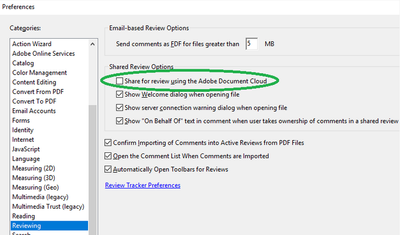Adobe Community
Adobe Community
- Home
- Acrobat
- Discussions
- Re: Could not get new comments. Login credentials ...
- Re: Could not get new comments. Login credentials ...
Copy link to clipboard
Copied
I have several shared reviews out and was able to see comments on all of them a week ago. Tried looking at comments today and not able to see any of them. I get this message for all of them. Could not get new comments. Login credentials are expired or invalid; please re-enter your sign-in for access.
Whenever I open up the _review file it opens a window to my SharePoint site for the AcrobatSharedReviews folder. It never did this previously.
I am using Acrobat Pro 2020 on Windows 10.
What does this message mean and how do I re-enter my sign-in? I tried signing out of my Acrobat account and signing back in but that didn't resolve the issue.
Thanks for your help. -Kevin
 1 Correct answer
1 Correct answer
Hi there
We are sorry for the delay in response. Please try to reset the Acrobat preferences as described in the help page https://community.adobe.com/t5/acrobat-discussions/how-to-reset-acrobat-preference-settings-to-default/td-p/4792082 and see if that works.
Also try to create a new test user profile with full admin rights in Windows or enable the root account in Mac and try using the application there and check.
Regards
Amal
Copy link to clipboard
Copied
Hi Kevin
Hope you are doing well and sorry for the trouble. As described you are unable to get new comments and getting the error Could not get new comments. Login credentials are expired or invalid; please re-enter your sign-in
Acrobat Desktop refreshes the comments automatically after few seconds (~15-30 or less) if review document is opened.
And the manual refresh- Acrobat Desktop will sync the comments on switching to Home View or document in another tab or context board
Please try to update the application to the latest version from the help menu > Check for Updates and reboot the computer. Also try to repair the installation from the help menu and see if that works.
Also try the steps below and see if that helps:
-Launch Acrobat app
-Open Preferences (Use ctrl+k on Windows)
-Select "Reviewing" from left pane
-Uncheck the option "Share for review using the Adobe Document Cloud"
-Click "OK" to save and close the Preferences dialog
You may also check the similar discussion with the correct answer https://community.adobe.com/t5/acrobat-discussions/unable-to-get-new-comments-on-shared-review-with-...
Regards
Amal
Copy link to clipboard
Copied
Hi Amal,
Thanks for the reply. I did already check to make sure I had the latest version and that the box you mentioned was unchecked. As I mentioned this worked fine previously and just stopped working this week. I looked at the link you sent and it says that is specific to the DC version. I am using the Pro version. Thanks -Kevin
Copy link to clipboard
Copied
Hello Amal,
I also have the same issue as Kevin since 2 days.
The latest version of Adobe DC Pro has been installed (2021.005.20060) and the Windows credentials manager has been cleared.
The access to the Sharepoint site from web browsers is working fine, but not from Acrobat DC Pro.
Is there a way to re-enter the sign-in info ?
Copy link to clipboard
Copied
Hello,
We have the same issue that Kevin since the beggining of the week. 3 employees with the same problem. Latest version, and I don't have change my password recently. I cleared windows credentials, cleared in adobe security clear all... Reset the old Internet Explorer... same result. I always fallback to the Sharepoint communication site instead of Adobe review page.
I uninstall the august Windows Update, same result.
I have also the same error that Jeannot69100
How to re-sign into Adobe.
Copy link to clipboard
Copied
Hi Amal,
We are also experiencing this issue. We do reviews via shared commenting on our SharePoint site. Reviewers using Adobe Acrobat Reader DC 2021.005.20060 are experiencing the following error when they click Check for new comments:
First a SharePoint dialog appears that never appeared before. If this dialog is closed the message " Could not get new comments. Login credentials are expired or invalid; please re-enter your sign-in for access." appears.
Copy link to clipboard
Copied
Hi there
We are sorry for the delay in response. Please try to reset the Acrobat preferences as described in the help page https://community.adobe.com/t5/acrobat-discussions/how-to-reset-acrobat-preference-settings-to-defau... and see if that works.
Also try to create a new test user profile with full admin rights in Windows or enable the root account in Mac and try using the application there and check.
Regards
Amal
Copy link to clipboard
Copied
Hi Amal,
That looks like it resolved the issue I was having. Thanks so much for the help with this issue. -Kevin
Copy link to clipboard
Copied
Thank you. This solved the issue for my reviewer.
Copy link to clipboard
Copied
Amal,
Any other suggestions? None of these are working for me. I recently updated Windows to 10.0.19042 Build 19042. Everything was working fine with the reviews I sent out. I could see comments. Then, a few days ago I had to change my network (NT) password. Since then, I can create new reviews, but cannot see comments provided by others. When I open the review file, I see a SharePoint window. Click to close that and then get the message "Could not get new comments. Login credentials are expired or invalid; please re-enter your sign-in for access." I'm running Acrobat Pro DC, version 2021.007.20099. I have a ton of review files out and can't access any comments, so am desperate for a solution!
Thanks!
Mike
Copy link to clipboard
Copied
Hi Mike
We are sorry to hear that. As you have updated the Win OS recently, please try to repair the Adobe Acrobat installation from the Help menu > Repair installation and reboot the computer once and see if that helps.
You may also try to create a new test user profile with full admin rights in Windows and try using the application there and check.
Regards
Amal
Copy link to clipboard
Copied
There was another fix for this issue posted here that worked (have to reset internet options/preference in Adobe):
Found a fix here:
https://community.adobe.com/t5/acrobat-discussions/adobe-acrobat-cannot-connect-to-the-review-server...
In Adobe:
(1) Clear remembered account information...
Adobe Acrobat Pro DC > Preferences > Security > Adobe Experience Manager Document Security > Clear remembered account information...
(2) Reset Internet Explorer Settings
Adobe Acrobat Pro DC > Preferences > Internet > Internet Settings...
Internet Properties > Advanced > Reset Internet Explorer settings > Reset... > Reset