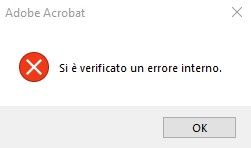Copy link to clipboard
Copied
Hi,
I have always been able to view PDF's in outlook and File Explorer without opening them and then one day it stuopped working. I have done the troubleshoot items and made sure its set as the default. No updates have been done and nothing change prior to make it stop working.
It comes up with "This file cant be previewed because of an error in the PDF Preview Handler"
Is there a fix for this?
Copy link to clipboard
Copied
Please try to turn off the protected mode for testing (Windows Only) Go to Edit > Preferences > Enhanced Security > Uncheck 'Enable Protected mode at start up' Turn off the protected mode and uncheck Enhanced Security > click OK and reboot the application and see if that works.
Note: Please turn on the security after testing to avoid any security risk
~Amal
Copy link to clipboard
Copied
Hello -I also tried various steps posted with no success. Then, I realized my default viewer was Acrobat and not the Acrobat Reader DC application. Once I switched defaults to open in the Reader application, I was able to preview the files within mail and file-explorer as normal. I hope this helps.
Copy link to clipboard
Copied
Hi Joe,
Hope you are doing well and sorry for the trouble.
Would you mind sharing the version of the Acrobat DC you are using? To check the version go to Help > Check for updates and reboot the computer once.
Also, please go through the similar discussions i have found as below and see if that helps:
Regards
Amal
Copy link to clipboard
Copied
Hello Amal,
I've got the same issue on PDF Preview Handler as Joe reported.
This error appared when I single click on a PDF file.
As you suggested, I updated my acrobat DC and my Windows 10 too.
I also followed all the instructions reported in the discussions you posted but the problem is still there.
My PDF preview on outlook works normally.
My Acrobat DC version is the 2022.002.20212 | 64 bit
Thank you
Martina
Copy link to clipboard
Copied
We are sorry to hear that. I have translated the error message that you have posted in the screenshot and it says : Internal Error Occurred. Would you mind elaborating more about the steps you are doing that lead you to this error message?
Also, a small video recording of the issue and the steps you are following would be very helpful.
~Amal
Copy link to clipboard
Copied
Hi Amal,
Thank you for your answer. Here's a small video recording of the issue when I click on a PDF file.
The PDF preview on the right side of the explorer folder doesen't work and the issue " Internal Error occured" appared. It possible coud be a problem of my PC or something went wrong with the last update of Acrobate?
Thank you!
Martina
Copy link to clipboard
Copied
Please try to turn off the protected mode for testing (Windows Only) Go to Edit > Preferences > Enhanced Security > Uncheck 'Enable Protected mode at start up' Turn off the protected mode and uncheck Enhanced Security > click OK and reboot the application and see if that works.
Note: Please turn on the security after testing to avoid any security risk
~Amal
Copy link to clipboard
Copied
Hi Amal,
It's fantastic, this procedure solved the problem! The PDF Preview works normally again and the error message doesen't appear anymore.
Thank you so much for the support 🙂
All the best.
Martina
Copy link to clipboard
Copied
Hello Amal,
I'm having the same problem as mentioned above, i.e.:
1/ In Windows Explorer the message displayed in the preview window is: "This file cannot be previewed due to an error in PDF Preview Handler"
2/When clicking on a PDF file in Windows Explorer, an Adobe Acrobat message appears: "an internal error has occurred"
I made the changes mentioned above:
uncheck 'Enable Protected mode at start up', turn off the protected mode and uncheck Enhanced Security
I restarted Acrobat, Windows, but the problem persists.
My Windows 10 Professional 21H2 64-bit version
My Adobe Acrobat Pro 2022.003.20263 64 bit version
Do you have an idea?
Thank You,
Didier
Copy link to clipboard
Copied
I still haven't found my resolution. It is noted that in File Explorer, I can no longer preview pdf files in the navigation pane, though Word documents ARE able to be previewed. This also affects my ability to print, as I use to be able to select multiple pdf files and send to the printer. PDF files dno longer work this way, though it WILL work that way with Word.
I did not download or isntall any new Adobe version, and this has been going on for several months.
I did try opening pdf files with Abobe vs. the one with REader
- AND just tried to do this setting( Go to Edit > Preferences > Enhanced Security > Uncheck 'Enable Protected mode at start up' Turn off the protected mode and uncheck Enhanced Security >)
Unsuccessful. 😞
Copy link to clipboard
Copied
What is the version of the Acrobat DC you are using? To check the version go to Help > About Acrobat and make sure you have the recent version 22.3.20281 (Mac) or 22.3.20282 (Win) installed. Go to Help > Check for updates and reboot the computer once.
Also, try to repair the installation from the help menu (Win Only) and see if that works.
Please try to reset the Acrobat preferences as described here https://community.adobe.com/t5/acrobat-discussions/how-to-reset-acrobat-preference-settings-to-defau...
Also, go through the help pages listed below and see if that works:
https://helpx.adobe.com/acrobat/using/enable-pdf-thumbnail-preview-windows-explorer.html
Regards
Amal
Copy link to clipboard
Copied
Hello,
I have the same problem for months and I have tried all the solutions mentioned.
I can view many other files but no PDF, I tried with another PDF reader and it works.
I'm on ACROBAT PRO and on Windows 11
Copy link to clipboard
Copied
Hi @PRODUCTION SAGA
Hope you are doing well and sorry for the delayed response
What is the version of Acrobat DC are you using? To check the version go to Help > About Acrobat and make sure you have the recent version 22.3.20310 installed. Go to Help > Check for updates and reboot the computer once. Also check for any missing/pending updates for Win OS and check
Please try to repair the installation from the help menu (Win Only) and see if that works.
Try to reset the Acrobat preferences as described here https://community.adobe.com/t5/acrobat-discussions/how-to-reset-acrobat-preference-settings-to-defau...
You may also try to create a new test user profile with full admin rights in Win or enable the root account in MAC and try using the application there and check.
Regards
Amal
Copy link to clipboard
Copied
P.S. I have version 2023.001.20064 64-bit
Copy link to clipboard
Copied
This worked for me today:
- open adobe acrobat/reader x preferences (crtl + k), go to "General" tab, click "Select Default PDF handler" button and choose Reader
Copy link to clipboard
Copied
I have tried everything I can find to fix the problem with no avail. I still can't preview PDF files in Windows explorer.
I have:
- reinstalled windows
- uninstalled and reinstalled Acrobat reader
- Made sure the preview box in Acrobat is checked
- unchecked the Enable Protected mode at start up
- turned off the protected mode
- unchecked Enhanced Security
- rebooted the computer several times
- ran disc cleanup
- installed and ran ccleaner
Is there anything else I can try, short of reformating the drive and reinstalling everything from scratch?
Copy link to clipboard
Copied
We are sorry to hear that.
Are you getting the same error 'Error in the PDF preview handler'? Please share the screenshot of the error message for a better understanding.
Also, a small video recording of the steps and the issue will be very beneficial.
Regards
Amal
Copy link to clipboard
Copied
Hi Amal,
I tried everything that are brought up in the community conversation, but none of them works. The only issue I have is the below 1 at the preview pane. It's quite difficult for me to open each file in order to search for 1.
I tried contact microsoft, but they ask me to contact you guys.
I'm currently using:
Windows 11 version 24H2 for arm64
Adobe Acorbat Reader (64-bit) 24.004.20272
Copy link to clipboard
Copied
Hello -I also tried various steps posted with no success. Then, I realized my default viewer was Acrobat and not the Acrobat Reader DC application. Once I switched defaults to open in the Reader application, I was able to preview the files within mail and file-explorer as normal. I hope this helps.
Copy link to clipboard
Copied
Winner Winner, Chicken Dinner!
This worked PERFECTLY!
Thank you. I only wish I hadn't had to kiss so many frogs before finding the real prince.
Copy link to clipboard
Copied
Thanks Amal. I worked for me.
Copy link to clipboard
Copied
Start > Settings > Apps. Then do the Modify and Repair Install options for both Acrobat Pro and Reader. This hiccup is coming from having both Pro and Reader installed together.
Copy link to clipboard
Copied
I noticed that repair for Acrobat Pro was enough. I didn't have to repair Reader. This problem might occur again if Reader is updated. Just remember to make Acrobat Pro default app for PDF's.
Find more inspiration, events, and resources on the new Adobe Community
Explore Now