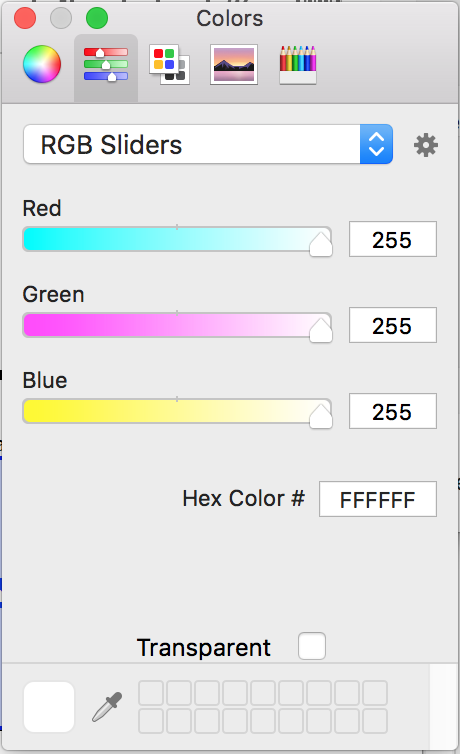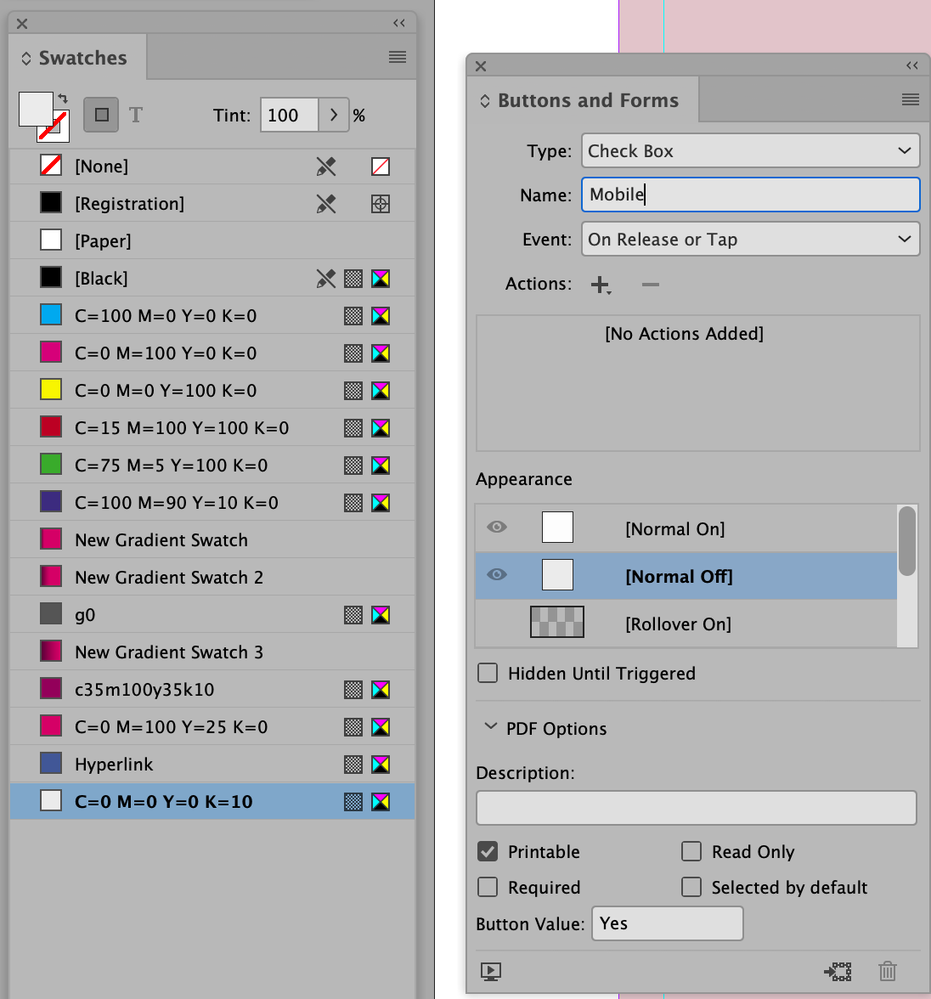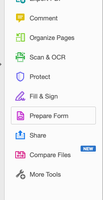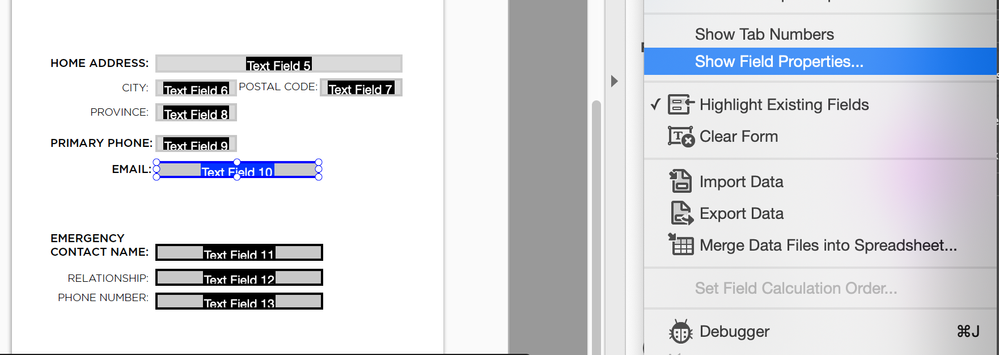- Home
- Acrobat
- Discussions
- Re: Fillable form. Active field is filled with bla...
- Re: Fillable form. Active field is filled with bla...
Copy link to clipboard
Copied
When choosing the option "Replace Document Colors" Acrobat always fills in the active (blinking cursor) text field with black. The user cannot see what they are typing, and they do not want to change their text to white just to be able to see. Users here like to change their background to yellow. This has worked fine in Acrobat Pro 9, 10, and 11. But since upgrading to Acrobat Pro DC 17, the users can no longer change their background color because it blacks out their textfields as they are typing. After deselecting a text field, it no longer is filled with black. Only when editing a field does it turn black and unreadable.
Anyone having similar issues?
Thanks
 1 Correct answer
1 Correct answer
Yes, had the same issue and got the answer here. In preferences, 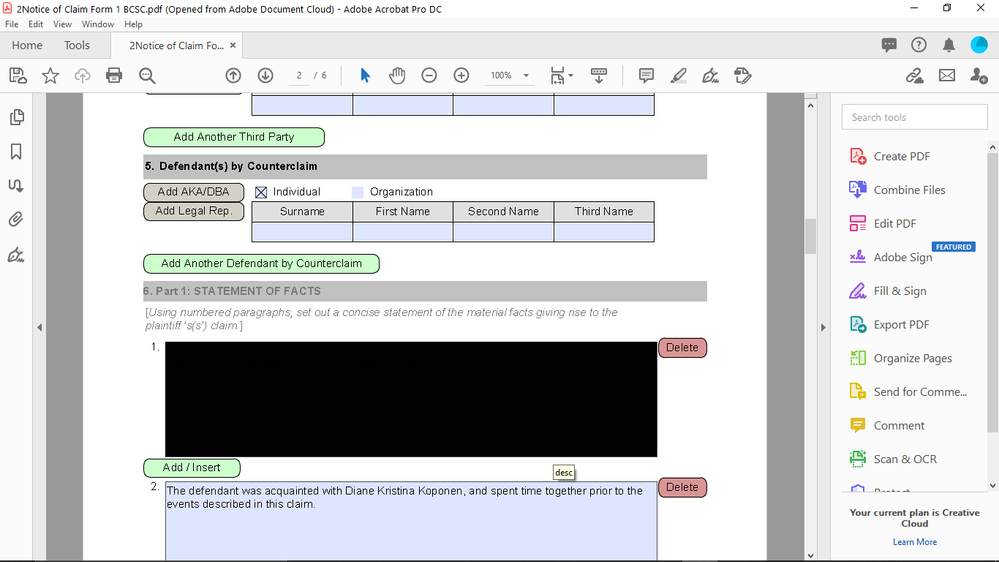
Copy link to clipboard
Copied
Are you able to provide a screenshot of the Accessibility preference settings you are applying that cause this issue?
Also let us know what Operating System (and version) you are on. E.g. Mac OS High Sierra, Windows 10.
I'm unable to simulate it (Mac OS High Sierra) with a test text field I created in Acrobat Pro DC form (Continuous Release | Version 2018.009.20050):
- I can see the field highlight colour in the form (Preferences > Forms has settings to adjust these colours).
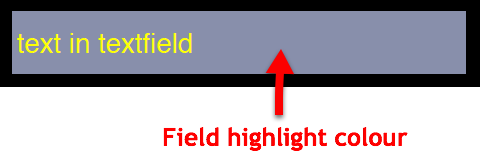
- I can see the yellow text on black background as I type.
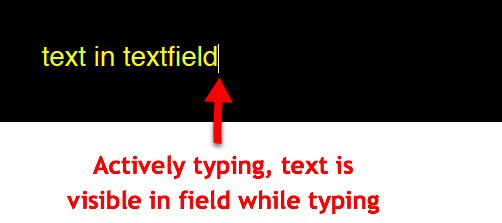
I tested with the following settings: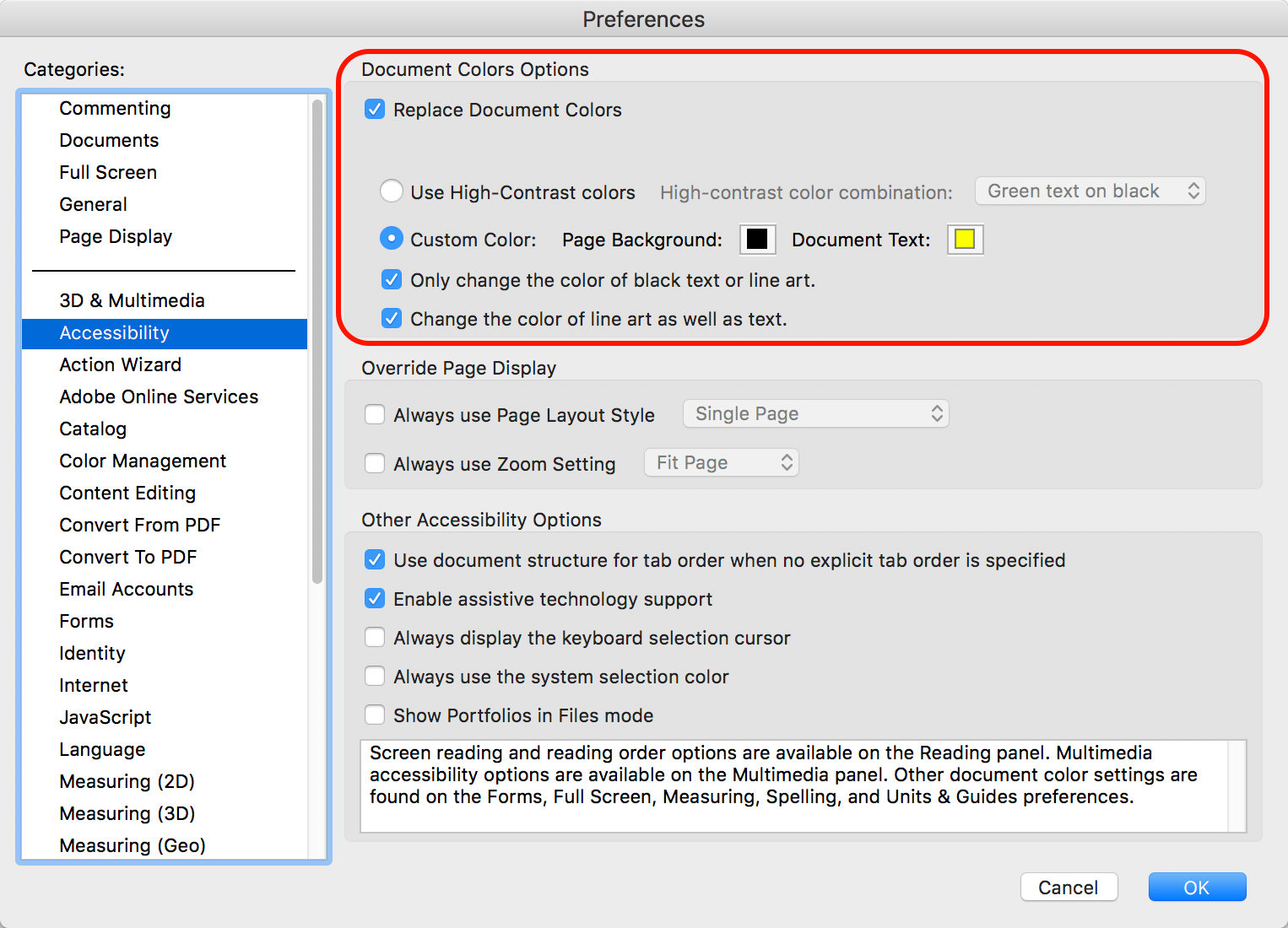
Copy link to clipboard
Copied
Windows 7. Adobe Acrobat Pro 17. 2017 Release (classic) | Version 2017.011.30070. Checking for updates says no updates available.
Screenshot of preferences. I also noticed you did the opposite of what I was saying. The background is set to bright yellow, and the text is black. It is easier on the eyes for our employees and is why they choose to change the background from the harsh white and black contrast. Setting the background to yellow forces the text fields to turn black, thus the user cannot see what they are typing.
This is what the user sees when they click on a text field and enter information.
As you can see. My text is not legible and I do not know what I am typing.
Copy link to clipboard
Copied
Our entity is having the same issue with our fillable forms. Our users have the background to yellow with black text for easier read and to ensure the document is a text searchable document. We are migrating ALL staff over to Adobe Acrobat Pro 2017 and this problem is coming up for our staff and outside users required to use our fillable forms. We really need an answer to this.
Copy link to clipboard
Copied
I have had that same issue. It sounds like there still hasn't been any resolution. My workaround has been typing on a Word doc and then cutting and pasting into those boxes. It's a pain, but it's better than crossing your fingers, hoping that you don't have a misspelling or typo and have to go back to fix it without being able to see what you're doing. And I using Adobe Acrobat Pro DC
Copy link to clipboard
Copied
I have just figured it out! Yeah! Because that was really bothering me. If you go to edit...preferences...accessibility...uncheck the box for "replace document colors". I feel as though a weight has been lifted from my shoulders. So happy.
Copy link to clipboard
Copied
Thank you, thank you thank you.....!
Copy link to clipboard
Copied
How does this correct your issue? If I uncheck the box for "replace document colors" then my page background goes back to white, defeating the purpose of this post.
Replace document colors has to be checked in order to avoid the white and black contrast. Users here want their background yellow and their text black. Unchecking replace document colors just resets adobe back to default settings which have always worked from the beginning.
Copy link to clipboard
Copied
As far as I understand it, the replace document colors functionality works for the document, but not for Annotations (such as form fields). So, what you can try is to change the fill color of the field to transparent, and/or to yellow, and see what happens now.
You might also deactivate the Hover color in the Forms tab of the Acrobat Preferences.
Copy link to clipboard
Copied
How would I change the fill color of the field to transparent? I see no fill color in Adobe preferences.
Deactivating "Show border hover color fields" does not rectify the issue either.
I appreciate the attempt though! Any other suggestions would be great.
And as far as "This is not a good way to get in touch with Adobe." I have been in touch with them directly, and they were unable to give me an answer. It is also awkward that this has gotten over 2,000 views with no answer, and there is still nothing from Adobe reps.
When I design forms for our internal users, I ensure I set the fill color / background of all fillable fields to white, to ensure our users can see it. But I should not have to engineer a solution from the ground up and make a form from scratch. There is no reason why Adobe Acrobat should ever fill a fillable box with ALL black. That just does not make any sense.
Copy link to clipboard
Copied
Thank you! That was a big help.
Copy link to clipboard
Copied
YES!!! thank you for this post. you have lifted a great weight off my shoulders too!!!!!
Copy link to clipboard
Copied
Thank you! This worked!
Copy link to clipboard
Copied
Copy link to clipboard
Copied
There is still not a solution to this problem. Surprised not a single Adobe rep has commented on this, as I know this is a problem for many organizations. Most likely because they only care about AEM Forms, which do not have this problem.
Copy link to clipboard
Copied
It looks as if there is a confusion about these forums.
These forums are "user-to-user", where users more experienced in a topic help users with less experience in that topic. There are people from Adobe following the forums, but they very rarely comment. Therefore, these forums are not a channel to pass things to Adobe, or to get in touch with Adobe representatives.
Copy link to clipboard
Copied
Begging your pardon, but the URL includes adobe.com so are you telling us Adobe isn't involved in this forum? Now that's helpful...
Copy link to clipboard
Copied
I am not sure what program or OS that is. Is that Acrobat for Mac? But there is no option to change "fill" color in Acrobat 17 for Windows 7.
Copy link to clipboard
Copied
wow, thank you so much for figuring that out!
Copy link to clipboard
Copied
Yes, had the same issue and got the answer here. In preferences, 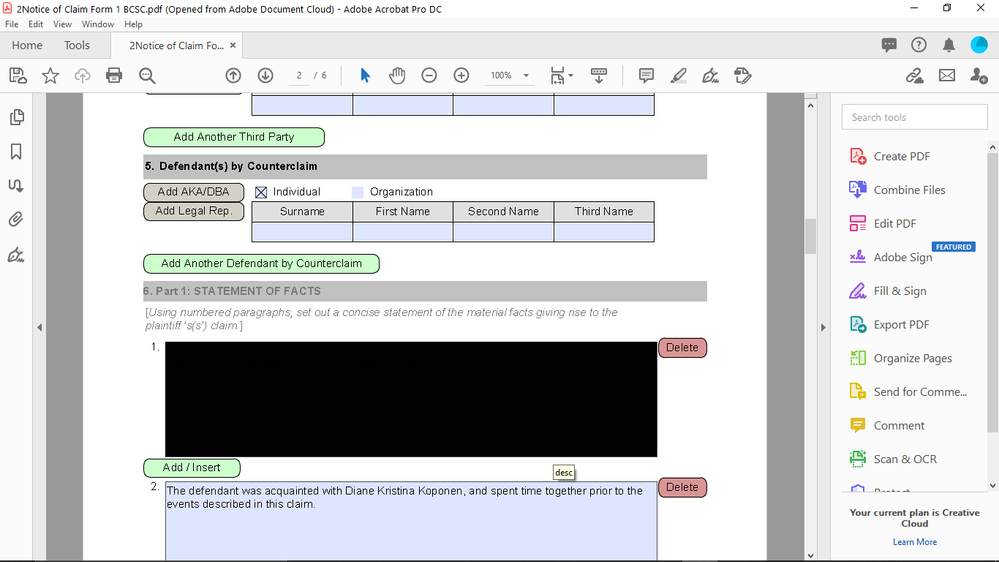
Copy link to clipboard
Copied
Same issue. Was going nuts. Your solution worked. Thanks!
Copy link to clipboard
Copied
OMG! That was a simple fix. Thank you so much Newmechanic!
Copy link to clipboard
Copied
Hello,
I was having the same issues, but could'nt find the same settings from the below screenshots, but I did change the colour of the button on Roll Over Off, under appearance in the checkbox settings. Now it's working fine. Prints without any issues.
Copy link to clipboard
Copied
Hi, I just want to share another solution. When I first came across this post, none of the answers resolved the issue for me but I found another workaround that could be helpful: From Acrobat 'Prepare Form' tab on the Left select your text field, click more tool, click 'show field properties', then under Appearance you can easily customize the fill colour or select transparency of your text box.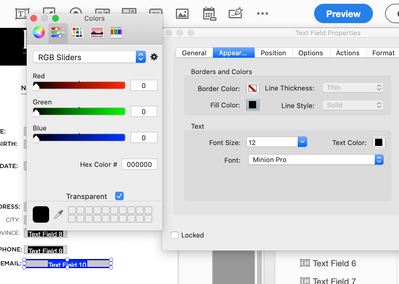
Copy link to clipboard
Copied
I had charcoal fields all of a sudden in my form fields (Acrobat X Pro) which made it difficult to read, plus hard on the eyes. I could not get any of the solutions here to work for me, but I finally ended up in Preferences>Forms and clicked on Fields Highlight Color which took me to the color picker where I selected Other Color.
This took me to the Color palette. I went to an old computer, opened an Acrobat file which had the Original Acrobat Blue field color and did the same steps as above. I got the settings from that computer and entered them on my current computer. It worked. My old faithful Original Acrobat Blue field highlights are back! Before I left the Color palette, I clicked Add to Custom Colors, so those settings are saved.
-
- 1
- 2