- Home
- Acrobat
- Discussions
- Re: Font family not converting from ppt to pdf
- Re: Font family not converting from ppt to pdf
Copy link to clipboard
Copied
Hi everyone,
I'm having an issue with fonts not properly converting from PowerPoint to PDF. While I am able to get the main font in the family to convert from one format to another, I can't seem to get the formatted variants of it to do so (like bold, italicized, condensed, etc.). It all just ends up converting into the same main version of the font with all the formatting gone.
I've tried tinkering around with the "Embed fonts in the file" option in PowerPoint, and selecting the font to embed in the Adobe PDF Settings feature in Adobe Acrobat Pro DC. Neither has worked so far.
Thanks in advance for your help working out this problem.
Copy link to clipboard
Copied
Hi Guys - think I've found a generic solution to these kind of problems which worked for me. In Power Point go into the Export menu. Select Change File Type and then select PowerPoint Picture Presentation. This creates another power point file where your slide are picture format. Then open this file and Export > Create pdf/xps document and your should find your PDF manages all the fonts and graphics without a problem.
Copy link to clipboard
Copied
It would really help if you gave us some specifics. What platform (MacOS or Windows)? What version of Acrobat?
Exactly how are you creating PDF (exact steps since there are any number of paths, some of which are Adobe and others not)?
Some specifics about the fonts in question?
Note that the Embed fonts in the file option for PowerPoint and other Microsoft Office applications only works for TrueType (including TrueType OpenType) fonts (typically fonts with the .ttf file suffix). Microsoft refuses to embed OpenType CFF fonts (typically fonts with the .otf file suffix) into Office document files. Furthermore, only fonts that allow editable embedding can be embedded in an Office document file.
The other thing to consider which may or may not be the case here is that Office applications allow for faux italic and bold fonts when actual fonts aren't installed (or don't even exist) for those styles. For example, if you install font Glurbish Modern on your system, but not Glurbish Modern Italic, Glurbish Modern Bold, or Glurbish Modern Bold Italic, Office applications pretends that those styles are installed and most often displays and prints synthesized versions of same, but in situations for PDF export, may simply ignore those artificial faces.
- Dov
Copy link to clipboard
Copied
I put my bet on Dov's last suggestion
Office applications allow for faux italic and bold fonts when actual fonts aren't installed (or don't even exist) for those styles.
Do not click the little B or I icons. Choose the actual bold and italic fonts.
Copy link to clipboard
Copied
https://forums.adobe.com/people/Barbara+Ash wrote
I put my bet on Dov's last suggestion
Office applications allow for faux italic and bold fonts when actual fonts aren't installed (or don't even exist) for those styles.
Do not click the little B or I icons. Choose the actual bold and italic fonts.
Regrettably, on Windows versions of Office, the only way to get to those actual italic, bold, and bold italic typefaces is to click on the icons. Without going to the Windows Fonts Control Panel, there is no way of knowing whether you have real or faux font styles.
- Dov
Copy link to clipboard
Copied
Regrettably, on Windows versions of Office, the only way to get to those actual italic, bold, and bold italic typefaces is to click on the icons. Without going to the Windows Fonts Control Panel, there is no way of knowing whether you have real or faux font styles.
Instead of clicking B or I, you can open the font menu to select a font. That way you can tell if the font is installed by looking at the message at the bottom of the Font menu.
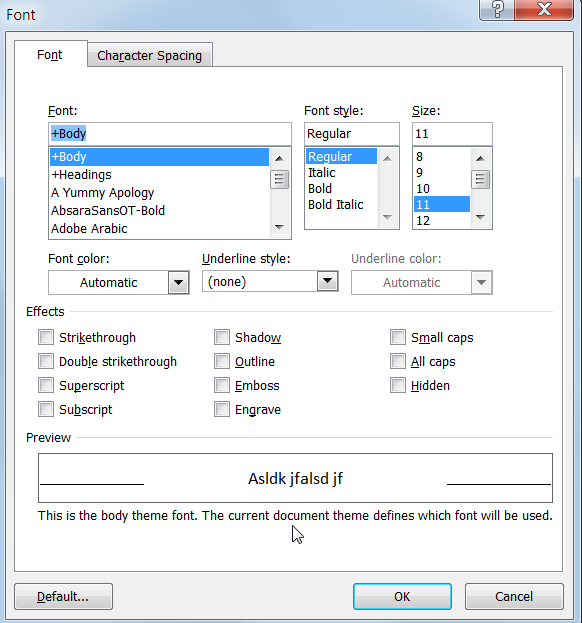
Copy link to clipboard
Copied
True, like getting to Los Angeles from San Francisco via Chicago. ![]()
Copy link to clipboard
Copied
I am having the same exact problem. I am on Windows 10 and am trying to convert a PPT to PDF. The typekit font I am using is Interstate and nothing is bolded or italicized.
When I convert to PDF it changes the font.
I have done the same with another font (Proxima Nova) and it works fine when converting from PPT to PDF.
This needs to get fixed!!!
Copy link to clipboard
Copied
I assume by typekit you mean the Adobe Fonts service.
I tried to repeat your situation using the latest version of Acrobat Pro DC with PowerPoint on Office 365 under Windows 10 Pro x64. I activated Interstate Regular in Adobe Fonts, created the PowerPoint document and then created PDF via File=>Save as Adobe PDF.
Both the original PowerPoint document and the resultant PDF file are attached. The text was properly formatted with the Interstate Regular font in the PDF file.
How exactly are you creating the PDF? Hopefully not printing to Adobe PDF!?!?
- Dov
Copy link to clipboard
Copied
Hi! I'm having similar issues regarding fonts changing (bunching up) when saving (or printing) from Office 360's PowerPoint to PDF. The font itself is Bahnschrift SemiLight Condensed.
What do you mean by "Hopefully not printing to Adobe PDF!?!?"? I've had to "print" to PDF via the "Microsoft print to PDF" option to obtain the closest aproximation of the document, since Exporting or saving it any other way disrupts the font viewing (even if all the fonts are installed and embeded) BUT this method DOES NOT allow for a custom "print" size. The Microsoft print to PDF advanced options only allow for 10 paper sizes in it's menu and none of them are the "Slide" size, which IS available in the "Adobe PDF" Printer Properties: Adobe PDF Document Properties - Layout - Advanced... - Paper/Output - Paper size: Slide.
This means that when the slide that wasn't created with a "Standard" paper size, printing it this way will always show white bands or columns around the document.
(Working from a Windows 10 x64 Lenovo P52 Thinkpad with Office 360 professional)
Copy link to clipboard
Copied
I had this start happening to me today and ended up toggling a radio button to "best for printing" and it solved it for me.
Details: Mac OS Sonoma 14.5
PPT for Mac Version 16.88
Copy link to clipboard
Copied
Thank you so much! I've been having this issue for days and none of the solutions I found online seemed to work. Your fix finally did the trick for me.
Copy link to clipboard
Copied
AMAZING - i spent so long faffing with this and it was just a case of ticking the best for printing option!!
Copy link to clipboard
Copied
Hi Guys - think I've found a generic solution to these kind of problems which worked for me. In Power Point go into the Export menu. Select Change File Type and then select PowerPoint Picture Presentation. This creates another power point file where your slide are picture format. Then open this file and Export > Create pdf/xps document and your should find your PDF manages all the fonts and graphics without a problem.
Copy link to clipboard
Copied
Peter, that worked flawlesly. I didn't even need the Change File Type step. Just went straight to Export >Create pdf/xps and the new file was created with a .pdf extension. Also, helps lock the content. THANKS RAR
Copy link to clipboard
Copied
Thank you so much Peter! That worked for me too.
Copy link to clipboard
Copied
This worked for me but everything became low-res , did that happen for you as well?
Copy link to clipboard
Copied
Hello Peter. I am not able to get the Export option in my Powerpoint. Can you help?
Copy link to clipboard
Copied
Wow! That is great and worked perfectly for me as well.
Copy link to clipboard
Copied
You sir, are the God of PowerPoint. Worked perfectly, thank you so muchhhhhhhhhhh!!!!!!!! ❤️
Copy link to clipboard
Copied
Thaks a lot, Peter. That worked like a charm. Genius.
Copy link to clipboard
Copied
You saved my life Peter!!! It's crazy how the "Create PDF" option doesn't work nor does changing the pdf printer options to embed the fonts doesn't fix this. You're the real MVP Peter
Copy link to clipboard
Copied
This is a completely non-standard fix, but one I discovered by accident. If you highlight your text in PPT, right click, select "Format Text Effects" select "Text Fill & Outline" and give it 1% transparency, it will render correctly when it converts to PDF. Not ideal, but worked well enough for me.
Copy link to clipboard
Copied
When I use creat PDF, or save as PDF, I also faced the same problem. But when I use print, printer, Adobe PDF, the font will not change. I don't know the reason, I just wondered if the quality of the figure will change, because the size of PDF is less then the other two ways.
Copy link to clipboard
Copied
Following up on this post, I can reproduce the behaviour bvickers2015 described above.
I designed a PPT Master on Office 365 Mac which rendered to PDF without problems, but only on my mac.
On the client's PC-side Raleway bold would be rendered als Raleway light or thin in the PDF they create.
If they create a JPG from the PPT-File, all fonts are rendered correctly.
Changing transparency on the text rendered the text correctly as well.
But as "bold" is missing and is used evrywhere around the whole PPT file, changing transparency is a possible fix for singular incidents, but not really an option.
What causes this? Is it MSFT? Adobe?
Copy link to clipboard
Copied
Read my response from last year on this thread. That is likely the cause of the problem. Whether we like it or not, Office applications on MacOS are not the same as the Windows versions of same, especially in terms of enumeration of fonts and their styles!
-
- 1
- 2
Find more inspiration, events, and resources on the new Adobe Community
Explore Now