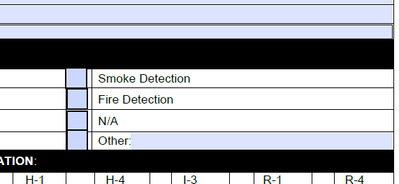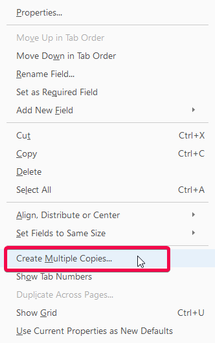- Home
- Acrobat
- Discussions
- How can I make check boxes all fit perfectly in th...
- How can I make check boxes all fit perfectly in th...
How can I make check boxes all fit perfectly in the space and match?
Copy link to clipboard
Copied
Copy link to clipboard
Copied
Go to Prepare Form mode and manually adjust one field to the correct size and position. Then select all the fields with the mouse and right-click the field you matched perfectly, and then select Set Fields To Same Size - Both, then right-click it again, select Align, Distribute or Center and then Align Right.
Copy link to clipboard
Copied
Just to add, before distribute, set first and last field, then use align right/left and distribute, that way all fields in between will be evenly distributed. At least that's what works for me 🙂
Copy link to clipboard
Copied
You're a life saver lol thank you!
Copy link to clipboard
Copied
You can also start with one field that is just as you wish, and right-click and choose Create Multiple Copies...
Then you can dial in precise spacing, etc. This technique is not for every situation, but for the right ones, It's a great trick.
My best,
Dave
Find more inspiration, events, and resources on the new Adobe Community
Explore Now