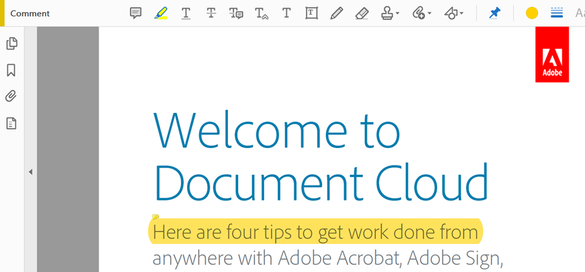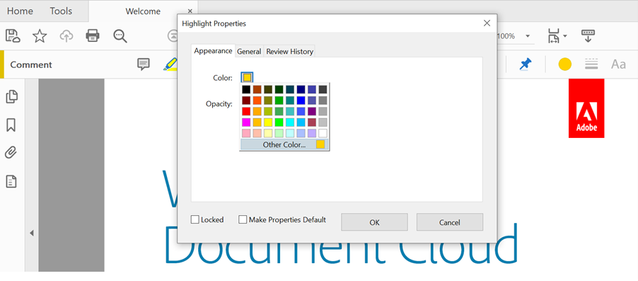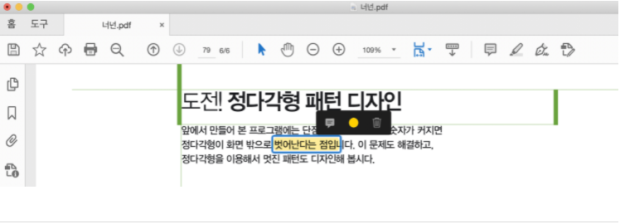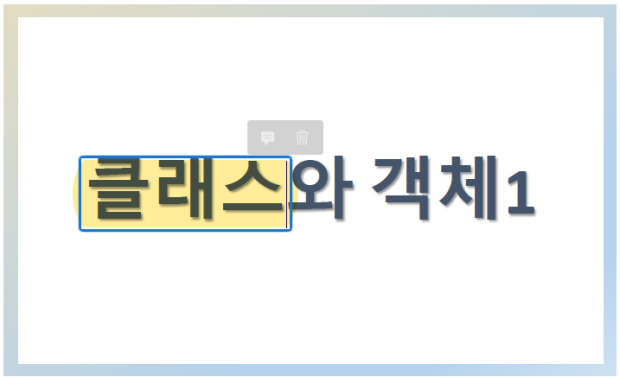- Home
- Acrobat
- Discussions
- How to change the Highlight color in Adobe Acrobat...
- How to change the Highlight color in Adobe Acrobat...
How to change the Highlight color in Adobe Acrobat/Reader
Copy link to clipboard
Copied
Add comments to PDF files with highlights, sticky notes, a freehand drawing tool, and mark-up tools.
If you would like to change the text highlight color or get the text highlighted in multiple different colors (E.g., want some items to be yellow, and others a different color). This can be achieved with the help of below mentioned steps, where you can change the color of your highlighted text and set it (from the one given in color panel) as per your desire.
- Choose Tools > Comment to open the Comment toolbar. The comments that you add to the document are displayed in the right pane.
2. Select the Highlighter from the Menu-bar at the top.
3. Highlight the text and select.
- Right-click on highlighted text and select Properties.
- On the Highlight Properties dialog, select the color from the Color panel and click OK.
Note: If you would like to make this color choice as default, you may check the dialog box “Make Properties Default” and then click OK.
Hope this has helped you manage your text Highlight color! Have any further questions in mind? Then please join the conversation here. Your feedback is valuable for us!
For other great resources click here: Message: Update your OS or Browser while signing into Acrobat | Cannot verify your subscription status-Adobe Acrobat DC | Understand how and when we can display PDF in web browser-Acrobat DC
Know more about the Sign Enhancements with Acrobat DC’s latest version.
Copy link to clipboard
Copied
How do I change the Acrobat DC text highlighter color?
Copy link to clipboard
Copied
You can change the color in the properties of the highlight.
Copy link to clipboard
Copied
And how do I do that???
Copy link to clipboard
Copied
Acrobat 101: right-click on any tool, select Properties from the context-sensitive pop-out menu.
In your case, the highlighter's properties will include its color.
Since this basic task is unfamiliar to you, consider taking a class in Acrobat or even some free online tutorials. Adobe has plenty on their website that are quite good for these rudimentary tasks. https://helpx.adobe.com/acrobat/tutorials.html
| PubCom | Classes & Books for Accessible InDesign, PDFs & MS Office |
Copy link to clipboard
Copied
Not 100% correct. Right click on the highlighter tool and choose "Show Properties Bar." That floating properties bar allows choosing highlighter color and % opacity. Additionally, the color and opacity of already highlighted text can be changed by LEFT clicking on that text with the selection pointer; that brings up a little properties tool bar.
Copy link to clipboard
Copied
Thank you!
Copy link to clipboard
Copied
Great explanation and it worked.
Copy link to clipboard
Copied
Thank you!!!
Copy link to clipboard
Copied
Thank you. I did exactly as you said and it worked perfectly
Copy link to clipboard
Copied
What an AH commentor. I have taken the online class and changing the color is NOT evident, right click aside.
Thanks for the superuser snark. Just don't respond to a HELP board if you look down at a quick answer.
Of course Acrobat NEVER updates is integrated help areas - it leaves it to the COMMUNITY of AHs that take a little time to snark on folks.
Copy link to clipboard
Copied
Yes, Captain "Acrobat 101" found it necessary to condescend to anyone seeking an answer. It's not even the best response. Made my stomach turn reading the extra time taken to slap the person around with aggressive remarks. Dear Bevi Chagnon - PubCom: Since being nice "is a basic task" and is unfamiliar to you, consider taking a class in do-unto-others-101 or even some free online tutorials. YouTube has plenty on their website that are quite good for the "rudimentary" knowledge of treatement of others.
Copy link to clipboard
Copied
If you highlight the text with the color that is already there, like yellow, right click on the highlighted text and select Properties - there I was able to change it. See if that works for you~ 🙂
Copy link to clipboard
Copied
Thank you. Your solution actually works. None of the others did.
Copy link to clipboard
Copied
So glad it worked! I just fell into it while trying different things 🙂
Copy link to clipboard
Copied
Originally, if you right-click on the program, you can change the color of the highlighter conveniently, but on my computer, you can't change the color of the highlighter, but do you know how to solve it?
Copy link to clipboard
Copied
Hello @Jerry22675104b9jq,
You might want to quit and restart the program, another option is to right click > Properties to access the Highlight Properties.
Select on the Color thumb to open the color options.
Regards,
Mike
Copy link to clipboard
Copied
Thank you so much for your answer, but I don't think it's the answer I'm looking for.
Copy link to clipboard
Copied
You can also add the the comment color tool to your Quick Tools. Right-click on the right hand portion of your tool bar and choose and choose Edit Quick Tools. Thenn you'll need to twirl down the various section until you find the one you're looking for. It is will look like either a paint bucket or a plain circle. Once you find it, click on it and then click on the up arrow in the right to add it to your Quick Tools.
niw it will be in your toolbar and you can change the color of comments without having to go into a separate dialog box each time.
Copy link to clipboard
Copied
time through drawing? I can't find it.... 😞 I'm so sorry
Copy link to clipboard
Copied
Hello.I woudl a sk you if and how can change the default highlight text color via preferences.I know that i can do it if enable the highlight text icon >pass over the text and choose with right clik via pop up window.But from preferences how to do that?
Copy link to clipboard
Copied
Choose the color and enable "Make Properties Default".
Copy link to clipboard
Copied
Thank you.Can i do it also from general settings?
Copy link to clipboard
Copied
You can't set this in the preferences.
Copy link to clipboard
Copied
Τhank you
Get ready! An upgraded Adobe Community experience is coming in January.
Learn more