- Home
- Acrobat
- Discussions
- Re: How do I draw a straight line in Adobe Acrobat...
- Re: How do I draw a straight line in Adobe Acrobat...
Copy link to clipboard
Copied
In all other programs, the Shift key is used. How is this accomplished in Adobe Acrobat?
Copy link to clipboard
Copied
Tools | Comment | Drawing Tools (next to the paperclip 'attach files' icon). Draw your line as you hold down your Shift key. You can change the colour and thickness etc by viewing the Properties of the line (right click it, select Properties from the resulting short cut menu).
The Pencil icon (draw free form) is used for non straight lines.
PS I know this is an old request but I suspected others may be lookinghere for a solution 🙂
Copy link to clipboard
Copied
Attempting to clear up this discussion...
First, what is described above uses a markup and commenting tool to draw a faux line. It's not a piece of real content in the PDF, but instead is a comment tool similar to a sticky note or highlighter. And yes, you have the optional comment box, and the "line" comment will appear in the list of comments when that panel is expanded.
The faux comment line may or may not be visible to the end user (depends upon the PDF software that's used to view the PDF and the user's settings) or when the PDF is printed. That's because all markups and comments are not real content and not all brands of PDF viewing software can handle comments.
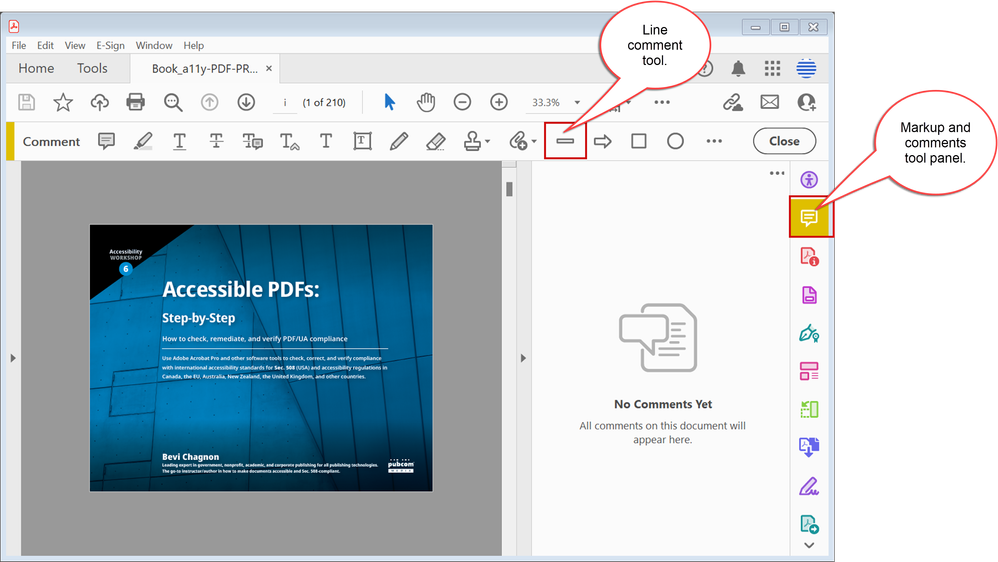
So a faux line created by the line commenting/markup tool may or may not do what you need.
A real line that's real content, on the other hand, can't be drawn in Acrobat. If it existed, it would be part of the Edit tool panel. At this time, that panel lets you edit live text, adjust graphics, and replace graphics. But there are no drawing tools in the Edit panel like you'd have in a proper graphics program.
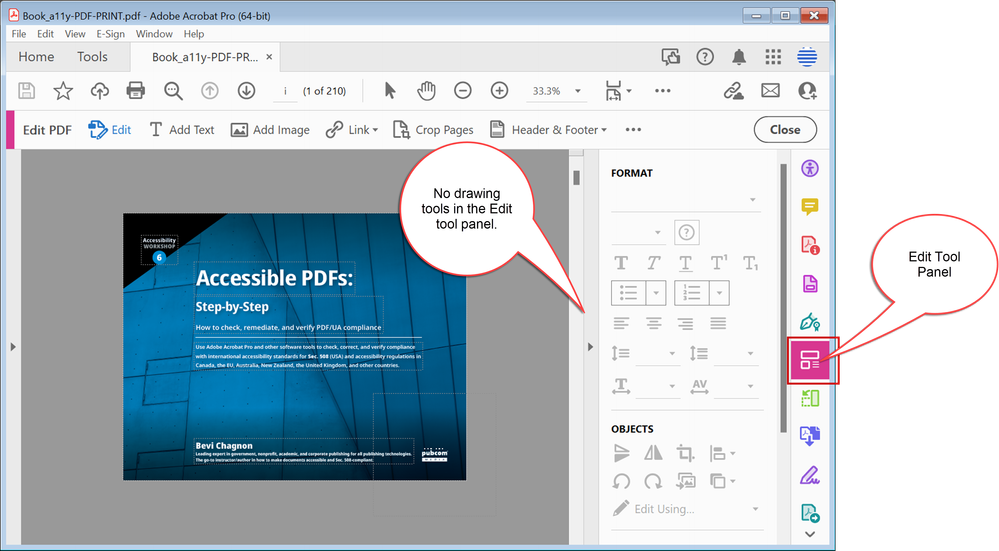
Remember, PDF files were never intended to be edited and the capability to edit text and graphics is relatively new to the file format itself, let alone Adobe Acrobat.
Summary: if a comment/markup "faux" line works for you (and you don't mind seeing a comment box), then use it!
But if you need to draw a line that is real content, you can't do that in Acrobat. You'll need to open the source file in its authoring program (Word, PowerPoint, InDesign, etc.), draw a real line there, and re-export a new PDF.
| PubCom | Classes & Books for Accessible InDesign, PDFs & MS Office |
Copy link to clipboard
Copied
All lines are straight, by definition. I'm guessing that you mean lines that are parallel to the border of the page.
If that's the case, then it's the same as in those other applications. Just select the Line commenting tool and hold down Shift when using it. It will limit you to 45° intervals.
Copy link to clipboard
Copied
IT DOES NOT WORK!!!
If I use "comment", select the line tool, hold down "shift" and attempt to draf a straight line, it DOES NOT WORK.
How do I get it to work? Acrobat XI worked so damn well. DC is cumbersome and slow and non-intuitive.
Copy link to clipboard
Copied
That solution works for me.
Another solution is to set the view to "snap to grid"
Use the Acrobat JavaScript Reference early and often
Copy link to clipboard
Copied
And a circle is just a series of many straight lines, right? Don't be obtuse. I think all of us here know what it means to want to draw a damn straight line in graphic software.
Copy link to clipboard
Copied
Pedantic
Copy link to clipboard
Copied
Pedantic
By @James28678314oxd4
Lol! Yes, other lines are called curves. But sometimes accuracy matters.
Copy link to clipboard
Copied
Tools | Comment | Drawing Tools (next to the paperclip 'attach files' icon). Draw your line as you hold down your Shift key. You can change the colour and thickness etc by viewing the Properties of the line (right click it, select Properties from the resulting short cut menu).
The Pencil icon (draw free form) is used for non straight lines.
PS I know this is an old request but I suspected others may be lookinghere for a solution 🙂
Copy link to clipboard
Copied
This is just what I needed. Thank you!
Copy link to clipboard
Copied
Thank You Carl - this is exactly what I was trying to look for. 🙂
Copy link to clipboard
Copied
Bless you for a simple, cogent answer.
Copy link to clipboard
Copied
Way more helpful than that other wise guy!
Copy link to clipboard
Copied
Thank you! This is the solution!
Copy link to clipboard
Copied
Thank you so much! I'm working on a project and you saved me!!!
Copy link to clipboard
Copied
So, which tool DO you use to draw a straight line? I still haven't found a way to do that.
Without the Shift key held down, the Pencil tool draws a wavy line; with the Shift key held down, it doesn't draw anything. Norhing in the Properties of the line changes this.
Copy link to clipboard
Copied
Use the "Line" tool in the comments
Use the Acrobat JavaScript Reference early and often
Copy link to clipboard
Copied
Go to Tools, click on Comment under Share and Review. Now look at your icons above your document in the Comment row. In between the paperclick and the right arrow is a line (circled in pink in my image). Click on this line icon. Now click and drag on your document - you will be drawing the line. If you want your line to be straight hold your shift key. You can change your line thickness with the multiple line icon (see pink arrow in my image).
Copy link to clipboard
Copied
I had Adobe Acrobat Pro 9.0 and trhe commands were so much easier to use for marking up drawings. Adboe Pro DC is very challenging to use and does not apper to be user friendly . . .
Copy link to clipboard
Copied
Thank you, I tried following the one above but then it was drawing and not straight -- thank you so much for the image, it really helped!
Copy link to clipboard
Copied
Thank you! I have been searching how to do this off and on for a while. I knew it had to be simple, but everything I found prior did not get me to the right place and I had given up. Exactly what I was looking for!
Copy link to clipboard
Copied
This indeed draws a line, but it had an unwanted comment box on mouseover. And there's no way to disable that comment box.
Copy link to clipboard
Copied
Attempting to clear up this discussion...
First, what is described above uses a markup and commenting tool to draw a faux line. It's not a piece of real content in the PDF, but instead is a comment tool similar to a sticky note or highlighter. And yes, you have the optional comment box, and the "line" comment will appear in the list of comments when that panel is expanded.
The faux comment line may or may not be visible to the end user (depends upon the PDF software that's used to view the PDF and the user's settings) or when the PDF is printed. That's because all markups and comments are not real content and not all brands of PDF viewing software can handle comments.
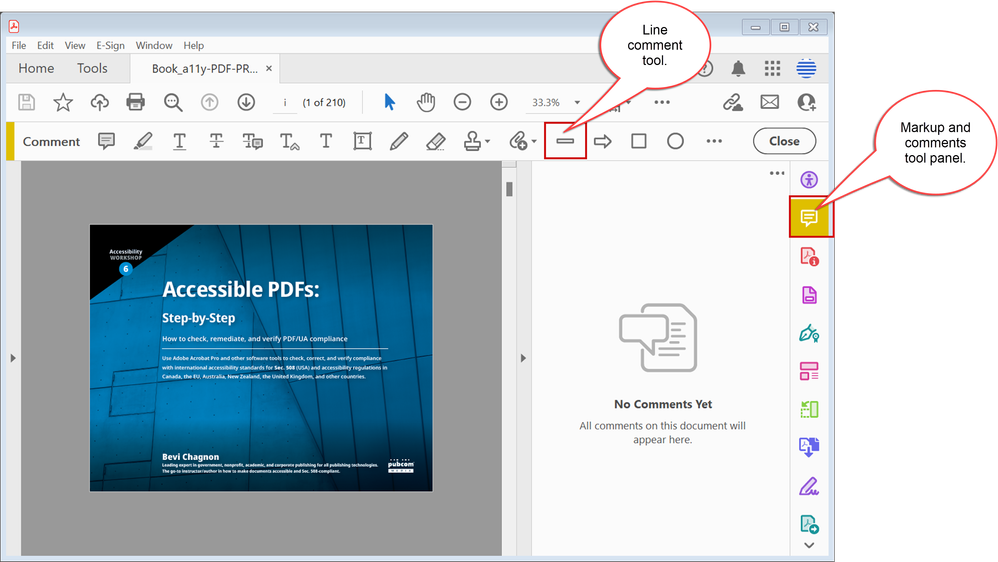
So a faux line created by the line commenting/markup tool may or may not do what you need.
A real line that's real content, on the other hand, can't be drawn in Acrobat. If it existed, it would be part of the Edit tool panel. At this time, that panel lets you edit live text, adjust graphics, and replace graphics. But there are no drawing tools in the Edit panel like you'd have in a proper graphics program.
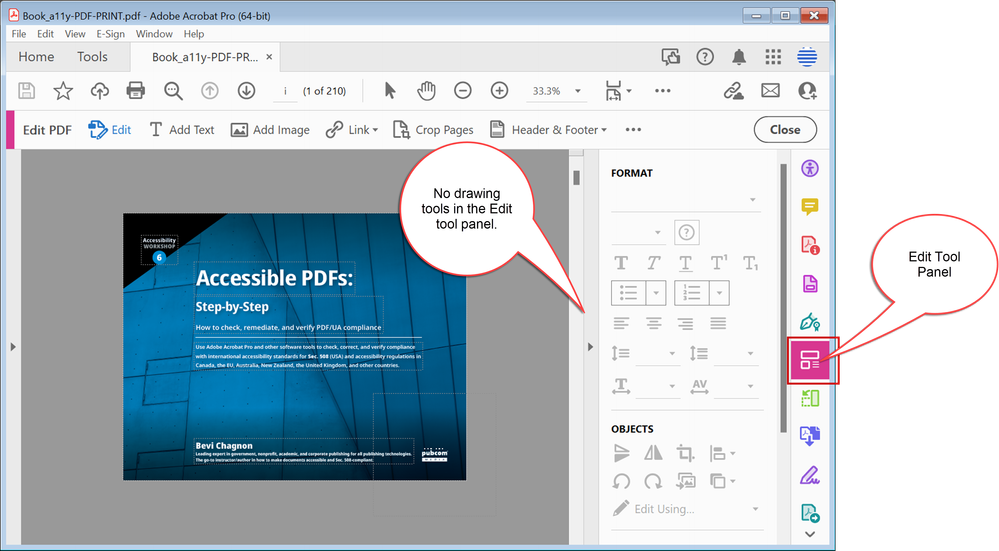
Remember, PDF files were never intended to be edited and the capability to edit text and graphics is relatively new to the file format itself, let alone Adobe Acrobat.
Summary: if a comment/markup "faux" line works for you (and you don't mind seeing a comment box), then use it!
But if you need to draw a line that is real content, you can't do that in Acrobat. You'll need to open the source file in its authoring program (Word, PowerPoint, InDesign, etc.), draw a real line there, and re-export a new PDF.
| PubCom | Classes & Books for Accessible InDesign, PDFs & MS Office |
Copy link to clipboard
Copied
Thanks for this. Btw, I totally agree with whoever said that DC is a pain in the A. If you are a casual user more that 30 years old that didn't grow up with an iphone, the pre DC version of Pro with its menus was much more logical. I'm so exhausted dealing with all of DC's icons. Everytime I want to do something simple, like draw a line, I have to do a Google search, actually many, because inevitably it leads to things I've never heard of, and then I have to do a search to figure out those terms. God I miss manuals. 🙂
Copy link to clipboard
Copied
I found it simple!!!!
There is an alternative way for this situation. You can go to tools section, scroll down and find fill and sign. Touch it, you will have all the drawing tools, like straight line, etc..
Copy link to clipboard
Copied
Thank you!
-
- 1
- 2
Find more inspiration, events, and resources on the new Adobe Community
Explore Now




