- Home
- Acrobat
- Discussions
- Re: How to enlarge the text in Acrobat's Comments ...
- Re: How to enlarge the text in Acrobat's Comments ...
Copy link to clipboard
Copied
I have a mild visual impairment and my job requires that I work with annotated PDFs quite a bit. Below is an illustration of my question.
Is there a way to make the text in the Comments List bigger? I haven't yet found one, and the teeny, tiny text is incredibly problematic for me!
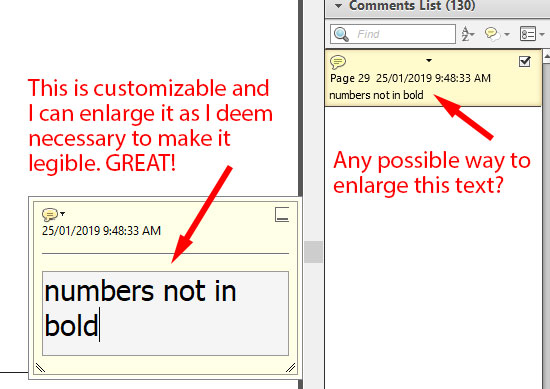
Copy link to clipboard
Copied
Hi Charis_Dancer:
Set the commenting size via Preferences > Commenting > Font Size (top right of dialog box). You are not limited to the drop-down menu—type in any size up to 144 pts.

~Barb
Copy link to clipboard
Copied
Hi Charis_Dancer:
Set the commenting size via Preferences > Commenting > Font Size (top right of dialog box). You are not limited to the drop-down menu—type in any size up to 144 pts.

~Barb
Copy link to clipboard
Copied
That's odd.

I'm using this version.

And I still get this:

Very tiny. Very hard to read.
Copy link to clipboard
Copied
Oh, and I should point out also that in my drop-down menu, the largest font size is 18 and not 144.
Copy link to clipboard
Copied
Hi charis_dancer:
This is why it is important to always share your version when asking questions on the forum. My screen shot is from Adobe Acrobat DC. Your version of XI is from 2012 and I don't have it installed anymore. I did check my workbook for that version but don't see any reference to being able to resize the comments. I could be wrong, but I don't recall that it had these sizing options.
At this point, you could:
- upgrade to the current version
- decrease your display resolution (which makes everything larger) or
- take advantage of the accessibility features of your operating system—which you also didn't mention—to magnify an area of your display.
~Barb
Copy link to clipboard
Copied
An upgrade is not possible; multiple, enterprise-level users would require multiple licenses and the cost is not something Procurement will likely entertain at this time.
Windows 10:

I guess I just have to pull up the big girl pants and suck it up....
Copy link to clipboard
Copied
I hear you. Some things are just out of our control. You can fiddle with the custom scaling/resolution (impacts all apps), and Win 10 has a magnifier tool: https://support.microsoft.com/en-us/help/11542/windows-use-magnifier
~Barb
Copy link to clipboard
Copied
go to Edit > Preferences > General > Scale to screen resolution.. select 200% from the drop down 🙂
Copy link to clipboard
Copied
Hi Barb. Is there a solution to this problem on the iOS app?
Thanks in advance
Copy link to clipboard
Copied
The answer is not correct. I have the most up to date version of Acrobat Pro and cannot make the list larger - I can increase my further comments which then look hideously out of proportion, but it doesnt alter the actual comments list - The actual standard comment size is the thing that we need to adjust. Attached is a screen shot shoing the bizarre combination of sizes that I now suffer. We have a team of ten people using Acrobat and a number suffer the same issue.
Copy link to clipboard
Copied
Same here! I want to be able to enlarge comments added by our clients, often I'll need to copy part of their comment but the type is too small so I end up missing characters, or selecting unwanted ones. There must be someway to do this, come on Adobe sort it out!
Find more inspiration, events, and resources on the new Adobe Community
Explore Now