- Home
- Acrobat
- Discussions
- Re: hyperlinks from MS Word not working in PDF
- Re: hyperlinks from MS Word not working in PDF
Copy link to clipboard
Copied
Hello
I have created a MS Word document that i have converted into a pdf.
the hyperlinks in the images link to the bookmarks against headings 1 and 2 in the following pages.
However, when i convert my MS Word document into a PDf, the images are not linked, and i don't see a hand icon when i mouse over the images.
I wld appreciate if someone can provide some insight into this.
Regards
Copy link to clipboard
Copied
Hi all,
I was having the same issue and here is what I found:
Before attempting to convert the document from Word to PDF, look to see if it says "compatibility mode" at the top of the Word window. Mine did, even though it was already a .docx file. If it does, there will be a "convert document" option under the FILE menu (which disappears after you choose this option). Choose that. It will convert to the most recent file version. After I did that, I was able to successfully save the file as PDF with the hyperlinks active. Note also that after I did this, choosing PDF under the SAVE AS option caused two new options to appear where I had to choose between best for electronic distribution or best for print. You want to select "electronic distribution." If you choose "print" the links will not be active.
Copy link to clipboard
Copied
Hi Ashimg23377171,
We apologize for the delay in response to your query.
As mentioned, you have converted a word doc to pdf. Could you please confirm how did you convert the word to pdf?
Did you save the word doc as "Save As" pdf or you used the "Create PDF" tool available in the tool bar?
You may check the settings of the application as well.
The feature can be enabled/disabled by selecting/deselecting the General > "Create links from URLs" option in the Preferences dialog. (Please note that the Preferences dialog is available in Acrobat Pro, Standard, and Reader desktop apps only.)
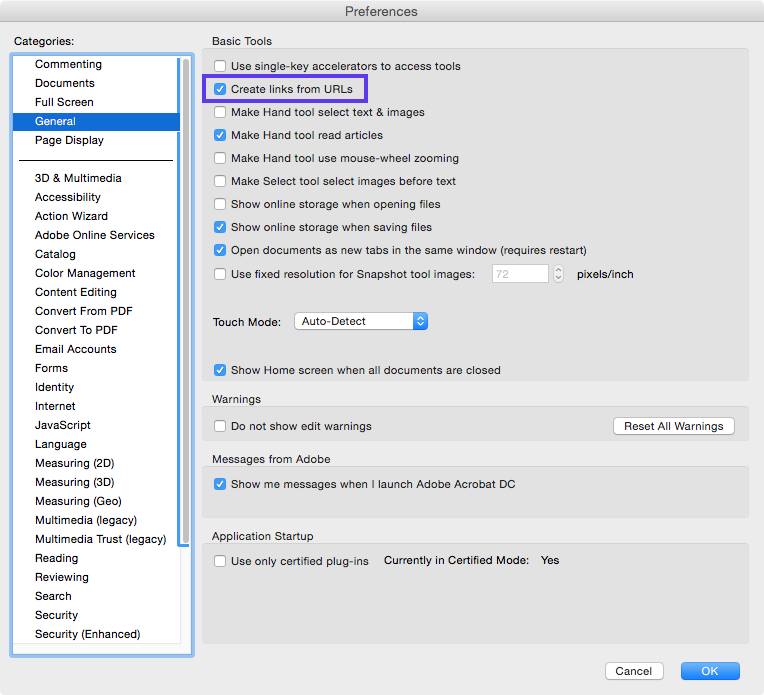
Regards,
Akanchha
Copy link to clipboard
Copied
Hi Akanchha.
I have the same issue - and have since we installed Office and Word 2016 on my Windows system. I have Adobe Acrobat Pro XI and my TOC links (to Headings 1, 2, 3, etc.) have not worked since everything was loaded on my system. It's been almost a year and there has been no change. My IT staff has reloaded Office and Acrobat with no improvement.
I checked the settings you noted in Preferences and my "Create Links from URL" box is checked. I just unchecked it. Closed out of the program. Came back in and rechecked it. And there is still no change.
I usually create a pdf by using the Acrobat tab on my toolbar and clicking Create PDF.
When I look at Preferences (both directly in Acrobat Pro and in the Acrobat PDFMaker (in the Word toolbar), everything looks properly checked.
This is a big issue for me and I can't seem to find anything on the web that addresses it.
Can you help and recommend I look at something?
Thanks in advance!
Guy
Copy link to clipboard
Copied
Hi all,
I was having the same issue and here is what I found:
Before attempting to convert the document from Word to PDF, look to see if it says "compatibility mode" at the top of the Word window. Mine did, even though it was already a .docx file. If it does, there will be a "convert document" option under the FILE menu (which disappears after you choose this option). Choose that. It will convert to the most recent file version. After I did that, I was able to successfully save the file as PDF with the hyperlinks active. Note also that after I did this, choosing PDF under the SAVE AS option caused two new options to appear where I had to choose between best for electronic distribution or best for print. You want to select "electronic distribution." If you choose "print" the links will not be active.
Copy link to clipboard
Copied
Hi,
I've just create an acount to replay for you - THANK YOU for help ![]()
Copy link to clipboard
Copied
Hi,
I'm having this same issue. I followed your advice to convert the docx file to the latest format, and the phrase "compatibility mode" disappeared from the top of the window. Saved it as PDF, but it still has no active hyperlinks.
Copy link to clipboard
Copied
Thank you thank you thank you!!!
Copy link to clipboard
Copied
This seems to have been my issue! Thank you!
Copy link to clipboard
Copied
I was able to get TOC links to work (when converting from Word-->PDF) by clicking into the acrobat tab in Word-->Preferences-->Make Headings Bookmarks
Copy link to clipboard
Copied
I have no Acrobat tab in Word; I've only got Acrobat Reader installed. Is Acrobat Standard or Acrobat Pro required for the hyperlinks to work?
I've done a little extra Googling, and found that if I open the Word doc with OpenOffice, and export as a PDF from there, the links work. However, I have other issues, like font problems and bullets appearing as question marks and such.
Copy link to clipboard
Copied
Yep, I had at one point been able to get my paid-for version Acrobat to create TOC links but it's no longer working. I went back to Office Libre (free!) where you can open the Word doc without having to convert it to odt and Export to PDF--faster and links work.
Copy link to clipboard
Copied
Mr Akanchha
I work with Windows 7 Pro 2009, have been saving Word docs as pdf for ever problem free until yesterday, now when I click save as or export to pdf I get 'there was an unexpected error msg'.
I have uninstalled / reinstalled Acrobat Reader twice, downloaded latest MS word and Adobe update but no change. To open pdf file now I get an Adobe pop up requesting permission to make change to my PC.
Please advise of repair to help
Shaun
Copy link to clipboard
Copied
Adobe Reader cannot generate PDFs, it Word that failing you. Sorry
Copy link to clipboard
Copied
Thanks Gary
Do you think I should reinstall Word software to resolve, I haven't found any new MS responses to problem, apparently there was one download available but no longer.
Shaun
Copy link to clipboard
Copied
Hi Shaunnmn,
Sorry, I'm a Mac guy and I've no honest clue.
Nonetheless, I'm assuming you've restarted Word and/or restarted the computer? I've seen that cure a lot (on both sides of the OS).
Also keep in mind that Windows 7 is getting kind of old.
And lastly, have you made any changes to your computer recently? Updated anything (even if it seems completely unrelated).
Good luck, let me know,
Copy link to clipboard
Copied
Hi Gary
I downloaded 3 windows updates the day before the pdf issue so tried to restore back to 11 Dec but system failed to make the change – claimed my firewall was the reason. I disable that, tried again but no success. I also went into C\Windows – System 32 – t2embe.dII to change security permission from System to User but change wouldn’t stick.
I might try reloading Windows, I’m just duck shooting in the dark
Will keep you posted
Thanks
Shaun McLean
Tauranga NZ
[Personal information removed by moderator]

Copy link to clipboard
Copied
I was able to save a WORD doc to PDF with all Hiperlinks working using the File / Save As functionality. HOWEVER; this will:
- Save the WHOLE doc as a PDF - when I only want a selected range of pages
- Comments in the Doc will not pass into the PDF
When I do a PRINT to PDF:
- Hyperlink functionality is lost in the PDF
- Comments are displayed in PDF
- I am able to select the range of pages to print to PDF
Any suggestions to get:
- Hyperlinks to work AND Comments displayed AND Selected Pages only in PDF?
Copy link to clipboard
Copied
What utility are you using to make the PDF from Word?
- The Acrobat ribbon tab (which is the Adobe PDF Maker plug-in added by Acrobat).
- File / Save As Adobe PDF (which is the Adobe PDF Maker again, but with limited controls).
- Or File / Save As / .PDF (which is Microsoft's built-in utility for exporting to different file types).
The wording of the last two is subtle, but they use 2 different coding utilities by different companies. So be careful and look for the word "Adobe," which means it's Adobe's utility and not Microsoft's.
| PubCom | Classes & Books for Accessible InDesign, PDFs & MS Office |

Copy link to clipboard
Copied
UPDATE:
Have Adobe Acrobat Reader Ver. 2022.003.20281 Installed on Mac
Architecture: arm64
Processor: Apple M1
Build: 22.3.20281.0
AGM: 7.0.1
CoolType: 8.1.0
JP2K: 3.0.1.51486
Using MSWord for MAC. No Acrobat ribbon tab. Only have File / Save As / File Format / Export Formats / PDF. I am assuming that this is Microsoft's built-in utility.
No "File / Save As Adobe PDF" functionality
Thank you,
Peter
Copy link to clipboard
Copied
UPDATE:
Using MSWord for MAC. No Acrobat ribbon tab. Only have File / Save As / File Format / Export Formats / PDF. I am assuming that this is Microsoft's built-in utility.
By @Deleted User
No "File / Save As Adobe PDF" functionality
If you're using Word/Mac, then that's correct: you do not have Adobe's PDF Maker plug-in. It's an Apple thing; won't work on Macs.
So use the File / Save As / File Format / PDF, which indeed is Microsoft's built in utility. This method should retain the interactive hyperlinks.
NOTE: if you use File / PRINT / PDF, this creates a "dead" file that lacks any interativity including hyperlinks. So this is not the recommended method.
| PubCom | Classes & Books for Accessible InDesign, PDFs & MS Office |
Copy link to clipboard
Copied
I just found a workaround. If you save as PDF in Word, they FORCE you to allow them to process it on line. If your document is sensitive, you may not want to do that! So I saved as HTML, and then opened the HTML document in Safari on my Mac and then in the Print dialog box, I chose Save to PDF and made a nice PDF with working links. I really hate all the problems that I keep running into in Word 2016. After all this time, things like this shouldn't be happening!
Copy link to clipboard
Copied
This isn't really the correct answer. A super important point is made in my answer of March 9, 2018, which provides a great workaround to make a hyperlinked PDF from Word WITHOUT sharing your document with Microsoft on line for conversion. (When you Save As a PDF, they give you 2 options: for print and for the Web. To make a web-ready PDF, you MUST click the box stating that you accept that your document is being converted on line. I can't believe they force you to do that for something so commonplace, especially considering all of the legal and secret business papers that are written in Word and require hyperlinks!
Copy link to clipboard
Copied
Bless you!! I sent a press release yesterday and was frustrated to learn that my hyperlinks (which I checked beforehand) were not working. This was for a very important client too. I researched it today and found several postings, several of which had complicated solutions or ones that were not options on my computer. I tried yours and success! I can not thank you enough. This will be invaluable in the future!
Kathleen
Copy link to clipboard
Copied
I have a related issue.
We create an "index" file in Word that holds hyperlinks to folders on the local Windows file system. The index file sits in the "root" folder together with all the folders that hold the various documents. The idea is to create a complete distribution (one zip file holding the tree structure) with index file (in PDF), folders and documents in the various folders.
The distribution can then be sent, unpacked and all components accessed via the one index file.
The above works well for the creator. The creator can correctly access the folders/documents via the "index" file. However when the distribution is unpacked and the index PDF is opened by a person other than the creator the links don't work. Hovering over the links in the index file shows the absolute path is stored rather than the relative path from the location of the index file and so the links break as the person will have another folder structure than the creator.
Do you know of a way to make the hyperlinks relative?
Copy link to clipboard
Copied
worked for me, thanks for the note
-
- 1
- 2
Get ready! An upgraded Adobe Community experience is coming in January.
Learn more
