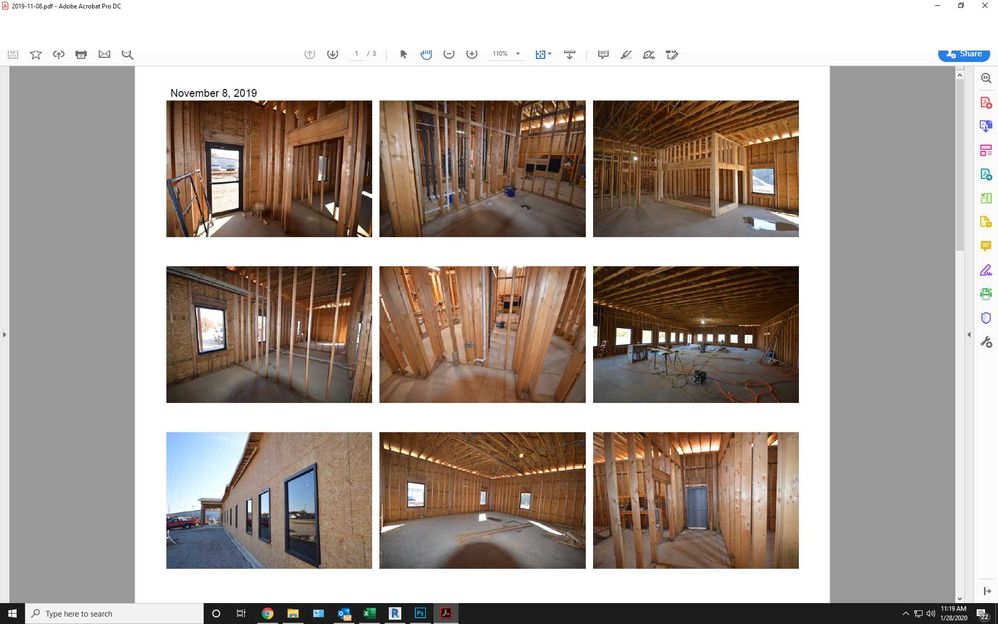- Home
- Acrobat
- Discussions
- Re: Menu bar and part of tool bar missing from top...
- Re: Menu bar and part of tool bar missing from top...
Copy link to clipboard
Copied
The menu bar and top portion of the tool bar will not display on Acrobat DC. When I try to click in that area it activates whatever application is running behind the Acrobat window. The only way to close Acrobat is to close the window via the Windows taskbar at the bottom of the screen. The partial icons that are visible will function but I can't access any tools or menu items above that point.
I have tried to uninstall then reinstall the program and that did not help. I have also run a repair on the program which did not work either. This version is installed from Creative Cloud. help please.
Copy link to clipboard
Copied
I fixed this issue. buy uninstalling the Graphic driver in device manager & allowing it to reinstall (dont select delete Driver )
Copy link to clipboard
Copied
I was racking my brain over this. The solution was really simple after eventually finding it.
Try pressing Ctrl+Shift+Win+B to restart the graphics driver.
Copy link to clipboard
Copied
Thanks C5FDB. I still keep getting this problem and your fix works. I wish the problem would get fixed though as it's really annoying when you go to close Acrobat and end up closing whatever is underneath it! I only get the problem (so far) on my second monitor (set to the right of my primary monitor).
I also get the same issue with Google Chrom but the F9 key toggle works for that.
Copy link to clipboard
Copied
Thanks for this tip. C5FDBs advice is a good temporary fix and I have also agree that if I only open on my second monitor then I don't get the problem. Adobe really need to fix this though. Its very poor for such a core application to not work properly on Windows.
Copy link to clipboard
Copied
Thank you, that worked!
Copy link to clipboard
Copied
This is also affecting my Google Chrome. Usually if I reboot, everything works properly until the next day when it happens again. For Chrome, I'm able to press F11 twice and it fixes it. I wasn't able to get Adobe Acrobat Pro working until I was able to do your recommendation of Alt and space bar, then hit restore so it would minimize from full screen. Thank you for the assistance.
Copy link to clipboard
Copied
C5FDB's workaround also "solved" my problem. I have a 3-monitor setup (all identical, modern monitors, with displayport connectors). The screens are identified, from left to right, as 2-1-3. The missing menu in Adobe only happens on monitor #1. When I do Alt-Spacebar / Resize, and move the Adobe document to either monitors 2 or 3, maximized, the documents appear normally and are fully functional. But when I then move the document back to monitor #1, the missing toolbar again goes missing.
Does this provide any clues as to the potential source of the problem? If so, please post. Thank you.
Copy link to clipboard
Copied
This is still a work in progress, but as a further refinement to my answer above, it may additionally help (at least in the Nvidia control panel) to click on the button "Override the scaling mode set by games and programs."
Copy link to clipboard
Copied
After extensive research on the issue, I have come to the conclusion that this is a widespread problem on MS Windows systems, that seems to affect people primarily with multi-monitor setups. There appears to be no permanent solution to this bug, at least until Microsoft deals with it. It has affected people for years.
The only solution, a temporary one, is to clear the graphics drivers. There are several ways of doing this, but the easiest is to press Control-Left Shift-Windows Key simultaneously, and then "B." This will cause the graphics driver to clear and re-set. It takes about a second.
Copy link to clipboard
Copied
As a follow up to my prior Reply, I think I have found the ultimately correct solution to this problem. While doing the Alt-Spacebar / Restore thing is a temporary fix, the problem will inevitably return unless you instruct the graphics driver to perform scaling on GPU rather than on Display. I made this switch, and immediately the disappearing menu problem was eliminated, and has not returned. In my case the graphics card is based on NVidia, so I went into the Nvidia Control Panel, selected Display / Adjust Desktop Size & Position, and then selected Perform Scaling on GPU. The process to accomplish this may be different on your computer, but GPU Scaling rather than Display scaling is what you want. Good luck.
Copy link to clipboard
Copied
I have to admit defeat...none of what I tried to do ended up working. I still think the problem with missing or frozen menus in Adobe or Outlook is caused by my video control panel, but I don't know what settings to change to resolve the intermittent problem. It's very frustrating. I hope someone on this forum will eventually be able to figure out a solution. For now, I am resigned to hitting Alt-Spacebar / Restore each time this issue arises, and working off of a slightly smaller image on my monitor that I have to manually resize.
Copy link to clipboard
Copied
Perfect!! This solution worked great for me! I was going crazy! Thank you very much!!
Copy link to clipboard
Copied
This worked for me!
With AMD Graphic card, have to open AMD Software Adrenalin Edition => Games => Display => GPU scaling is there.
Copy link to clipboard
Copied
Thank you for this fix. I've been searching communities for a fix to this issue, like forever it seems. My resolution has aways been to reset my computer...UGH! This works every time I run into this issue. You are my new Tech Guru crush. Thank you, thank you, thank you!!!
Copy link to clipboard
Copied
"
hold ALT and then tap the spacebar. (ALT+SPACEBAR)
A Windows pop-up menu appears.
Select the first item 'Restore'."
Brilliant - thanks for that as it's resolved the same issue as I'd just got (I know this is 2 years later!)
Copy link to clipboard
Copied
ALT + SPACEBAR worked for me, but the RESTORE button was grayed out. However, SIZE allowed me to resize and open the document to allow the menu bar to fit on the screen, and after saving the document, the next documents worked correctly. Thanks for this!!
Copy link to clipboard
Copied
I had this issue at a client site today and resolved it by updating the USB Graphics software for the USB docking station. User had a Lenovo Yoga connected to a Kensington SD3600 Dual video dock with two external monitors. Upon disconnected from the docking station Adobe DC worked as expected, displaying the fine and menu bar. When connected to the dockingstation with Adobe window on an external monitor the file and menu bars did not display and the windows icons for minimize, maximize and close were non responsive. Right clicking in the "white space" where the file and menu bars should display produced the windows desktop menu, not the window application menu. Updated to the latest DisplayPort driver to the latest version directly from the DisplayPort website and it resolved the issue.
Copy link to clipboard
Copied
Hello,
So, yesterday was the first time I noticed this problem on both Acrobat DC and Acrobat Reader. I was trying to veiw my daughter's school report and wanted to reduce it in size, but couldn't because the whole menu bar had disappeared.
Today I did a search and came across this thread. I think the solution for now is to simply reduce the size of the window (WIN+arrow -->) and then manually resize it so it fills the screen - it will take up the same amount of space the fully expanded window would look like, and then just it as normal. I don't have the patience to be uninstalling, reinstalling, restarting my PC, this is as good as it gets. If it is to do with a Windows update, then hopefully that will be corrected and if it is to do with the Adobe applications, then again, they will be updated, so things will sort themselves out soon enough.
Hope that helps
Junade
Copy link to clipboard
Copied
This very same problem just happened to me, beginning this afternoon and right after an automated Creative Cloud update happened, which I just happened to notice as a Windows notification. Adobe, your developers need to fix this problem! Junade's work-around with WIN+arrow works just fine, but others who don't find and scan this entire thread are going to be very frustrated, I think.
Copy link to clipboard
Copied
I was lucky to find this thread on about the 3rd or 4th try to find a solution. I used C5FDB's solution even though the description wasn't exactly what I am seeing. My title bar isn't grayed out it is non-existent. So I don't have to click around the middle of the window I just hit option-spacebar (mac with parallels) and the system menu pops up with restore at the top. That works. This problem is on the Macbook Pro monitor not on the external monitor.
It is amazing that it's now been at least 15 months.
Copy link to clipboard
Copied
Updated on 20-05-2021.
After research some workarounds, I found another solution that might be helped.
1. Run command prompt with admin privilege and type the following command:
chkdsk /f /r
It would ask you to restart your computer for fixing and repairing the system's error. The progress could be fast or slow depends on your computer hardware. Then your PC would be booted up into Window automatically.
2. Runs the command prompt with admin rights and type:
sfc /scannow.
Wait for it to be completed. And the problem was fixed.
Copy link to clipboard
Copied
Have you ever been so desperate to fix your computer problem that you would be willing to trust total strangers online? I do, and I am so glad that I came across your comment because none of the other solutions posted in this thread worked. But yours did.
To all of you who are not sure about messing with the command prompt because the wrong command could wreck your world, I get it because I thought the same thing. But desperate times call for desperate measures. So take the leap with this great fix. Yao, whoever you are, you have saved my bacon.
Copy link to clipboard
Copied
I fixed this issue. buy uninstalling the Graphic driver in device manager & allowing it to reinstall (dont select delete Driver )
Copy link to clipboard
Copied
This resolved for me. Exact same issue on a Dell OptiPlex 7060 with Intel Graphics 630 (built-in chipset) with latest build of Adobe Acrobat DC Pro, happening on three (identical) Windows 10 21H1 systems. Also occurs in Adobe Reader. Removal of Intel Graphics 630 driver and reinstallation resolved. I removed including "Delete drivers" and re-downloaded the latest fresh from Intel.
Copy link to clipboard
Copied
Thank you, I think it fixed mine as well... The crazy part is that it's been working fine for months after having an issue some time back and today it just randomly started again...
Instructions:
Go to Device Manager (in control panel)
Under Display Adapaters, right click on the graphics card and click "Uninstall driver"
Do NOT check "Delete driver".
After that is completed click "Scan for hardware changes" and it should reinstall the graphics driver.
Copy link to clipboard
Copied
I did not have any "uninstall driver" option. I had "update driver", "disable device" and "uninstall device". I tried uninstall device. I did get a pop-up with a checkbox to "delete driver", I did not check it. When I did this one of my two monitors stopped working and it said I would need to restart. Restarted and the driver either reinstalled itself or refreshed (sorry this is beyond my tech literacy). Doing this seems to have resolved my problem.
Copy link to clipboard
Copied
Adobe this intermittent fault is really poor. I have a customer pdf that says in Windows file properties on the Security tab under Allow, Full Control not ticked, but in a file that I can see the menu, Full Control is ticked.
I only need to rotate, and put at full screen to copy and paste into a macro save of customer E-mail to docx.
Find more inspiration, events, and resources on the new Adobe Community
Explore Now