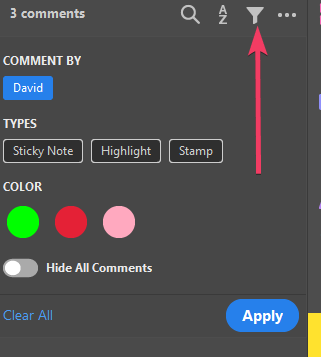Object tools are all greyed out
Copy link to clipboard
Copied
Hi I hae Adobe Acrobat Pro DC, and I am trying to edit things such as bring object to back or front, but the OBJECTS menu on the right side are all greyed out. I thought I have encountered this a while ago and I remember going to the preferences menu to check or uncheck something. But I cant seem to remember how I did this before. Any help is greatly appreciated. Its driving me nuts.
Copy link to clipboard
Copied
Yes, of course.
Here's the thread :
You mentioned about it.
But in that thread the user was losing tagged content and not having the ability to fix it without the rest of the content getting messed up in an irreversible way.
This is what I understood this current discussion was all about since the user did mentioned artifacts are not showing up in the content panel.
I apologize if this is off the main topic but I thought the user could've find that other discussion insightful.
The other thread that I was following is about another user who brought forward a similar observation.
He suspects is a bug (which could also be related in some way to this conversation) and he mentions about decorative artifacts that doesn't get tagged with the appropriate artifact when he tried to fix something and consequently it messes up the whole content:
Copy link to clipboard
Copied
...
Here's the thread :
You mentioned about it.
But in that thread the user was losing tagged content and not having the ability to fix it without the rest of the content getting messed up in an irreversible way.
This is what I understood this current discussion was all about since the user did mentioned artifacts are not showing up in the content panel.
By @ls_rbls
The referenced post was about a severe bug in Acrobat that horribly messes up the tags tree when Acrobat's Edit PDF tools are used to edit the live content on the page. Specifically, you end up with empty content container boxes in the tags and in the Contents panel, and sometimes mis-tagged lists and tables.
Examples:
- Adding and deleting text.
- Changing text.
The whole tag structure (or parts of it if you're lucky) are blown out and it's tough to fix the PDF's accessibility.
On the other hand, this particular post is about un-artifacting an element in the PDF.
And that's not an easy-enough task to do, as well!
| PubCom | Classes & Books for Accessible InDesign, PDFs & MS Office |
Copy link to clipboard
Copied
You’re right that all elements should have a tag unless they are designated as an artefact. That’s why I asked this question. I searched for a way to convert an artefact into a normal object and ‘Remove artifact’ seemed to be a first step, as I explain in my message below.
‘Remove artifact’ however does not mean that the object itself is removed, so your phrase “Removing the object” is not applicable. The name of this command is a little confusing. The basic meaning is that the artifact status of the object is removed. In fact an ‘artifacted’ object is part of an ‘artifact container’ in the content panel, which can contain one or more objects, for example figures or page footers. When ‘removing’ the artifact, it is that container which is removed. The underlying objects will rise a level in the hierarchy; often they will go to be immediately under the page level.
So far so good, but they are still missing in the Codes panel and it is not possible to add metadata like an alt text, because apparently that is only possible for objects which are present in the Codes panel.
I wonder what’s the use of the Remove artifact option if it does not convert the artifact mark into a normal tag. Are there any situations where this is good, even as an intermediate status? It makes the tagging process more complex.
It could also be useful if artefacts could keep the alternative texts which were defined before turning an object into an artefact, in case the accessibility worker changes his of her mind later.
Copy link to clipboard
Copied
Hello,
Thank you all for your answers. It took some time (and some more to get back at this thread), but I’ve also found a solution: the ‘Find element’ command. With the option “Find Unmarked Content” or the default option “Find Artifacts” (it depends on the situation which one works best). After finding the intended element, choose ‘Tag element’ and Acrobat will create a new tag.
The ‘Find element’ command can be called both in the Content or Codes panel, but the last one is the best choice because that way the new tag will be approximately at the right place in the tags list. Doing it from the Content panel will add the new tag at the very end of the list.
Still annoying is that Acrobat will wander through all artifacts of untagged content on the page, also the ones that really need to be artifacts. There should be an easier way to achieve the goal: ‘removal’ of the artifact status should have the extra effect of adding a tag for the element.
Note that I tried ‘Remove Artifact’ because this was the only option to ‘undo artifacts’ which is easy to find. It does not mean that the object itself is removed. The name of this command is a little confusing. The basic meaning is that the artifact status of the object is removed. The element itself in the content panel is not touched.
Copy link to clipboard
Copied
Do you mean the Tags panel, instead of the Codes panel?
| PubCom | Classes & Books for Accessible InDesign, PDFs & MS Office |
Copy link to clipboard
Copied
Yes, sorry, the Dutch version of Acrobat uses the name “Codes” for the Tags panel. I switched to English to see the terms to use in this conversation but forgot to check this one.
Copy link to clipboard
Copied
See Create a tag from an artifact for another thread about this problem.
Copy link to clipboard
Copied
The whole process of creating artifacts or de-artifacting elements has gone wonky in the past couple of releases of Acrobat DC Pro.
Tools that used to work, now don't. Or work sometimes. Especially true when working in the Order panel and with the Touch Up Order tools.
Here's what is working for our shop at this time (Early 2021, Acrobat version 2021).
To Artifact an element:
- From the Tags panel, select the tag to be artifacted. It will be highlighted in magenta in the page content.
- Expand the tag and expose the yellow bankers box (the content container).
- Right-click on the yellow bankers box (not the tag itself) and select Change Tag to Artifact.
- The tag will now appear empty (no expansion arrow on the left, and no yellow bankers box nested inside).
- Delete the empty tag.
To un-Artifact an element:
- From the Content panel, select the element to be re-tagged (un-artifacted).
- Right-click on the yellow bankers box (content container) and select Remove Artifact.
- It will now appear tagged in the Tags panel, usually as <P>.
- Edit the tag as needed, <H1>, <Caption>, etc.
Of course, the best solution is always to make a good, accessible source document where you control what is artifacted and what is tagged.
For those who are new here, anything in a Word header or footer will automatically be artifacted in the PDF. And anything in InDesign's Master Pages will automatically be artifacted, too.
| PubCom | Classes & Books for Accessible InDesign, PDFs & MS Office |
Copy link to clipboard
Copied
I have a pdf of a textbook that I have highlighted and commented on. However, when I go to save the pdf, it gives me this error message:
The document could not be saved. There was a problem reading this document (110).
I don't know how to fix it, and I cannot save the textbook pdf without solving this error. Please help
Copy link to clipboard
Copied
Hi Edyn,
Sorry to hear about your experience.
This error, generally appears when document has been corrupted or The ‘The Document Could Not Be Saved (110)’ error occurs on Acrobat Reader when the user tries to save a particular file conventionally or via the Save as a feature.
This issue occurs with files obtained externally. In this case, the issue can be resolved easily by recreating the file to avoid the irrelevant data. There are a few ways to try-
1- If this document was downloaded from web or email. Then get it downloaded again and save a new copy
2- Open Acrobat>File>Print>print to "Adobe PDF">Save as new file [Only Acrobat]
3- For Acrobat Reader users:
- Open the Acrobat Reader application, then open the file that you’re encountering the issue with.
- Once the file is open in Acrobat Reader, use the ribbon bar at the top to select File > Print from the newly appeared context menu.
- After you manage to get inside the Print menu, use the drop-down menu associated with Printer and set it to Microsoft Print to PDF.
- Next, ensure that the toggle under Pages to Print is set to All> Print
- When prompted by the Save Print Output As window, select an appropriate location and ensure that the Save as type is set to PDF document.
- Click Save to complete the operation.
Hope this helps.
Thanks,
Akanchha
Copy link to clipboard
Copied
I tried printing to pdf (microsoft to pdf), but it claims it cannot be printed. I have repaired the installation, I have updated, and also disabled the advanced security. Still I cannot save it. I would appreciate the help. Every pdf that I know.. locks this way after using it like a book and highligting on it.
Copy link to clipboard
Copied
Copy link to clipboard
Copied
So if this needs to be permantly resolved for all the documents coming from a specific source, what needs to be done?
Copy link to clipboard
Copied
I have always printed my documents after viewing, so imagine my dismay at seeing my document, once downloaded, only Flashed by my eyes w/o sn option to save, print, view this important receipt of payment for my hard-copy records. Why is this and is the only way to circumvent the problem, going to my files, taking the filename, then finding another Reader??? I deserve better, it is a trap!
Copy link to clipboard
Copied
Hi,
There is a major issue found in Acrobat Professional Xi, DC and Reader Xi and DC. When i opened the PDF it showed only 1 comment. But the PDF has 700 + marked comments . When i page down each page one by one then only the rest are viewed. Please advise what is the problem why all the comments are not viewed immediately at the time of opening pdf.
Thanks,
Santhosh
Copy link to clipboard
Copied
Copy link to clipboard
Copied
I have the same problem, I can see comments only when a scroll throu the pages
Copy link to clipboard
Copied
How were the comments added?
Copy link to clipboard
Copied
Perhaps there are filters applied to the viewable comments that are only showing. Can you check to see that the filters are all cleared away, permitting all comments to show?
My best,
Dave
Copy link to clipboard
Copied
Here's what I did to change the behavior, hopefully for the better:
I went into the Comments filter, and enabled Hide All Comments, and Apply. As expected, I then saw no comments at all listed. I then revisited the filters, and turned OFF the Hide All Comments, and ended up with the following result after applying:
See if that is the desired result. It's a little strange, but if the desired outcome takes 3 or 4 clicks, it should suffice, hopefully.
My best,
Dave
Copy link to clipboard
Copied
Thank Dave for your answer, unfortunately it didnt work. I tried to disable/enable all comments, single authors, single types but when I open the pdf I always see only 36 comments out of over 400...
I can see all the comments corretly only when I scroll down page by page, they magically appear. I attach here the pdf in case it could help.
Result is that I cant trust Acrobat anymore...
Best,
Martina
Copy link to clipboard
Copied
Hi,
I tried the same, but i got only 5 comments as viewable.
This PDF contains 700 + Comments on it. What is the final solution for this and how to avoid this problem in future. Please advise.
Thanks,
Santhosh
Copy link to clipboard
Copied
Mohamed moha
Copy link to clipboard
Copied
We are supporting an end user who is having problems with a specific font.
She's trying to change the font on a text.
She opens Tools/Content/Edit Document Text, selects the text, Right clicks and selects Properties, and no matter what font is selected, it provides the same result.
That result is "The change to a different font was not done because the chosen font and the font encodings in the document differ and could not be resolved."
Again, this happens no matter which font is selected.
Someone posted something about doing it as "Edit Object" so we tried that... Tools/Content/Edit Object, and right click the object, select properties, and then on the text tab, and the option to select another font is greyed out.
The general consensus is that it says under Permissions, "No System Font is Available."
Thanks in advance for any assistance on this issue.
Copy link to clipboard
Copied
Does this happen on all PDFs, including those from completely different places (try with one from the internet)? If it's just one, probably need to retype the text.
Find more inspiration, events, and resources on the new Adobe Community
Explore Now