- Home
- Acrobat
- Discussions
- Re: White bar / box covering options and toolbar
- Re: White bar / box covering options and toolbar
Copy link to clipboard
Copied
Hi,
A user is currently using Adobe Acrobat Pro DC (Below screenshot is Adobe Reader but used for showing where the issue appears).
When opening PDF's intermittently they will appear with a white box covering the section marked in red in the image below. The area becomes unclickable. Nothing happens when you click in any area
I noticed that if this were the only window open and the white box was ontop of some other desktop items eg. Recycle bin, word, googlechrome. Clicking on the whitebox where the icons are located actually opens / highlights the shortcuts. It should be just interpretting clicks in the Adobe application itself, not behind the Adobe window.
Re-installed adobe, repaired adobe, updated graphics drivers.
Please note: Image 1 is where the problem occurs and what actually disappears (Home, tools, file edit view , window, help). Image 2 is what it looks like.
Image 1.
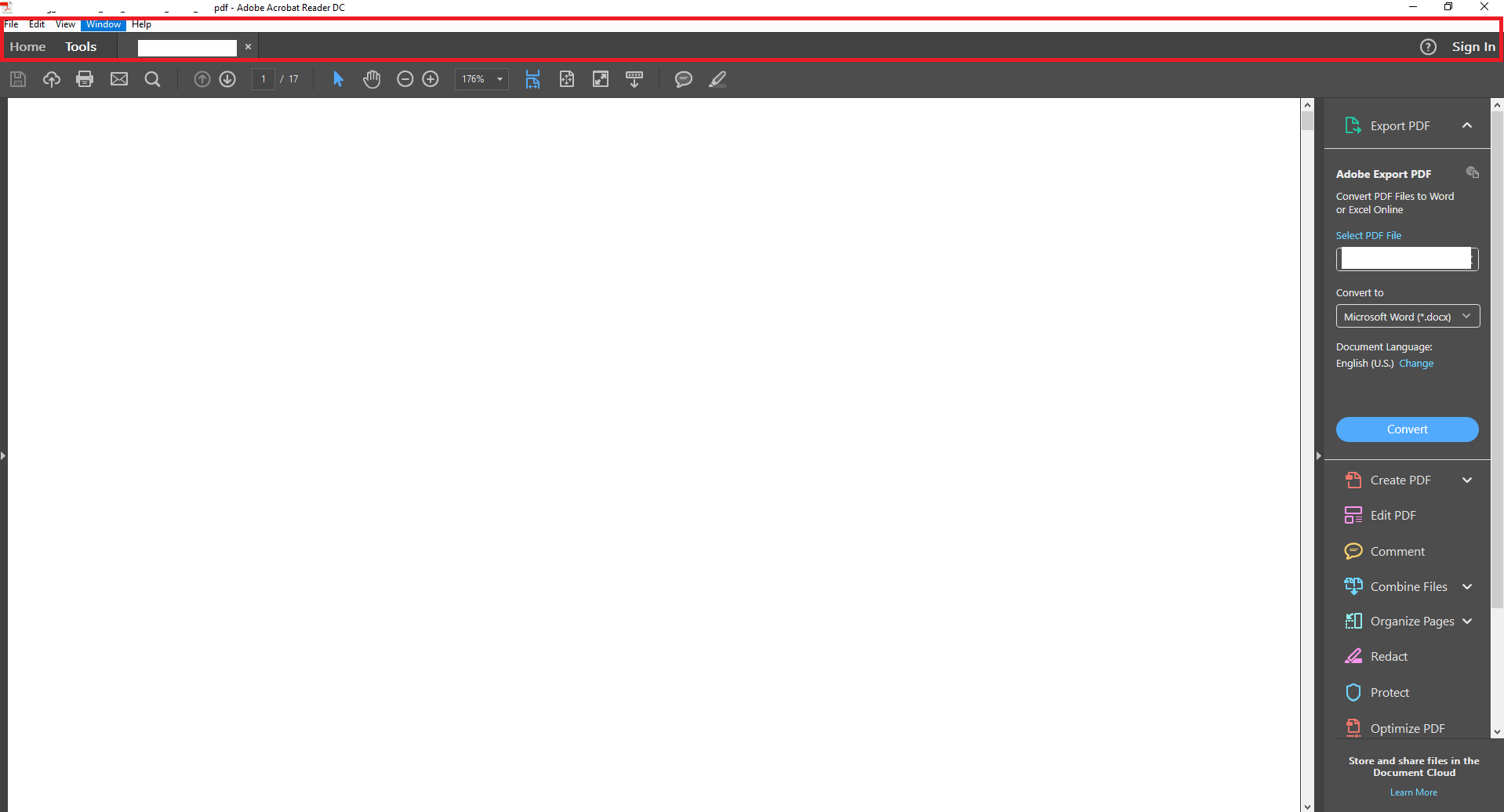
Image 2.
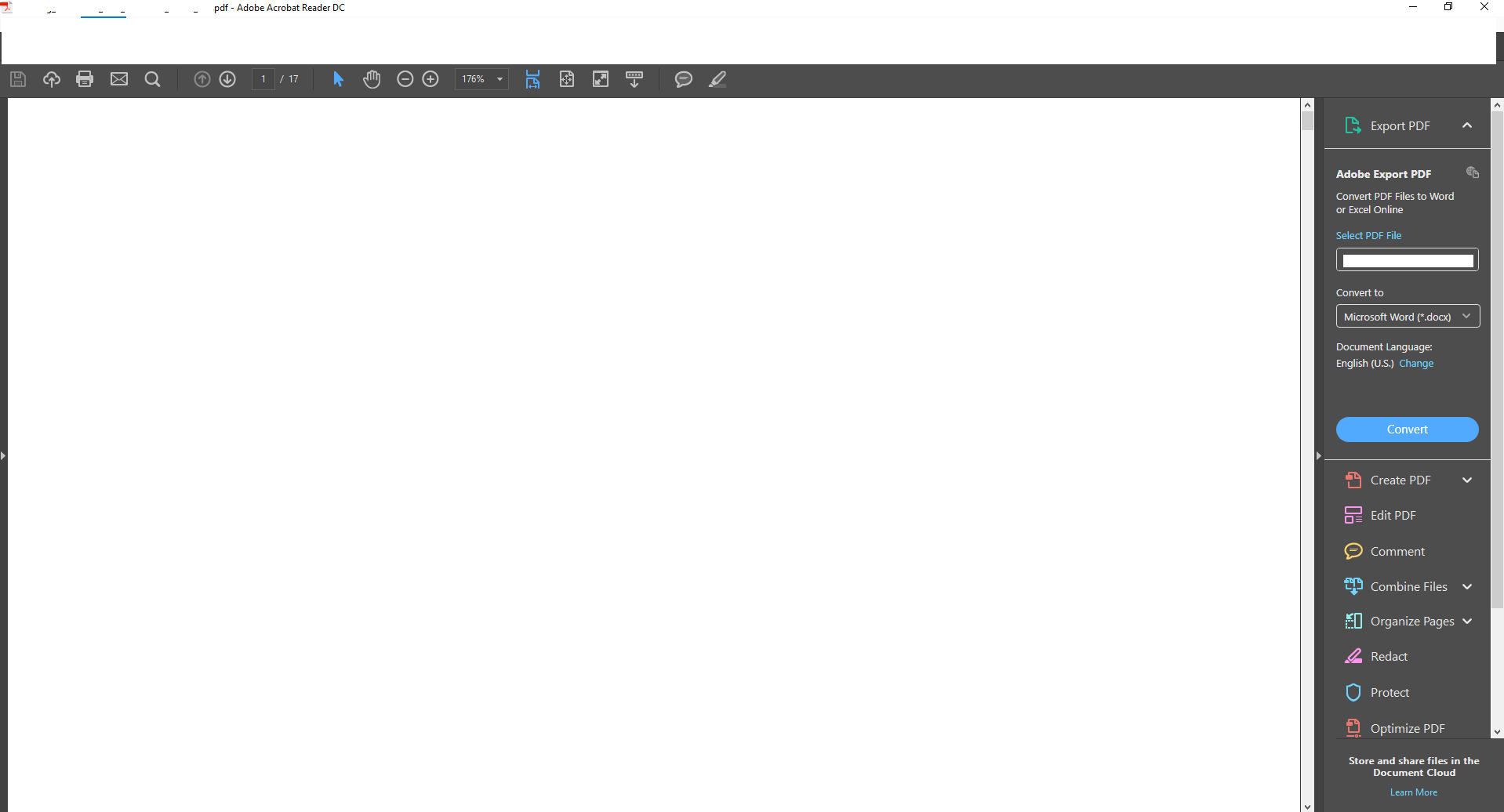
I've never seen this issue anywhere else.
Any help is greatly appreciated.
Regards
Jason
Copy link to clipboard
Copied
I'm having the same issue. Just a white box over the top of my tools in Adobe Acrobat DC ( ). I can't even use the X in the top right corner to close - nothing works in about the top fifth of the Acrobat window. I've done all kinds of shenanigans with turning on and off the security, etc. I've deinstalled/reinstalled/repair a number of times and nothing is working. I have to shut down the app prematurely just to get out of the window. Help!
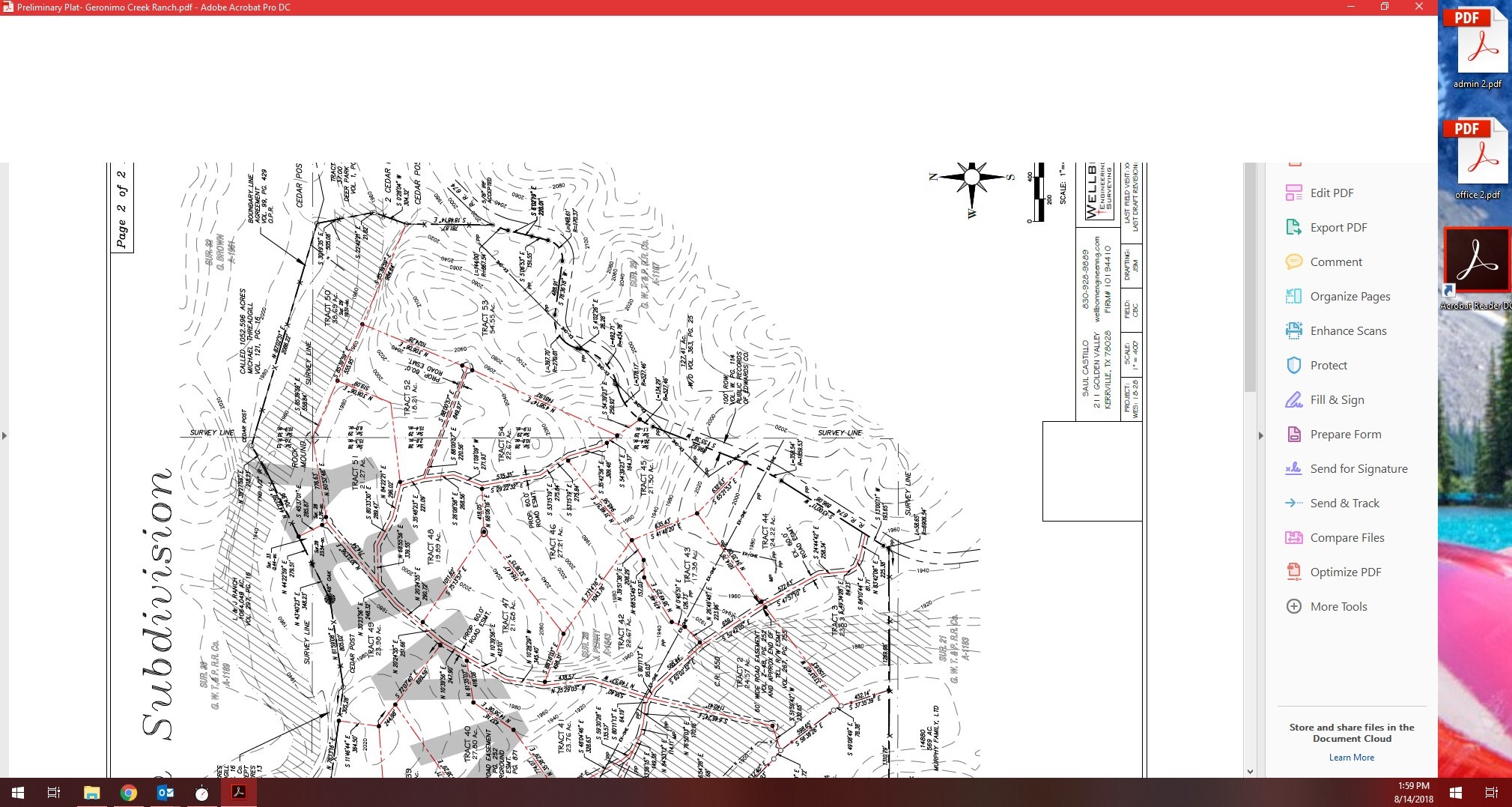
Copy link to clipboard
Copied
Hi Everyone,
I had talked to Adobe about this and they gave me a solution to try. Our computers here that are being affected are running Intel's HD graphics drivers so the fix they gave me are for these drivers. I havnt heard about a fix for other drivers but if your using Intel HD Graphics then try this out:
1. Right Click on an empty space on your Desktop and go to Intel Graphic Settings
2. Go to Display Settings > Advanced display settings
3. Click on "Display adapter properties for Display #" (Choose the affected screen in case you have two monitors or do the following steps for both monitors).
4. In the adapter properties, go to "Intel HD Graphics Control Panel" tab
5. In the "Scaling" setting choose "Maintain Aspect Ratio"
6. Save settings if it gives you the option or just close out.
So far I have this implemented on a couple of our machines and so far it hasn't happened. I do have a case still open with them so if it doesn't work I will go back and inquire about a fix.
Copy link to clipboard
Copied
Replying to myself with a solution - it does seem to be a Windows thing, not Adobe. All I had to do was toggle my monitor's screen resolution to a lower level and then back to where it was, the problem has disappeared even after restarting.
Copy link to clipboard
Copied
I can confirm I'm having the same issue here. Adobe Acrobat DC. The current version is 18.011.20055. We have had it happen to the same user on two Windows 10 PC's. One machine was older so we simply put her on new hardware with a fresh OS and we saw the issue return. before doing that we tried updating graphics drivers, turning off transparency and other display options in windows 10, and even setting her up with a new windows user profile. We have not been able to isolate why it's happening. the load-out of programs is pretty standardized, standard domain added PC. We're not even using GPO's there. we've had other users running Acrobat DC on windows 10 with similar software and hardware and this issue has not presented itself.
-Dana
Copy link to clipboard
Copied
I'm having the same issue. Just a white box over the top of my tools in Adobe Acrobat DC ( ). I can't even use the X in the top right corner to close - nothing works in about the top fifth of the Acrobat window. I've done all kinds of shenanigans with turning on and off the security, etc. I've deinstalled/reinstalled/repair a number of times and nothing is working. I have to shut down the app prematurely just to get out of the window. Help!
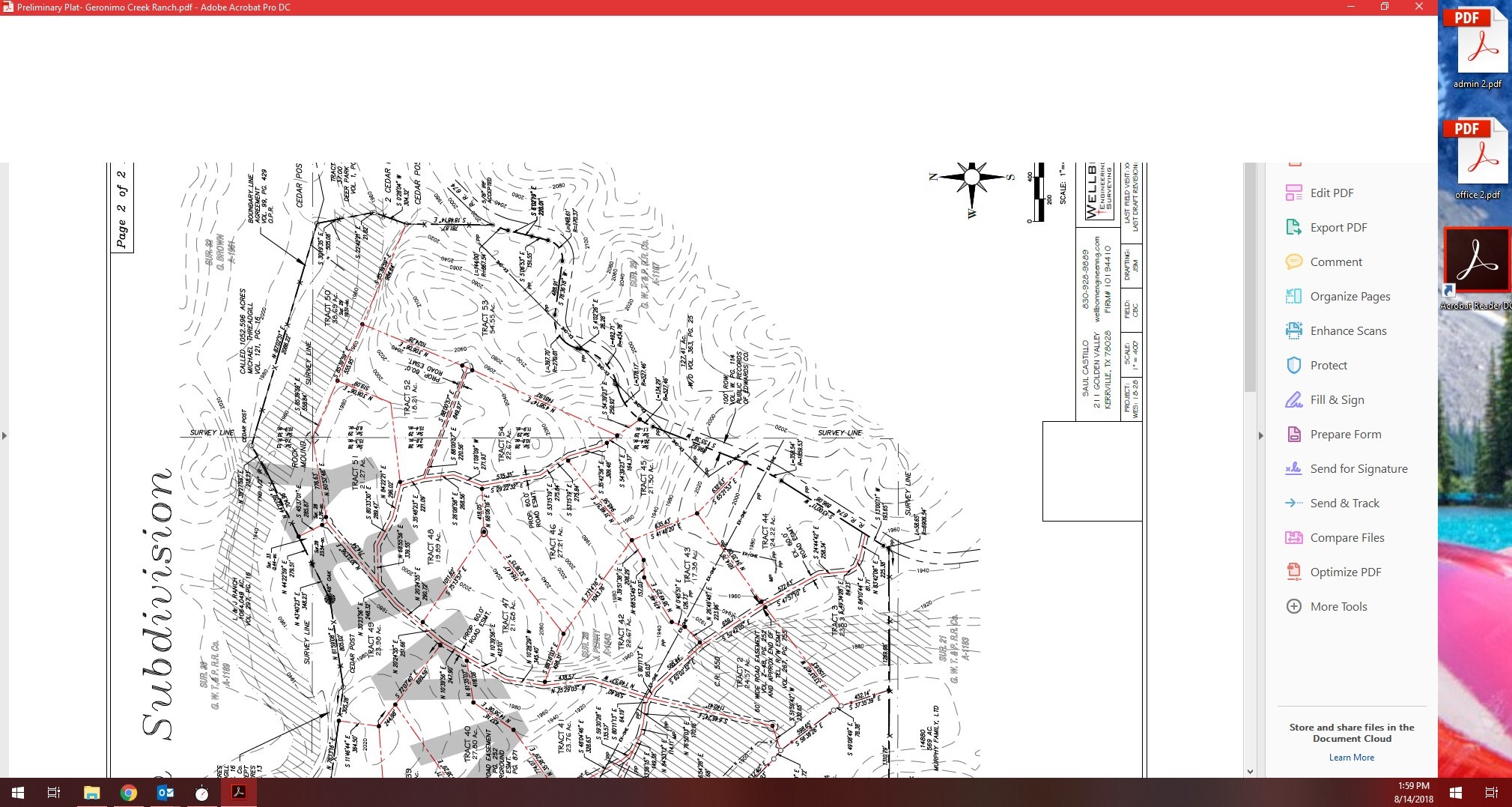
Copy link to clipboard
Copied
I have two users that are also having this same issue. Tried repair, uinstall, disabling shell extensions, and a number of other things. This has been ongoing for about a month. The problem is intermittent but i happening at least once per day. It is also affecting Explorer windows and Internet Explorer windows if they are open when Adobe does this.
Copy link to clipboard
Copied
Same thing here. Its most likely not just a adobe thing but a windows 10 issue. I have a single user that this happens to on their primary monitor. Happens in chrome and adobe reader as well as windows explorer. Completely random. Changing the resolution lower and then back fixes the issue. I have even reinstalled windows and installed a new GPU but the user is still affected. Still has the same user profile but I cant imagine it being a user profile related issue??? Both GPU's are Nvidia. Im at a dead end, no idea how to resolve this issue and cant find any solutions online other than people suggesting its driver related.
Copy link to clipboard
Copied
This isn't an Adobe Problem. This happened to me today and it affected Chrome, Edge, and Adobe Acrobat. It didn't affect my MS Office programs, however.
The quickest fix, if you are able, is to fullscreen the program and then exit fullscreen.
On Chrome and Edge web browsers, the shortcut key (which you will need because you can't access the menus) is F11.
On Adobe Acrobat, the shortcut key combo is Ctrl+L.
Hope this helps.
Edit: I should note this is a temporary fix. It will resolve the issue in whatever instance of the affected program you have running. However, if you close and open the program again, the problem will return and you will have to fullscreen in and out once more.
Copy link to clipboard
Copied
Hello everyone, I just want to add this post that here in our organization we are having the same problem with windows 10 blanking out the top 1-2" of adobe, internet explorer and windows explorer screens. i have tried just about everything with no luck. To note its happening on random computers, expensive desktops to laptops also lower end laptops. I can only hope this helps someone in looking for a cure.
thanks

Copy link to clipboard
Copied
Same Issue for us. Just started about a week ago in windows 10 pro n 64 bit.. One user is getting the white bar in Chrome and in Adobe Reader DC. Haven't check Edge. Only way to fix so far is the workaround listed above.
Copy link to clipboard
Copied
THANK YOU
The Ctrl+L solves the problem in Adobe.. had already sorced the F11 in Chrome.
BRILLIANT!!!!!!
Copy link to clipboard
Copied
Ctrl+L worked for me as well. Thank you for taking the time to post this solution, it was driving me nuts!
Copy link to clipboard
Copied
Thank you for posting this Jason. I handle the IT at my company and this has so far been plaguing a few of our computers. This not only affects Adobe but other parts of windows such was web browsers, Windows Explorer, etc. This does seem like a combination of Adobe and windows 10 or possibly a graphics driver conflict with adobe. I am just happy to see that its not happening to just my company.
We have to somehow expedite this to the Adobe team as, at least for me, this causing a big headache with my company and I'm at the point where I may have to switch PDF programs to keep this from happening and that's something I really don't want to do.
Anyone know of a way to get Adobe attention on this?
Copy link to clipboard
Copied
Hi Everyone,
I had talked to Adobe about this and they gave me a solution to try. Our computers here that are being affected are running Intel's HD graphics drivers so the fix they gave me are for these drivers. I havnt heard about a fix for other drivers but if your using Intel HD Graphics then try this out:
1. Right Click on an empty space on your Desktop and go to Intel Graphic Settings
2. Go to Display Settings > Advanced display settings
3. Click on "Display adapter properties for Display #" (Choose the affected screen in case you have two monitors or do the following steps for both monitors).
4. In the adapter properties, go to "Intel HD Graphics Control Panel" tab
5. In the "Scaling" setting choose "Maintain Aspect Ratio"
6. Save settings if it gives you the option or just close out.
So far I have this implemented on a couple of our machines and so far it hasn't happened. I do have a case still open with them so if it doesn't work I will go back and inquire about a fix.
Copy link to clipboard
Copied
Copy link to clipboard
Copied
Copy link to clipboard
Copied
Thank You, This methord is worked for me!!
Copy link to clipboard
Copied
Thank you . It works perfectly. My steps were slightly different but made the same changes!! Awesome
Copy link to clipboard
Copied
I use Nvidia graphics, and my solution was a little different.
My Aspect Ratio was already selected, but I changed "Perform Scaling On" from "Display" to "GPU"
Copy link to clipboard
Copied
This worked for me, but I was concerned about whether it would affect performance. When I clicked NVidia back over to "Display" instead of GPU, then reopened adobe acrobat reader, it worked perfectly, and the white bar was gone. This all started after a windows 10 update. I have no idea why, but now it's working, so I'm happy.
Copy link to clipboard
Copied
Thank you - this solved the issue right away for me too.
Copy link to clipboard
Copied
This is the real solution. Thanks.
Copy link to clipboard
Copied
THANK YOU. This worked.
Copy link to clipboard
Copied
This works. Brilliant. It means I don't have to throw a brick through the screen after all!!!!! Thanks Alex. very much appreciate it
Copy link to clipboard
Copied
Perfectly written solution. Easy to follow and works. Thank you
Copy link to clipboard
Copied
SWEET! I just did this and it worked for me, too. Fixed the same issue I was having with the Firfox browser.
Copy link to clipboard
Copied
Hi guys, Alexr provided a perfect solution for the issue however for a quick fix on Windows 10 devices: one can sinply press Win+Ctrl+Shift+B and that will restart the grapic drive in an instance.
Please do let me know if that works for you 🙂 Thanks
Find more inspiration, events, and resources on the new Adobe Community
Explore Now