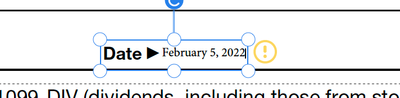- Home
- Acrobat Reader
- Discussions
- Can't add date in a "fill and sign" W-4 document. ...
- Can't add date in a "fill and sign" W-4 document. ...
Copy link to clipboard
Copied
I selected "Fill and sign" on a W-4 document. I was able to fill in everything but the date. It isn't allowing me to do this. Any ideas for a solution?
 1 Correct answer
1 Correct answer
Hello,
An interactive or fillable form contains fields that you can select or fill in. For such forms, the Fill & Sign tool displays only the Sign option. For more information on filling an interactive form, see Fill in interactive forms
A flat form does not have interactive fields. It could be a paper form or PDF that hasn’t been optimized for form filling. However, you can use the Fill & Sign tools to add text and other symbols anywhere on the form. You can save frequently used information secur
...Copy link to clipboard
Copied
Hi,
You have downloaded the W4 form from here.
You are trying to add a Date at the bottom of first page just above the label '10 Employer Identification Number (EIN)'
If you check this 'Employee's Signature & Date' both labels do show a colored box next to them. Which states that these 2 are not form fields.
Even if you would like to Sign and add date here using Acrobat Reader DC.
Then open the file in the Reader DC app. Click on 'Comment' tool from the set on the right.
This will list all the comments tool on the top of the document. From here select 'Text Comment' tool as highlight below.
After selecting this tool you can add the date.
Once that is done close the comment tool and click on Fill & Sign.
From here you can sign the document.
Let me know if this works for you.
Copy link to clipboard
Copied
Unfortunately, when you save the document, the comment is hidden. How do you add text that is readable as a sendable file?
Thank you.
Copy link to clipboard
Copied
I going on line to sign my w-4 2017 form I can't find it can you help me
Copy link to clipboard
Copied
I can't sign it on line
Copy link to clipboard
Copied
Hello,
An interactive or fillable form contains fields that you can select or fill in. For such forms, the Fill & Sign tool displays only the Sign option. For more information on filling an interactive form, see Fill in interactive forms
A flat form does not have interactive fields. It could be a paper form or PDF that hasn’t been optimized for form filling. However, you can use the Fill & Sign tools to add text and other symbols anywhere on the form. You can save frequently used information securely in your personal autofill collection. Next time, just drag and drop information to complete forms faster.
Sign your form by typing or drawing your signature, or using an image. Send your completed forms to others and store the forms securely in Adobe Document Cloud.
For more information: Fill and sign PDF forms using Adobe Acrobat Fill & Sign
-Tariq Dar
Copy link to clipboard
Copied
The only way that I've found is to type the date as your "initials", it will end up looking funky but at least the date will get there and you'll still be able to use your full signature for the other side of the line.
-------
Tariq, you identified that the problem is intentional on Adobe's part.
The problem is precisely that when a form is fillable, there is only a "sign form" option. This is a major tax form in the US (the W-9 has the same problem) that was designed without the date next to the signature as being a fillable option.
So, without the ability to add text to a fillable form, the only way i've found is to use the way above. If they could bring back the ability to add text to fillable forms, it would be no problem.
Copy link to clipboard
Copied
Your initials suggestion is a brilliant workaround -- thx so much! Meanwhile, it'd be awesome if Adobe would fix this issue -- in the good ol' days of years ago, we could slap on those godawful "acrobat digital signed" abominations that looked weird, but at least had the date built in... this current setup is less than conducive to getting actual work done.
Copy link to clipboard
Copied
I agree that Adobe should fix this. I previously used Nitro Pro because the price was much less than Adobe which came with many bells and whistles that I didn't use. I recently had to upgrade and decided to switch to Adobe because price was more comparable. But I used Nitro for filling out my W9 forms and never had this problem. The first time I needed something from Adobe, it has failed. I think I will go back to Nitro next year.
Copy link to clipboard
Copied
thank you.
they are trying to force us to create a "dynamic stamp" when all we want to do is add the damn date, so frustrating.
Copy link to clipboard
Copied
Seems to me the problem is IRS made a fillable form and left out a key field. Has anyone asked them?
Copy link to clipboard
Copied
Looks like Adobe is trying to sell us a different product in order to solve this problem. What a scam!
Copy link to clipboard
Copied
I think this is exactly it. The creator of the form did a bad job.
Copy link to clipboard
Copied
The initials menu can be used to perform this task. Instead of typing in the date, choose the option to upload an image. Make sure to have a JPEG document already created in Microsoft Paint before beginning this process
Copy link to clipboard
Copied
This is the best solution for adding a date!!! It works well
Copy link to clipboard
Copied
Same problem adding the date. Two solutions worked for me.
1) Solution: Type the date into the Title or other form field that allows text entry. Highlight that date and press ctrl-X to cut it. Click near where date is to go and press ctrl-V to paste. Date should appear in a red box. Do not know how to get rid of outline on box or change color of box. You can drag the text box with date to where you want. For some reason this seems to get around the block of adding text.
2) Print the document without the date using the Microsoft Print to PDF. Reopen using Adobe and now you can add date.
Copy link to clipboard
Copied
I had the same problem trying to sign a W-9. The solution I used was to use the CERTIFICATE tool. That allows you to insert your digital signature, which can include a date (if you've set that up as a requirement in Preferences).
Copy link to clipboard
Copied
Hi,
If you log into your Adobe Document Cloud, you can open the document there and do pretty much anything you need, and then download a copy. I was able to fill out, sign and date without having to hack anything. The IRS clearly set the W-4 form up incorrectly; mine was showing vertical text where the signature is, for crying out loud. I hope this helps any other frustrated souls!!!
Ashley
Copy link to clipboard
Copied
Hello,
I also spent a lot of time on this. The ideas above did not work for me (the certification used to, but now I'm not sure how to add a timestamp server). Sharing my workaround for others: I created a time stamp via More Tools > Stamp > Dynamic > Reviewed (with my name and time stamp). It's a bit odd for a W-9, but hey it works.
Copy link to clipboard
Copied
Many of these forms are produced with a program other than the Acrobat that does not allow for this and apparently on the date box they do not put in codes for this to be done. Apparently, a glitch came when the slot for creating the date next to your final solution., The simple solution if you have the Acrobat is to print the document to Acrobat which produces the same document in a PDF with Acrobat Codes. You can then just use normal text editing tool of the Acrobat to type in the date where it is required. You do not need fill and sign there.
Copy link to clipboard
Copied
I have an idea for you that worked for me. Add the signature, lots of spaces, then the date. Hover it over the spaces so that the signature is in the signature field and the date is in the date field!
Copy link to clipboard
Copied
A lot of those things were a headache and a half.
I found out a simple way:
1. Have your signature
2. Input the date in the initial area
Problem solved (at least for me). Hopefully this helps someone else
Copy link to clipboard
Copied
Hi.
I had trouble doing this too. I found a workaround that did the trick, but it is fiddly.
First, click on a clear area of the form and the text box will appear along with a box to select font size etc.
Click on the text box and hold, a magnified text box will appear. Click on it and hold and move it within the magnified image to the locatio you wish to fill with the date and release.
You will now see an empty text box on the document in the place you want to fill.
Adjust the font size by repeated clicking on the large or small "A" until it fits the space to be filled.
Click on the text fill box and this will bring up your keyboard.
Type in a single character. If it is not quite in the right place click and hold on the character. A magnified image will appear which you can move into a better position. Release and click on a clear part of the document.
You are ready to fill the next character.
It's a bit of a faff, and I'm sure there's a better way. When I find out I'll come back.
Hope it helps without driving you crazy!😀
Copy link to clipboard
Copied
Thanks :bouquet:it was pain. I spend too much time to figure out it till to read your advice! Life saver 😉
Copy link to clipboard
Copied
After reading the comments and not finding a solution I found one that worked for me.
I have Acrobat Pro DC.
For a fillable W9 (I'm think it'll work for a W4 as well) which allows for a signature but not the date. Click on EDIT doc. On editing mode, place your cursor right next to the arrow and type the date. It'll appear very small which can be solved by enlarging the text, and ligning it up. I hope it helps.
-
- 1
- 2
Get ready! An upgraded Adobe Community experience is coming in January.
Learn more