- Home
- Acrobat Reader
- Discussions
- Change color for 'replace text' tool
- Change color for 'replace text' tool
Copy link to clipboard
Copied
Hi,
I somehow changed the color of the 'replace text' mark-up tool from red to blue. This is the same color as the 'strikethrough text' mark-up tool, and it makes it confusing for people to know if the text should be replaced or deleted.
How can I change the color back to blue permanently? I am able to change it for a specific comment, but I can't get it to go back to blue as the default.
Thanks for your help,
Rob
 1 Correct answer
1 Correct answer
The Locked box has nothing to do with making the selection the new default. It only serves to make it more difficult to change the properties of that specific comment. To do that you need to right-click the comment and select "Make Current Properties Default", or tick the box with that name under the comment's Properties.
I would recommend against using the "Replace Text" comment tool at all. It's a problematic one because it adds two kinds of comments at once (a Strikethrough and a Caret), which
...Copy link to clipboard
Copied
Hello Rob,
We're sorry for the trouble you had while changing the color of the 'Replace Text', select the 'Replace text tool', highlight any text, Right-Click and Choose "Properties".
Under the "Appearance" tab, select the Color, and then select the "Locked" option to make it default>Click OK.
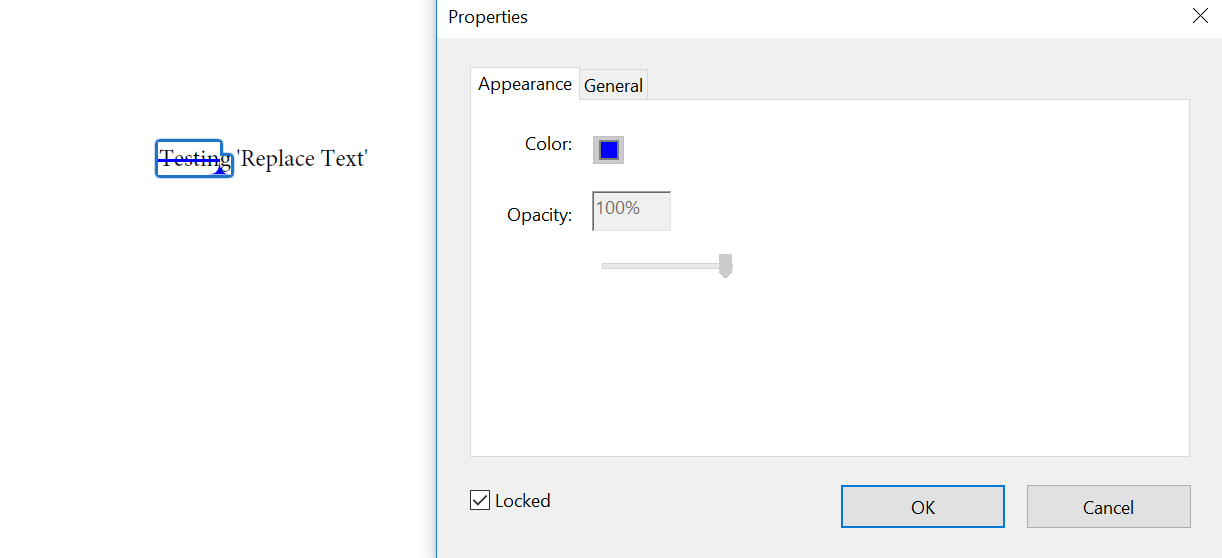
For more information, you can refer to Use annotation and drawing markup tools to add comments in PDFs, Adobe Acrobat and Acrobat Reader
Hope this helps, and let us know your observation.
Thanks,
Anand Sri.
Copy link to clipboard
Copied
Hi Anand,
Thank you, but that does not work. It is my understanding that selecting the 'Locked' option just makes the comment unable to be deleted by another user. It has nothing to do with making the color change permanent. Do you have another suggestion?
Thanks,
Rob
Copy link to clipboard
Copied
The 'Locked' option is to make the select default, not for locking the comments for other users. I did change it to Green at my end, and the color for 'Replace text ' changed to Green.
Is it possible to share a screenshot of the Property box of 'Replace Text Tool'? To share the screenshot, refer to https://forums.adobe.com/docs/DOC-7043#jive_content_id_How_do_I_attach_a_screenshot
What is the dot version of Adobe Reader installed? To identify refer to Identify the product and its version for Acrobat and Reader DC
is it a Mac or Windows machine? Have you tried with other PDF?
We're here to help, just need more info.
Thanks,
Anand Sri.
Copy link to clipboard
Copied
The Locked box has nothing to do with making the selection the new default. It only serves to make it more difficult to change the properties of that specific comment. To do that you need to right-click the comment and select "Make Current Properties Default", or tick the box with that name under the comment's Properties.
I would recommend against using the "Replace Text" comment tool at all. It's a problematic one because it adds two kinds of comments at once (a Strikethrough and a Caret), which makes it more difficult to edit. Use a simple Strikethrough instead.
Copy link to clipboard
Copied
Hi Rob,
I am sorry for missing the "Making Current Properties Default" point and thank you try67 for mentioning the point, as correctly mentioned by Gilad, you can choose the color and make it default by right-clicking on comment and choose "Make Current Properties Default".
Thanks for your time and patience thus far.
Regards,
Anand Sri.
Copy link to clipboard
Copied
Hi, I have the same problem, I cannot change the color of the "Replace text" tool. I have no "Making Current Properties Default" option in the pop-up box:
Copy link to clipboard
Copied
I have the same problem – some of the tools have the 'Make current properties default' option, but others (insert text, replace text) don't.
Copy link to clipboard
Copied
Hello,
I hope you're doing well, and we apologize for the delayed response and the trouble.
Please ensure you have the latest version of Acrobat installed on the machine. Check for any pending updates from the Menu > help > check for updates, install the updates, restart the app and the machine, and check. For more information, see this: https://adobe.ly/4bJLF4t.
If the issue persists, please reset the Preferences of the app, restart the machine and check.
Let us know how it goes.
Thanks,
Anand Sri.
Copy link to clipboard
Copied
As a professional book editor who uses Acrobat for proofreading books before print and annotating them for people working in InDesign, I can tell you that this issue is not solved AT ALL. I have the same problem. I did everything according to your instructions. It didn’t solve anything. The inability to change default settings (color and username) for "replace text" and "strikethrough text" tools is a massive issue on both MacOS and Windows, but on Mac is much more visible since the default color of both of these tools is red. On Windows "replace" is red, "strikethrough" is blue by default, but the option to change the default settings is also unavailable. On both systems this must be done instance by instance. This should be an easy fix during an update. Please do something about it. It’s crazy that this is an ongoing bug since at least 2018! I made my peace with this on Windows, because the default color difference makes the tools easily distinguishable. This year, however, I also started working on MacOS, and proofreading books on it proves very unpleasant because of the bug.
Copy link to clipboard
Copied
Hi @PanJegomo??,
Hope you are doing well.
We completely understand where you are coming for.
Please share the same feedback here: https://adobe.ly/3SQVm8u to ensure it reaches the engineering team for review and future changes.
Once posted, feel free to share the link to the post here. The more upvotes on the post, the better the impact.
Regards,
Souvik.
Find more inspiration, events, and resources on the new Adobe Community
Explore Now


