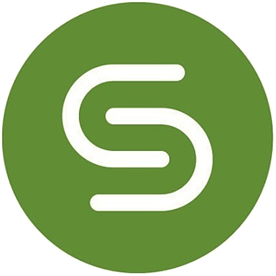Copy link to clipboard
Copied
Sometime in the past couple months the Fill & Sign text color changed to white...which makes it useless for filling in forms on white background. I've searched the community and everything says the color of the Fill & Sign font cannot be changed.
I had to uninstall version 2019.021.20061 and reinstall an older version (.20058) to be able to use Fill & Sign again.
Anybody else? Since I didn't find any Community topics where someone else mentioned it, maybe it was just a quirk of my PC/system or a bad install. Certainly it could not have been intended...
Thanks
 3 Correct answers
3 Correct answers
I had the same problem and finally figured it out.
Right click on the dot icon, which will get you to the show all labels function. Then you can change the font to any color you like.
It worked. Thanks so much.
Hi all,
another frustrated user here with the same problem. Even after clicking the dots on the Fill & Sign panel, I didn't have the option to show all labels. What I noticed was when I closed the tool bar and reselected Fill & Sign from the All Tools menu, there was a small white circle with a faint grey outline towards the bottom of the toolbar. Unless you knew what this was, you may miss it. Click on that circle and you're able to change the colour of the text. I hope this helps.
Copy link to clipboard
Copied
I thought I was having the same issue, however, it was a text field in the original PDF. Whenever I would add a text box into that during fill and sign, it would 'send to back' so I couldn't see the text. I had to remove these text boxes.
Copy link to clipboard
Copied
I searched for 2 hours why I could no longer change the color of the text added via "Fill and Sign" by clicking on the Dot button :
The solution ? In the "Display" menu, "Show/Hide" , if the "button label" is checked, the color panel is only displayed if the application screen is enlarged enough in width !! So simply complicated! Adobe please correct this !
So, you must either enlarge the page in width or uncheck the "button label" choice.
To prevent others from having trouble as much as me;)
Cordially.
Copy link to clipboard
Copied
SOLUTION:
Select Fill& Sign on the right.
On the top toolbar below page numbers and zoom you will see Fill & Sign tool bar.
Right click on toolbar and select Show All Labels
Change color appears left of Sign Yourself.
Beyond frustrating. I get it. Struggled with this for years!
Copy link to clipboard
Copied
Oh my God, that was it!!! I have tried to resolve this problem several times even uninstalled and reinstalled Acrobat Reader - to no effect. THANK YOU!
Copy link to clipboard
Copied
Copy link to clipboard
Copied
Thank You soooooo much
Copy link to clipboard
Copied
I can see the change colour on the menu bar but can't change it. It and the Ab Text are in blue if that means anything?
Copy link to clipboard
Copied
Thank you so much, that one was a strange one.
Copy link to clipboard
Copied
None of the solutions that I found online worked for me so I've decided that Adobe's time has passed and I've switched to using another product. How ridiculous is it that something as common as changing font color can no longer be easily handled by a company that produces professional document editing software. That's what can happen when one company dominates a market.
Copy link to clipboard
Copied
Thank you I have been trying to fix this for a while
Copy link to clipboard
Copied
For those of you who didn't have the same options people are listing here (I couldn't get any of this to work), first select the text box, then on the "All tools" menu (located on the top-left), select "Fill & Sign". On the floating pop-up menu, you'll see 6 icons with a difficult to see white circle beneath them. That circle is your font color. Click it and change it to black, then scream in frustration that Adobe made you do all of this.
Copy link to clipboard
Copied
Thank you thank you! This finally was the anwer.
Copy link to clipboard
Copied
THANK YOU SO MUCH, YOU ARE THE PERFECT ANSWER. !!!!!
Copy link to clipboard
Copied
When you are in Fill and Sign Mode, on the right you will see a vertical toolbar. The bottom tool has 3 horizontal dots, one up from that is the tool that lets you change colors. It is a solid circle showing the selected color, unfortunately if the selected color is white it only shows as a faint gray circle. You left click on this and it lets you change the color.
Copy link to clipboard
Copied
Thanks so much! This worked for me.
Copy link to clipboard
Copied
it dosnt work for me... where can i change the color in version 2024?
Copy link to clipboard
Copied
(see image below)
Copy link to clipboard
Copied
I have been going nuts trying to get black text instead of white--this message board got me unstuck. Thanks to all! The Adobe interface looks a little different than what's described in some of these posts. Here is what I'm seeing as of Sept 2024, with a red arrow dropped in to show where you can click to change the font color.
Copy link to clipboard
Copied
I am trying to fill and sign a form using the textbox tool but three letters (k, w, x) and all numbers are showing as white and I can't make them black. The black color dot (color selection) is black and I have tried highlighting the white text, selecting a different color and returning it to black but these three letters and all numbers are still white. I have also tried the Accessibility suggestions from previous posts. I am using Acrobat Pro 2024. If anyone can shed any light I would be so grateful!
Copy link to clipboard
Copied
I am still struggling with this issue and wondering if anyone can help. When I use the text box to fill in a form the lowercase letters k,v,x and uppercase letters B, F, G, I, J, K, O, R, U, W, X), ALL of the numbers, and most of the symbols besides ! and " show up as white. It's not the issue others have with the color selection tool - the font color is set to black and the same issue arises in any color. Has anyone else experienced this and have a fix or any suggestions? I'm using Adobe Acrobat Pro 2024. It's driving me bonkers!
Copy link to clipboard
Copied
You're the first person to have this explanation, which worked, thank you so much by the way. But also, you explained it linearly, and with a picture. My problem was the text was defaulted to white, and that icon looked like a "non-entity" bit of design work. Thank you so much. I've been sitting here for an hour trying to figure this out, and Adobe has not been helpful at all. You're a hero!
Copy link to clipboard
Copied
Envoyé de mon iPhone
Copy link to clipboard
Copied
This worked, thank you!
Copy link to clipboard
Copied
Thank you so much. Such a simple answer after too much time wasted trying to work it out.
Much appreciated.
-
- 1
- 2
Find more inspiration, events, and resources on the new Adobe Community
Explore Now