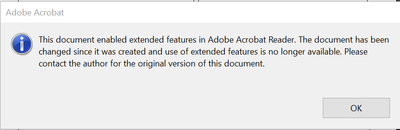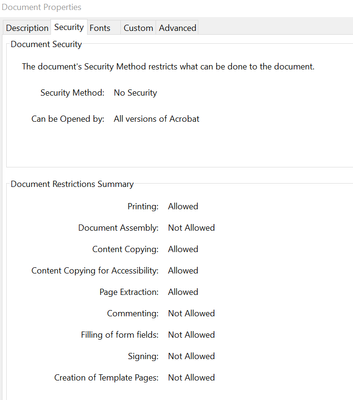- Home
- Acrobat Reader
- Discussions
- Betreff: Fillable PDF locking after saving
- Betreff: Fillable PDF locking after saving
Fillable PDF locking after saving
Copy link to clipboard
Copied
Hi,
I am having problems with a fillable Adobe Acrobat PDF locking after some users save it.
It is a form that is sent out to other users, who fill in the form partially, save it and then email it to me. After receiving the form I need to make further edits, but in some cases the form that I receive is locked and cannot be further edited.
The form security is set to not allow signatures or comments. The users are filling the form using Adobe Acrobat Reader DC (64-bit) on their laptops and they are not attempting to sign the form.
The issue seems to occur randomly, with the form saving without issue sometimes, and at other times locking for the same user.
This issue creates a lot of re-work for me because if the form is locked I need to create an entirely new form.
Is there a way to fix this problem?
Thanks!
Tiffany
Copy link to clipboard
Copied
Is the form eventally processed by a PDF printer or so, when you're getting it back? Reader itself doesn't change the security settings of a PDF form. It requires additional rights for it to do this or for signing forms, so there seems to be something else in the chain responsible. What's shown in the properties of such affected form compared to one that's fine?
Copy link to clipboard
Copied
Hi,
When we open the locked document we get this error message popping up:
When I open the security properties of the locked documents, they show "filling of form fields" as "Not allowed":
When I open the security properties of a form that can be edited, it shows "Filling of form fields" as "Allowed":
However, I don't know how or why this change is happening when the users are filling out the form and saving it. Is there a way to fix this at the lever of the users or at my level? Thanks for your help!
Tiffany
Copy link to clipboard
Copied
Don't add extended features to the form.
Copy link to clipboard
Copied
This happens sometimes when the file got flawly compressed or decompressed when mailed. Think of the extended features added like a certificate added to the form. It tells the Reader, which additional functions can be used and what changes to the file are allowed. It becomes invalid when the form got changed in just one tiny bit any other way. Then you're seeing that error message. If this happens just with certain users, you may try a different way to send and receive the forms with them (cloud, zip file).
Copy link to clipboard
Copied
What I found was it locks when someone used a fill and sign signature
Copy link to clipboard
Copied
Yes, signing the file will lock it, unless done with a digital signature field set to not lock the fields when signed.
Copy link to clipboard
Copied
--
Michael J Cokkinos
Assistant Chair
Marketing Communications
Fashion Institute of Technology, SUNY
212-217-4476
michael_cokkinos@fitnyc.edu
fitnyc.edu
[image: linkedin] <>
Visit My FIT YT CHANNEL
<>
Copy link to clipboard
Copied
I don't know how to prevent the document auto locking, but having had the same issue I managed to get around it by going to the 'prepare form' view and double clicking the field title (to the box where you type in the field name) - there you will see a tick in the 'locked' box bottom left and also sometime sit is also set to 'read only'. Un checking these ticks makes it editable again. Bit of a pain if you have lots of fields to edit though.
Copy link to clipboard
Copied
Not sure if you ever got your answer here, but in the properties of the signature field, you can set the action to "do nothing" when signed.
Copy link to clipboard
Copied
*Edit* In the properties box, go to the "Signed" tab and select "Nothing happens when signed"
Copy link to clipboard
Copied
I can't find a 'signed' tab in properties
Copy link to clipboard
Copied
Thank you for reaching out.
You seem to have selected the Acrobat Sign form, which is why you do not see the Signed tab under the properties window.
Please click on the three dots at the top right corner of the left-hand pane. Select "Remove E-signing options".
Then check if you see the option or not. Check the screenshot below for reference.
For more information on creating a PDF form, refer to the following help document: Create a form in Acrobat.
Feel free to let us know if you have any questions or need help.
Thanks,
Meenakshi
Copy link to clipboard
Copied
Are you sure you're looking under the field's properties, and not the file's? Post a screenshot of what you're seeing.
Find more inspiration, events, and resources on the new Adobe Community
Explore Now