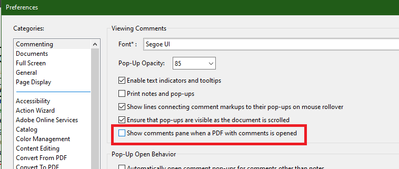- Home
- Acrobat Reader
- Discussions
- Re: This doesn't work for me, I'm using version 20...
- Re: This doesn't work for me, I'm using version 20...
Copy link to clipboard
Copied
Whenever I open an existing pdf document, by default Acrobat always includes the right-hand side "tools pane", which takes up about 1/3rd of the window pane. To minimise it, I have to always go to >>View,>>Show/Hide,>>Tools Pane>> then toggle/click. Or on my laptop shift+Fn Key+F4.
How can I change this to not include the Tools Pane in full and just have it in its minimised form, like icons on the right-hand side, which is how it shows when I manually hide it.
 2 Correct answers
2 Correct answers
Here’s what worked for me:
Disabled New User Experience
Running Adobe Pro version 2025.001.20435 (64 Bit) on Win 11
To disable the new experience,
- Click the hamburger menu ( 3 lines ) at the upper left corner and choose Disable new Acrobat
Tools Pane
To prevent the Tools pane from opening by default in Adobe Acrobat go to: Menu > Preferences > Documents and select "Remember last state of All tools pane when opening documents," then collapse the Tools pane, and save.
Navigation Pane / Bookmarks etc (G
...
Hope you are doing well. Thanks for writing in!
There isn't a similar registry code for Mac as in Windows. But, this is what you can try instead:
Go to > Folder > "~/Library/Preferences/com.adobe.Acrobat.Pro.plist" or "~/Library/Preferences/com.adobe.Reader.plist"
Edit or create the below keys and set their value:
bSaveAsDefault - false
bRestroLastViewSettings - false
bRHPSticky - false
Or, you can use the terminal to do the following:
For Acrobat Pro ->
...Copy link to clipboard
Copied
Copy link to clipboard
Copied
Hello and thanks for your tip. I followed your instructions and it worked! hurrah!
No more pesky large size "tools pane".
If I need a tool, I can choose it from the far right-hand side icon list panel. Perfect.
Or, if for some strange reason I want the large version back, I can open it manually. (shift+F4, or on my laptop it is shift+Fnkey+F4)
Many thanks, Jackie
Copy link to clipboard
Copied
Copy link to clipboard
Copied
This doesn't work for me, I'm using version 2015.006.30033, this option to disable the tool bar doesn't appear. I'm not sure if this is because I'm using a 2015 version (?) but there is no option to update because I'm in a controlled corporate environment.
Copy link to clipboard
Copied
This feature was removed since the Adobe Product Design team determined that it was not useful for users.
Copy link to clipboard
Copied
@styledliving, your post is incorrect. This feature is still present in my latest version 2021.007.20099 and works just fine as described in the linked article. Thank goodness the designers didn't make such a bone-headed move. This pane is a big waste of space, I have yet to use any of its tools. It just takes up space for the 99% of Acrobat users who only want to view/print PDF's, not do anything else with them. It should be "off" by default when the software is first installed, but that's a separate discussion. And Adobe could do a much better job of explaining how to hide it (like a checkbox on the pane itself).
Copy link to clipboard
Copied
Did you ever find a solution for this? I also have 2015.006.30033, and this is driving me crazy.
Copy link to clipboard
Copied
the option mentioned/pictured in previous comments is also absent from my version.
turns out my issue may not have been exactly the same as the topic, i was getting the tools pane because the document had comments and i located this under edit>preferences>commenting that did the trick for me:
Copy link to clipboard
Copied
I have version 23.006.20320 on Macbook Air, I both selected "Remember current state of Tools Pane" and deselected "Show comments pane when a PDF with comments is opened", and yet the tools pannel STILL opens everytime I open the application..... if anyone finds a solution to this please let me know
Copy link to clipboard
Copied
After 30 minutes of messing around, I finally figured it out. Before changing preferences, go to View > Show/Hide > Tools Pane to hide it accordingly. Voilà!
Copy link to clipboard
Copied
the show/hide tools pane doesn't show up in mine
Copy link to clipboard
Copied
It's not there on mine anymore since the recent update where the whole look has changed.
Copy link to clipboard
Copied
It does on mine since the last update with the new look - and all the suggestions listed don't work (they did before). The tools pane opens EVERY time I open a document. Please fix this.
Copy link to clipboard
Copied
This is so annoying when your window is half screen size and you are working on 2 things. Having to click to close the tools pane with 15 or more PDF's at a time is so frustrating. PLEASE PLEASE PLEASE fix this.
Copy link to clipboard
Copied
Opening a PDF doesn't necessarily mean that you want to edit the PDF. Viewing PDFs should be the focus & editing option a small icon or menu item - Adobe, please fix this!
Copy link to clipboard
Copied
I accidentally found the solution to this issue. Right click on the right side panel>>Unpin contents (or anything else being pinned)
Copy link to clipboard
Copied
1. open one pdf document
2. View>show/hide>Tool pane
3. click "restart" application
Copy link to clipboard
Copied
Thanks!
Dee
Copy link to clipboard
Copied
As I said in my original post - this does NOT work anymore since the latest update last week.
Copy link to clipboard
Copied
You'll find an option called 'disable new Acrobat reader' or something similar under the file/edit menu. Once I did that along with the preferences option, it worked for me
Copy link to clipboard
Copied
"Disable new Acrobat reader" is the trick! Finally!
Copy link to clipboard
Copied
Where did you find the Disable new Acrobat reader option please? I've tried everything else and nothing works so I'm hoping this will but I can't find the pesky thing! Thanks in advance 🙂
Copy link to clipboard
Copied
Like Rohan said:
"You'll find an option called 'disable new Acrobat reader' or something similar under the file/edit menu. Once I did that along with the preferences option, it worked for me".
Copy link to clipboard
Copied
I couldn't find 'disable new Acrobat reader' anywhere so ended up uninstalling and reinstalling the product and it's fine now.
-
- 1
- 2
Get ready! An upgraded Adobe Community experience is coming in January.
Learn more