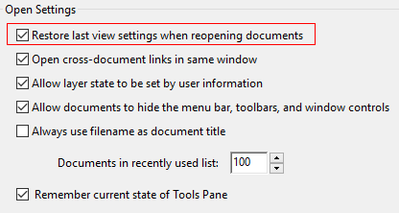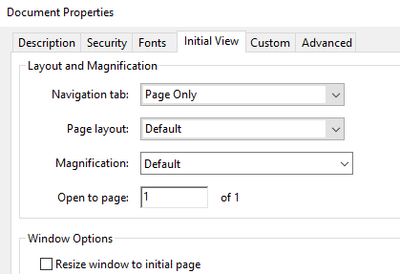- Home
- Acrobat Reader
- Discussions
- Re: How Do I Configure AR to Retain Print Settings...
- Re: How Do I Configure AR to Retain Print Settings...
How Do I Configure AR to Retain Print Settings and Also Get Rid of Hide Task Panes
Copy link to clipboard
Copied
My current version is Adobe Acrobat Reader DC (v 20.006.20042.43423).
I work for a very large orginization that has AR loaded on all machines. Within a very, very tiny subset of that company is where I reside. My mgt team has requested that I try to find a solution to do the following for a specific group of PDFs in a folder:
- Remove both the left and right task panes (hide them)
- Configure so that the defaults for printing are 11x17 and landscape (currently they're 8.5x11 and portrait).
I've done many searches for these, and the pane suppression seams logical. One option is to hide the panes, then click Edit\Preferences\Documents and then check the box for “Restore last view settings when reopening documents.” However, upon reopening, these do not stick.
Other findings online stated to do any of the following for the panes:
- Click "Hide Navigation Pane Buttons" (doesn't work)
- Uncheck the box for "Remember current state of Tools Pane" (doesn't work)
- Potentially have the "creator" of the PDF recreate with these settings (not practical due to number of PDFs we have)
- Perform a registry hack (not advisable and would also have to be performed on a lot of PCs)
- Leverage the Wizard (maybe feasible but would have to have mitigated by cybersecurity and have a package created by another group in corporate; additionally, might be overwritten with a new update from Adobe.)
So, there it is. This is my issue, and I'm seeking help. Any thoughts?
Copy link to clipboard
Copied
Ayemac did you ever find a solution for this?
We are facing the same issue a year later...
Copy link to clipboard
Copied
Well, default print size is a property of the printer, set in the printers control panel. It's not a property held in the app, or in a PDF.
Copy link to clipboard
Copied
Hi Test Screen Name,
I was referring more to Ayemac's second question about hiding the side panes.
Have you had any luck doing this?
Copy link to clipboard
Copied
No, unfortunately. I've just advised users to live with it. You'd think something so trivial could be adjustable by Adobe, but no.
Copy link to clipboard
Copied
Hi Ayemac,
I have just received this link from a member of Adobe Support and it looks like you can hide the tools pane at the very least with the registry, so that's a start!
https://helpx.adobe.com/acrobat/kb/how-to-permanently-close-the-tools-pane-in-adobe-acrobat-dc.html
To permanently hide the RHP in Adobe Acrobat DC, do the following:
- Open Registry Editor.
- Go to [HKEY_CURRENT_USER\Software\Adobe\Adobe Acrobat\DC\AVGeneral].
- By default, bExpandRHPinViewer is already present at this location change its value to 0.
To do the same for Acrobat Reader DC, do the following:
- Open Registry Editor.
- Go to [HKEY_CURRENT_USER\Software\Adobe\Acrobat Reader\DC\AVGeneral].
- By default, bExpandRHPinViewer is already present at this location change its value to 0.
Copy link to clipboard
Copied
You'll also need to set these to keys in the same location if you want it to persist between sessions.
(This is the same as ticking the checkbox to "Remember current state of Tools pane")
Values listed below:
aDefaultRHPViewMode_L = Collapsed
bExpandRHPInViewer = 0
bRHPSticky = 1
Copy link to clipboard
Copied
Excellent! Thank you. I wonder why they didn't share this info with me a year ago... : o)
Copy link to clipboard
Copied
Honestly, I think it's just luck of the draw.
You gotta just keep hammering their support team until you get someone decent...
Copy link to clipboard
Copied
Hi Ayemac,
The other useful registry key is this one:
Path: HKEY_CURRENT_USER\SOFTWARE\Adobe\<Application>\<Version>\RememberedViews
DWORD: iRememberView
Value: 2
Unfortunately, the left-hand pane state can be overridden by the pdf creator, so the setting would have to be "Page Only", otherwise you'll get the attachments, bookmarks etc panes opening:
There is a feature request here that can be upvoted and a business case made for allowing users to set the preference to have the left-hand pane hidden on startup regardless of that setting here:
Find more inspiration, events, and resources on the new Adobe Community
Explore Now