- Home
- Acrobat Reader
- Discussions
- Re: HOW DO I DECREASE/INCREASE FONT IN FILLABLE AR...
- Re: HOW DO I DECREASE/INCREASE FONT IN FILLABLE AR...
Copy link to clipboard
Copied
I have Adobe Pro DC. I just got it (so I'm new at using it and am not very good at it yet). I have searched and searched for an answer to this problem and have had no luck. I didn't see anything about this in the tutorials, either. I found out how to change the font size in the parts of the form that users don't fill in, but can't find any help on changing the font size for the fillable areas. I downloaded a fillable form and when I enter the text in the fillable fields, it does not all fit and so it doesn't show up on screen or when I print. I don't want to change the text box because it will mess up the appearance of the form itself and I'm trying to keep that as close to the original as possible. I want to know how to change the size of the fillable font, which is not an option when I select "edit text..."
I am using a Mac. (I also went to the Apple site and got the keyboard shortcuts, but that wasn't much help.)
 1 Correct answer
1 Correct answer
You can turn off the snap to grid feature so you can place fields exactly where you want them. Typewriter text annotations are not fields and if you intend to have other people fill-in the form, I would recommend that you create actual form fields instead.

Copy link to clipboard
Copied
"If the reply above answers your question, please take a moment to mark this answer as correct by visiting: https://forums.adobe.com/message/8980194#8980194 and clicking ‘Correct’ below the answer"
I do not see the 'Correct' button, so I am unable to click it.
Copy link to clipboard
Copied
I FOUND THE SOLUTION -MAC. I have been trying to reduce the font size in a fillable pdf not created by me, a state form dowloand for the web. I have and pay for PDF so I can edit docs, but since this is a government doc, i cannot edit. WELL, in comes PREVIEW on my mac. Open the form in PREVIEW< you can edit the font size easily. It actually auto selected the font size for me based on the fillable space. ADOBE, figure out a solution for us so we dont have to use another program (insert eye roll).
Copy link to clipboard
Copied
This will probably be redundant, but I want to change the font in a fillable PDF.
I did not create this document.
I cannot highlight and right click to get properties
Every time I try to use edit ->edit text I get an error that I have to save a copy, which I do but nothing changes.
I cannot do anything with Comment mode.
If I go into file ->properties and choose font, I don't see an option to change the font SIZE
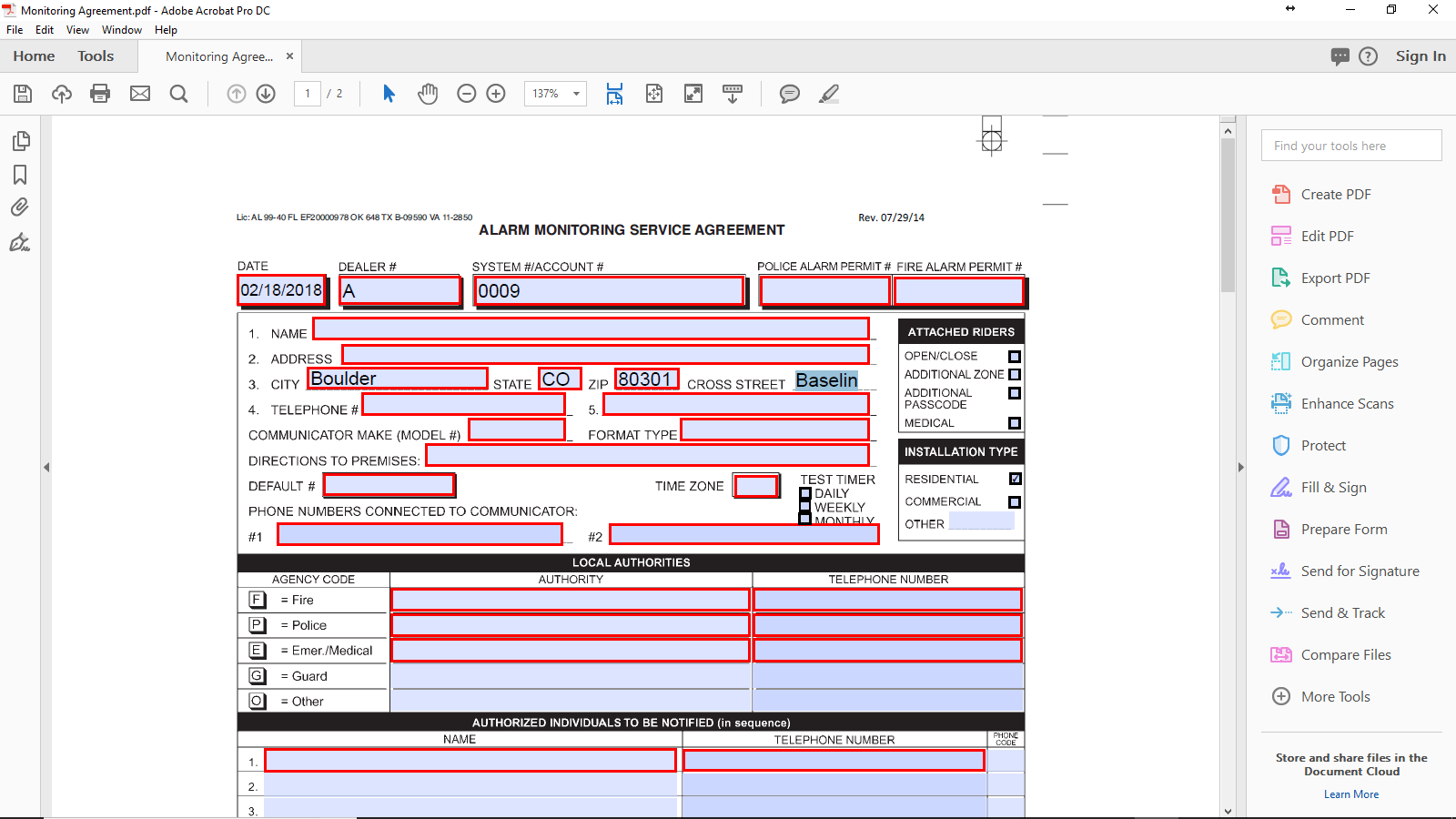
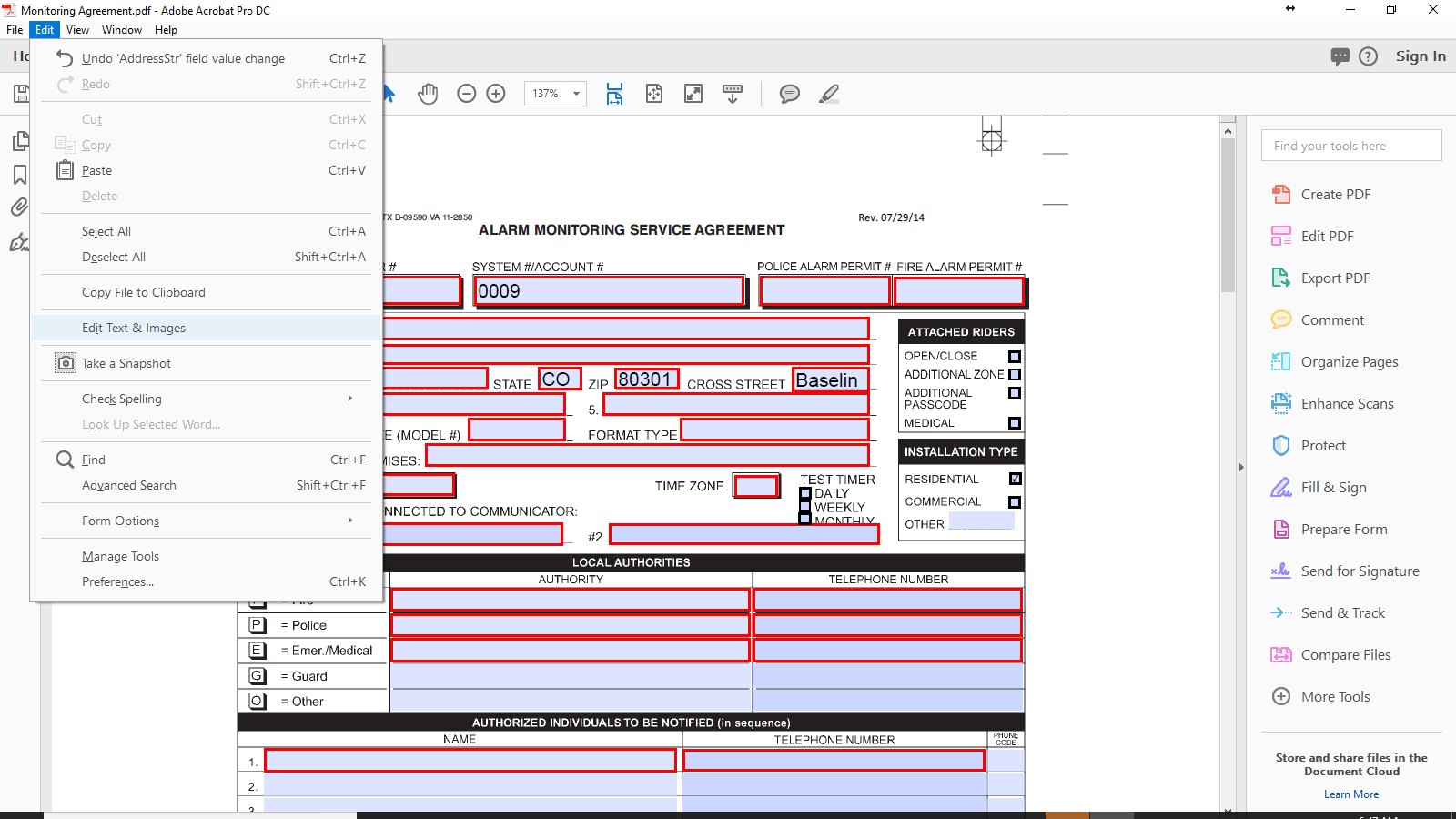
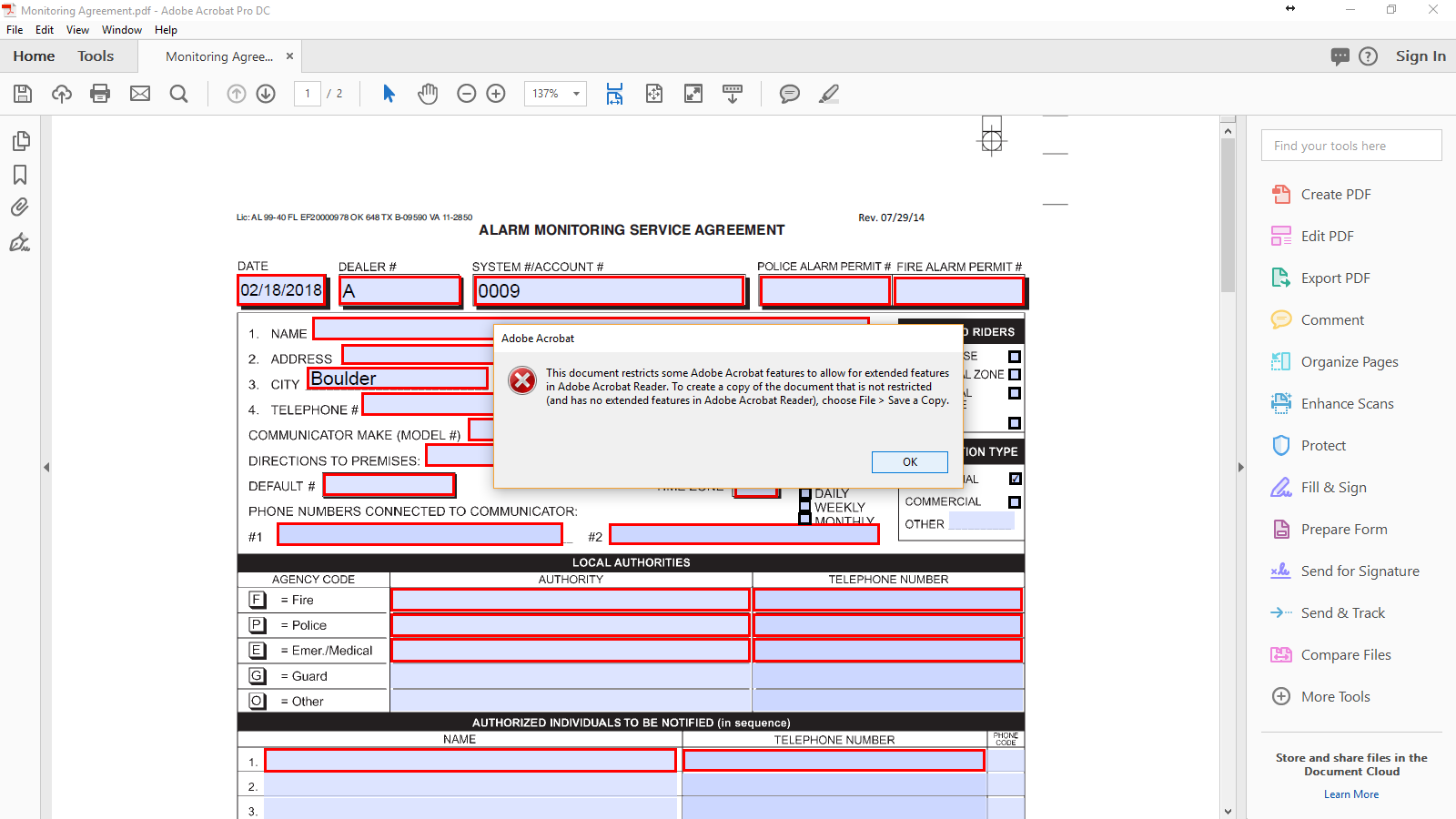
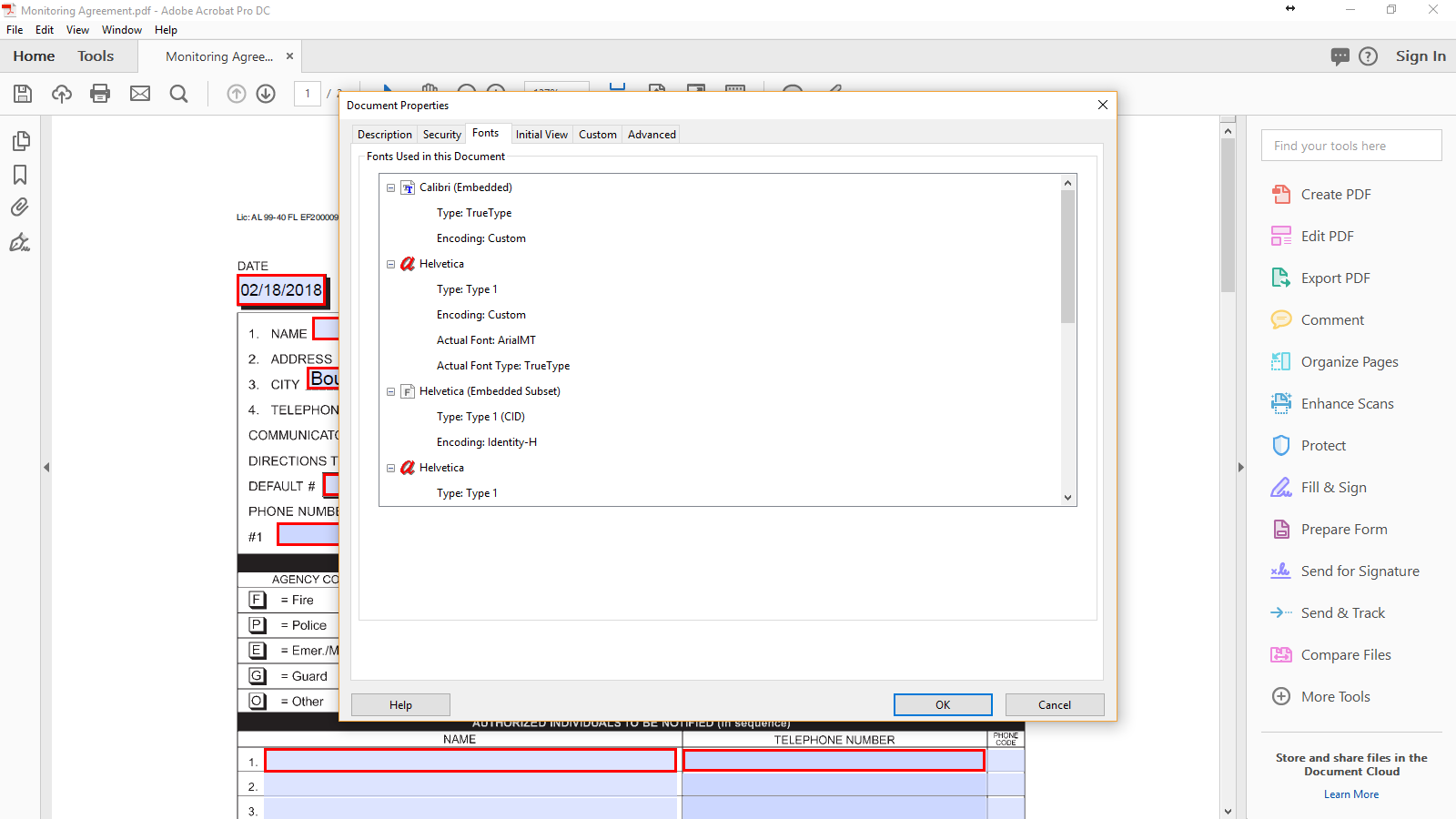
Copy link to clipboard
Copied
Go to Tools - Prepare Form, then right-click the field and select Properties. You'll see the font size under the Appearance tab there.
If it's saying you need to save a copy of the file then you have to do it via File - Save A Copy. Give the file a new name and then open it, and try it again.
-
- 1
- 2
