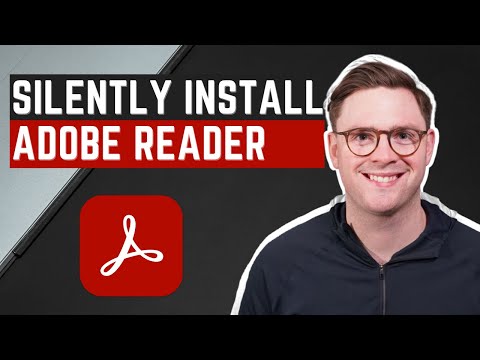- Home
- Acrobat Reader
- Discussions
- Re: how do I obtain an offline MSI installer for 6...
- Re: how do I obtain an offline MSI installer for 6...
Copy link to clipboard
Copied
Having a hell of a time figuring out which installer to use for a 64 bit adobe reader deployment via intune win32 app. I located a good process at https://www.youtube.com/watch?v=TVAADl2J65Y for the 32 bit version, but I cant find an offline 64 bit installer that will let me extract the MSI from it.
Why is this so absurdly challenging?!
 2 Correct answers
2 Correct answers
Hi @ECS5E72
This information might help
To install Adobe Reader using MSI files, you need to download offline installer for Adobe reader from here Adobe Reader Enterprise. After Downloading, unzip de exe file with 7zip or WinRAR. Inside of folder, you will also find the msi file. You need to use the entire folder for installation, not only MSI installer.
This enterprise tool kit suggestion would also help in extracting the MSI file. Please go through it once https://www.adobe.com/devnet-docs/acrobatetk/tools/AdminGuide/basics.html#expanding-exe-packages
...I think i figured it out. The English US language selection does not give you a 64 bit DL. Unfortunately, I had to use the all languages MUI installer which is twice the size of the 32 bit version i first attempted. It works, but 1GB for an intune app... welcome to adobe enterprise standards i guess.
Copy link to clipboard
Copied
Hi @ECS5E72
This information might help
To install Adobe Reader using MSI files, you need to download offline installer for Adobe reader from here Adobe Reader Enterprise. After Downloading, unzip de exe file with 7zip or WinRAR. Inside of folder, you will also find the msi file. You need to use the entire folder for installation, not only MSI installer.
This enterprise tool kit suggestion would also help in extracting the MSI file. Please go through it once https://www.adobe.com/devnet-docs/acrobatetk/tools/AdminGuide/basics.html#expanding-exe-packages
Thanks,
Akanchha
Copy link to clipboard
Copied
Thanks and sorry for the delayed reply. It looks like the english installer for windows 10 from this link is only 32 bit. How do i get this MSI installer for 64bit adobe reader?
Copy link to clipboard
Copied
I think i figured it out. The English US language selection does not give you a 64 bit DL. Unfortunately, I had to use the all languages MUI installer which is twice the size of the 32 bit version i first attempted. It works, but 1GB for an intune app... welcome to adobe enterprise standards i guess.
Adobe really didnt think this out.
Copy link to clipboard
Copied
thanks for documenting this. I was looking everywhere for the 64 bit download. This really helped
Copy link to clipboard
Copied
Hello Adobe Team
I've just downloaded (from Adobe – Verteilung von Adobe Acrobat Reader DC) and extracted (using 7Zip) the installer "AcroRdrDCx642300320201_MUI.exe".
Surprisingly the package contains an "AcroPro.msi".
But the MSP is "AcroRdrDCx64Upd2300320201_MUI.msp"
So I tried the same with the 32bit Enterprise installer (AcroRdrDC2300320201_MUI.exe).
This package contains an "AcroRead.msi" as expected.
I assume this is a mistake in the 64Bit package?
My company wants to change to the 64Bit Acrobat Reader.
Could you please double check and correct the 64Bit Acrobat Reader package?
How long will this take?
Thanks,
Fredy
Copy link to clipboard
Copied
Hello,
After downloading the offline installer of Adobe Reader DC x64 (exe file) and extract its contents with 7zip, you get several files, including a msi and msp. But that standalone msi file is not the latest version of Reader DC, hence the msp file which probably contains the updates. However, I can only load a msi file in Intune, so how do I get a single msi files that corresponds to the latest version of Adobe Reader DC ?
Copy link to clipboard
Copied
I did it this way though I'm not sure if this has downsides. There might be better ways.
Step 1
Download the Adobe Acrobat Reader x64 installer from here
Step 2
Execute the installer on some VM or some lab machine or where ever...
Step 3
The installer first downloads a selft extracting archive to some directory in "%userprofile%\AppData\Local\Adobe\"
e.g. %userprofile%\AppData\Local\Adobe\3692AC6C-26A0-43DC-A8BC-ED717DF41ABC\3C08A5C8-AF84-40C3-A120-6C0D512A129B
So you can either rename the file 3C08A5C8-AF84-40C3-A120-6C0D512A129B to 3C08A5C8-AF84-40C3-A120-6C0D512A129B.exe and start it, or extract it using 7-zip or wait till the installer extracted the files to:
"C:\Program Files\Common Files\Adobe\Acrobat\Setup\{AC76BA86-1031-1033-7760-BC15014EA700}"
From there you can grab the msi installer and the other files.
Step 4
Use the files to create a package. I'm installing the up-to-date .msp with the msi (see here). Note that the msi is called acropro.msi but contains the reader. The msi can be executed like this:
msiexec /i AcroPro.msi PATCH=AcroRdrDCx64Upd2300120143.msp /QN
You might have to provide the parameter "PATCH" with the full path (instead of the simple file name, e.g.)
msiexec /i AcroPro.msi PATCH="c:\temp\AcroRdrDCx64Upd2300120143.msp" /QN
In Powershell App Deployment you can use this line:
Execute-MSI -Action Install -Path 'AcroPro.msi' -Parameters "PATCH=`"$dirFiles\AcroRead.msp`" /QN DISABLEDESKTOPSHORTCUT=1"
Add an .mst if you like.
This package is still larger than 800MB (though below 500MB if zipped).
Copy link to clipboard
Copied
Hello @17828285now8
in your step 4 you mentioned to create package. May I know how to create package with all the files including .msi ?
I am trying to add Adobe Reader as part of intunet autopilot deployment and wondering on how I can create package for the Adobe Reader.
Thank you
Copy link to clipboard
Copied
Hi, I'm not sure about autopilot. But I usually deploy MSI packages in Intune using a win32 application though I wrap the application/installer in a powershell app deployment package. (example: https://andrewstaylor.com/2022/07/05/intune-app-packaging-a-beginners-guide-part-1-win32/).
But you can also use a simple powershell script to start the installation https://cloudinfra.net/how-to-deploy-an-msi-using-powershell-script-and-intune/
Either way you add all the files to a directory (including the powershell script/batch script/PADT script), create the .intunewin file using IntuneWinAppUtil (you can download that from Microsoft), add a win32application to intune which executes the script you wrote and use the msi guid as dectection rule.
Copy link to clipboard
Copied
1. win+r: optionalfeatures
2. scroll down to windows-sandbox: activate, OK
3. restart PC, if asked
4. open start => sandbox, click on windows sandbox
5. open edge, go to https://www.adobe.com/acrobat/pdf-reader.html
6. download acrobat reader, open Reader_Install_Setup.exe
7. go to explorer => %userprofile%\AppData\Local\Adobe\<ID1>\<ID2>
8. rename <ID2> to <ID2>.exe
9. open edge, go to 7-zip.org, download and install the newest .exe
10. extract <ID2>.exe with 7-zip in a new folder
11. open .msi (the .exe is a bit different)
Copy link to clipboard
Copied
Ask IT for the 64-bit Adobe Reader MSI installer.
Copy link to clipboard
Copied
I did it this way though I'm not sure if this has downsides. There might be better ways.
Step 1
Download the Adobe Acrobat Reader x64 installer from hereStep 2
Execute the installer on some VM or some lab machine or where ever...Step 3
The installer first downloads a selft extracting archive to some directory in "%userprofile%\AppData\Local\Adobe\"
e.g. %userprofile%\AppData\Local\Adobe\3692AC6C-26A0-43DC-A8BC-ED717DF41ABC\3C08A5C8-AF84-40C3-A120-6C0D512A129B
So you can either rename the file 3C08A5C8-AF84-40C3-A120-6C0D512A129B to 3C08A5C8-AF84-40C3-A120-6C0D512A129B.exe and start it, or extract it using 7-zip or wait till the installer extracted the files to:
"C:\Program Files\Common Files\Adobe\Acrobat\Setup\{AC76BA86-1031-1033-7760-BC15014EA700}"
From there you can grab the msi installer and the other files.Step 4
Use the files to create a package. I'm installing the up-to-date .msp with the msi (see here). Note that the msi is called acropro.msi but contains the reader. The msi can be executed like this:msiexec /i AcroPro.msi PATCH=AcroRdrDCx64Upd2300120143.msp /QN
You might have to provide the parameter "PATCH" with the full path (instead of the simple file name, e.g.)
msiexec /i AcroPro.msi PATCH="c:\temp\AcroRdrDCx64Upd2300120143.msp" /QN
In Powershell App Deployment you can use this line:
Execute-MSI -Action Install -Path 'AcroPro.msi' -Parameters "PATCH=`"$dirFiles\AcroRead.msp`" /QN DISABLEDESKTOPSHORTCUT=1"Add an .mst if you like.
This package is still larger than 800MB (though below 500MB if zipped).
By @17828285now8
Ask IT for the 64-bit Adobe Reader MSI installer.
Copy link to clipboard
Copied
Having a hell of a time figuring out which installer to use for a 64 bit adobe reader deployment via intune win32 app. I located a good process at https://www.youtube.com/watch?v=TVAADl2J65Y for the 32 bit version, but I cant find an offline 64 bit installer that will let me extract the MSI from it.
Why is this so absurdly challenging?!
By @ECS5E72
it can be challenging due to limited availability and distribution methods. Adobe may be prioritizes their streamlined web installers, which complicates deploying via tools like Intune. One solution is to use the enterprise distribution page or Adobe Customization Wizard to create a deployable package.!
Copy link to clipboard
Copied
What a collossal heap of crap - do you guys just hate IT admins, or is it just gross incompetence for managing your software?
Copy link to clipboard
Copied
Thank you for reaching out, and sorry to hear about your experience.
Please let us know more about the issues you are experiencing. You may also share your suggestion or feedback directly with the product team via this page: https://adobe.ly/3X99Pym.
Thanks,
Meenakshi
Copy link to clipboard
Copied
Same here, I'm literally trying to push this applicaiton onto Intune searching everywhere for the MSI installer and it's an absoulte Cluster of a mess. I've to jump through 10 hoops to get this "Software" uploaded onto Intune machines, makes me think very different of Adobe! Most likely for design reasons for profits or trying to extract money from people.
Find more inspiration, events, and resources on the new Adobe Community
Explore Now