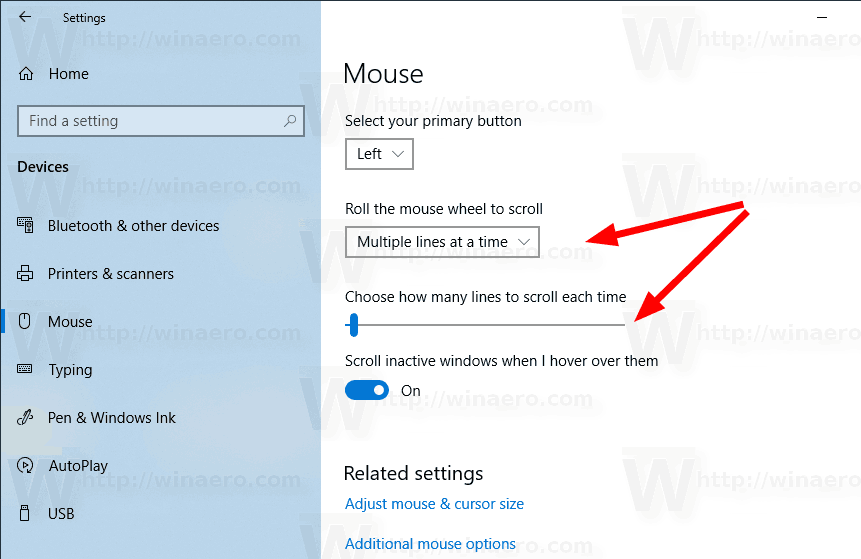- Home
- Acrobat Reader
- Discussions
- Re: How to increase the mouse-wheel scroll speed
- Re: How to increase the mouse-wheel scroll speed
How to increase the mouse-wheel scroll speed
Copy link to clipboard
Copied
How can I increase the mouse wheel vertical scrolling speed in Adobe Acrobat Reader DC? Mouse wheel activated vertical scrolling speed for all of my other Window 10 desktop programs is sufficiently fast. But Acrobat Reader DC is rather slow. And consequently it takes a lot of extra spinning of the mouse wheel to scroll vertically. For this reason alone, I strongly prefer using Microsoft Edge as my default PDF reader.
Copy link to clipboard
Copied
Hello Calvindale,
There aren't any specific settings in Adobe Reader to increase the mouse wheel scroll speed. You may update the mouse scrolling rate from View>Page Display>Single Page Continuous.
What is the version of Acrobat installed? To identify, refer to Identify the product and its version for Acrobat and Reader DC
Are you on a Mac or Windows machine and what is the version?
Are you experiencing this with one specific PDF or with all the PDF files?
We're here to help. just need more info.
Thanks,
Anand Sri.
Copy link to clipboard
Copied
I am running both
Adobe Acrobat Reader DC Continuous Release | Version 2019.010.20069
and
Adobe Acrobat Pro DC Continuous Release | Version 2019.010.20091
on a Windows 10 (Version 1803, OS Build 17134.590) Surface Book Pro 2 attached to dual 4K 28" monitors via the Surface Dock.
Single Page Continuous is not listed an option in either program on my system. I do have the Enable Scrolling option checked.
I experience insufficiently sensitive mouse-wheel vertical scrolling with all PDF files in either Acrobat program. By contrast, mouse-wheel sensitivity is sufficient (about right) for PDFs in either the Chrome or Edge web browser. It's a little better (slightly faster) in Edge than in Chrome. But Acrobat is quite slow and consequently frustrating to use.
It's too bad there's not an option to speed it up a bit.
Thanks!
Copy link to clipboard
Copied
As a postscript, I just tried it on my laptop without the external monitors attached (i.e, un-docked). There was no discernible difference in the responsiveness of the vertical scrolling distance relative to mouse-wheel rolling angle. It seems about the same which is far too insensitive for me.
Copy link to clipboard
Copied
thanks, this worked for me..
Copy link to clipboard
Copied
Thank you. That improved the scroll speed significantly.
Copy link to clipboard
Copied
The View > Page Display > Enable Scrolling improved the scrolling speed for me too.
Am using ASUS laptop with Windows 10 (Edition Windows 10 Home, Version 1909, Installed on 2019-11-09, OS build 18363.1198 - latest update available to me). Have 4K monitor on ASUS laptop and a secondary Acer 4K monitor, latest Reader (2020.013.20064) scrolling behaves the same on both displays.
Note that selecting Enable Scrolling disables the Single Page View, and vice versa. On the ASUS Got the same behaviour with two different mice, as well as with the laptop's touch pad.
Noticed that if Edit > Preferences > Page Display > Default Layout and Zoom is set to Single Page, then any newly opened document will NOT have the Enable Scrolling set. Change this to setting to Single Page Continuous, for Enable Scrolling to remain the default once selected.
It would be desirable to be able to set the scrolling speed preference within the Adobe Acrobat Reader DC, since it is still much slower than in other programs. Or add an accelerator key, such as pressing Shift together with turning the scroll wheel to speed up the scrolling.
Tested scrolling on a Dell laptop (Edition Windows 10 Pro, Version 20H2, Installed on 2019-12-13, OS build 19042.630, Experience Windows Feature Experience Pack 120.2212.31.0) which has an HD display (1920x1080), and the scrolling speed is fast, same as in other programs as in the Reader, which is also version 2020.013.20064.
Works the same with any PDF document. Adobe Support - contact me directly if need further information.
Copy link to clipboard
Copied
The fact that I need to go to the settings to enable such a basic feature as scrolling is ridiculous
Copy link to clipboard
Copied
enableing scolling works, but my question is, why doesnt adobe make this the default setting or allow me to set is as a default, that would cure the whole problem, thanks
Copy link to clipboard
Copied
Es inexplicable que todavía, en 2019, Adobe no haya dado una solución a una queja que viene DE AÑOS!. Si uno busca en Google acerca de este problema, encuentra que hay preguntas abiertas que datan del 2013 o anterior manifestando este inconveniente.
¿Tan difícil es para Adobe poner una configuración que permita regular el desplazamiento de páginas usando el scroll?
NO alcanza con "desplazamiento de páginas continuo". Ni tampoco habilitando desplazamiento. Porque ni bien aumentas o reduces el zoom, la velocidad de desplazamiento con el scroll del mouse cambia.
Es MUY FÁCIL, ADOBE. PONGAN UNA CONFIGURACIÓN QUE SEA TAN SENCILLO COMO ESTO:
"Mouse: Desplazamiento de líneas> 1;2;3;4;5;etc."
o algo así:
"Mouse: Sensibilidad de desplazamiento> 10%; 20%; 30%; 40%; 50%;etc.".
Es muy fácil y terminarían con AÑOS de una dificultad tan, aparentemente, insignificante pero que para nosotros, los usuarios, es de importancia para la comodidad a la hora de leer pdf de muchas hojas.
Ojalá recapaciten sobre esto. Es sencillo. Y mucha gente lo pide.
Saludos.
Copy link to clipboard
Copied
I was frustrated with the same issue but it is fixable:
The scroll speed is controlled by the global OS setting for your input device (mouse, touchpad, touchscreen).
It seems to not work, but it does: You have to restart Acrobat (at least in Windows) in order for the change to take effect.
Interestingly, Chrome does not need to be restarted for this type of change to take effect.
Sorry that Adobe support could not answer this question for you before. That is a sad state of affairs.
Copy link to clipboard
Copied
I just have solve it!!!
I have setted the mouse to scroll multiple lines, at 4.
And open the PDF with Chrome (as pdf reader). It flies!!!!
Copy link to clipboard
Copied
Nope, in Windows 10 and using AR 2021.011.20039 64 bits it does not work.
Copy link to clipboard
Copied
Just for the sake of clarity. I never tested it within Chrome. I was referring to changing the global scroll setting in Windows settings and not improving AR's poor scroll performance in full screen mode.
Copy link to clipboard
Copied
I agree with you.
In View, add an option to configure:
"Mouse: Scrolling lines> 1; 2; 3; 4; 5; etc."
or something like that:
"Mouse: Scroll sensitivity> 10%; 20%; 30%; 40%; 50%; etc.".
Copy link to clipboard
Copied
The way to solve this is to go in windows 10 mouse options: in german on my machine it is mauseinstellungen. Then you will see a scroll bar to set the speed of the scrolling. I set it to 15 I found this optimal for my machine. I tested various speeds and found it to work. It is this way that you change it.
Copy link to clipboard
Copied
Dear rajivs85,
Thank you for your recommendation! Unfortunately, this is not a good solution because it creates another problem: When switching between programs, one must either tolerate poorly scrolling calibration on other open programs or recalibrate the scroll-rate each time they transition from Adobe Reader to something else. Personally, I was already aware of how to change the scroll settings on my mouse; however, what is required for a proper solution is the ability to customize the scroll-rate WITHIN the application. Hopefully, Adobe responds to this issue!
With respect,
D
Copy link to clipboard
Copied
I just have solve it!!!
I have setted the mouse to scroll multiple lines, at 4.
And open the PDF with Chrome (as pdf reader). It flies!!!!
Copy link to clipboard
Copied
I'm using Adobe Acrobat Reader DC (20.009.20063) on a Windows OS. Here is what worked for me:
1). Preferences (Ctrl + k) > Page Display > Page Layout (Dropdown Menu) > Single Page Continuous
2). View > Page Display > Enable Scrolling
Copy link to clipboard
Copied
Thank you Dustinthewind27. This has been frustrating me and I finally searched for an answer and your solution worked. Thank you again.
Barbara
Copy link to clipboard
Copied
If you don't mind clicking all around everytime you open a new document?
Mike
Copy link to clipboard
Copied
Thank you very much!
It works!
Hope won't be secondary effects 😉
Copy link to clipboard
Copied
THANK YOU! This was the only thing that actually worked! Using Windows 11!
Copy link to clipboard
Copied
But it can not be fixed, you need adjust it when reopen a file.
Copy link to clipboard
Copied
Hi All,
Thank you for reporting this issue.
We see that this has been an ongoing issue and long-tailed.
We have tried to replicate this issue on our end. However, the issue cannot be reproduced in-house. That is why we need a few details for further investigation on this. It would be helpful if you can share the following information:
- Please share any sample PDF on which the issue can be reproduced.
- If possible, share the screen recording of the issue occurring on your end.
- Application (https://helpx.adobe.com/acrobat/kb/identify-product-version.html) and OS version used on the machine.
- If you are using the Windows machine, please collect the Process Monitor logs. Download the Process monitor tool from this link: https://labs.adobe.com/downloads/acrobatmonitor.html on your machine and run it. Then reproduce the issue and save the logs. Share the logs with us.
We will be waiting for your response.
Regards,
Meenakshi
Find more inspiration, events, and resources on the new Adobe Community
Explore Now