 Adobe Community
Adobe Community
- Home
- Acrobat Reader
- Discussions
- How to set View preferences to Hide File Tools and...
- How to set View preferences to Hide File Tools and...
Copy link to clipboard
Copied
I have Acrobat Reader Version 2019.010.20098. I would like to be able to set View preferences to Hide File Tools but I do not see how to.
In the top menu View > Show/Hide > Toolbar Items > Show File Tools
always appears as "> Show File Tools" even when they are showing, I can find no Hide version. The reason is that I never use these toolbar items and the ones I do use are so far to the right of the window that they appear under the ellipses ... and require extra clicks.
Please tell me how to set View preferences to Hide File Tools and persist that setting to new sessions of Reader. It's a great too, but better if I can figure this one out.
Thank you,
-deac
 1 Correct answer
1 Correct answer
Assuming your menu is structured the same as mine you need to go one level deeper. I was having to turn off the icons in the Toolbar one at a time. For example, going to...
View > Show/Hide > Toolbar Items > Show File Tools > Save
would turn on/off (toggle) just the Save icon. I would then go to...
View > Show/Hide > Toolbar Items > Show File Tools > Print
which would turn on/off (toggle) just the Print icon.
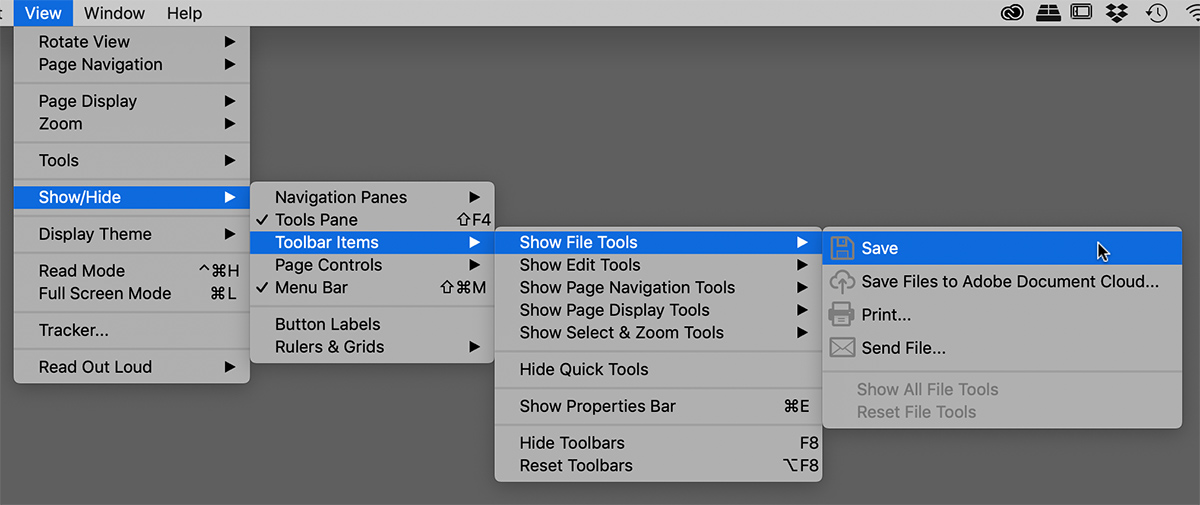
I am working on a Mac. If your menu is functioning differently perhaps y
...Copy link to clipboard
Copied
Hi Deac,
The menu items within the Show File Tools act as toggles. Sure it's obvious that we would choose Save if we want the Save icon to be displayed. However, if it is already showing, then selecting that same menu item will hide the icon.
I agree this is odd and far from intuitive.
Michael
Copy link to clipboard
Copied
Michael,
Much thanks for the reply to my problem. However it doesn't toggle for me. I've tried numerous times to select
View > Show/Hide > Toolbar Items > Show File Tools
and the tools remain in place. Some of the other items under View do say Show and when selected the item does show AND the text changes to Hide, so those indeed toggle. This one always says "Show File Tools" and each time selected leaves the tools showing, doesn't toggle. In fact, I've never seen them not show on the toolbar. I wish I could get them to Hide.
Are you going throught View menu chain I showed above? And, regardless of whether it says Show or Hide, each subsequent selection of the menu item does in fact toggle what is shown?
Thanks,
-deac
Copy link to clipboard
Copied
Assuming your menu is structured the same as mine you need to go one level deeper. I was having to turn off the icons in the Toolbar one at a time. For example, going to...
View > Show/Hide > Toolbar Items > Show File Tools > Save
would turn on/off (toggle) just the Save icon. I would then go to...
View > Show/Hide > Toolbar Items > Show File Tools > Print
which would turn on/off (toggle) just the Print icon.
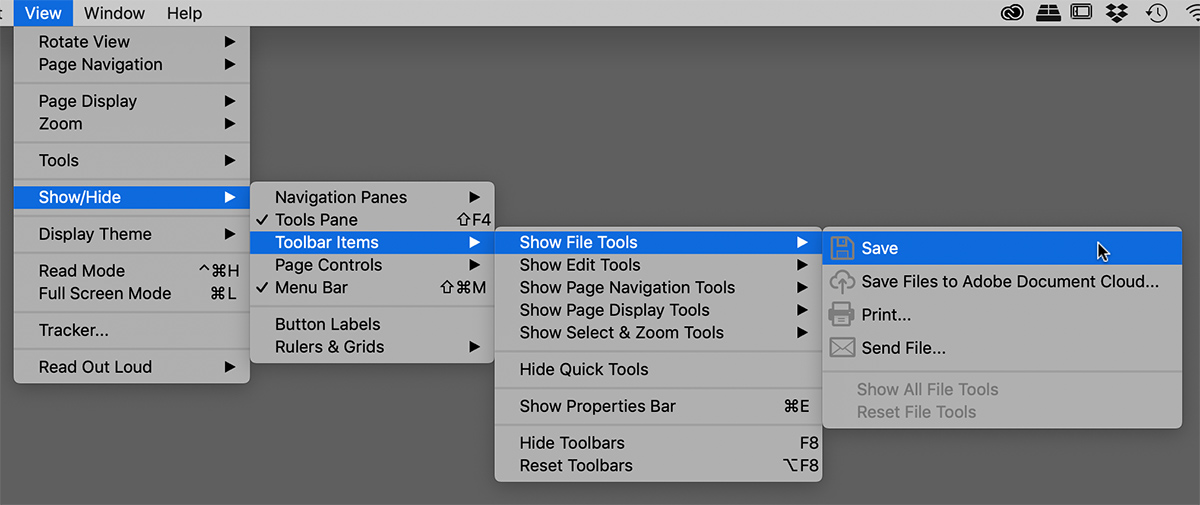
I am working on a Mac. If your menu is functioning differently perhaps you are on a Windows machine running a different version?

Copy link to clipboard
Copied
Michael,
You are a rock star. I wasn't trying them one by one, and that's what I needed to do.
Thanks so much for staying with me on this.
Mucho thanks,
-deac
Copy link to clipboard
Copied
Thanks Deac,
This is definitely one of the wackiest menus I've ever worked with.
Later,
Michael