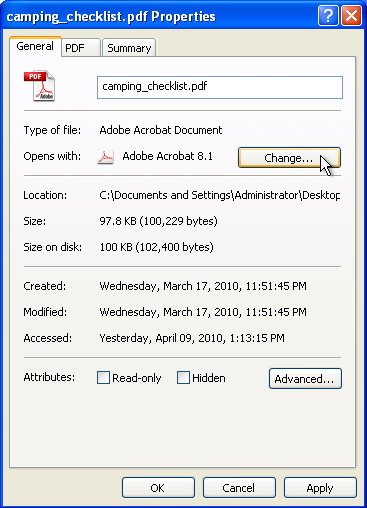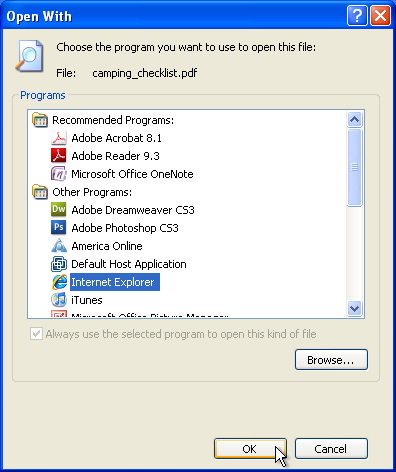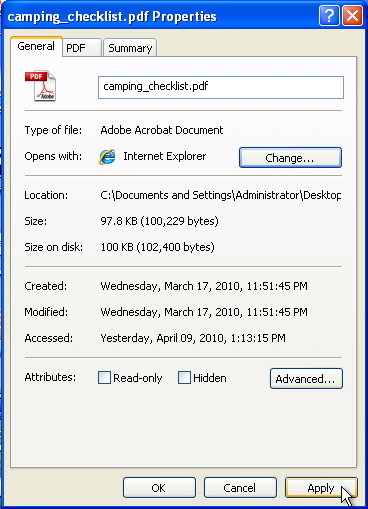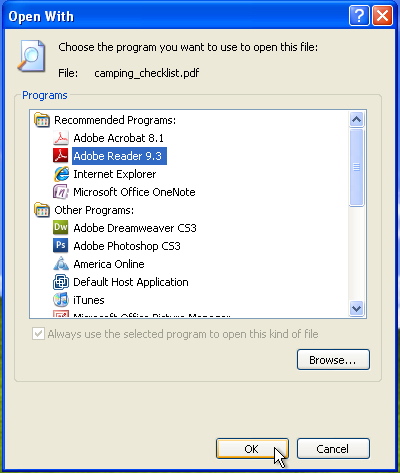Missing PDF icons
Copy link to clipboard
Copied
I updated my Adobe Acrobate Reader to the 9.2.0 version a few weeks ago, and ever since then, the icons next to PDF files have disappeared and are now just generic file icons.
Not a HUGE deal or anything, they still open with Adobe Reader and are still associated with that program, but all the PDFs in the file don't show the Reader icon with it anymore...
Small example of how they all look in my Explorer windows:
I am using Windows XP Professional if that helps?
Copy link to clipboard
Copied
I have a similar situation. All my Acrobat icons are generic.It happened to me when I got a new computer and needed to install Acrobat 9 Pro on my new computer.
Were you able to resolve this problem since it was posted a couple of months ago?
Copy link to clipboard
Copied
Right click any PDF.
Choose Properties.

Next to Open With, click change and choose ANY program other than Adobe Reader.

Click OK, then click Apply, and OK.

Reboot.
Right click any PDF.
Choose Properties.
Next to Open With, choose Adobe Reader.
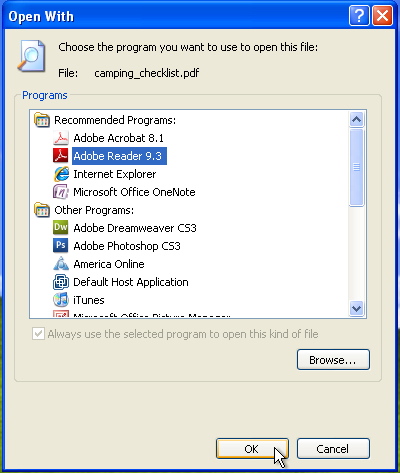
The icons will change back to Adobe Reader icons.
Copy link to clipboard
Copied
Mac+Win=Me,
Thanks for your detailed explanation. That technique works for some people, but not for me. When I chose a different program (other than Acrobat) to Open With, the icon didn't change and was still generic. After rebooting, the icon was still generic, and after choosing to Open With Acrobat, it remained generic.
Copy link to clipboard
Copied
I was prompted to update the Acrobat Reader again on Friday and once THAT
update happened, the icons came back!
Copy link to clipboard
Copied
I am using Adobe Acrobat 9 Pro, and that is the default application that opens PDFs on my computer (not Reader). Maybe that's why the technique is not working for me. I already have the most current update for Acrobat 9 Pro.
Copy link to clipboard
Copied
Another step that wasn't mentioned to me the first time through was that it's not only just a matter of choosing another program, the user clicked Browse and navigated to Microsoft Office and then chose Word as the default program, setting it as the default for all files of that type (PDF). Then after a reboot, did the same thing only navigating to Adobe Reader the second time, and checking to use it as the default.
Only then did the icons change.

Copy link to clipboard
Copied
I had this problem.
It's quite likely you or your system administrator emptied a folder that Windows uses for temporary programme installers and for some stupid reason Adobe points the Acrobat PDF icon to some file that was in that folder instead of somewhere more normal, like c:\acrobat\...
The quick fix is this: (I know you're using v9 Pro) - 2 ways listed below:
Run Acrobat's Update from Help/About. If that does not fix your problems due to an error, your Acrobat installation is buggered although Pro itself works fine/does enough of what you want so keep on going. Reboot and try the next option. I'm sure your Windows XP installation is fine/not affected.
Download Reader 9 from the Adobe website. By default it shows the most current (version 10 at the mo). Click on the link that asks you to download for a different OS but the page that comes up is actually one which allows you to choose back dated Acrobat Readers, just click the choices to move on through.
Go ahead and install Reader 9. It pretty much has everything you need to fix your icons without the faff of uninstalling/reinstalling Pro. And if your Pro installation was as buggered as mine (I couldn't even uninstall the thing because fo what hap[pened after the icons went missing), I could still use Pro for everything that I do.
Anyhow, by now your default icons should change to PDF icons.
Reboot to make sure the changes stick.
Now to test it:
1) If you open a PDF, Pro should still fire up. Icons fixed. You're sorted.
2) If Reader fires up, open a Windows Explorer and follow similar steps above this post but change the application from Reader to Pro.
Icons fixed and Pro opens. You're sorted.
ONE LAST THING: If in Acrobat the Updater reports an error go to File > Preferences > Updater and change the update setting to Off (not to check for updates). This shuts up the Acrobat warning that pops up saying there's an update to install and which on my system only generated errors because it couldn't find what it needed from my original Pro installation before I got myself into this mess.
Copy link to clipboard
Copied
1. Just check whether your file name extension is checked off, if not then just checked off

2. Do as Mr. 370H55V as explained but no need to restart
Right click any PDF.
Choose Properties.
Next to Open With, click change and choose ANY program other than Adobe Reader.
Click OK, then click Apply, and OK.
Right click any PDF.
Choose Properties.
Next to Open With, choose Adobe Reader.
Click OK, then click Apply, and OK.
The icons will change back to Adobe Reader icons.
This solution worked for me.
Copy link to clipboard
Copied
Find more inspiration, events, and resources on the new Adobe Community
Explore Now